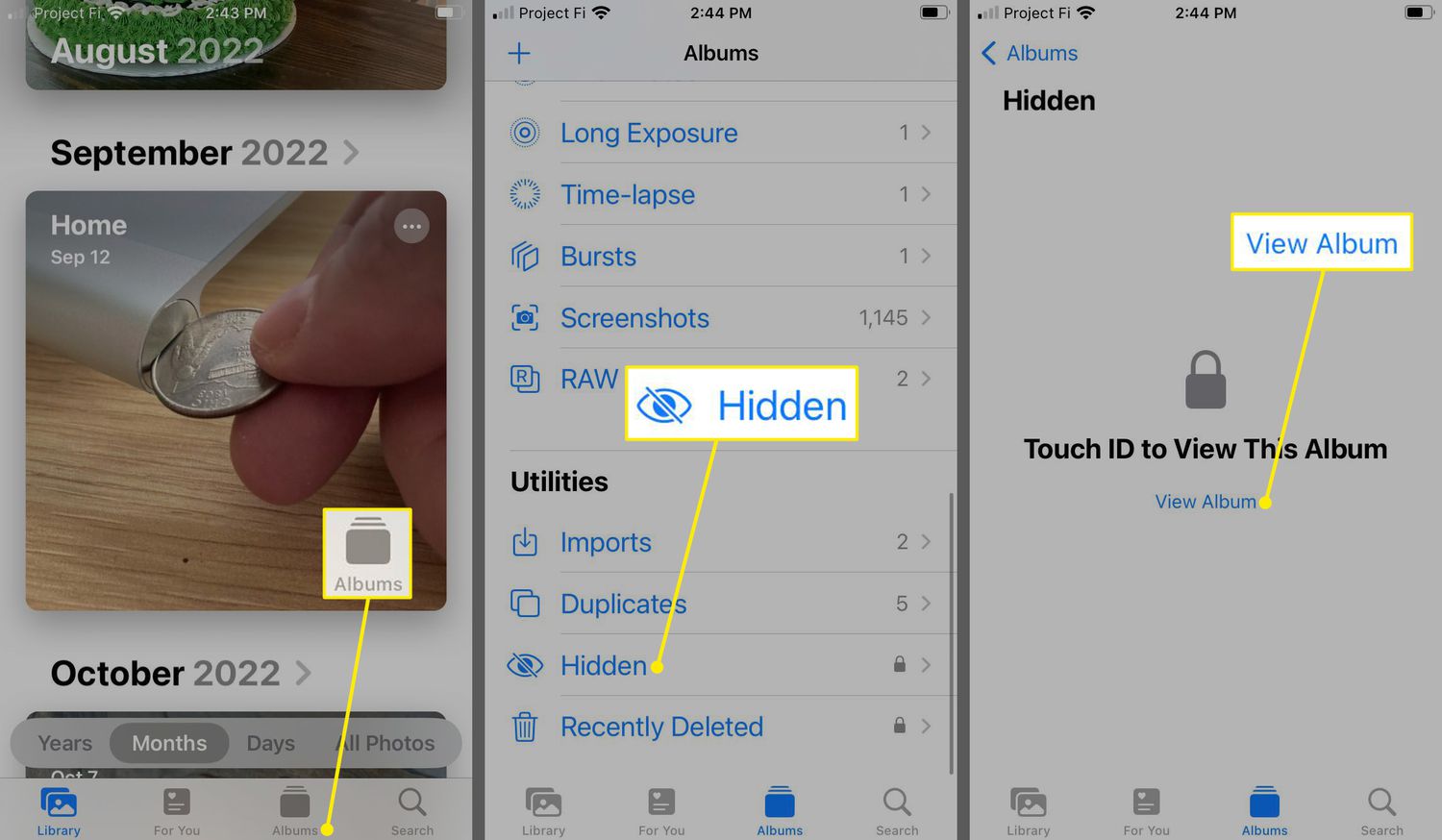
Are you worried about the privacy of your photo album on your iPhone? With the advancement of technology, it has become increasingly important to secure our personal information, especially when it comes to our cherished photos. Fortunately, there are ways to lock your photo album on iPhone and protect it from prying eyes. In this article, we will explore the different methods and steps you can take to ensure the utmost security and privacy of your cherished memories. Whether it’s hiding certain photos, using built-in features, or relying on third-party apps, we’ve got you covered. Get ready to keep your photo album safe and confidential. So let’s dive in and discover how to lock your photo album on iPhone.
Inside This Article
- Enabling Face ID or Touch ID
- Locking the Photo Album on iPhone
- Setting a Password for the Photo Album
- Using Third-Party Apps for Extra Security
- Conclusion
- FAQs
Enabling Face ID or Touch ID
One of the easiest and most secure ways to lock your photo album on iPhone is by enabling Face ID or Touch ID. This feature utilizes the biometric data of your face (Face ID) or fingerprint (Touch ID) to unlock your device and access specific apps, including the Photos app.
To enable Face ID, go to your iPhone’s Settings, tap on “Face ID & Passcode,” and follow the prompts to set up your facial recognition. Make sure to position your face within the frame provided and move your head in a circular motion. Once set up, Face ID will allow you to unlock your iPhone and gain access to your photo album by simply looking at your device.
If your iPhone model does not support Face ID, you can enable Touch ID as an alternative. In your iPhone’s Settings, go to “Touch ID & Passcode,” and follow the instructions to set up your fingerprint. Once configured, you can unlock your device and access your photo album by placing your registered finger on the Home button.
Enabling Face ID or Touch ID adds an extra layer of security to your device and ensures that only you can access your photo album with a quick and convenient authentication process.
Locking the Photo Album on iPhone
Keeping your personal photos secure on your iPhone is vital to protect your privacy. Fortunately, Apple offers several methods to lock your photo albums and prevent unauthorized access. In this section, we will explore different ways to lock your photo album on iPhone.
Method 1: Setting a Passcode Lock on your iPhone
The most basic and effective way to secure your photo album is by setting a passcode lock on your iPhone. Here’s how you can do it:
- Go to the Settings app on your iPhone.
- Scroll down and tap on “Face ID & Passcode” or “Touch ID & Passcode,” depending on your device.
- Enter your existing passcode or set up a new one if you haven’t already.
- Scroll down to the “Allow Access When Locked” section and disable the toggle next to “Photos.”
By disabling the toggle next to “Photos,” you are restricting access to the Photos app from the lock screen. This means that anyone trying to access your photo albums will need to enter the passcode to view them.
Method 2: Using the Notes App to Lock Photos
If you prefer a more discreet way of locking your photos, you can use the Notes app on your iPhone. Here’s how:
- Open the Notes app on your iPhone and create a new note.
- In the note, tap on the camera icon to insert a photo from your photo library.
- Select the photo you want to lock and tap on the share icon.
- Choose “Lock Note” from the share menu.
- Set a password or use Touch ID/Face ID to secure the note.
Once you have locked the note, the photo will be safely hidden within it. Only users with the correct password or biometric authentication will be able to access it.
Method 3: Utilizing Third-Party Apps for Photo Album Locking
If you’re looking for more advanced features and customization options, you can consider using third-party apps specifically designed for photo album locking. These apps offer password protection, encryption, and other security features to ensure the utmost privacy of your photos. Some popular options include:
- Photo Vault: Photo Vault allows you to create a secure PIN or password to access your photo albums. It also features a break-in alert and decoy mode.
- Private Photo Vault: Private Photo Vault lets you import photos and videos from your Camera Roll and then lock them with a PIN or password. It also has a built-in camera and features to track break-in attempts.
- AppLock: AppLock allows you to lock individual apps, including the Photos app. You can set a PIN, pattern, or fingerprint lock, providing an extra layer of security.
Make sure to read reviews and check the credibility of any third-party app before installing it on your iPhone.
Method 4: Hiding Photos in a Vault App
If you want to completely hide your photos from the Photos app, you can use a vault app. These apps create a hidden folder where you can store your private photos without them appearing in your camera roll or photo albums. Some popular vault apps include:
- KeepSafe: KeepSafe allows you to import photos and videos and lock them within a PIN-protected vault. It also has features like fake PIN, private cloud backup, and break-in alerts.
- Secret Calculator: Secret Calculator is a vault app disguised as a calculator. You can hide your private photos inside it, and only those who know the secret code can access them.
- Best Secret Folder: Best Secret Folder creates a hidden folder where you can store photos and videos. It supports multiple image formats, password protection, and decoy passwords.
Remember to choose a vault app that suits your requirements and has positive user reviews.
By implementing one or more of these methods, you can ensure the security of your photo album and keep your personal photos safe from prying eyes. Whether you choose to use the built-in options on your iPhone or opt for third-party apps, the important thing is to find a solution that fits your needs and gives you peace of mind.
Setting a Password for the Photo Album
If you want to ensure the utmost privacy and security for your photo album on the iPhone, setting a password is a great option. By doing so, you can restrict access to your photos and prevent unauthorized users from viewing or sharing them.
To set a password for your photo album, follow these steps:
- Open the “Settings” app on your iPhone.
- Scroll down and tap on “Touch ID & Passcode” or “Face ID & Passcode” depending on the iPhone model you have.
- Enter your existing passcode or use your fingerprint or face recognition to authenticate.
- Scroll down to the “Allow Access When Locked” section and toggle off the “Photos” option.
- Exit the Settings app and open the Photos app on your iPhone.
- Now, when you or anyone else tries to access the photo album, they will be prompted to enter the passcode or use biometric authentication.
This step adds an extra layer of security and ensures that only authorized users can access your photo album. It’s essential to choose a strong and unique passcode to maximize the protection of your photos. Avoid using common patterns or easily guessable codes to maintain the integrity of your privacy.
By following these steps and setting a password for your photo album, you can confidently keep your memorable moments away from prying eyes and protect your privacy on your iPhone.
Using Third-Party Apps for Extra Security
If you want an added layer of security for your photo albums on iPhone, you can consider using third-party apps specifically designed for photo protection. These apps offer more advanced features and options to ensure the privacy of your images. Here are some popular third-party apps you can use to lock your photo album:
1. Photo Vault: Photo Vault is a highly-rated app that provides a secure space to store your private photos. It allows you to create a passcode or use Touch ID/Face ID for access. The app also offers features like break-in alerts, decoy passwords, and the ability to create multiple albums for better organization.
2. Keepsafe Photo Vault: Keepsafe Photo Vault is another popular app that lets you protect your photos with a passcode or biometric authentication. In addition to photos, you can also store videos and documents in the app. Keepsafe Photo Vault has a feature called “Safe Send” that allows you to securely share photos with others without compromising their privacy.
3. Secret Photo Vault: Secret Photo Vault is a user-friendly app that offers encryption and passcode protection for your photo albums. It provides features like a slideshow viewer, photo editing tools, and the ability to import photos directly from your camera roll. Secret Photo Vault also has a decoy mode, which displays a fake photo album to deceive potential intruders.
4. Private Photo Vault: Private Photo Vault is a comprehensive app that not only allows you to lock your photo albums but also offers additional features like a private web browser, photo editing tools, and cloud backup options. It supports different security measures like passcode, Touch ID/Face ID, and even a fake login mode to confuse unauthorized users.
When choosing a third-party app for locking your photo album, it’s important to read reviews, check the credibility of the developers, and ensure that the app has a strong security track record. Additionally, consider the features that are important to you, such as encryption, decoy mode, or cloud backup, to make the best choice for your needs.
In conclusion, locking your photo album on iPhone is a crucial step in ensuring the privacy and security of your personal photos. With the rise in smartphone usage and the increasing risks of data breaches, it is essential to take precautionary measures to protect your sensitive information. By following the steps outlined in this article, you can easily lock your photo album and enjoy peace of mind knowing that your photos are safeguarded.
FAQs
1. How do I lock a photo album on my iPhone?
To lock a photo album on your iPhone, follow these steps:
- Open the “Photos” app on your iPhone.
- Navigate to the “Albums” tab at the bottom of the screen.
- Tap on the album you wish to lock.
- Tap the “Select” option in the top-right corner of the screen.
- Select the photos you want to lock by tapping on them.
- Tap the share button (box with an upward arrow).
- Scroll down and select “Lock” from the available actions.
- Set a passcode or use Touch ID or Face ID to secure the album.
Your selected album is now locked, and anyone trying to access it will need to enter the passcode or biometric authentication.
2. Can I lock multiple photo albums on my iPhone?
Unfortunately, the native “Photos” app on iPhone does not provide the option to lock multiple albums simultaneously. You will have to repeat the process outlined in the previous answer for each individual album you want to lock.
3. How can I unlock a locked photo album on my iPhone?
To unlock a photo album on your iPhone, follow these steps:
- Open the “Photos” app on your iPhone.
- Navigate to the “Albums” tab at the bottom of the screen.
- Tap on the locked album you want to unlock.
- You will be prompted to enter the passcode or use Touch ID or Face ID to unlock the album.
Once authenticated, the locked album will be accessible again.
4. Can I use a fingerprint or my face to unlock a locked photo album?
Yes, you can use Touch ID (fingerprint) or Face ID (facial recognition) to unlock a locked photo album on your iPhone, provided your device supports these biometric authentication methods. When you set a passcode to lock an album, you will have the option to use Touch ID or Face ID as an alternative way of unlocking it.
5. Is there a way to lock photos on my iPhone without using the native “Photos” app?
Yes, there are third-party apps available on the App Store that offer more advanced features for locking and securing photos on your iPhone. These apps often provide additional options such as creating hidden albums, decoy passwords, and even cloud backup. Some popular apps include “Private Photo Vault,” “Keepsafe Photo Vault,” and “Secret Photo Vault.”
