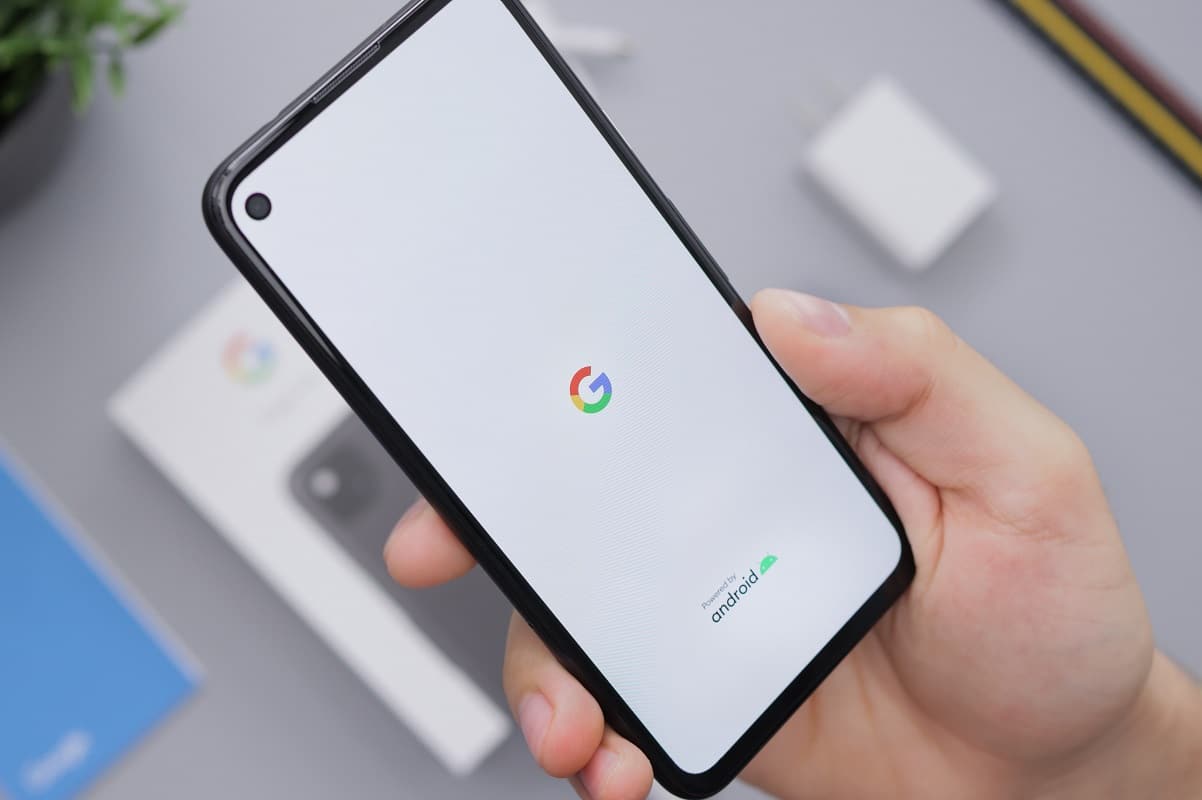
Are you having trouble figuring out how to log out of your Android phone? Don’t worry, you’re not alone. Many users find themselves struggling to locate the logout option on their Android devices. Whether you’re handing off your phone to someone else, switching to a new device, or simply want to ensure your privacy, logging out of your Android phone is an essential step. In this article, we will guide you through the process of logging out of your Android phone, providing step-by-step instructions and helpful tips along the way. By following our instructions, you’ll be able to logout of your Android phone with ease, giving you peace of mind and control over your device’s security.
Inside This Article
- Method 1: Using the Settings Menu
- Method 2: Using the Quick Settings Panel
- Method 3: Using the Power Button
- Method 4: Using the Google Assistant
- Conclusion
- FAQs
Method 1: Using the Settings Menu
If you’re looking to log out of your Android phone, there are a few methods you can try. One of the simplest ways is to use the settings menu. Here’s how:
- Open the settings app on your phone. You can usually find it by swiping down from the top of the screen and tapping on the gear icon.
- Scroll down and look for the “Accounts” or “Users & accounts” option and tap on it. This will take you to a list of accounts associated with your phone.
- Select the account that you want to log out of. This could be your Google account, email account, or any other account that you have added to your phone.
- Once you’ve selected the account, you can find the option to remove or log out of the account. Tap on it, and you will be logged out.
It’s important to note that logging out of an account will remove all associated data from your phone, including email messages, contacts, and app data. So make sure to back up any important information before you log out.
Using the settings menu to log out of your Android phone is a straightforward process that can be done in just a few simple steps. Give it a try if you’re looking to switch accounts or simply want to log out for security reasons.
Method 2: Using the Quick Settings Panel
Another convenient way to log out of your Android phone is by using the Quick Settings Panel. This feature provides easy access to frequently used settings without the need to navigate through multiple menus.
To access the Quick Settings Panel, swipe down from the top of your screen with two fingers or swipe down once and then swipe down again on the expanded panel. The Quick Settings Panel will appear, displaying various toggles and shortcuts.
Look for the user profile icon or the “Profile” option in the Quick Settings Panel. The specific icon or label may vary depending on your device’s customization. Tap on the user profile icon or the “Profile” option to open the user settings.
Once you are in the user settings, you should see an option to log out or switch users. Tap on this option, and a prompt will appear asking for confirmation. Confirm the log out action, and your Android phone will log you out of the current user account.
It’s important to note that logging out using the Quick Settings Panel will only log you out of the user account on your device. It does not sign you out of any associated applications or services. Make sure to manually sign out from any apps or services you are logged into before logging out of your Android phone.
Using the Quick Settings Panel provides a quick and hassle-free way to log out of your Android phone without navigating through complicated settings menus. It’s a convenient option when you need to switch user accounts or log out of your current session on the device.
Method 3: Using the Power Button
If you’re looking for a quick and convenient way to log out of your Android phone, using the power button is a great option. This method allows you to easily access the power menu and log out of your device with just a few taps.
To get started, locate the power button on your Android phone. This is usually located on the side or top of the device. Once you’ve found the power button, follow these simple steps:
- Press and hold the power button for a few seconds.
- A power menu will appear on your screen, displaying various options.
- Select the “Power off” or “Restart” option from the menu.
- Wait for your device to power off or restart.
By turning off or restarting your Android phone using the power button, you will effectively log out of your device. This method is especially useful if you’re in a hurry or if you’re experiencing any issues with your phone that require a quick restart.
It’s important to note that using the power button to log out of your Android phone will not sign you out of any associated accounts or apps. If you want to fully log out of your accounts, you may need to manually sign out from each app or account separately.
Additionally, it’s important to keep in mind that the power button method may vary slightly depending on the make and model of your Android phone. Some devices may require you to press and hold the power button for a longer period of time, or may have a slightly different power menu layout.
Now that you know how to log out of your Android phone using the power button, you can easily switch between accounts or keep your device secure by logging out when necessary.
Method 4: Using the Google Assistant
If you want a hands-free way to log out of your Android phone, you can use the built-in Google Assistant. This virtual assistant can perform a wide range of tasks, including logging you out of your device. Here’s how:
1. Wake up the Google Assistant by saying “Hey Google” or by long-pressing the home button on your Android device.
2. Once the Google Assistant is activated, you can simply say “Log out of my phone” or “Sign out of my device.”
3. The Google Assistant will confirm your request and then proceed to log you out of your Android phone.
4. After logging out, you will be prompted to sign in again with your Google account credentials the next time you want to use your device.
Using the Google Assistant to log out of your Android phone is not only convenient but also ensures that you can perform the task hands-free. It’s particularly useful if you have your device placed on a stand or dock, or if you’re unable to physically interact with your phone at the moment.
Conclusion
Logging out of your Android phone is a simple yet essential task to ensure the security and privacy of your device. By following the steps outlined in this article, you can easily log out of your Android phone and protect your personal information from unauthorized access. Whether you are switching devices, handing your phone to someone else, or simply want the peace of mind that comes with a properly secured phone, logging out is a crucial step to take.
Remember, the process may vary slightly depending on the make and model of your phone and the version of the Android operating system you are using. However, the general steps provided in this guide should work for most Android devices. By logging out of your Android phone when necessary, you can ensure that your data remains safe and secure.
FAQs
-
How do I log out of my Android phone?
To log out of your Android phone, simply follow these steps:- 1. Go to the Settings menu.
- 2. Scroll down and tap on “Accounts”.
- 3. Select the account you want to log out from.
- 4. Tap on the three-dot menu icon in the top-right corner.
- 5. Tap on “Remove Account” or “Sign out”.
This will log you out of the selected account on your Android phone.
-
Will logging out of my Android phone delete my data?
No, logging out of your Android phone will not delete your data. Logging out simply disconnects your device from the associated account, which means you won’t be able to access certain features or sync data until you log back in. Your data will remain intact on the device unless you manually delete it. -
Can I log out of specific apps instead of the entire Android phone?
Yes, you can log out of specific apps on your Android phone without logging out of the entire device. To do this, follow these steps:- 1. Open the app you want to log out of.
- 2. Access the app’s settings or profile section.
- 3. Look for the option to log out or sign out.
- 4. Tap on it to log out of the app.
Keep in mind that not all apps provide the option to log out, and in some cases, you may need to clear the app’s data or uninstall it to remove your account completely.
-
What happens if I log out of my Google account on my Android phone?
If you log out of your Google account on your Android phone, you will lose access to certain Google services and apps that require authentication. This includes Gmail, Google Drive, Google Photos, and other Google services associated with your account. Additionally, any data or settings specific to your Google account will be removed from the device until you log back in. -
Do I need to log out of my Android phone when switching users?
When switching users on an Android phone, you don’t necessarily need to log out of the device. Android supports multiple user accounts, allowing each user to have their own personalized settings, apps, and data. To switch users, simply swipe down from the top of the screen, tap on the user icon or profile picture, and select the desired user account. This allows you to maintain separate user sessions without the need to log out each time.
