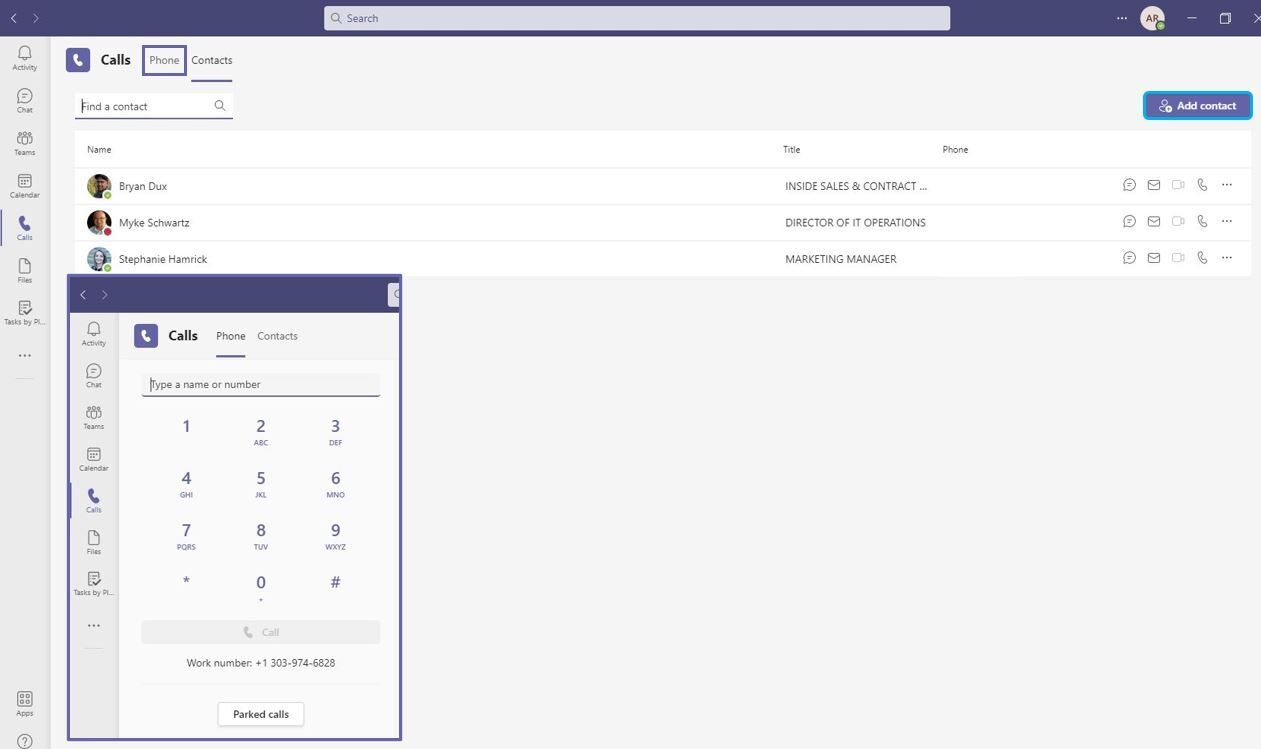
Are you a Teams user? Do you want to make calls using phone numbers on Teams? You’re in the right place! Teams, the popular collaboration platform, offers a seamless calling experience, allowing users to communicate with colleagues, clients, and friends using phone numbers. Whether you’re working remotely, attending a virtual meeting, or simply need to reach someone, Teams has you covered.
In this article, we will guide you through the process of making a call on Teams using phone numbers. We will cover the steps to dial a number, explore call features, and provide tips to enhance your calling experience. So, grab your smartphone or headsets, and let’s dive in to learn how to make calls on Teams with phone numbers!
Inside This Article
Setting up Teams for calling
Microsoft Teams offers a powerful calling feature that allows users to make calls using traditional phone numbers. Setting up Teams for calling is a straightforward process that ensures you can take full advantage of this functionality. To get started, follow these steps:
- Ensure you have a Microsoft Teams account. If you don’t have one, you can sign up for free or use your existing Office 365 account.
- Download and install the Microsoft Teams app on your desktop or mobile device. You can find the app on the Microsoft website or in your device’s app store.
- Sign in to the Teams app using your Microsoft account credentials.
- Once signed in, navigate to the settings menu by clicking on your profile picture or initials in the top right corner of the app window.
- In the settings menu, select “Permissions” and make sure the “Calling” option is enabled. This allows you to make and receive phone calls using Teams.
- If you plan on making and receiving calls using your own phone number, go to the “Phone” section of the settings menu and add your phone number. This will enable Teams to make calls directly from your phone.
- If you want to use a separate business number or a number provided by your organization, check with your IT administrator to ensure the necessary configurations are in place.
Once you’ve completed these steps, you’re all set up to make calls on Teams using phone numbers. The calling feature in Teams provides a seamless and convenient way to connect with colleagues, clients, and partners, without the need for a separate phone line. Now, let’s explore how to actually make a call on Teams using a phone number.
Dialing a phone number
One of the convenient features of Microsoft Teams is the ability to dial a phone number directly from the platform. Whether you’re calling a landline, a mobile phone, or reaching out to a business contact, Teams makes it easy to connect with just a few simple steps.
To dial a phone number on Teams, follow these steps:
- Open the Teams application on your device.
- On the left-hand side of the screen, navigate to the Calls tab.
- Click on the “Dial a number” option.
- Enter the phone number you want to call in the dial pad or type the number directly using your keyboard.
- Once you’ve entered the number, click on the green Call button to initiate the call.
Teams will now connect your call and you’ll be able to speak with the recipient.
It’s worth noting that Teams provides additional calling features such as call forwarding, transferring calls, and putting calls on hold. These features can be accessed through the calling menu on the Teams app.
When making a call on Teams using a phone number, keep the following tips in mind for a successful experience:
- Ensure that you have a stable internet connection to avoid call dropouts or disruptions.
- Double-check the phone number you entered to avoid misdialing.
- If you’re calling an international number, remember to include the country code.
- Use a headset or a good-quality microphone and speakers for better audio clarity.
By following these simple steps and tips, you can take full advantage of the calling capabilities in Microsoft Teams and effortlessly dial phone numbers from the platform. Whether it’s for business or personal use, Teams provides a seamless and reliable way to connect with others over the phone.
Additional calling features
When it comes to making calls on Teams using a phone number, there are several additional calling features that can enhance your communication experience. Let’s explore some of these features:
Call forwarding: With the call forwarding feature, you can redirect incoming calls to another number or contact. This is particularly useful when you are unavailable or need to transfer a call to someone else on your team.
Voicemail: Teams allows you to set up personalized voicemail greetings and receive voicemails when you are unable to answer a call. You can access your voicemails directly from the Teams app, making it easy to stay connected even when you can’t take calls in real-time.
Call blocking: If you receive unwanted calls or spam, Teams offers a call blocking feature to prevent those numbers from contacting you again. This helps to maintain a clean and uninterrupted communication stream.
Call analytics: Teams provides call analytics, allowing you to track and analyze call performance, call quality, and other metrics. This valuable data can help you identify any issues and make improvements to your calling experience.
Call recording: One of the standout features of Teams is the ability to record calls. This can be particularly helpful for training purposes, capturing important information, or reviewing calls for quality assurance.
Speed dial: Teams allows you to create a speed dial list, making it easy to quickly call your frequently contacted numbers with just a few clicks. This saves you time and effort, ensuring you stay connected with your most important contacts without any hassle.
Call transfer: With the call transfer feature, you can seamlessly transfer ongoing calls to other members of your team or external contacts. This enables efficient collaboration and ensures that calls are routed to the most appropriate person.
Conference calling: Teams also supports conference calling, allowing multiple participants to join a call simultaneously. You can easily schedule and host conference calls, making it convenient for team meetings, client discussions, or group collaborations.
These additional calling features in Teams provide flexibility, convenience, and enhanced collaboration for your communication needs. Explore and leverage these features to maximize the potential of Teams for your business or personal use.
Conclusion
In conclusion, making a call on Teams using a phone number is a convenient and efficient way to stay connected with colleagues, friends, and family, even when they are not using the Teams app. By following the steps outlined in this article, you can easily dial phone numbers and initiate calls directly on Teams.
Whether you are working remotely, collaborating with a global team, or simply need to reach someone who doesn’t have Teams installed, utilizing the phone number feature in Teams can streamline your communication process. It provides a seamless integration of traditional voice calling with the robust collaboration features of Teams. So, why wait? Start making calls using phone numbers on Teams today and enjoy the benefits of a unified communication platform.
FAQs
Q: Can I make a call on Teams using a phone number?
A: Absolutely! Microsoft Teams allows you to make calls using phone numbers. Whether you want to reach someone within your organization or an external contact, Teams provides the functionality to connect via phone calls.
Q: How do I make a call on Teams using a phone number?
A: To make a call on Teams using a phone number, simply open the Teams application and click on the “Calls” tab. From there, you can enter the phone number you wish to call in the dial pad or search field, and then click the call button to initiate the call.
Q: Can I receive calls on Teams using a phone number?
A: Yes, you can receive calls on Teams using a phone number. When someone calls you on your dedicated Teams phone number or on a number associated with your Teams account, you will receive the call as an incoming call notification in your Teams application, allowing you to answer and communicate through Teams.
Q: Are there any additional features available when making calls on Teams using a phone number?
A: Absolutely! When making calls on Teams using a phone number, you get access to a range of additional features. These include call forwarding, voicemail, call history, call transfers, and more. Teams offers a comprehensive set of calling features to enhance your communication experience.
Q: Can I use Teams to make international calls using a phone number?
A: Yes, you can use Teams to make international calls using a phone number. Teams provides the ability to dial phone numbers from around the world, allowing you to make international calls for both business and personal communication purposes.
