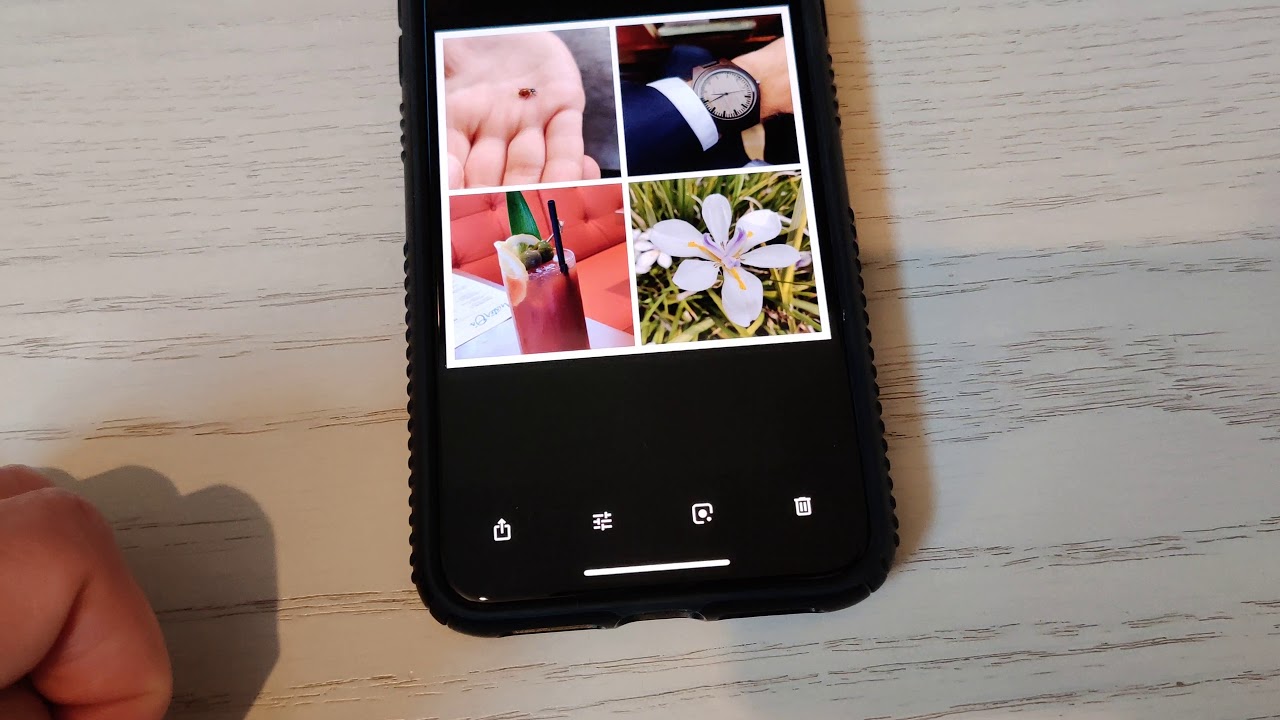
Are you looking for a fun and creative way to showcase your favorite memories? Making a collage on your phone is the perfect solution! With the advancements in mobile technology, you can now easily create stunning collages right on your device, without the need for any fancy software or design skills.
In this article, we will guide you through the process of making a collage on your phone, step by step. Whether you want to create a collage of your last vacation, a collection of cherished family photos, or a mood board for your next project, we’ve got you covered. So grab your phone and let’s get started on this artistic journey!
Inside This Article
- Step 1: Choose a Collage-Making App
- Step 2: Select Photos and Videos
- Step 3: Arrange and Customize
- Step 4: Add Text and Stickers
- Step 5: Apply Filters and Effects
- Step 6: Save and Share Your Collage
- Conclusion
- FAQs
Step 1: Choose a Collage-Making App
If you want to create a collage on your phone, the first step is to choose a collage-making app that suits your needs. With a plethora of options available in the app stores, it can be overwhelming to make the right choice. However, by considering a few factors, you can find the perfect app that will make your collage-making process a breeze.
Firstly, consider the user interface of the app. Look for an app that has an intuitive and user-friendly interface, allowing you to easily navigate through the different features and options. This will ensure a seamless and enjoyable experience while creating your collage.
Secondly, assess the range of customization options offered by the app. Look for an app that provides a wide variety of templates, layouts, and grid options. This will allow you to create collages with different styles and arrangements, making your creations unique and appealing.
Thirdly, check if the app offers advanced editing tools. Look for features such as crop, rotate, adjust brightness and contrast, and apply filters. These tools will enable you to enhance the appearance of your photos and videos before adding them to your collage.
Furthermore, consider the ability to import media from various sources. Look for an app that allows you to easily access photos and videos from your device’s gallery, as well as from social media platforms like Instagram and Facebook. This will ensure that you have a wide range of content to choose from when creating your collage.
Lastly, take into account the sharing options provided by the app. Look for an app that allows you to easily share your collages on social media platforms or directly with friends and family. The ability to save your collage in high-resolution format is also a desirable feature if you wish to print or display your creation.
By considering these factors and researching different collage-making apps, you can find the perfect app that meets your requirements and helps you create stunning collages on your phone.
Step 2: Select Photos and Videos
Once you have chosen your preferred collage-making app, the next step is to select the photos and videos you want to include in your collage. This is where you can let your creativity shine by handpicking the perfect moments to showcase in your collage.
Browsing through your photo gallery, pick out the images and videos that capture the theme or story you want to convey in your collage. Whether it’s a collection of vacation memories, a birthday celebration, or a compilation of your favorite pet moments, choose the visuals that best represent your desired collage vision.
Remember, the quality of the photos and videos you select will greatly impact the overall appeal of your collage. Opt for images that are sharp, well-lit, and visually interesting. Consider the composition, color scheme, and emotion portrayed in each media file.
Some collage-making apps allow you to import media directly from your phone’s gallery, while others offer integration with social media platforms, cloud storage services, or even allow you to capture images and videos within the app itself. Choose the method that is most convenient for you and aligns with your preferred source of media.
Don’t be afraid to experiment with a mix of photos and videos to add dynamism to your collage. Combining short video clips with still images can bring your collage to life and create a more engaging visual experience for viewers.
As you select your photos and videos, keep in mind the overall layout and design of your collage. Consider the number of visual elements you want to include and how they will interact with each other. Pay attention to the aspect ratio and orientation of each media file, as this will affect how they fit within the collage template.
Once you have carefully chosen your photos and videos, you are ready to move on to the next step of arranging and customizing your collage.
Step 3: Arrange and Customize
Once you have selected your photos and videos for your collage, it’s time to arrange and customize them to create a visually appealing composition. Most collage-making apps offer a variety of layout options to choose from, ranging from grid patterns to more artistic and freeform designs.
Start by exploring the different layout options provided by the app. Look for a layout that complements the style and theme you have in mind for your collage. Grid-based layouts are ideal for showcasing multiple photos and videos in an organized manner, while freeform layouts give you the flexibility to arrange the elements in a more creative and unique way.
After selecting a layout, you can begin dragging and dropping your photos and videos into the designated spaces. Experiment with different placements to find the arrangement that best highlights your content. Play around with the size, rotation, and orientation of the elements to create a visually dynamic collage.
Customization is a key aspect of creating a collage that reflects your personal style. Look for editing options that allow you to adjust the brightness, contrast, saturation, and other parameters of your photos and videos. This will help you achieve a consistent look throughout the collage and enhance the overall aesthetic.
In addition to editing, explore the app’s features for adding borders, frames, and backgrounds to your collage. These elements can provide a cohesive look and make your collage stand out. Experiment with different colors, patterns, and textures to find the ones that best complement your content.
Text and stickers are also great elements to include in your collage. Look for options to add captions, quotes, or any other text that enhances the meaning or tells a story. Stickers can be used to add fun and whimsical elements to your collage, adding personality and charm to your final creation.
Remember, the goal is to create a visually appealing composition that resonates with your intended audience. Don’t be afraid to explore different combinations, styles, and effects until you achieve the desired result. Take your time and have fun with the creative process of arranging and customizing your collage.
Step 4: Add Text and Stickers
Adding text and stickers to your collage can add a personalized touch and make it more engaging. Here’s how you can do it:
If you want to add text to your collage, look for the text option in your collage-making app. Tap on it, and a text box will appear on your collage. You can type in your desired text and customize it by selecting different fonts, sizes, colors, and alignments. Experiment with different styles to find the one that best complements your collage.
Stickers are another fun element to enhance your collage. Most collage-making apps offer a wide variety of stickers to choose from, ranging from cute emojis to trendy graphics. Simply browse through the sticker library, select the ones you like, and place them on your collage. You can resize, rotate, and adjust the position of the stickers to fit your layout.
When adding text and stickers, keep in mind the overall aesthetic and theme of your collage. Choose elements that enhance the visual appeal and convey the message you want to express. Be careful not to overcrowd your collage and make sure the text and stickers complement the photos and videos.
Additionally, you may have the option to apply effects and filters to the text and stickers. This can add an artistic touch to your collage and create a cohesive look. Experiment with different effects to see which ones work best for your collage.
Don’t forget to preview your collage after adding text and stickers to ensure everything looks as you intended. Make any necessary adjustments before proceeding to the next step.
Once you are satisfied with the text and stickers on your collage, you are ready to move on to the next step and apply filters and effects.
Step 5: Apply Filters and Effects
Once you have arranged your photos and added text or stickers to your collage, it’s time to enhance the overall look and feel by applying filters and effects. Filters and effects can add a touch of creativity and make your collage more visually appealing.
Most collage-making apps offer a wide range of filters and effects to choose from. These filters can change the colors, tones, and textures of your photos, giving them a unique and artistic look. You can experiment with different filters to find the one that best complements the style and mood of your collage.
In addition to filters, you can also apply various effects to further enhance your collage. Effects such as blur, vignette, sepia, and black and white can add a dramatic or vintage touch to your photos. These effects can help create a specific atmosphere and make your collage stand out.
When applying filters and effects, it’s important to strike a balance. Avoid going overboard with too many filters or effects, as it can make your collage appear cluttered or distract from the main focus. Instead, choose filters and effects that enhance the overall composition and highlight the key elements of your collage.
Most collage-making apps allow you to adjust the intensity or strength of filters and effects. This gives you the flexibility to fine-tune the appearance of your collage and achieve the desired result. Play around with the settings to find the right balance and make your collage visually pleasing.
Before finalizing your collage, take a moment to review how the filters and effects have transformed your photos. Make any necessary adjustments to ensure everything looks cohesive and harmonious. Remember, the goal is to enhance your photos, not overpower them.
Once you are satisfied with the filters and effects, you can proceed to save your collage. Some collage-making apps offer options to save in different formats or resolutions to suit your needs. After saving, you can share your masterpiece with friends and family through social media, messaging apps, or email.
Applying filters and effects to your collage is a fun and creative way to add a personal touch and make your photos more visually captivating. So, don’t be afraid to experiment and let your imagination run wild!
Step 6: Save and Share Your Collage
After creating a stunning collage on your phone, it’s time to save and share your masterpiece. Follow these simple steps to preserve and showcase your creative work.
1. Save your collage:
Once you are satisfied with your collage, look for the save button or the option to download the image. Tap on it and select the desired quality or resolution for your collage. It’s recommended to choose the highest quality available to retain the details and clarity of your artwork.
2. Choose a location:
When prompted, choose the destination where you want to save your collage. Most collage-making apps offer options such as saving to your phone’s gallery or directly to cloud storage platforms like Google Drive or Dropbox. Consider selecting a location that is easily accessible and allows for easy sharing in the next step.
3. Share your collage:
Now that your collage is saved, it’s time to share it with others. You can share your collage in various ways:
- Social media: Many collage-making apps have built-in sharing options for popular social media platforms like Facebook, Instagram, and Twitter. Tap on the share icon and select the desired platform to instantly showcase your collage to your friends and followers.
- Messaging apps: If you prefer to share your collage privately with specific individuals or groups, messaging apps like WhatsApp, Messenger, or iMessage are great options. Simply tap on the share icon and choose the messaging app of your choice to send your collage directly to your contacts.
- Email: You can also share your collage through email by tapping on the share icon and selecting the email option. Compose a message, add recipients, and attach your collage to the email before sending it.
- Cloud storage: If you saved your collage to a cloud storage platform, you can generate a shareable link and send it to others via messaging apps, email, or even embed it on a website or blog.
- Print: Another option is to print your collage and share it physically. Some collage-making apps offer printing services or provide high-resolution files that you can take to a local print shop or use an online print service to bring your collage to life.
Remember to consider your privacy settings and choose the appropriate audience when sharing your collage. Whether you want to showcase your artistic skills, celebrate memorable moments, or simply share your creativity, saving and sharing your collage on your phone makes it easy to spread joy and inspiration to others.
Conclusion
Creating a collage on your phone is a fun and creative way to showcase your photos and memories. With the wide range of collage maker apps available, you can easily bring your vision to life with just a few taps. Whether you want to capture a special moment, curate a collection of your favorite photos, or create a unique piece of art, making a collage on your phone offers a convenient and enjoyable experience.
By following the steps outlined in this guide, you can confidently create stunning collages that reflect your personal style and creativity. Experiment with different layouts, backgrounds, and embellishments to make your collages truly unique. Remember to explore the various features and options within the collage maker app to get the most out of your editing experience.
So, unleash your inner artist and start making collages on your phone today. Share them with your friends and family, or simply enjoy the process of bringing your photos to life in a creative way. Let your imagination soar as you transform your everyday moments into beautiful collages that you can cherish for years to come.
FAQs
1. Can I make a collage on my phone?
Yes, you can definitely make a collage on your phone. There are various collage-making apps available for both Android and iOS devices that make it easy and fun to create beautiful collages using your phone’s photos.
2. How do I make a collage on my phone?
To make a collage on your phone, you can follow these simple steps:
- Choose a collage-making app from your phone’s app store.
- Select the photos you want to include in your collage.
- Arrange the photos in the desired layout.
- Add filters, stickers, text, and other decorations if desired.
- Save or share your collage with friends and family.
3. Are collage-making apps free to use?
Many collage-making apps offer free basic features, but they may also have premium options or additional content that can be purchased. It’s always a good idea to check the app’s pricing and features before downloading to ensure it meets your needs.
4. Which collage-making apps are recommended for beginners?
While there are numerous collage-making apps available, a few popular options that are beginner-friendly include:
- Pic Collage
- Canva
- Fotor
- PhotoGrid
- Layout from Instagram
These apps offer user-friendly interfaces, drag-and-drop functionality, and a range of templates and customization options.
5. Can I print my collage from my phone?
Yes, once you have created your collage on your phone, you can easily print it. You can either transfer the collage to your computer and print it from there, or you can use a wireless printing app that allows you to print directly from your phone to a compatible printer.
