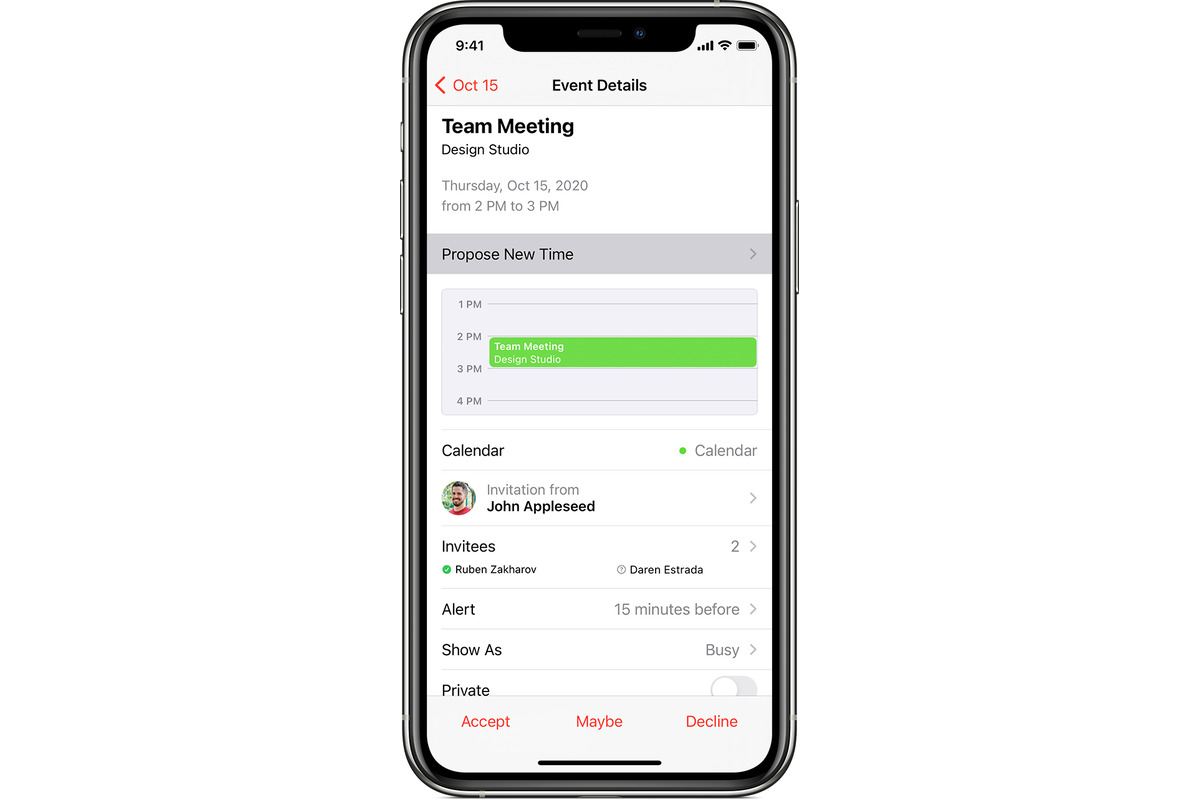
Are you planning a party or a special event and need to send out invitations? With the convenience and versatility of modern technology, you can easily create and send invitations right from your iPhone. Whether you want to send a formal invitation for a wedding or a casual invite for a backyard barbecue, your iPhone has got you covered. In this article, we will explore step-by-step how to make an invitation on your iPhone, saving you time and effort. From designing the perfect invitation to sending it out to your desired recipients, you’ll have all the tools and guidance you need to create stunning invitations that will impress your guests. So, let’s dive in and start crafting those invitations!
Inside This Article
- Types of Invitations on iPhone
- Creating an Invitation Using the Notes App
- Designing an Invitation with Third-Party Apps
- Sending Invitations via Messages or Mail
- Conclusion
- FAQs
Types of Invitations on iPhone
When it comes to creating invitations on your iPhone, you have the option to choose between two types: traditional invitations and digital invitations. Each type has its own unique set of features and benefits, allowing you to create personalized and eye-catching invites.
Traditional Invitations
Traditional invitations are the classic way of inviting guests to your special event. These invitations are usually printed on paper and sent via mail or hand-delivered. They are perfect for formal occasions such as weddings, anniversaries, and corporate events.
When designing a traditional invitation on your iPhone, you can create a digital prototype using design apps or even utilize the built-in features of the Notes app. You can later print the invitation and send it to your guests through the mail.
Traditional invitations offer a touch of elegance and sophistication, allowing you to customize the design, use different types of paper and envelopes, and add embellishments like ribbons, stamps, or wax seals.
Digital Invitations
Digital invitations have gained popularity in recent years due to their convenience and eco-friendly nature. They eliminate the need for printing, save on costs, and allow for easy distribution to guests via email, messaging apps, or social media.
Creating digital invitations on your iPhone is a breeze. You can use the built-in Notes app or explore third-party design apps available on the App Store. These apps provide a wide range of templates, styles, and customization options.
Digital invitations offer flexibility with regards to design elements such as fonts, colors, and images. You can easily integrate multimedia elements like videos or music into your digital invitation, making it more engaging and interactive for your guests.
Additionally, digital invitations allow for RSVP tracking, making it easier to keep track of responses and manage your guest list. They also provide the convenience of sending reminders and updates to your guests with just a few taps.
Whether you choose traditional or digital invitations, the most important thing is to create an invitation that matches the theme and tone of your event. With the extensive capabilities of the iPhone, you have the tools at your fingertips to design and send stunning invitations that will impress your guests.
Creating an Invitation Using the Notes App
Are you looking to create a personalized invitation using your iPhone? The Notes app, a built-in feature of iOS devices, offers a convenient and user-friendly way to design and customize invitations. With its versatility and ease of use, you can easily create and share invitations for a variety of events. Whether you’re planning a birthday party, baby shower, or a casual gathering with friends, the Notes app has got you covered.
Here is a step-by-step guide on how to create an invitation using the Notes app:
- Opening the Notes app: Tap on the Notes app icon, which usually appears on the home screen of your iPhone. If you can’t find it, you can use the search function to locate the app.
- Adding text and formatting: Once you’re in the Notes app, tap the ‘+’ icon to create a new note. Start by adding the main content of your invitation, such as the event title, date, time, and location. You can also include additional details or special instructions. To format the text, simply highlight the desired text and use the formatting options that appear, such as bold, italics, or underline.
- Inserting images and graphics: To make your invitation visually appealing, you can incorporate images and graphics. Tap the ‘Camera’ icon within the Notes app to take a photo or video, or choose an existing image from your Photos library. You can also utilize the ‘Sketch’ feature to draw custom graphics or add decorative elements.
- Saving and sharing the invitation: Once you are satisfied with your invitation, tap the ‘Done’ button to save it. You can access your invitation by navigating to the ‘Notes’ app and locating the specific note. To share your invitation, tap the ‘Share’ icon, which resembles a square with an arrow pointing upward. From here, you can choose to send the invitation via Messages, Mail, or any other compatible app installed on your iPhone.
By following these simple steps, you can quickly create and share customized invitations using the Notes app on your iPhone. Whether you prefer a simple and straightforward design or want to get creative with images and graphics, the Notes app provides all the necessary tools to make your invitations stand out.
So, why wait? Start designing your invitations today and impress your guests with eye-catching and personalized digital invites straight from your iPhone!
Designing an Invitation with Third-Party Apps
When it comes to creating stunning and personalized invitations on your iPhone, third-party apps can be a game-changer. These apps provide a wide range of features and templates that make the design process a breeze. Let’s dive into the steps of designing an invitation using third-party apps.
1. Exploring invitation design apps:
The first step is to explore and select an invitation design app from the App Store. There are several options available, each offering different templates and customization tools. Some popular invitation design apps include Canva, Adobe Spark, and Paperless Post.
2. Selecting a template or starting from scratch:
Once you have installed an invitation design app, you can either choose from pre-designed templates or start with a blank canvas. Templates provide a convenient starting point, with various themes and layouts to choose from. If you prefer a more personalized touch, starting from scratch allows complete creative freedom.
3. Customizing the design with text and graphics:
Now comes the fun part – customizing the invitation to suit your style and event. With the chosen app, you can add and edit text, change font styles, colors, and sizes. Additionally, you can insert graphics, such as images, illustrations, or icons, to enhance the visual appeal of your invitation.
Remember to add important details like the event date, time, venue, and RSVP information. You can also incorporate design elements that reflect the theme or nature of the event, making the invitation more visually appealing and engaging.
4. Saving and sharing the invitation:
Once you are satisfied with the design, save your invitation within the app. Most invitation design apps offer easy sharing options, allowing you to send the invitation via different mediums. You can export the invitation as an image or PDF file, send it through email, share it on social media platforms, or even print it for physical distribution.
Make sure to test the invitation on multiple devices or platforms to ensure it retains its design integrity. By using third-party invitation design apps, you can create professional-looking invitations that leave a lasting impression on your guests.
Sending Invitations via Messages or Mail
When it comes to sending invitations from your iPhone, you have the option to either send them via Messages or Mail. Whether you’re planning a casual get-together or a formal event, the process is simple and convenient. Here’s a step-by-step guide on how to send invitations using these methods:
1. Composing a message or email:
Open the Messages or Mail app on your iPhone and start a new message or email. Address it to the recipients you want to invite.
2. Attaching the invitation:
To include the invitation in your message or email, you can either copy and paste the content from a note or design app, or attach it as a file. If you’re using a design app, you can export the invitation as an image or PDF and attach it to your message or email.
3. Adding recipients and personalizing the message:
Before sending the invitation, make sure to add all the recipients you want to invite. Consider personalizing the message by adding a warm greeting or any specific details relevant to the event. This will make your invitation more personal and engaging to the recipients.
4. Sending the invitation:
Once you’ve composed the message or email, attached the invitation, and personalized the content, it’s time to hit that send button. Be sure to double-check everything before sending to ensure all the information is accurate and complete.
Sending invitations via Messages or Mail offers the advantage of convenience and accessibility, as most people have their phones constantly with them. It allows your recipients to receive and respond to the invitation at their own convenience, making it easier for them to RSVP and coordinate their attendance.
Remember, when sending invitations via Messages, your recipients will receive the invitation as a text message. On the other hand, using Mail will deliver the invitation as an email.
So, whether you’re planning a birthday party, a baby shower, or a corporate event, sending invitations via Messages or Mail on your iPhone is a quick and efficient way to gather your guests and make your event a success.
Conclusion
Creating an invitation on your iPhone is a breeze with the help of various apps and built-in features. Whether you’re planning a birthday party, wedding, or corporate event, these tools provide you with the flexibility and convenience to design and send stunning invitations right from your device.
With apps like Canva, you can unleash your creativity and personalize your invitations with eye-catching designs and templates. The native Reminders app is perfect for creating simple and quick event invitations that can be easily shared with your friends and contacts.
Furthermore, using Apple’s Mail and Messages apps, you can send personalized invitations via email or text message, ensuring that your recipients receive your invitation instantly.
So, next time you have an event to plan, don’t stress about the invitations. Just grab your iPhone and let the technology do the work for you. With a few taps, you’ll have beautiful, personalized invitations ready to be sent out to your guests.
FAQs
1. Can I make an invitation on my iPhone?
Yes, absolutely! Your iPhone offers a variety of applications and features that enable you to create beautiful and personalized invitations right from your device. Whether it’s for a birthday party, wedding, or any other special occasion, your iPhone has the tools you need to design and send invitations effortlessly.
2. Which app should I use to make invitations on my iPhone?
There are several great apps available for creating invitations on your iPhone. Some popular choices include Canva, Adobe Spark Post, and Evite. These apps offer a wide range of customizable templates, fonts, and design elements to help you create stunning invitations that match the theme of your event.
3. Can I include images and graphics in my iPhone invitations?
Definitely! Most invitation apps on the iPhone allow you to easily insert images and graphics into your design. You can use photos from your camera roll, choose from a library of preloaded graphics, or even create your own custom illustrations using graphic design tools within the app.
4. How can I personalize my iPhone invitations?
Personalizing your iPhone invitations is a breeze. You can customize the text, font styles, colors, and sizes to reflect your personal taste and the theme of your event. Additionally, many invitation apps offer options to add stickers, drawings, and other decorative elements to make your invitations truly unique.
5. How do I send the invitations to my guests?
Once you have created your invitations on your iPhone, you can easily share them with your guests. Most invitation apps allow you to send the invitations via email, text message, or social media platforms. You can also save the invitations as images or PDF files and send them through messaging apps or even print them if you prefer the traditional route.
