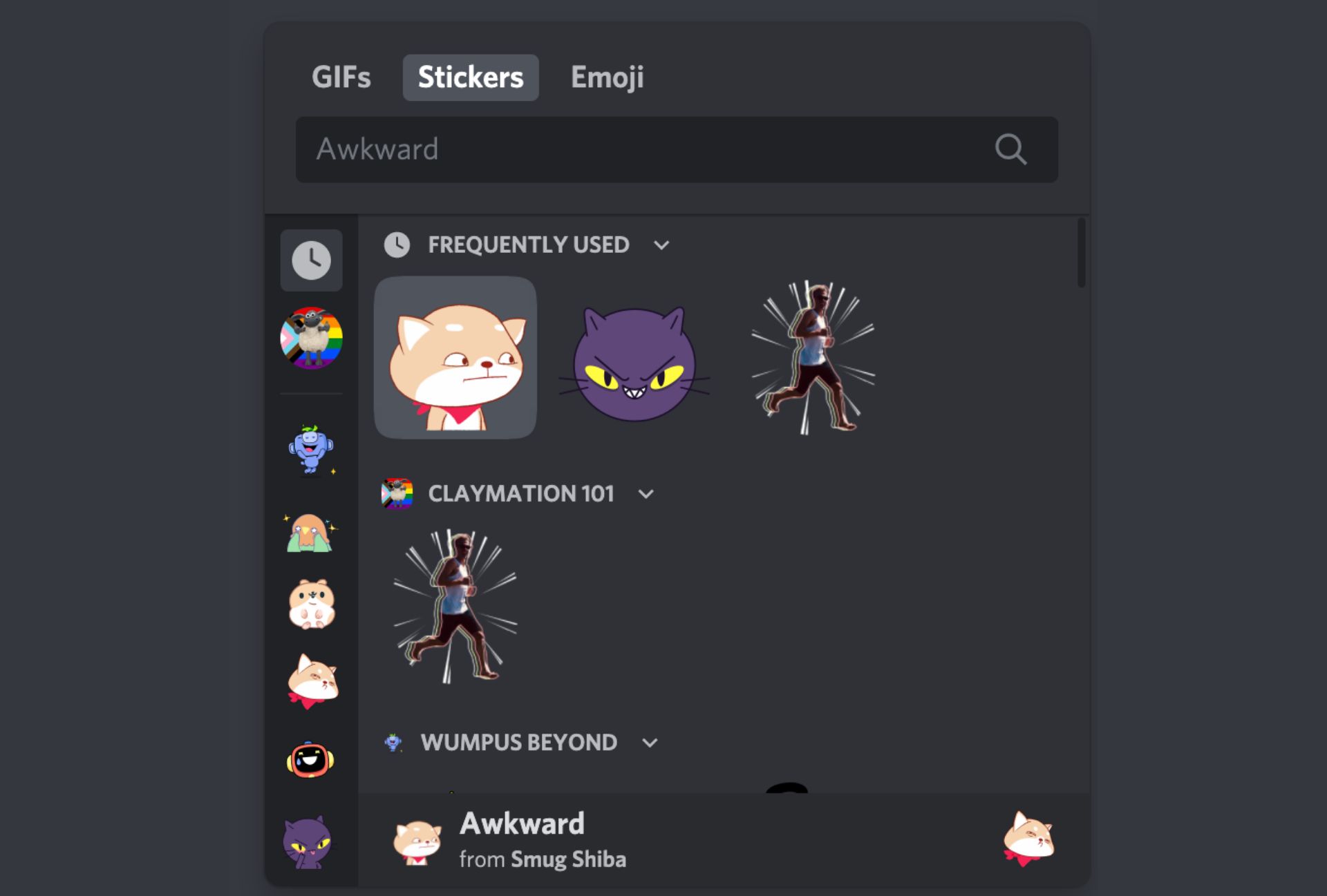
Discord, the popular communication platform, has become a hub for gamers, communities, and friends to connect and share their passion for gaming. Stickers on Discord have become an increasingly popular way to express emotions and add a touch of personalization to messages. Whether you want to show excitement, laughter, or your love for your favorite game, creating stickers for Discord mobile is a fun and creative way to enhance your chat experience. In this article, we will guide you through the process of making stickers for Discord mobile, providing step-by-step instructions and tips to help you bring your sticker ideas to life. So, get ready to level up your Discord game and impress your friends with your own unique stickers!
Inside This Article
- How to Make Stickers on Discord Mobile
- Using the Sticker Pack feature
- Creating Custom Stickers with Image Editing Tools
- Adding animated stickers to Discord Mobile
- Sharing stickers with friends on Discord Mobile
- Conclusion
- FAQs
How to Make Stickers on Discord Mobile
Discord is one of the most popular communication platforms for gamers, and it offers a plethora of features to enhance the gaming experience. One such feature is the ability to create and use stickers in Discord chats. Stickers are a fun and creative way to express yourself and add some flair to your messages. If you’re wondering how to make stickers on Discord mobile, you’ve come to the right place. In this guide, we’ll walk you through the simple steps to create your own stickers that you can use in Discord.
The first step in making stickers on Discord mobile is to gather the required materials. You will need a smartphone or tablet with the Discord app installed. Make sure you have a stable internet connection so that you can upload your stickers to Discord. Additionally, you’ll need an image editing app that allows you to create and edit images. There are several options available on both iOS and Android, such as Adobe Photoshop Express, Canva, or Pixlr. Choose the one that suits your needs and preferences.
Once you have all the necessary materials, it’s time to start creating the sticker artwork. Open your chosen image editing app and create a new project with the desired dimensions for your sticker. Discord recommends a sticker size of 512×512 pixels for best results. You can either start from scratch and draw your own design, or you can import existing images or artwork to use as a base.
Let your creativity run wild as you design your sticker. Use the tools and features of the image editing app to add colors, shapes, text, and any other elements you want to include. Remember that stickers should be eye-catching and easily recognizable, so try to keep your design simple yet impactful. Aim for a design that conveys the intended message or emotion clearly.
Once you are satisfied with your sticker design, export it as a PNG file to preserve the transparency. This is important because Discord stickers support transparent backgrounds, allowing for a seamless integration into the chat interface. Save the exported PNG file to your device’s photo library for easy access.
Now that your sticker artwork is ready, it’s time to upload it to Discord. Open the Discord app on your mobile device and navigate to the server or chat where you want to use the sticker. Tap on the smiley face icon to access the emoji menu, then select the “+” button to add a new sticker. From the sticker menu, choose the option to upload a sticker from your device’s photo library.
Select the PNG file that contains your sticker artwork from your photo library. Discord will automatically convert it into a sticker and provide you with a preview of how it will appear in the chat. You can also give your sticker a name to make it easier to find in the future. Once you’re satisfied with the preview, tap the upload button to finalize the sticker upload.
Now that you have successfully uploaded your sticker to Discord, it’s time to start using it in chats. To access your stickers, tap on the smiley face icon, and navigate to the sticker section. Here, you’ll find a collection of all the stickers you have uploaded. Simply tap on the sticker you want to use, and it will be sent in the chat for everyone to see and enjoy.
Creating and using stickers in Discord mobile is a simple and fun process that allows you to personalize your chat experience. So go ahead, unleash your creativity, and start making your own stickers to add some personality to your Discord conversations!
Using the Sticker Pack feature
Discord Mobile offers a convenient Sticker Pack feature that allows users to easily access and use stickers in their conversations. Stickers are a fun way to express emotions, reactions, and add a touch of personalization to your messages. With the Sticker Pack feature, you can create your own custom sticker packs or explore a wide range of pre-made packs created by the Discord community.
To use the Sticker Pack feature on Discord Mobile, follow these simple steps:
1. Open the Discord app on your mobile device.
2. Go to the chat or server where you want to use stickers.
3. Tap on the text input field to bring up the keyboard.
4. On the left side of the input field, you will see a smiley face icon. Tap on it to open the sticker menu.
5. In the sticker menu, you will find a variety of sticker packs. Tap on the pack you want to use.
6. Once you have selected a sticker pack, you will see a collection of stickers within that pack.
7. Simply tap on the sticker you want to use, and it will be sent in the chat.
8. You can also switch between sticker packs by swiping left or right within the sticker menu.
Using the Sticker Pack feature on Discord Mobile is a great way to add some flair and personality to your conversations. Whether you choose to create your own custom stickers or use premade packs, you’re sure to find stickers that perfectly capture your emotions and reactions.
Creating Custom Stickers with Image Editing Tools
If you want to create custom stickers for Discord using image editing tools, you have plenty of options to choose from. These tools provide a wide range of features and flexibility to help you bring your sticker ideas to life. Here are a few popular image editing tools that you can use:
1. Adobe Photoshop: Widely regarded as the industry standard for image editing, Adobe Photoshop offers a comprehensive set of tools and features to create and edit stickers. From drawing and painting to adding effects and textures, Photoshop provides endless possibilities to unleash your creativity.
2. GIMP: GIMP, which stands for GNU Image Manipulation Program, is a free and open-source image editing tool. With a user-friendly interface and a powerful set of tools, GIMP allows you to design and edit stickers with ease. It supports features like layers, filters, and customizable brushes.
3. Procreate: If you prefer creating stickers on your mobile device, Procreate is a popular choice among digital artists. This powerful app is specifically designed for iOS devices and offers a wide range of brushes, layers, and advanced editing options to create stunning stickers.
4. Canva: Canva is a versatile graphic design tool that allows you to create various visual content, including stickers. With its drag-and-drop interface and pre-designed templates, Canva makes it easy for beginners to design stickers without any prior experience in image editing.
After choosing an image editing tool, follow these general steps to create custom stickers:
- Open the image editing tool of your choice and create a new document with the desired dimensions for your sticker.
- Import or draw the artwork for your sticker using the provided tools and features.
- Edit and refine your design by adjusting colors, adding text, or applying special effects.
- Save your sticker design in a downloadable image format such as PNG or JPEG.
Remember to keep your sticker design within the size limitations specified by Discord for optimal display.
Once you have created your custom stickers, you can proceed to the next step of uploading them to Discord.
Adding animated stickers to Discord Mobile
Discord recently introduced the ability to add animated stickers to your Discord chats, bringing a fun and dynamic element to your conversations. If you want to spice up your messages with some animated flair, here’s how you can add animated stickers to Discord Mobile:
1. Open the Discord app on your mobile device and navigate to the server or direct message where you want to send the animated sticker.
2. Tap on the text input field to open the keyboard and access the sticker options.
3. At the bottom of the keyboard, you’ll find a smiley face icon. Tap on it to open the sticker selection menu.
4. In the sticker menu, you’ll see a variety of animated stickers to choose from. Browse through the available options and select the animated sticker you want to use.
5. Once you’ve selected a sticker, it will be sent directly to the chat. You can also add text or combine multiple stickers to create a unique message.
6. To send additional stickers, simply repeat the process and choose another animated sticker from the selection menu.
7. If you want to access your recently used animated stickers, you can tap on the clock icon located in the sticker menu to view your sticker history.
Adding animated stickers to your Discord Mobile chats is a great way to express yourself creatively and add some excitement to your conversations. So go ahead and have fun experimenting with different animated stickers and create memorable interactions with your friends and community!
Sharing stickers with friends on Discord Mobile
Once you’ve created and uploaded your stickers on Discord Mobile, the next step is to share them with your friends and enhance your conversations with unique and expressive visuals. Here’s how you can effortlessly share your stickers:
1. Open the Discord app on your mobile device and navigate to the chat where you want to send the sticker.
2. Tap on the text input field to bring up the keyboard.
3. Look for the smiley face icon or the “+” icon next to the text input field. Tap on it to open the sticker menu.
4. In the sticker menu, you’ll see a collection of all the stickers available to you. Scroll through the options to find the sticker you want to share.
5. Once you’ve found the sticker you want to send, simply tap on it. The sticker will be automatically inserted into the chat conversation.
6. If you want to send multiple stickers at once, you can simply tap on each sticker to add them to the message draft.
7. After selecting all the stickers you want to send, you can add additional text if desired or send the message as is.
8. Tap on the send button to share the message with your friends. They will receive the stickers in the chat and can interact with them by tapping on the stickers.
That’s it! You have successfully shared stickers with your friends on Discord Mobile. Now you can enjoy personalized and fun conversations using your own customized sticker creations!
Conclusion
In conclusion, creating Discord stickers on mobile devices is a fun and creative way to personalize your chat experience. With the availability of sticker packs and the ability to customize your own stickers, you have endless possibilities to express yourself and bring your conversations to life.
By following the steps outlined in this article, you can easily design and upload your own stickers on the Discord mobile app. Whether you want to use stickers for fun, to showcase your artistic skills, or to promote your community or server, Discord provides a platform that caters to all your sticker needs.
Remember to consider sticker guidelines, make use of the appropriate tools, and use your creativity to make stickers that resonate with your personality or brand. So go ahead and start creating your own sticker pack – join the vibrant world of Discord stickers and make your conversations more engaging, entertaining, and expressive!
FAQs
1. Can I make stickers for Discord using my mobile phone?
Yes, you can make stickers for Discord using your mobile phone. There are several apps available for both Android and iOS devices that allow you to create custom stickers and emojis that can be used in Discord servers and chat conversations.
2. What are some popular sticker maker apps for mobile phones?
Some popular sticker maker apps for mobile phones include Sticker Maker Studio, Stickify, and Personal Stickers for WhatsApp. These apps offer various features and customization options to help you design and create unique stickers for Discord and other messaging platforms.
3. Can I use images from my phone’s gallery to create stickers?
Yes, most sticker maker apps allow you to use images from your phone’s gallery to create stickers. You can simply select a photo or image from your gallery and use the app’s tools and features to crop, edit, and add effects to create your custom sticker.
4. How can I add my custom stickers to Discord?
To add your custom stickers to Discord, you first need to save them as images on your phone. Once you have saved the stickers, you can upload them to the server or chat conversation in Discord. Simply click on the “Upload Image” button and select the sticker image from your gallery or file directory.
5. Are there any size or format restrictions for stickers in Discord?
Yes, Discord has certain size and format restrictions for stickers. The recommended size for Discord stickers is 512×512 pixels, and they should be in a square format. Additionally, the image file format should be either PNG or APNG (animated PNG) for animated stickers.
