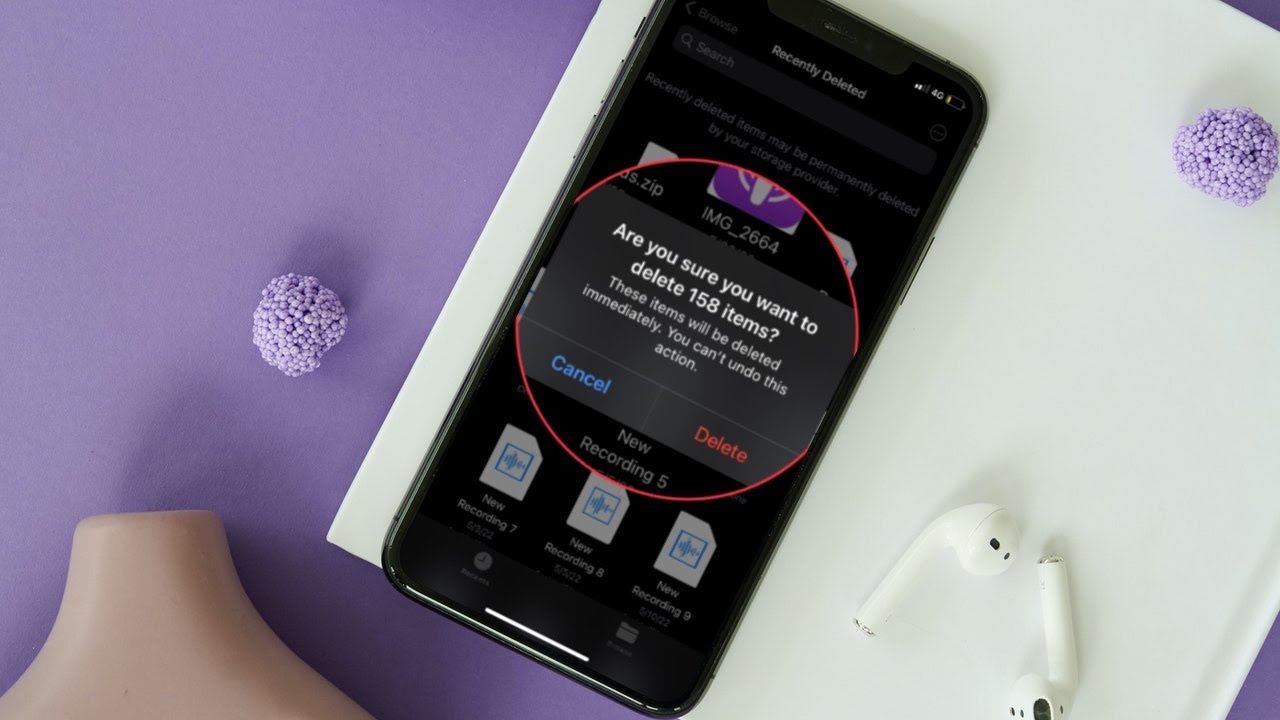
In today’s digital world, mobile phones have become an integral part of our lives. Whether it’s for communication, entertainment, or work purposes, our smartphones store a wealth of personal information. When it comes to deleting files on our iPhones, we often assume that tapping the delete button is enough to render them permanently gone. However, that is not the case.
Deleting files on your iPhone may only remove them from immediate view, but they can still be recoverable using specialized software. If you want to ensure that your sensitive data is permanently erased and stays confidential, it’s crucial to understand how to properly delete files on your iPhone. In this article, we will guide you through the various methods to permanently delete your files, safeguarding your privacy and providing you with peace of mind.
Inside This Article
- Understanding the Importance of Permanent File Deletion on iPhone
- Method 1: Permanently Deleting Files Using the “Recently Deleted” Folder
- Method 2: Using Third-Party Apps for Secure File Deletion
- Method 3: Factory Resetting Your iPhone to Delete All Files Permanently
- Method 4: Using Professional Data Erasure Software for Permanent File Deletion
- Conclusion
- FAQs
Understanding the Importance of Permanent File Deletion on iPhone
When it comes to our smartphones, privacy and security are paramount. With the vast amount of personal information and sensitive data stored on our iPhones, it’s crucial to ensure that deleted files are permanently erased. Many users are unaware that simply deleting files from the iPhone’s storage doesn’t guarantee their complete removal.
Unlike traditional computers or laptops, the iPhone lacks a “Recycle Bin” or “Trash” folder where deleted files are temporarily stored. Instead, deleted files are moved to a folder called “Recently Deleted,” allowing users to recover them if needed. While this may provide a temporary safety net, it also poses a potential risk if the files are not permanently deleted.
The importance of permanent file deletion on the iPhone extends beyond freeing up storage space. It is crucial for safeguarding sensitive information such as financial records, personal documents, or private photos. Whether you’re selling or giving away your iPhone, disposing of it, or simply concerned about potential data breaches, permanently deleting files is a vital step to protect your privacy.
Permanent file deletion ensures that deleted files cannot be recovered, even through advanced data recovery methods. It helps to prevent unauthorized access to confidential information and minimizes the risk of personal data falling into the wrong hands.
Moreover, permanently deleting files is particularly important when it comes to files that contain personally identifiable information (PII) or sensitive data. This includes banking details, social security numbers, medical records, or anything that could be exploited by identity thieves or hackers. By permanently deleting these files, you significantly reduce the chances of identity theft or data breaches.
Understanding the significance of permanent file deletion on the iPhone is the first step in protecting your privacy and maintaining the security of your personal data. Luckily, there are several methods available to ensure that files are permanently erased from your iPhone’s storage. Let’s explore some of these methods in detail.
Method 1: Permanently Deleting Files Using the “Recently Deleted” Folder
One of the easiest ways to permanently delete files on your iPhone is by utilizing the “Recently Deleted” folder. This feature, available in the Photos and Files apps, acts as a temporary holding area for deleted files. Here’s how you can use it:
1. Open the Photos or Files app on your iPhone.
2. Navigate to the “Recently Deleted” folder, which can be found under the Albums section in the Photos app or in the Locations section of the Files app.
3. Once you are in the “Recently Deleted” folder, you will see a list of files that have been deleted within the last 30 days. Here, you can review the files and decide which ones you want to permanently delete.
4. Tap on the “Select” button located at the top right corner of the screen, and then choose the files you wish to remove permanently. You can select multiple files by tapping on them individually or use the “Select All” option to choose all the files in the folder.
5. After selecting the files, tap on the “Delete” button to permanently remove them from your iPhone. Keep in mind that once you delete the files from the “Recently Deleted” folder, they cannot be recovered.
Using the “Recently Deleted” folder as a method for permanent file deletion is ideal for situations where you accidentally delete files or want to free up storage space on your iPhone. However, it is important to note that this method only works for files within the designated folder and does not apply to other apps or types of files on your device.
To ensure the permanent deletion of files in other apps or if you want to securely erase all data from your iPhone, you may need to explore alternative methods as outlined in the subsequent sections.
Method 2: Using Third-Party Apps for Secure File Deletion
When it comes to permanently deleting files on your iPhone, one effective approach is to utilize third-party apps specifically designed for secure file deletion. These apps provide advanced features and algorithms that ensure your files are securely wiped from your device.
There are several reliable third-party apps available on the App Store that can help you securely delete files. One such app is “File Shredder,” which offers a user-friendly interface and robust file deletion capabilities.
With “File Shredder,” you can selectively choose the files you want to delete permanently. The app uses advanced algorithms that overwrite the deleted files multiple times, making it nearly impossible to recover them.
Another popular app for secure file deletion is “iShredder.” This app not only allows you to delete individual files but also provides the option to wipe entire folders or even the entire device. “iShredder” uses military-grade erasure algorithms, ensuring that your deleted files are irrecoverable.
To use these third-party apps for secure file deletion, simply download and install them from the App Store. Then, launch the app and follow the provided instructions to select and permanently delete the files you no longer need.
Keep in mind that using third-party apps for secure file deletion may require you to grant certain permissions. Make sure to read and understand the app’s terms and conditions, ensuring that it aligns with your privacy preferences.
In addition to the aforementioned apps, there are several other reliable options available in the App Store. Take the time to explore different apps and read user reviews to find the one that best suits your needs.
Using third-party apps for secure file deletion offers an added layer of protection and peace of mind. By utilizing these apps, you can ensure that your sensitive data is thoroughly removed from your iPhone, reducing the risk of unintended access or recovery.
Method 3: Factory Resetting Your iPhone to Delete All Files Permanently
If you’re looking for a foolproof way to permanently delete all files on your iPhone, factory resetting is the most effective method. It completely wipes your device, restoring it to its original factory settings. This means that all your personal data, including files, photos, videos, messages, and apps, will be erased from the device, leaving no trace behind.
Before proceeding with a factory reset, it’s crucial to create a backup of your important data. This ensures that you don’t lose any valuable information that you might need in the future. You can back up your iPhone using iCloud or iTunes, depending on your preference and available storage options.
To factory reset your iPhone, follow these steps:
- Open the “Settings” app on your iPhone.
- Scroll down and tap on “General.”
- Scroll down again and tap on “Reset.”
- Select “Erase All Content and Settings.”
- You might be prompted to enter your passcode or Apple ID password for security purposes.
- Confirm the action by tapping on “Erase iPhone.”
Once you confirm the action, the factory reset process will begin. This can take a few minutes, so be patient and make sure your device is charged or connected to a power source throughout the process.
After the process is complete, your iPhone will be completely wiped, and all files will be permanently deleted. Your device will restart, and you’ll be greeted with the setup screen, as if you were using the device for the first time.
It’s important to note that factory resetting your iPhone is irreversible. Once the process is initiated, there’s no way to retrieve the deleted files. Therefore, it’s crucial to ensure you have taken a backup of any important data before proceeding.
Factory resetting is a reliable method for permanently deleting files on your iPhone, especially if you’re looking to sell or give away your device. It provides peace of mind knowing that your personal information is completely wiped, ensuring your privacy and preventing any potential data breaches.
However, keep in mind that a factory reset only deletes data stored on your device. It does not affect any data stored in iCloud or other cloud storage services. If you want to delete those files permanently, you’ll need to take additional steps, such as deleting them from the respective cloud accounts or using professional data erasure software.
Before factory resetting your iPhone, make sure to consider all the consequences and backup your important data. This will ensure that you have a seamless transition to a clean device without any risk of data loss.
Method 4: Using Professional Data Erasure Software for Permanent File Deletion
When it comes to permanently deleting files on your iPhone, using professional data erasure software can provide you with the highest level of security and assurance. These software solutions are specifically designed to comprehensively wipe out all traces of data, making them an ideal choice for individuals who prioritize privacy and data protection.
With professional data erasure software, you can go beyond simply deleting files and ensure that they are irrecoverable, even by advanced data recovery methods. These software solutions employ sophisticated algorithms that overwrite the deleted files with random data multiple times, leaving no room for recovery.
One of the leading data erasure software programs available is [Software Name]. This powerful tool offers a range of features to ensure that your files are permanently deleted. It allows you to select specific files or folders for deletion and provides different erasure algorithms to meet your needs.
Using this software is straightforward. All you need to do is connect your iPhone to your computer, launch the software, and select the files or folders you want to delete permanently. Once you initiate the deletion process, the software will overwrite the selected files with random data, making them unrecoverable.
It is worth noting that using professional data erasure software will permanently delete the files from your iPhone. Therefore, it is crucial to back up any important data before proceeding with the deletion process. This ensures that you don’t accidentally delete files that you may need in the future.
In addition to permanently deleting files, data erasure software also provides additional features such as clearing app caches, removing junk files, and optimizing your iPhone’s performance. This can help free up storage space and improve the overall speed and efficiency of your device.
Overall, using professional data erasure software is an effective and reliable method for permanently deleting files on your iPhone. It offers a high level of security and ensures that your sensitive data remains private and inaccessible to anyone else.
Conclusion
In conclusion, knowing how to permanently delete files on your iPhone is essential for maintaining your privacy and freeing up valuable storage space. By following the methods outlined in this article, you can ensure that your sensitive information is completely removed from your device.
Whether it’s photos, videos, documents, or any other type of file, you now have the tools to securely delete them from your iPhone forever. Remember to use caution when deleting files, as there is no way to recover them once they are gone.
By regularly performing file clean-ups and staying vigilant about data security, you can keep your iPhone running smoothly and protect your personal information from falling into the wrong hands. So, take control of your iPhone’s storage and delete those unwanted files with confidence!
FAQs
1. Can you permanently delete files on an iPhone?
Yes, you can permanently delete files on an iPhone. When you delete a file from your iPhone, it is initially moved to the “Recently Deleted” folder, where it stays for 30 days. After this period, the file is automatically deleted from your device. However, to ensure the file is permanently deleted and cannot be recovered, you can follow specific steps to erase it completely.
2. How can I permanently delete photos from my iPhone?
To permanently delete photos from your iPhone, you can follow these steps:
– Open the Photos app on your iPhone
– Go to the “Albums” tab and select the “Recently Deleted” album
– Tap on “Select” at the top right corner
– Choose the photos you want to delete permanently
– Tap on “Delete” to remove them permanently from your iPhone.
3. Can I permanently delete messages from my iPhone?
Yes, you can permanently delete messages from your iPhone. Here’s how:
– Open the Messages app on your iPhone
– Find the conversation you want to delete
– Swipe left on the conversation and tap on “Delete”
– Confirm the deletion by tapping on “Delete” again.
This will permanently remove the selected conversation from your iPhone.
4. How do I permanently delete files from my iPhone without using the “Recently Deleted” folder?
To permanently delete files from your iPhone without using the “Recently Deleted” folder, you can use a third-party data eraser tool. These tools are specifically designed to erase data from iOS devices permanently. You can connect your iPhone to a computer, launch the data eraser tool, and follow the instructions to permanently delete the files you want.
5. Is it possible to recover permanently deleted files from an iPhone?
In most cases, it is not possible to recover permanently deleted files from an iPhone. When files are deleted and removed from the “Recently Deleted” folder, they are overwritten by new data and become unrecoverable. However, it’s always a good practice to regularly backup your iPhone to ensure you have a copy of important files in case of accidental deletion.
