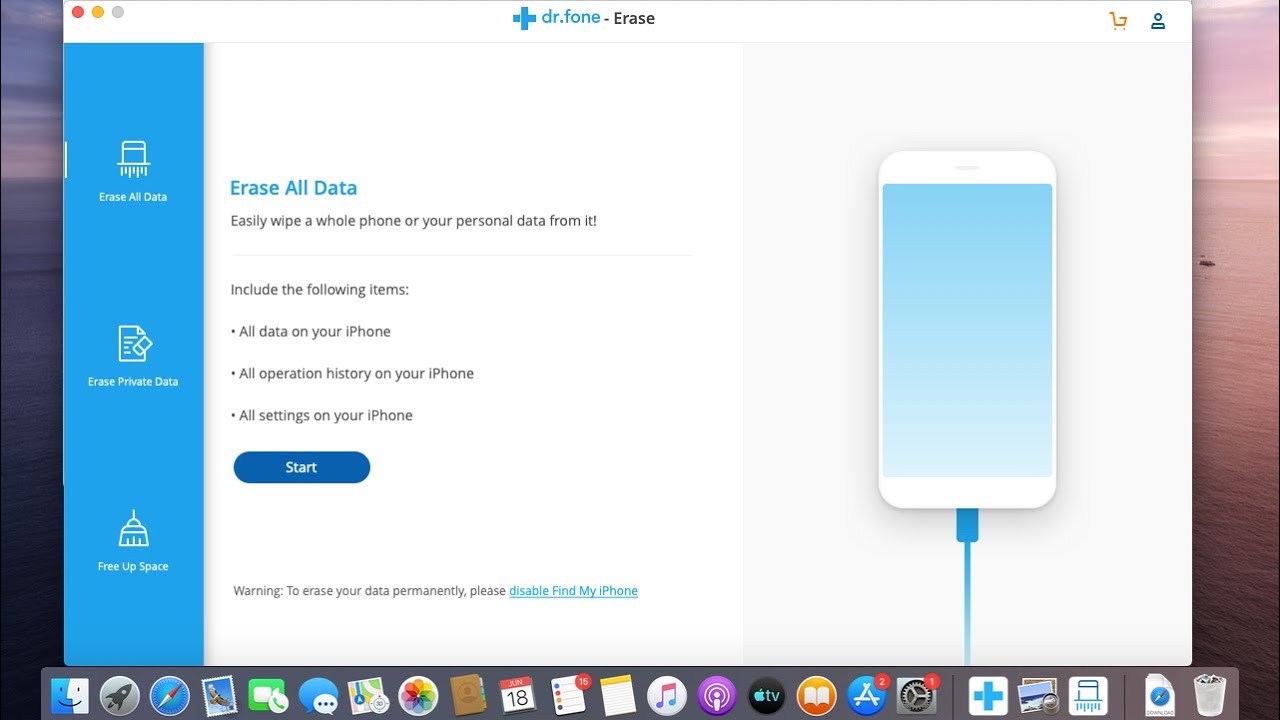
When it comes to our smartphones, we store a vast amount of personal data, from photos to messages, contacts, and more. But what happens when we want to permanently delete that data from our iPhones? Whether you’re looking to sell your device, pass it on to a family member, or simply protect your privacy, it’s crucial to know the steps to ensure that your data is truly gone. In this article, we will explore how to permanently delete data from your iPhone, ensuring that it is irretrievable by anyone. By following these steps, you can have peace of mind knowing that your personal information is completely wiped from your device. So let’s dive in and discover how you can effectively remove your data from your iPhone.
Inside This Article
- Method 1: Erase Data Manually
- Method 2: Factory Reset the iPhone
- Method 3: Use a Professional Data Eraser Tool
- Method 4: Contact Apple Support
- Conclusion
- FAQs
Method 1: Erase Data Manually
When it comes to permanently deleting data from your iPhone, taking matters into your own hands and doing it manually can be an effective solution. By following a few simple steps, you can ensure that your personal information and sensitive data are erased beyond recovery. Here’s how:
1. Backup your data: Before proceeding with the manual deletion process, it’s essential to back up any important files or data that you want to keep. This way, you can restore them later if needed.
2. Reset all settings: Go to the Settings app on your iPhone and tap on “General.” Scroll down and select “Reset” then choose “Reset All Settings.” This will restore your device’s settings to their original factory defaults.
3. Erase all content and settings: In the Settings app, go to “General” again and select “Reset.” This time, choose “Erase All Content and Settings.” Keep in mind that this process will wipe out everything on your iPhone, so make sure you have backed up any important data.
4. Confirm the deletion: A warning message will appear, asking you to confirm the deletion. Enter your passcode or Apple ID password, if prompted, and tap on “Erase iPhone” to proceed.
5. Wait for the process to complete: The deletion process may take a few minutes, depending on the amount of data on your iPhone. Be patient and let the device complete the erasure process.
6. Set up as new or restore from backup: After the deletion is complete, follow the on-screen instructions to set up your iPhone as new or restore it from a previous backup. Choose the option that best suits your needs.
By following these steps, you can manually erase all data from your iPhone and ensure that it is permanently deleted. However, keep in mind that this method only applies to the data stored on your device itself and may not erase data synced with iCloud or other cloud services. For a more comprehensive deletion, consider using a professional data eraser tool.
Method 2: Factory Reset the iPhone
If you want to permanently delete all the data on your iPhone and start fresh, one of the most effective methods is to perform a factory reset. This process will erase all your personal information, settings, and apps from the device, essentially restoring it to its original state.
Here’s how you can factory reset your iPhone:
- First, make sure you have a backup of all your important data. This can be done using iTunes or iCloud.
- On your iPhone, go to the “Settings” app and tap on your name at the top of the screen.
- Scroll down and tap on “General.”
- Scroll to the bottom and tap on “Reset.”
- Choose “Erase All Content and Settings.”
- You may be prompted to enter your passcode and confirm your decision.
- After confirming, the device will begin the reset process, which may take a few minutes.
Once the factory reset is complete, your iPhone will restart and display the initial setup screen. You can now set up your device as new or restore it from a backup.
It’s important to note that a factory reset permanently erases all data and settings on your iPhone. If you have any important files or photos, be sure to back them up beforehand. Additionally, keep in mind that this method cannot selectively delete specific files or data. It will wipe everything from your iPhone.
Remember to sign out of your Apple ID and iCloud accounts before performing a factory reset to prevent any issues with activation locks or Find My feature.
Pro tip: After resetting your iPhone, it’s a good practice to update to the latest version of iOS and reinstall only the necessary apps to keep your device running smoothly.
Method 3: Use a Professional Data Eraser Tool
If you want to ensure that your data is completely and securely erased from your iPhone, using a professional data eraser tool is a highly recommended option. These tools are specifically designed to permanently delete all data on your device, leaving no trace behind.
One popular and trusted data eraser tool is the Now You Know Data Eraser. This powerful software is designed to erase all types of data from your iPhone, including photos, videos, messages, contacts, call logs, and more. It uses advanced algorithms to overwrite the data multiple times, making it virtually impossible to recover.
Using the Now You Know Data Eraser is simple and straightforward. First, you need to download and install the software on your computer. Once installed, connect your iPhone to the computer using a USB cable. Launch the data eraser tool and select the appropriate options, such as “Erase All Data” or “Erase Deleted Files.” Follow the on-screen instructions to initiate the data erasure process.
It’s important to note that using a professional data eraser tool will permanently erase all data on your iPhone, including personal files, contacts, and apps. Therefore, it is crucial to backup any important data before proceeding with the erasure process.
The Now You Know Data Eraser also offers additional features like wiping deleted files, erasing private data, and even optimizing your device’s performance. It’s a comprehensive tool that ensures your iPhone is not only free from data but also optimized for better performance.
Using a professional data eraser tool like Now You Know Data Eraser provides you with the peace of mind that your personal information will not fall into the wrong hands. Whether you are selling your iPhone, giving it away, or simply want to protect your privacy, this method guarantees that your data is permanently deleted.
Method 4: Contact Apple Support
If you’re unable to delete your data from your iPhone using the previous methods, or if you have any concerns about the security of your data, it’s always a good idea to reach out to Apple Support for assistance.
Apple Support is known for their exceptional customer service and expertise when it comes to iPhones. They can provide guidance on how to securely erase your data and offer solutions for any issues you may encounter.
To contact Apple Support, you have a few options:
- Visit the Apple Support website and search for your specific issue. They have a vast knowledge base with articles and guides that can help you troubleshoot and find the answers you need.
- Call Apple Support directly at the dedicated phone number for your country or region. They have a team of experts ready to assist you with any questions or concerns you may have.
- Schedule an appointment at an Apple Store or an authorized service provider. This option allows you to have a face-to-face consultation with a knowledgeable technician who can provide personalized assistance.
Remember, Apple Support is there to help you. Don’t hesitate to reach out to them if you need assistance with deleting your data or any other iPhone-related issue.
By contacting Apple Support, you’ll have peace of mind knowing that your data will be handled properly and securely.
Conclusion
Ensuring the permanent deletion of data from your iPhone is essential for maintaining your privacy and protecting your sensitive information. By following the steps outlined in this article, you can confidently erase data from your device, knowing that it cannot be recovered.
Remember to back up your important files before initiating the deletion process, as it is irreversible. By using trusted methods such as factory reset, third-party data eraser tools, or cloud-based services, you can securely wipe your iPhone clean.
Keeping your iPhone free from unnecessary and sensitive data not only protects your personal information but also improves its performance and functionality. By taking the time to delete data permanently, you can enjoy peace of mind, knowing that your iPhone is safe and your privacy is protected.
FAQs
Q: Can I permanently delete data from my iPhone?
A: Yes, you can permanently delete data from your iPhone to ensure that it cannot be recovered. There are several methods you can use to achieve this, including utilizing built-in iPhone features, using third-party applications, or factory resetting your device.
Q: What built-in features can I use to permanently delete data from my iPhone?
A: iPhone provides the “Erase All Content and Settings” feature, which allows you to reset your device to its factory settings. This will delete all data on your iPhone, ensuring that it cannot be recovered. However, it is essential to back up any necessary data before performing a factory reset.
Q: Are there any third-party applications that can permanently delete data from my iPhone?
A: Yes, there are several third-party applications available, such as iMyFone Umate Pro, dr.fone – Data Eraser, and PhoneClean. These applications provide advanced data erasing features that can overwrite your data and make it unrecoverable. It is recommended to choose a reputable application and follow the instructions carefully.
Q: Is it possible to selectively delete data from my iPhone?
A: Yes, you can selectively delete data from your iPhone. With the use of various applications and features, you can delete specific files, such as photos, videos, messages, or contacts. This allows you to free up space on your device without deleting everything.
Q: Will permanently deleting data from my iPhone impact its performance?
A: Permanently deleting data from your iPhone should not have a significant impact on its performance. However, it is always recommended to create a backup before deleting any data, just in case you accidentally delete something important. Additionally, regularly deleting unnecessary data can help improve the overall performance of your device by freeing up storage space.
