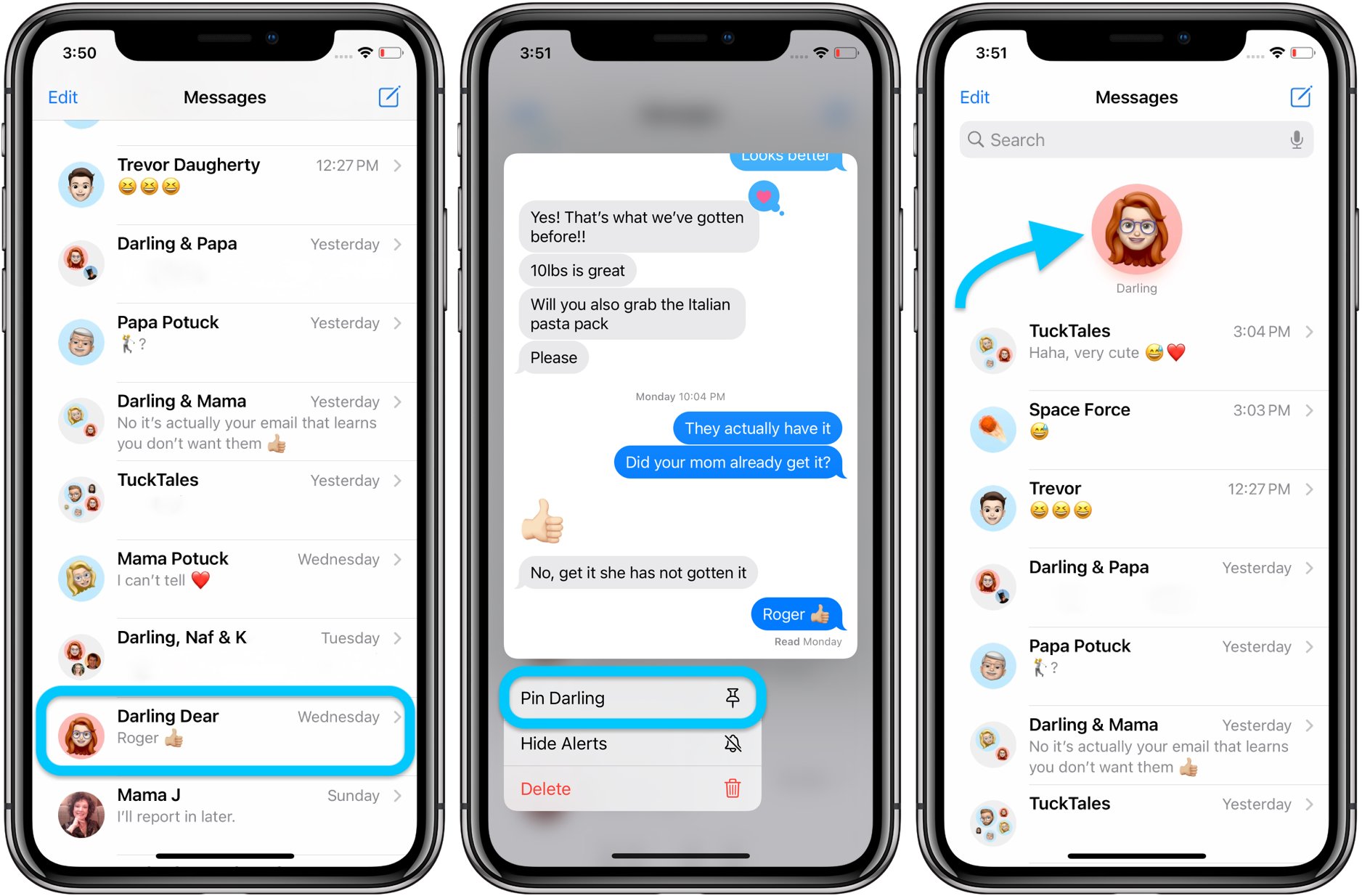
If you’re an iPhone user, then you know that staying organized and keeping important information easily accessible is crucial. One of the useful features available on iPhones is the ability to pin text messages. Pinned messages allow you to keep important conversations at the top of your message list, making it easier to find and refer to them whenever needed.
In this article, we will guide you through the steps to pin text messages on your iPhone, whether you want to keep a conversation with a loved one, an important client, or any other significant contact right at your fingertips. We will walk you through the process, providing clear and concise instructions to ensure you can make the most of this convenient feature.
Inside This Article
- Why Pinning Text Messages is Helpful
- How to Pin Text Messages on iPhone
- Alternative Methods for Organizing Text Messages
- Conclusion
- FAQs
Why Pinning Text Messages is Helpful
With the advancement of technology, our smartphones have become our primary mode of communication. Text messages have become the go-to method for quick and convenient conversations. However, as our message inboxes fill up with various conversations, it can be challenging to keep track of important and essential messages amidst the clutter.
That’s where the feature of pinning text messages comes in handy. Pinning allows you to highlight and prioritize specific conversations by keeping them at the top of your message list. It provides a quick and easy way to access those important messages without having to scroll through countless other conversations.
Here are a few reasons why pinning text messages is helpful:
- Quick Access: Pinning text messages allows you to access important conversations with just a tap. Instead of searching through your entire message history, you can simply open your messaging app and find the pinned message at the top.
- Organization: By pinning text messages, you can keep your inbox neat and organized. Instead of a chaotic list of messages, you can have a dedicated section for important conversations, making it easier to find what you’re looking for.
- Priority: Pinning text messages helps you prioritize your important conversations. Whether it’s a message from a loved one, a crucial business conversation, or a reminder, pinning ensures that these messages remain within your sight and are not overlooked amidst the sea of other messages.
- Efficiency: Pinning saves you time and effort. Instead of constantly searching for specific messages, you can have them readily available at the top of your message list. This feature is especially useful for those who frequently refer back to specific conversations or need quick access to important information.
- Peace of Mind: Pinning text messages provides a sense of security and peace of mind. Whether it’s saving a sentimental message or preserving important information, knowing that those important conversations are readily accessible can alleviate worries about losing or forgetting important details.
Overall, pinning text messages on your iPhone is a useful feature that helps you stay organized, saves you time, and keeps important conversations at the forefront. So, go ahead and start pinning those important messages to make your communication more efficient and streamlined.
How to Pin Text Messages on iPhone
Have you ever found yourself scrolling through a long list of text messages to find that one important conversation? It can be a frustrating and time-consuming task. Thankfully, Apple has introduced a handy feature called message pinning, which allows you to pin your most crucial text messages to the top of your messaging app. In this article, we will guide you through the process of pinning text messages on your iPhone, so you can access them with ease.
Enabling Message Pinning
Before you can start pinning text messages on your iPhone, you need to ensure that the message pinning feature is enabled. Follow these steps to check:
- Open the “Settings” app on your iPhone.
- Scroll down and tap on “Messages”.
- Under the “Message Options” section, look for the “Pinned Messages” option.
- If the toggle switch next to “Pinned Messages” is turned off, tap on it to enable it. The switch should turn green once enabled.
Once you have enabled the message pinning feature, you are ready to pin your text messages.
Pinning Text Messages
Now that you have enabled message pinning on your iPhone, you can start pinning your important text messages. Here’s how:
- Open the Messages app on your iPhone.
- Swipe left on the conversation you want to pin. A set of options will appear.
- Tap on the “Pin” option. The conversation will now be pinned to the top of your messages.
- To pin multiple conversations, repeat steps 2 and 3 for each conversation.
Once a text message conversation is pinned, it will stay at the top of your messages, even if you receive new messages. This makes it incredibly convenient to access your important conversations without having to search for them.
Unpinning Text Messages
If you no longer need to keep a text message conversation pinned, you can easily unpin it. Follow these steps:
- Open the Messages app on your iPhone.
- Swipe left on the pinned conversation you want to unpin.
- Tap on the “Unpin” option. The conversation will now be unpinned and will return to its original position in your messages.
- To unpin multiple conversations, repeat steps 2 and 3 for each conversation.
By using the message pinning feature on your iPhone, you can organize and access your important text messages with ease. Whether it’s a vital conversation or a thread for quick reference, pinning text messages is an invaluable tool for staying organized and saving time. Give it a try and streamline your messaging experience on your iPhone!
Alternative Methods for Organizing Text Messages
While pinning text messages on your iPhone is a useful way to keep important conversations easily accessible, there are alternative methods for organizing your messages as well. These methods can help you stay organized and make it easier to find specific conversations when you need them. Here are a few options to consider:
1. Archived Conversations: Instead of pinning messages, you can choose to archive them. Archiving allows you to remove conversations from your main inbox, but they can be easily accessed later if needed. To archive a message, swipe left on the conversation and tap “Archive.” Archived messages can be found by tapping on the “All Mailboxes” option in the Mail app.
2. Creating Folders: Another way to organize your text messages is by creating folders. This can be done by going to the “Files” app on your iPhone and creating a new folder specifically for your messages. You can then move important conversations into this folder for easy access. To move a conversation, simply press and hold on it, then tap the “Move Message” option and select the desired folder.
3. Using Message Filtering: If you receive a lot of messages and want to quickly find specific conversations, utilizing message filtering can be helpful. This feature allows you to search for messages based on sender, keywords, or specific dates. To access message filtering, open the Messages app and swipe down on the main conversation list. You will see a search bar at the top where you can enter your search criteria.
4. Utilizing Third-Party Apps: There are several third-party apps available that can help you organize your text messages in different ways. Some of these apps offer features like custom folders, labels, and tags to categorize your conversations. Examples of popular third-party messaging apps include WhatsApp, Telegram, and Signal, each with their own unique organizational features.
5. Sort by Contact or Date: Another simple yet effective method for organizing your text messages is by sorting them by contact or date. You can do this within the Messages app by tapping on the “Details” button in a conversation and selecting either “Sort by Contact” or “Sort by Date.” This can help you quickly find and access messages from a specific person or within a specific time frame.
While pinning text messages is a convenient way to keep important conversations at the forefront of your messaging app, exploring alternative methods for organizing your messages can provide even more flexibility and customization. Consider trying out different methods to find the one that best suits your needs and helps you stay organized in the digital world.
Conclusion
In conclusion, pinning text messages on your iPhone is a useful feature that can help you keep important conversations easily accessible. Whether it’s a vital piece of information, a reminder, or a sentimental message, pinning allows you to effortlessly find and revisit these specific messages whenever you need them.
By following the simple steps outlined in this article, you can quickly and easily pin text messages on your iPhone. This feature is especially helpful for those who receive numerous messages daily and want to prioritize certain conversations. With just a few taps, you can ensure that your most important messages are always at your fingertips.
Remember, pinning text messages is just one of the many features available on your iPhone that can enhance your messaging experience. Explore the settings and options of your device to discover even more ways to customize and optimize your mobile phone usage. Enjoy the convenience and efficiency that pinning text messages brings to your iPhone!
FAQs
1. Can I pin text messages on my iPhone?
Yes, you can pin text messages on your iPhone. With the introduction of iOS 14, Apple added the ability to pin conversations to the top of the Messages app.
2. How do I pin a text message on my iPhone?
To pin a text message on your iPhone, follow these steps:
– Open the Messages app and locate the conversation you want to pin.
– Swipe right on the conversation to reveal the “Pin” option.
– Tap on the “Pin” option to pin the conversation to the top of the Messages app.
3. How many text messages can I pin on my iPhone?
Currently, you can pin up to nine text message conversations on your iPhone. Once you have reached the limit, you will need to unpin a conversation in order to pin a new one.
4. Can I receive notifications for pinned text message conversations?
Absolutely! When you pin a text message conversation on your iPhone, you will continue to receive notifications for any new messages in that conversation, just like any other text message conversation.
5. Can I rearrange the order of pinned text message conversations?
Yes, you can rearrange the order of pinned text message conversations on your iPhone. Simply long press on a pinned conversation, then drag it to the desired position in the list.
