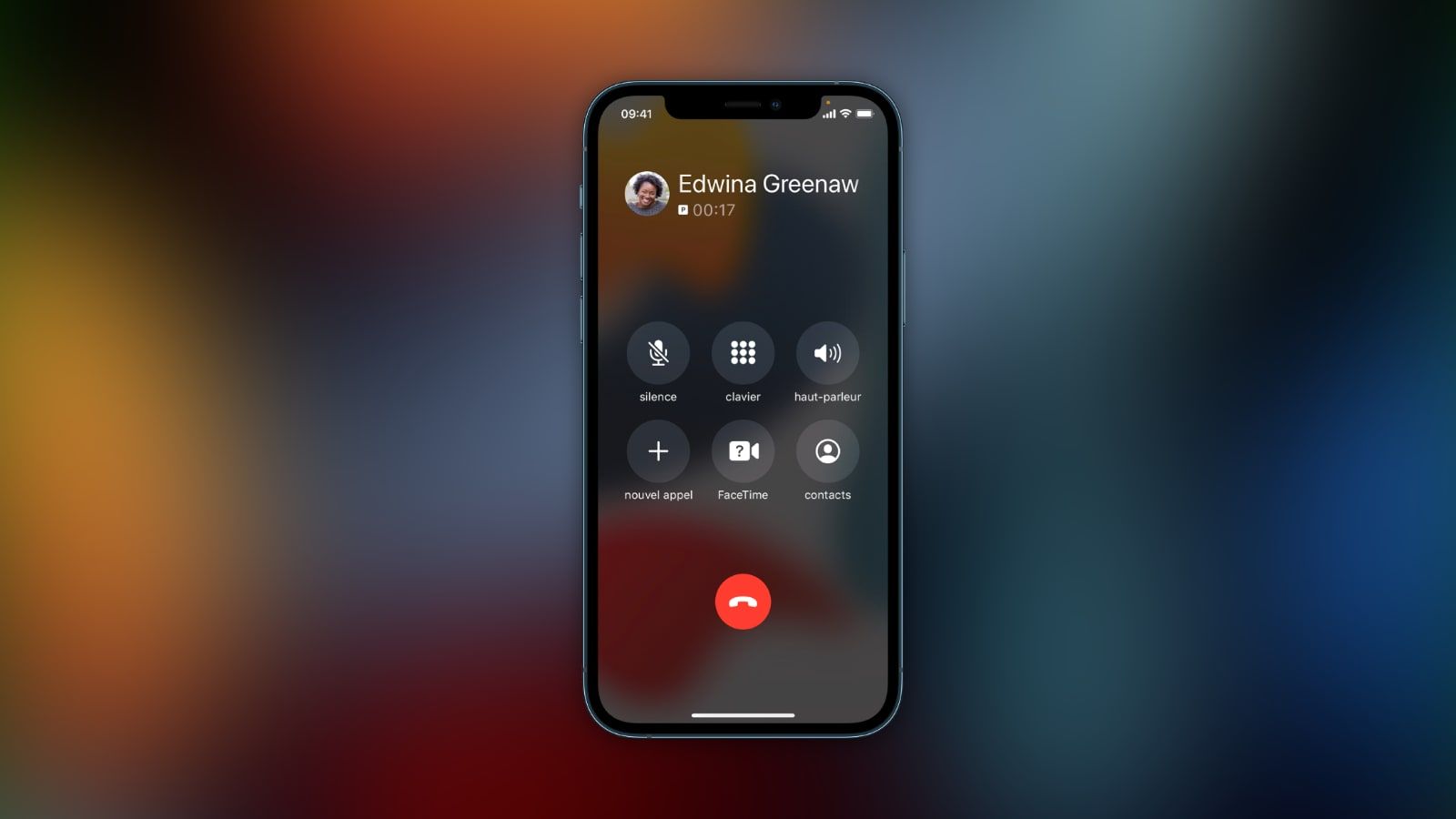
In today’s digital age, cell phones play a crucial role in our daily communication. One of the most commonly used features of smartphones is the ability to put someone on hold during a phone call. This functionality allows us to temporarily pause a call, enabling us to attend to other tasks or manage interruptions effectively. If you are an iPhone user and are wondering how to put someone on hold, you’ve come to the right place. In this article, we will provide you with detailed instructions on how to effectively use the hold function on your iPhone. Whether you need to take a quick break, answer another call, or simply multitask, we have got you covered. So, continue reading to learn how to put someone on hold on your iPhone effortlessly.
Inside This Article
- Answering a Call on iPhone
- Putting a Call on Hold on iPhone
- Resuming a Call on iPhone
- Other Call Handling Options on iPhone
- Conclusion
- FAQs
Answering a Call on iPhone
Answering a call on your iPhone is a simple and intuitive process. Whether you’re using the latest iPhone model or an older version, the steps to answer an incoming call remain consistent.
When your iPhone rings, you’ll see the caller’s name or number displayed on the screen. To answer the call, you have a few options:
- Tap the green phone icon: Located at the bottom center of the screen, this icon features a phone receiver. Tapping it will answer the call and allow you to start your conversation.
- Swipe right on the screen: If you prefer a more interactive method, you can swipe your finger from left to right across the screen to answer the call. This gesture is quick and convenient, especially when you’re in a rush.
- Use the side button: On newer iPhone models without a physical Home button, you can answer a call by pressing the side button. This button is typically located on the right side of the device. Pressing it once will answer the call and activate the speaker or earpiece, depending on your settings.
Once you’ve answered the call, you can speak to the caller like you would on any other phone. Remember to hold the phone to your ear for privacy or activate the speakerphone if you need to be hands-free.
If you accidentally answered a call that you didn’t mean to accept, don’t worry. You can end the call by tapping the red phone icon or pressing the side button on your iPhone.
Answering a call on your iPhone is a straightforward process that allows you to connect with others easily. With these simple steps, you’ll be able to answer incoming calls with confidence and convenience.
Putting a Call on Hold on iPhone
When using your iPhone, there may be times when you need to temporarily pause a call and attend to another matter. Fortunately, the iPhone has a built-in feature that allows you to put a call on hold so you can free up your hands and manage multiple tasks.
To put a call on hold on your iPhone, follow these simple steps:
- During a call, locate the “Hold” button on your call screen. It is typically represented by a small icon with a pause symbol.
- Tap on the “Hold” button to put the call on hold. The person on the other end of the call will hear a gentle hold music or silence.
- You can now attend to any other tasks or take another call without disconnecting the current call.
Putting a call on hold is a useful feature when you need to quickly switch to another call, check your email, or access other apps on your iPhone. It allows for greater multitasking capabilities and ensures a smooth and uninterrupted communication experience.
It’s worth noting that the hold feature may vary slightly depending on your iPhone model and the operating system version you are using. If you have an older iPhone model or a different iOS version, the hold button might be located in a slightly different place, but it should still be easily accessible during a call.
Remember, when you put a call on hold, it’s important to inform the person you are speaking with that you will be momentarily placing them on hold. This shows courtesy and ensures both parties are aware of the situation.
Now that you know how to put a call on hold on your iPhone, you can effortlessly manage multiple calls or work on other tasks without any interruptions. Make the most out of your iPhone’s call management capabilities and stay productive on the go!
Resuming a Call on iPhone
Once you have successfully put a call on hold on your iPhone, the next step is knowing how to resume the call and continue your conversation seamlessly. Resuming a call is a simple process that can be done with just a few taps on your device.
To resume a call on iPhone, follow these steps:
- Open the Phone app on your iPhone.
- Tap the “Hold & Call” button at the bottom of the screen.
- You will see a list of your active calls. Locate the call you want to resume and tap on it.
- The call will now be resumed, and you can continue your conversation as usual.
It’s important to note that the steps above are for iPhones running the latest version of iOS. If you are using an older version, the process might be slightly different.
Additionally, if you have multiple calls on hold, you may need to select the specific call you want to resume from the list. This is especially useful if you have multiple incoming calls while on an active call, and you want to prioritize one call over the others.
Resuming a call on iPhone is a quick and convenient way to continue your conversation without any interruptions. Whether you had to put the call on hold to answer another call or attend to something else, you can easily pick up where you left off with just a few taps on your iPhone.
Other Call Handling Options on iPhone
Aside from putting someone on hold, your iPhone offers a range of other call handling options to make your communication experience even more convenient. In this section, we will explore some of these features and how you can use them effectively.
1. Call Forwarding: Call forwarding allows you to redirect incoming calls to another phone number or voicemail. This can be particularly useful if you are unable to answer your iPhone but still want to receive important calls. To enable call forwarding, go to Settings > Phone > Call Forwarding and enter the desired forwarding number.
2. Conference Calls: With your iPhone, you can easily set up a conference call with multiple participants. During an ongoing call, tap the “Add Call” button to dial another participant. Once the second call is connected, you can merge the two calls by tapping the “Merge Calls” option. Repeat these steps to add more participants to the conference.
3. Do Not Disturb: The Do Not Disturb feature allows you to silence all incoming calls and notifications temporarily. This can be useful for avoiding interruptions during important meetings or when you simply need some quiet time. To activate Do Not Disturb, open the Control Center by swiping down from the top-right corner of the screen and tap on the crescent moon icon.
4. Call Waiting: Call waiting is another useful feature that allows you to receive incoming calls while you are on an active call. When another call comes in, you will hear a beep and see the caller’s information on the screen. To answer the new call and put the current call on hold, simply tap the “Answer” button.
5. Voicemail: Voicemail on the iPhone allows callers to leave you a recorded message when you are unable to answer their calls. You can access your voicemail by tapping on the “Voicemail” tab at the bottom of the Phone app. From there, you can listen to your messages, delete them, or save them for future reference.
These are just a few of the call handling options available on your iPhone. By mastering these features, you can effortlessly manage your calls and ensure that you never miss an important conversation.
Conclusion
In conclusion, putting someone on hold on an iPhone is a simple and straightforward process. By following the steps outlined in this article, you can easily manage calls and ensure a seamless communication experience. Whether you need to take another call, access information, or simply give yourself a moment to gather your thoughts, the hold feature on an iPhone can be incredibly useful.
Remember to use the hold feature responsibly and be respectful to the person on the other end of the line. It’s always a good practice to inform the person that you will be putting them on hold and provide an estimate of how long they can expect to wait. By doing so, you can maintain a professional and courteous approach to handling phone calls.
With the capabilities of modern smartphones, such as the iPhone, keeping in touch with others has never been easier. So the next time you find yourself needing to put someone on hold, don’t stress – just follow the instructions in this article and handle your calls with ease.
FAQs
1. How can I put someone on hold on my iPhone?
Putting someone on hold on your iPhone is a simple process. During a call, locate the hold button on your iPhone’s screen, which looks like two parallel lines. Tap on this button, and the person on the other end of the call will be put on hold. They will hear a hold music or a notification informing them that they are on hold.
2. Can I put a specific person on hold while on a conference call?
Yes, you can put a specific person on hold while on a conference call on your iPhone. During the call, locate the participant you want to put on hold and tap on their name on the call screen. You will see an option to hold or mute that participant specifically. Tap on the hold button, and they will be placed on hold while the other participants continue the conversation.
3. Can I take another call while someone is on hold?
Yes, you can take another call while someone is on hold on your iPhone. When you receive a second incoming call while someone is on hold, you will see the option to accept or decline the new call. If you choose to accept the new call, the person on hold will remain on hold while you speak with the new caller. You can switch between the two calls by selecting the appropriate option on the call screen.
4. How do I remove someone from hold on my iPhone?
To remove someone from hold on your iPhone, tap on the “Resume” or “Unhold” button, which is usually located next to the hold button on the call screen. This will bring the person back into the conversation, and you can continue the call as before.
5. Can I customize the hold music that the other person hears?
Unfortunately, at this time, there is no built-in option to customize the hold music that the other person hears. The hold music provided by default is standard across all iPhones. However, some third-party applications may offer customization options, allowing you to choose a different hold music or even upload your own audio file. You can explore the App Store to find these applications if customization is important to you.
