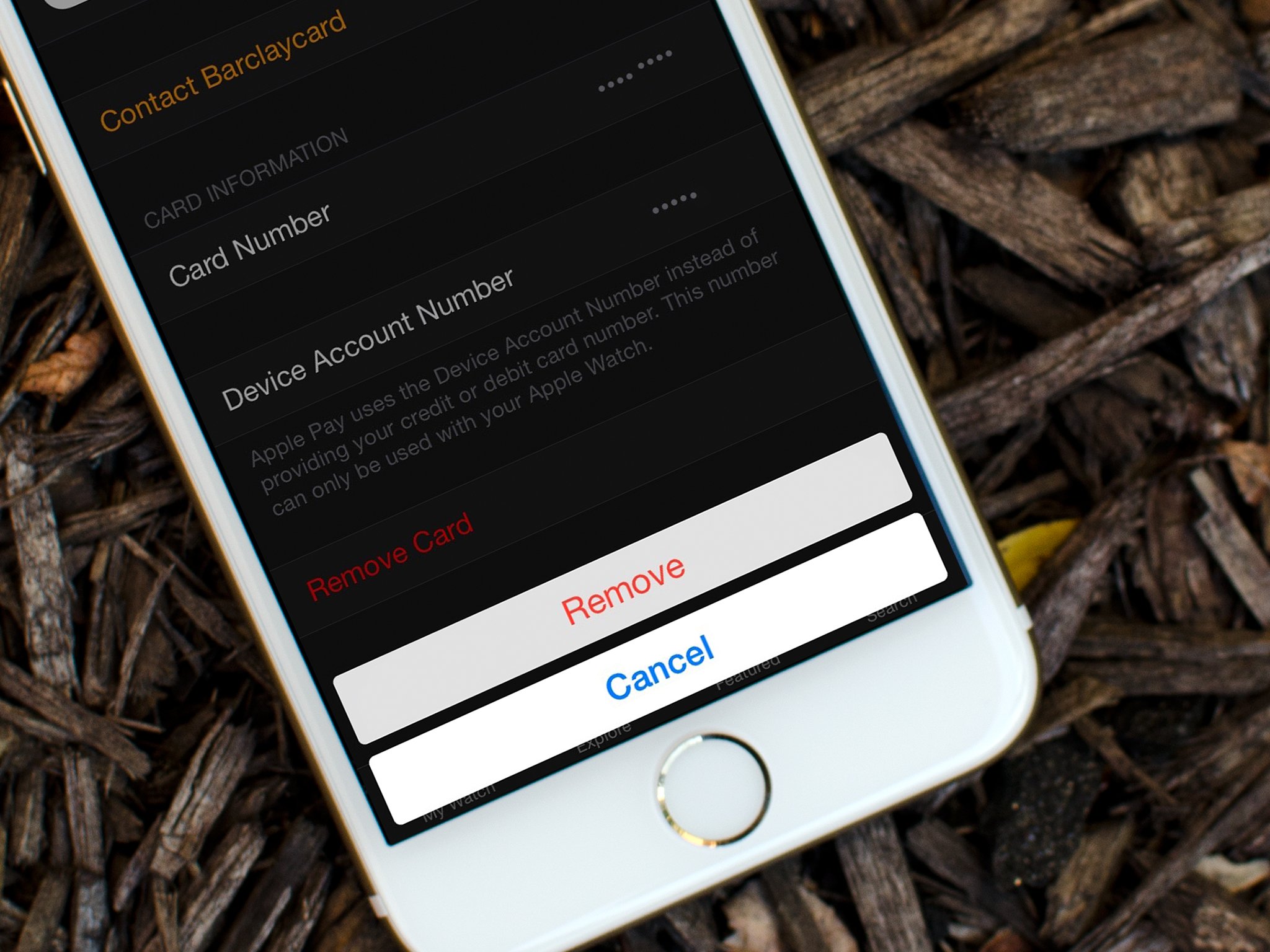
If you have ever found yourself in a situation where you needed to remove a card from Apple Pay without your phone, don’t worry, you’re not alone. Whether you’ve upgraded to a new device, had your phone stolen, or simply forgot it at home, knowing how to remove a card from Apple Pay without your phone can be a lifesaver.
Apple Pay has become an increasingly popular method of making secure and convenient payments with just a few taps on your iPhone. However, it’s not uncommon to find yourself needing to manage your cards or update your payment information without access to your phone. In this article, we will guide you through the steps to remove a card from Apple Pay without your phone, so you can have complete control over your digital wallet.
Inside This Article
Benefits of Using Apple Pay
Apple Pay has revolutionized the way we make payments, providing a fast, convenient, and secure method of completing transactions. With its innovative features and seamless integration with your iPhone, iPad, Apple Watch, and Mac, Apple Pay offers numerous benefits for users.
1. Easy and Convenient: Using Apple Pay eliminates the need to carry cash or physical credit cards. With just a few taps on your device, you can quickly make purchases at millions of participating stores or online merchants, saving you time and hassle.
2. Enhanced Security: Apple Pay incorporates advanced security measures to protect your financial information. Instead of using your actual credit or debit card details, Apple Pay assigns a unique encrypted code for each transaction, adding an extra layer of protection against fraud.
3. Privacy Protection: Unlike traditional payment methods, Apple Pay doesn’t store transaction details that can be linked to your personal identity. Your payment information remains confidential, ensuring your privacy is safeguarded.
4. Touch ID and Face ID: Apple Pay utilizes biometric authentication, such as Touch ID or Face ID, to authorize payments. This ensures that only you can authorize transactions, making it virtually impossible for someone else to use your Apple Pay account without your knowledge or consent.
5. Loyalty and Rewards Programs: Apple Pay makes it easy to redeem loyalty points and participate in rewards programs offered by participating merchants. By simply scanning your device at a payment terminal, you can earn and redeem rewards seamlessly.
6. International Compatibility: Whether you’re traveling abroad or making a purchase from an international merchant, Apple Pay supports transactions in multiple countries and currencies, providing you with a convenient payment option wherever you go.
7. Integration with Apps: Many apps now offer Apple Pay integration, allowing you to make in-app purchases quickly and securely. This streamlined process enhances the overall user experience, making it easier to shop, order food, or book services directly from your device.
8. Contactless Payments: With the rise of contactless payment methods, Apple Pay serves as a convenient way to make fast and secure transactions with just a tap of your device. Whether you’re at a store, a coffee shop, or a restaurant, Apple Pay offers a touchless payment solution.
9. Wallet Organization: With Apple Pay, you can keep all your payment cards organized in one digital wallet. This eliminates the need to carry multiple physical cards, reduces clutter, and makes it easier to manage and track your expenses.
10. Apple Pay Cash: The Apple Pay Cash feature allows you to send and receive money from friends and family directly through iMessage. This convenient peer-to-peer payment system simplifies splitting bills, paying back loans, or sharing expenses with ease.
As you can see, Apple Pay offers a wide range of benefits, from convenience and security to privacy protection and seamless integration with your favorite apps. By utilizing this innovative payment method, you can enjoy a faster, more secure, and hassle-free payment experience.
How to Remove Card from Apple Pay without Phone
Apple Pay has revolutionized the way we make mobile payments by allowing users to securely add their credit or debit cards to their iPhone or Apple Watch. However, there may be instances where you want to remove a card from Apple Pay without having access to your phone. Whether you have lost your device, it has been stolen, or you simply want to remove a card for security reasons, there are steps you can take to remove a card from Apple Pay without phone access.
1. Use iCloud.com
If you have lost your phone or it has been stolen, you can still manage your Apple Pay settings using iCloud.com. Simply log in to your iCloud account from any web browser on a computer or another device. From there, you can access the “Find My iPhone” feature and remove your cards from Apple Pay remotely. This ensures that even if someone has your device, they won’t be able to make unauthorized payments.
2. Contact Your Bank or Card Issuer
If you’re unable to access your phone or iCloud.com, another option is to contact your bank or card issuer directly. They will be able to assist you in removing your card from Apple Pay. Make sure to provide them with the necessary information to verify your identity, such as your account details or any associated security questions. This method may take a bit longer than using iCloud.com, but it’s a reliable way to remove your card without phone access.
3. Disable Apple Pay Account
In some cases, you can also disable your Apple Pay account altogether. This will remove all cards associated with your Apple Pay account from any linked devices. To do this, you can contact Apple Support or visit your nearest Apple Store. They will assist you in disabling your Apple Pay account and removing all cards from it. Keep in mind that this method will remove all cards, so make sure you have an alternative payment method available.
4. Set Up Two-Factor Authentication
Prevention is always better than cure. To avoid any potential inconvenience in the future, it’s recommended to set up two-factor authentication for your Apple ID. This provides an extra layer of security and helps protect your Apple Pay account and associated cards. With two-factor authentication enabled, you’ll have additional control and peace of mind in case your phone is lost or stolen.
Remember, it’s crucial to act quickly if you lose your phone or suspect it has been stolen. Contact your financial institutions and Apple Support immediately to protect your accounts and prevent any unauthorized transactions. By taking these steps, you can remove your card from Apple Pay without phone access and ensure the security of your funds.
Conclusion
Removing a card from Apple Pay without your phone is a simple process that can be done through the iCloud website or by contacting your bank or card issuer directly. By following the steps outlined in this article, you can efficiently and securely remove your card from Apple Pay without the need for your phone.
Remember to take the necessary precautions to protect your personal and financial information when making changes to your Apple Pay account. It is always a good idea to keep your devices and accounts secure by using strong passwords, enabling two-factor authentication, and regularly monitoring your transactions.
Whether you’ve lost your phone or simply want to switch to a new device, the ability to remove cards from Apple Pay without your phone provides convenience and peace of mind. Now you can easily manage your Apple Pay account and ensure that your financial information remains secure.
FAQs
Q: Can I remove a card from Apple Pay without having my phone?
Yes, it is possible to remove a card from Apple Pay without having your phone. You can do this by using another Apple device that is connected to the same iCloud account as your phone. Simply open the Wallet app on the other device, navigate to the card you want to remove, and select the option to remove it from Apple Pay.
Q: What happens if I remove a card from Apple Pay?
When you remove a card from Apple Pay, it will no longer be available for contactless payments using your Apple device. However, the card itself will not be deactivated or canceled. You can still use the physical card for transactions, and it will remain linked to your bank or credit card account.
Q: Can I remove a specific card from Apple Pay or do I have to remove all of them?
You have the flexibility to remove specific cards from Apple Pay without removing all of them. In the Wallet app, you can access your list of cards and individually select the ones you wish to remove. This allows you to manage your cards in Apple Pay according to your preferences and needs.
Q: Will removing a card from Apple Pay affect my transactions history?
No, removing a card from Apple Pay will not have any impact on your transaction history. Your past transactions, whether made through Apple Pay or with the physical card, will still be recorded by your bank or credit card issuer. Removing a card only removes its digital representation from the Apple Pay wallet on your device.
Q: Can I add a card back to Apple Pay after removing it?
Yes, you can add a card back to Apple Pay after removing it. To do this, you will need to follow the same process you used to initially set up the card on your device. Open the Wallet app, select the option to add a card, and follow the prompts to enter the card details. Once added, the card will be available for use with Apple Pay again.
