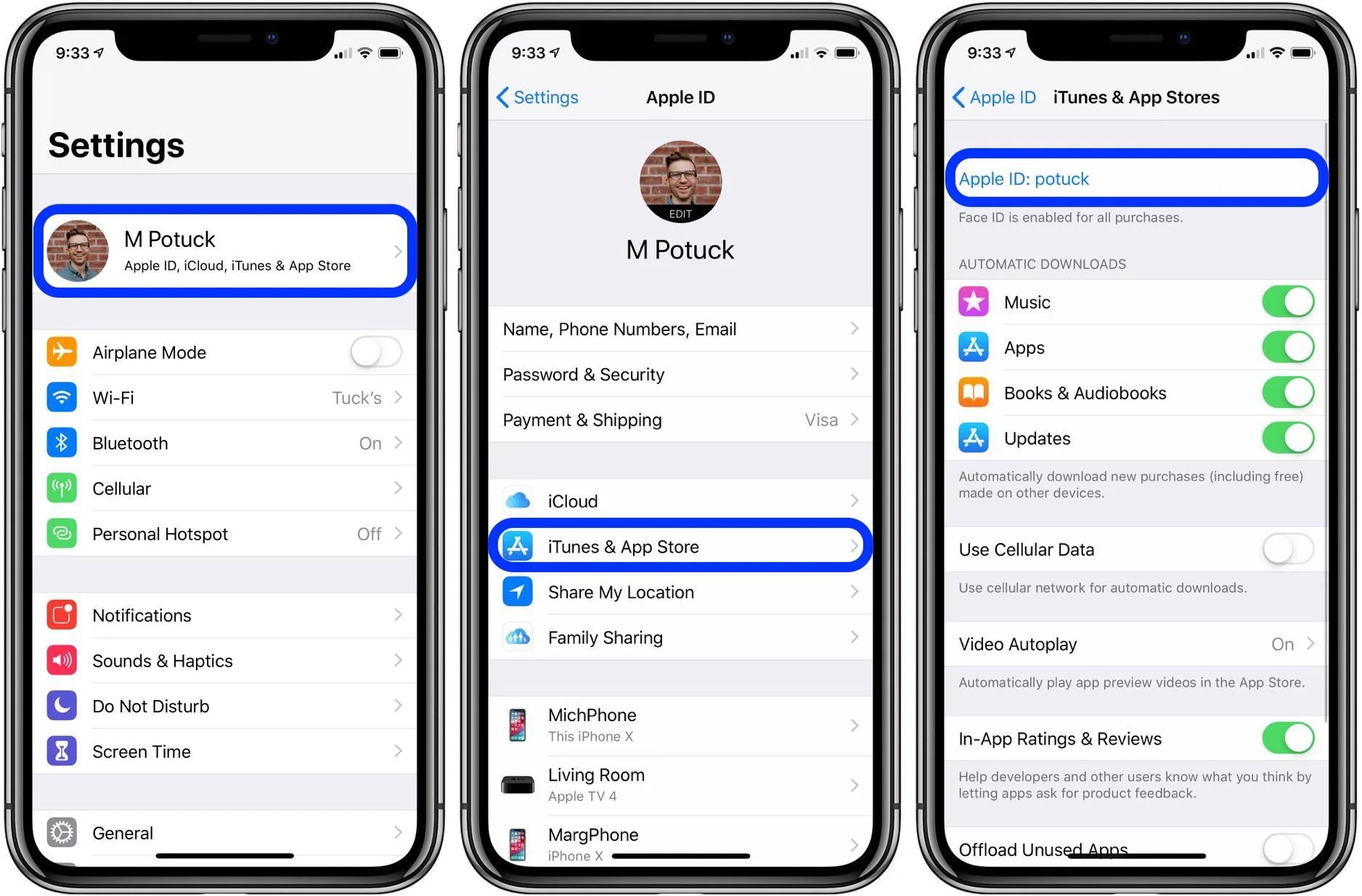
Are you looking to remove or change your credit card information on your iPhone? Whether you want to update your payment details or remove your card altogether, it’s important to know how to manage your credit card information on your device. With the iPhone’s intuitive interface and seamless integration with various payment methods, it’s relatively easy to make these changes. In this article, we will guide you through the steps to remove or change your credit card on the iPhone, ensuring a smooth and hassle-free process. So, if you’re ready to take control of your payment options, keep reading to discover how you can manage your credit card information on your iPhone in 2019.
Inside This Article
- Adding or changing your credit card on the iPhone
- Removing your credit card from the iPhone
- Troubleshooting Common Issues
- Conclusion
- FAQs
Adding or changing your credit card on the iPhone
Adding or changing your credit card on the iPhone is a simple process that allows you to easily manage your payment methods for various apps and services. Whether you want to update your expired card or add a new one, the iPhone provides a user-friendly interface to accomplish these tasks.
To add or change your credit card on the iPhone, follow these easy steps:
- Open the Settings app on your iPhone.
- Scroll down and tap on “Wallet & Apple Pay.”
- Tap on “Add Credit or Debit Card” to add a new card, or select an existing card to change its details.
- If you choose to add a new card, you can either manually enter the card details or use the iPhone’s camera to scan the card.
- Follow the on-screen instructions to verify your card and complete the setup process.
Once you’ve added or changed your credit card on the iPhone, it will be available for use with Apple Pay and for making purchases within apps or on websites that support Apple Pay. This convenient payment method eliminates the need to carry physical cards and provides a secure and efficient way to make transactions.
It’s important to note that the availability of Apple Pay and the ability to add or change credit cards may vary depending on your location and the banking institutions or card issuers you are associated with. Additionally, ensure that your iPhone is running on the latest iOS version to access all the features and enhancements.
Removing your credit card from the iPhone
If you no longer want to have a credit card associated with your iPhone, you can easily remove it from your device. Here’s how to go about it:
Step 1: Open the “Settings” app on your iPhone. It’s represented by a gear icon and can usually be found on your home screen.
Step 2: Scroll down and tap on “Wallet & Apple Pay”. This will open up the settings for managing your payment methods.
Step 3: Under the “Payment Cards” section, you will find a list of the credit cards that are currently associated with your iPhone. Tap on the card that you want to remove.
Step 4: On the card details page, scroll down and tap on the “Remove Card” option. You might need to confirm your actions with your passcode, Touch ID, or Face ID to proceed.
Step 5: Once you confirm the removal, the credit card will be removed from your iPhone, and it will no longer be available for Apple Pay or any other transactions on your device.
It’s important to note that removing a credit card from your iPhone only removes it from that specific device. If you have the same card added to another device, it will still remain active there unless you remove it separately.
If you decide to remove your primary credit card, make sure you have an alternative payment method set up to avoid any inconvenience while making purchases or using Apple Pay on your iPhone.
Now that you know how to remove a credit card from your iPhone, let’s move on to the next section, where we’ll discuss some troubleshooting tips for common issues related to credit card management on iPhone.
Troubleshooting Common Issues
While managing your credit card on the iPhone is usually a smooth and hassle-free process, there may be instances where you encounter some common issues. Here, we will address a few of these issues and provide troubleshooting solutions to help you overcome them.
Issue: Unable to add or change credit card information
If you are having trouble adding or changing your credit card information on your iPhone, try the following solutions:
- Make sure you have a stable internet connection. Verify that you are connected to a Wi-Fi network or have sufficient cellular data.
- Ensure that you are using the latest version of iOS on your iPhone. Software updates often include bug fixes and improvements that can resolve issues related to credit card management.
- Confirm that the credit card information you are entering is accurate. Double-check the card number, expiration date, and security code to ensure they are correct.
- Restart your iPhone. Sometimes, a simple restart can resolve temporary glitches or conflicts.
- If the issue persists, contact Apple Support for further assistance.
Issue: Credit card not being recognized
If your iPhone does not recognize your credit card, try the following steps:
- Ensure that the credit card is supported by Apple Pay. Some cards may not be compatible with the service.
- Check if your card issuer supports Apple Pay. Certain banks or financial institutions may have restrictions on using their cards with Apple Pay.
- Check for any physical damage on your credit card or the iPhone’s NFC sensor. Clean the NFC sensor if necessary.
- Remove and re-add the credit card information in the Wallet app. Sometimes, reconfiguring the card can resolve recognition issues.
- If the problem persists, contact your card issuer or Apple Support for further assistance.
Issue: Unauthorized purchases or suspicious activity
If you notice any unauthorized purchases or suspicious activity related to your credit card on your iPhone, follow these steps:
- Contact your credit card issuer immediately to report the issue and request a card replacement if necessary.
- Check your transaction history in the Wallet app to identify any fraudulent charges.
- Consider enabling two-factor authentication for enhanced security on your iPhone.
- Regularly monitor your credit card statements and take prompt action if you notice any unauthorized activity.
- If necessary, contact local law enforcement and file a report regarding the fraudulent activity.
Remember to always stay vigilant and take preventive measures to protect your credit card information on your iPhone.
Conclusion
In conclusion, knowing how to remove or change your credit card on the iPhone is essential for maintaining a secure and personalized purchasing experience. By following the simple steps outlined in this article, you can easily manage your payment information and ensure that your transactions are seamless and hassle-free. It’s important to regularly review and update your credit card details to protect against unauthorized charges or outdated information. With the intuitive interface of the iPhone, managing your finances has never been easier. So take control of your payment methods and enjoy a secure and convenient shopping experience on your iPhone today!
FAQs
Q: How do I remove my credit card from my iPhone?
A: To remove your credit card from your iPhone, follow these steps:
- Open the Settings app on your iPhone.
- Scroll down and tap on “Wallet & Apple Pay”.
- Select the credit card you want to remove.
- Tap on “Remove Card” and confirm your action.
Q: Can I change my credit card on my iPhone?
A: Yes, you can change your credit card on your iPhone. Follow these steps:
- Open the Settings app on your iPhone.
- Scroll down and tap on “Wallet & Apple Pay”.
- Select the credit card you want to change.
- Tap on “Edit Card” and make the necessary changes.
- Verify your changes and tap on “Save”.
Q: Will removing or changing my credit card on my iPhone affect my Apple Pay transactions?
A: Removing or changing your credit card on your iPhone will not affect your Apple Pay transactions. However, you will need to update your new credit card information for future transactions.
Q: Can I have multiple credit cards linked to my iPhone?
A: Yes, you can have multiple credit cards linked to your iPhone. Simply follow the steps mentioned earlier in this article to add additional cards to your Wallet & Apple Pay.
Q: Are my credit card details secure on my iPhone?
A: Yes, your credit card details are secure on your iPhone. Apple utilizes advanced security measures, including encryption and biometric authentication, to protect your sensitive information. However, it is important to keep your iPhone and Apple ID passcode secure to minimize the risk of unauthorized access.
