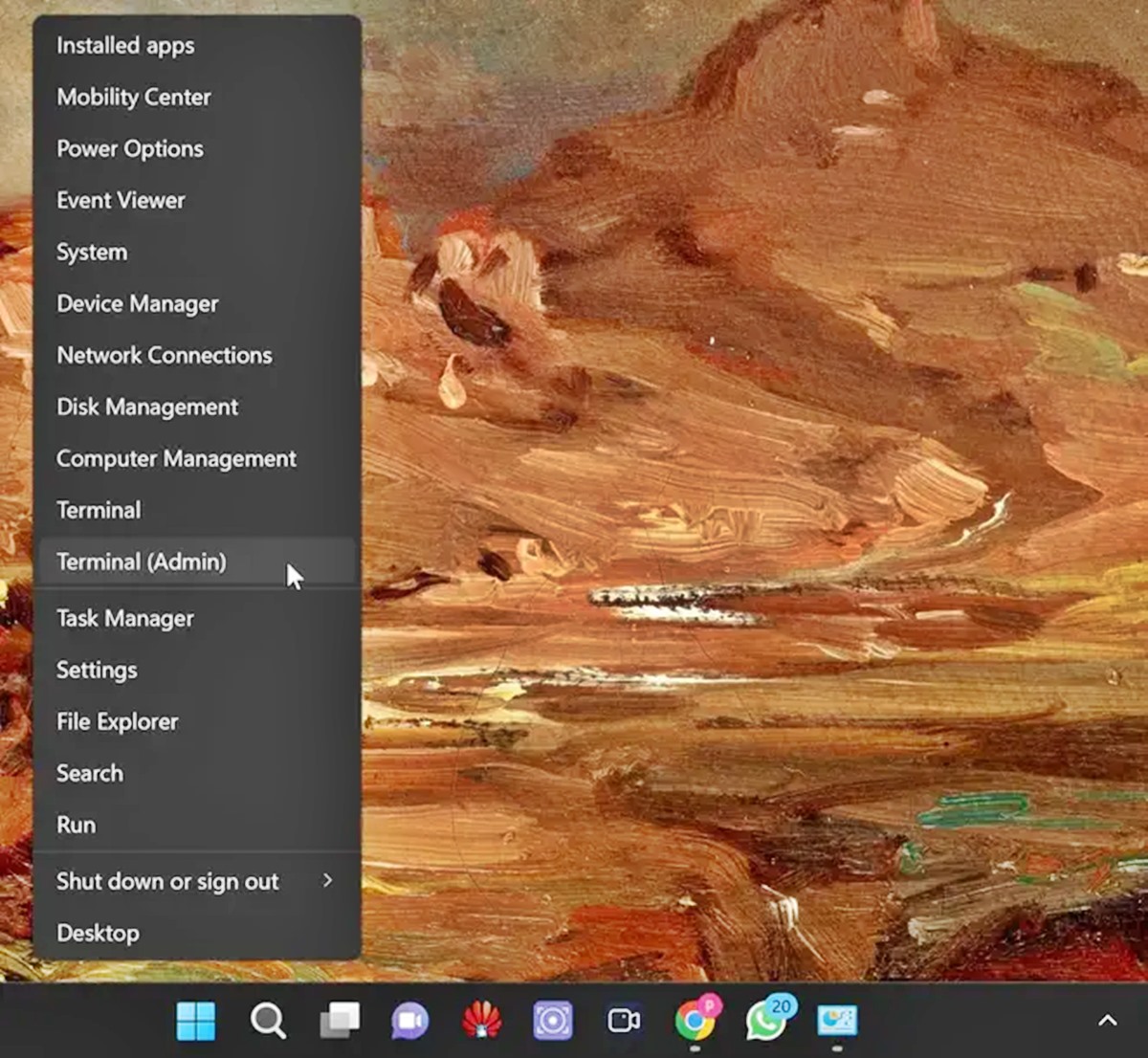
In today’s digital age, smartphones have become an indispensable part of our lives. They serve as our primary source of communication, entertainment, and productivity. However, when it comes to using these handheld devices in conjunction with our computers, we often encounter small hiccups along the way. One common issue users face is the presence of unwanted phone links on their Windows 10 systems. These phone links can clutter the user interface, causing confusion and frustration. Thankfully, removing these phone links is a relatively simple process. In this article, we will guide you through the steps to remove phone links from Windows 10, ensuring a clean and streamlined desktop experience.
Inside This Article
- Methods to Remove Phone Link from Windows 10- Unlinking Phone from Settings- Disabling Phone Link through Your Phone App- Removing Phone Link through Windows Registry Editor- Deleting Phone Link using Command Prompt
- Conclusion
- FAQs
Methods to Remove Phone Link from Windows 10- Unlinking Phone from Settings- Disabling Phone Link through Your Phone App- Removing Phone Link through Windows Registry Editor- Deleting Phone Link using Command Prompt
Windows 10 offers convenient features to link your phone to your PC, enabling seamless integration and synchronization. However, there may come a time when you wish to remove the phone link from your Windows 10 system. Whether it’s a change of device or simply a desire to disconnect, there are multiple methods to accomplish this task. In this article, we will explore four different ways to remove the phone link from Windows 10.
Method 1: Unlinking Phone from Settings
The easiest way to remove the phone link is through the Settings menu in Windows 10. Follow these steps:
- Open the Settings menu by clicking on the Start button and selecting Settings (it looks like a gear icon).
- Click on the “Phone” option in the Settings menu.
- Under the “Linked phones” section, you will see the list of your linked devices. Click on the phone you want to unlink.
- Click on the “Unlink this phone” option.
- Confirm the action by clicking on the “Unlink” button in the confirmation prompt.
Method 2: Disabling Phone Link through Your Phone App
If you have installed the Your Phone app on your Windows 10 PC, you can also remove the phone link using the app itself. Here’s how:
- Open the Your Phone app on your Windows 10 PC.
- Click on the “Settings” icon (it looks like a gear) located at the bottom left corner of the app window.
- In the Settings panel, click on the “Manage devices” option.
- Locate the device you want to remove and click on the “Unlink” option.
- Confirm the action by clicking on the “Unlink” button in the confirmation prompt.
Method 3: Removing Phone Link through Windows Registry Editor
Please note that editing the Windows Registry is a sensitive operation and should be done with caution. Follow these steps to remove the phone link:
- Open the Run dialog box by pressing the Windows key + R.
- Type “regedit” (without quotes) and press Enter to open the Windows Registry Editor.
- Navigate to the following path: HKEY_CURRENT_USER\\Software\\Classes\\Local Settings\\Software\\Microsoft\\Windows\\CurrentVersion\\AppContainer\\Mappings\\
- In the left panel, locate the folder with the name of your phone and delete it.
- Close the Registry Editor.
Method 4: Deleting Phone Link using Command Prompt
If you are comfortable using the Command Prompt, you can remove the phone link by following these steps:
- Open the Command Prompt as an administrator. To do this, right-click on the Start button and select “Command Prompt (Admin)” from the context menu.
- Type the following command and press Enter:
reg delete HKEY_CURRENT_USER\\Software\\Classes\\Local Settings\\Software\\Microsoft\\Windows\\CurrentVersion\\AppContainer\\Mappings\\{phone_folder_name}. Replace “{phone_folder_name}” with the name of the folder corresponding to your phone link. - Close the Command Prompt.
By following these methods, you can successfully remove the phone link from your Windows 10 system. Whether you choose to unlink it from the Settings menu, the Your Phone app, the Windows Registry Editor, or the Command Prompt, make sure to proceed with caution and double-check your actions to avoid any unintended consequences.
Removing the phone link gives you control over your devices and allows you to customize your Windows 10 experience according to your preferences. Explore these methods and choose the one that fits your needs best. Enjoy the freedom to connect and disconnect your devices as you desire!
Conclusion
In conclusion, removing a phone link from Windows 10 can be a simple and straightforward process. Whether you no longer want to have your phone connected to your PC or you want to switch to a different device, following the steps mentioned in this article will help you achieve your goal.
By disconnecting your phone, you can ensure your privacy and avoid any syncing issues that might occur. Remember to remove any stored data or accounts associated with your phone before removing the link, to ensure that no sensitive information is left behind.
Windows 10 offers the flexibility to connect and disconnect devices effortlessly, giving you more control over your digital ecosystem. Explore the different settings and options available to customize your Windows experience to suit your needs.
With the comprehensive guide provided above, you can confidently remove the phone link from Windows 10 and seamlessly transition to a new setup that meets your preferences. Enjoy your Windows 10 experience, free from any unnecessary connections.
FAQs
Q: Can I remove the phone link from Windows 10?
A: Yes, you can remove the phone link from Windows 10 by following a few simple steps.
Q: What is the phone link in Windows 10?
A: The phone link in Windows 10 allows you to connect and sync your mobile device with your PC, enabling features such as text message syncing and the ability to use your phone’s apps on your computer.
Q: Why would someone want to remove the phone link?
A: There could be several reasons why someone would want to remove the phone link. Some users may not want to sync their devices due to privacy concerns, while others may prefer to keep their phone and PC separate for organizational purposes.
Q: Will removing the phone link affect other functionalities on my Windows 10 PC?
A: No, removing the phone link will not affect other functionalities on your Windows 10 PC. It is a personal preference feature and disabling it will not impact the overall functionality of your computer.
Q: How do I remove the phone link from Windows 10?
A: To remove the phone link from Windows 10, go to the Settings app on your PC, click on the “Phone” section, and then select the “Disconnect” option next to your connected device. This will remove the phone link and prevent your device from syncing with your PC.
