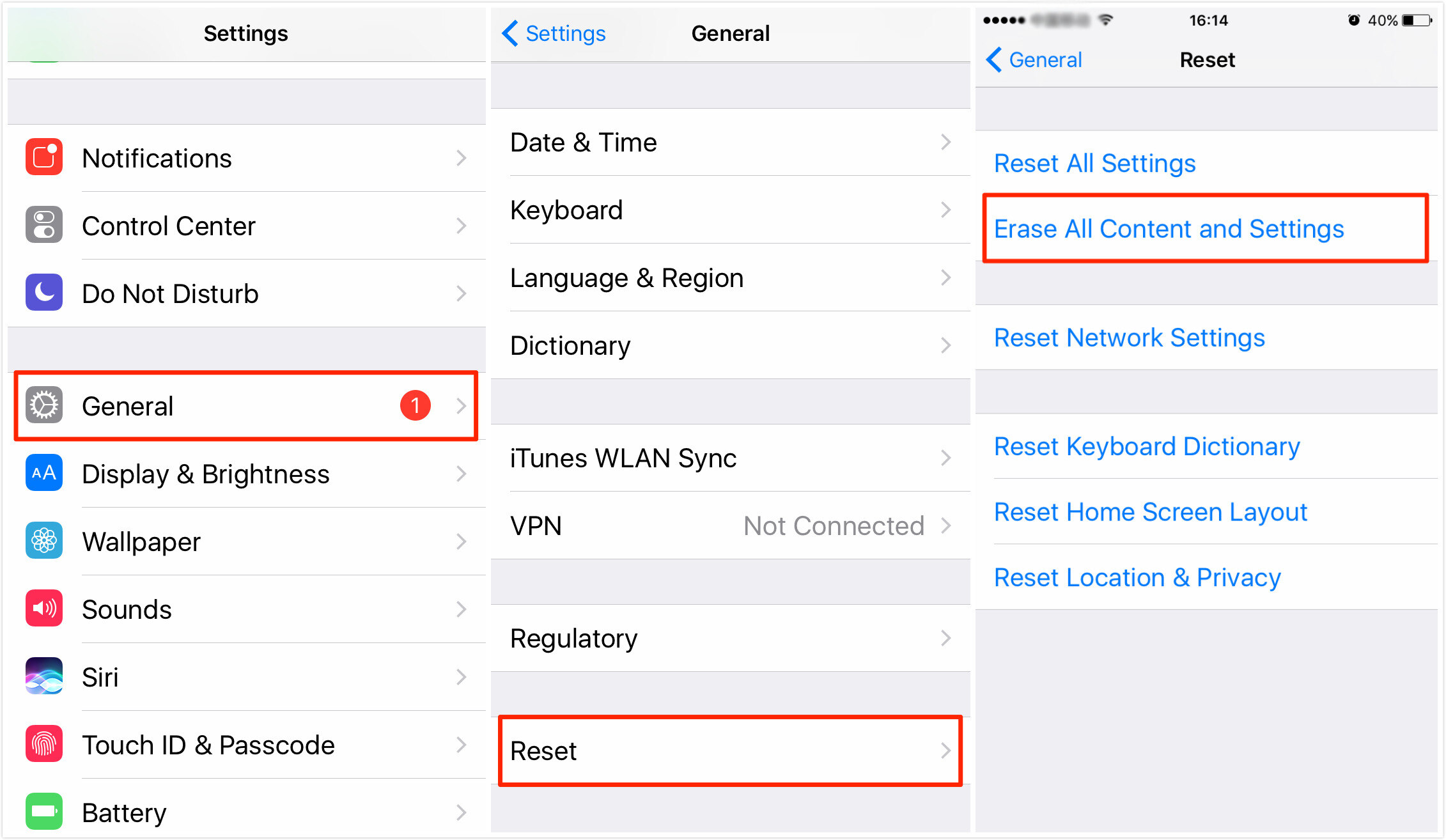
Have you ever accidentally deleted your contacts from your iPhone? It can be a frustrating experience, but thankfully, there is a solution! With iCloud, you can easily restore your contacts back to your iPhone in just a few simple steps. iCloud is Apple’s cloud storage and synchronization service that allows you to backup and restore your data, including contacts, across all your Apple devices. In this article, we will guide you on how to restore contacts on an iPhone from iCloud. Whether you have a new iPhone or have lost your contacts due to a software issue, iCloud can come to the rescue. So, let’s dive in and explore how you can retrieve your valuable contacts with the help of iCloud!
Inside This Article
- Step 1: Access iCloud Settings
- Step 2: Sign in to iCloud
- Step 3: Enable Contact Syncing
- Step 4: Restore Contacts from iCloud Backup
- Conclusion
- FAQs
Step 1: Access iCloud Settings
Restoring contacts on an iPhone from iCloud is a simple process that can be completed in just a few steps. The first step is to access the iCloud settings on your device. This will allow you to sign in to your iCloud account and access the backup data that contains your contacts.
To access the iCloud settings, open the “Settings” app on your iPhone. It is represented by a gear icon and can usually be found on the home screen. Scroll down and tap on “iCloud” to enter the iCloud settings.
Once you are in the iCloud settings, you will be prompted to sign in to your iCloud account. Enter your Apple ID and password, and then tap on the “Sign In” button. If you don’t have an iCloud account, you can create one by tapping on “Don’t have an Apple ID or forgot it?” and following the on-screen instructions.
After signing in to your iCloud account, you will see an array of options. Look for the “Contacts” option and ensure that it is enabled. If it is already enabled, you can proceed to the next step. If it is not enabled, toggle the switch to turn it on. This will ensure that your contacts are synced with iCloud and can be restored later.
Step 2: Sign in to iCloud
Signing in to your iCloud account is a crucial step in restoring your contacts on an iPhone. iCloud is Apple’s cloud-based platform that allows you to sync and backup your data across multiple devices. To proceed with the contact restoration process, follow the steps below:
- Unlock your iPhone and go to the Settings app. It is represented by a gear icon.
- Scroll down and tap on the “Sign in to your iPhone” option. This will take you to the iCloud sign-in page.
- Enter your Apple ID and password in the provided fields. If you don’t have an Apple ID, you can create one by tapping on the “Don’t have an Apple ID or forgot it?” link.
- After entering your credentials, tap on the “Sign In” button to proceed.
- If you have enabled two-factor authentication, you may be prompted to enter a verification code that will be sent to one of your trusted devices. Follow the on-screen instructions to complete the verification process.
- Once you have successfully signed in to your iCloud account, you will see a list of available iCloud services. Make sure the “Contacts” toggle is switched on. This will ensure that your contacts are synced with your iCloud account.
By signing in to your iCloud account and enabling contact syncing, you are ensuring that your contacts are securely backed up and ready to be restored. Now that you have completed this step, you can move on to the next stage of the restoration process.
Step 3: Enable Contact Syncing
Enabling contact syncing on your iPhone is essential to ensure that your contacts are regularly backed up and updated on iCloud. This will allow you to easily restore your contacts in case you ever lose or switch devices. Follow the steps below to enable contact syncing:
1. Open the Settings app on your iPhone.
2. Scroll down and tap on your Apple ID at the top of the screen.
3. Select “iCloud” from the list of options.
4. Look for the “Contacts” toggle switch and make sure it is turned on.
5. If the toggle switch is already turned on, contact syncing is already enabled on your device. If not, simply tap the switch to turn it on.
Once contact syncing is enabled, your iPhone will automatically sync your contacts with your iCloud account. This ensures that any changes or additions you make to your contacts will be reflected across all your devices linked to iCloud.
Note: Make sure you have a stable internet connection when enabling contact syncing to avoid any potential issues.
By enabling contact syncing on your iPhone, you can have peace of mind knowing that your valuable contact information is backed up safely in iCloud. This allows for easy restoration of contacts whenever needed, making the process seamless and hassle-free.
Step 4: Restore Contacts from iCloud Backup
Restoring your contacts from an iCloud backup is a straightforward process that ensures you can access all your contacts on your iPhone. Follow the steps below to restore your contacts from iCloud:
1. On your iPhone, go to the “Settings” app.
2. Scroll down and tap on your name at the top of the Settings menu.
3. In the Apple ID settings, tap on “iCloud”.
4. Within the iCloud settings, find “Contacts” and make sure the toggle switch is turned on. This enables the syncing of contacts between your iPhone and iCloud.
5. Once you have confirmed that contact syncing is enabled, go back to the main Settings menu and scroll down to find “General”.
6. In the General settings, scroll down and tap on “Reset”.
7. From the reset options, choose “Erase All Content and Settings”. This will erase all the data on your iPhone.
8. After your device has been erased and restarted, follow the setup process until you reach the “Apps & Data” screen.
9. On the “Apps & Data” screen, select “Restore from iCloud Backup”.
10. Sign in to your iCloud account using your Apple ID and password.
11. Choose the most recent iCloud backup that contains your contacts and tap on it.
12. Wait for the restore process to complete. This may take some time depending on the size of the backup and your internet connection speed.
13. Once the restore is finished, your iPhone will restart, and your contacts will be restored from the iCloud backup.
14. Double-check your contacts to ensure that all of them have been successfully restored.
By following these steps, you can easily restore your contacts from an iCloud backup and have all your important contact information readily accessible on your iPhone.
Conclusion
In conclusion, restoring contacts on an iPhone from iCloud is a simple and efficient process. Through the power of iCloud, you can easily ensure that your valuable contact information is safe and accessible across all your Apple devices.
By following the step-by-step instructions outlined in this guide, you can confidently retrieve your contacts and restore them to your iPhone in no time. Whether you accidentally deleted a contact or got a new device, iCloud provides a convenient solution to keep your contacts organized and readily available.
Remember to regularly back up your iPhone and enable the iCloud backup feature to prevent the loss of any important data. By taking these proactive measures, you can always have peace of mind knowing that your contacts are securely stored and can be easily restored whenever necessary.
So, don’t panic if you find yourself without your contacts on your iPhone. With iCloud, you can quickly retrieve and restore your contacts, ensuring seamless communication and preserving your valuable connections.
FAQs
1. How can I restore contacts on my iPhone from iCloud?
To restore contacts on your iPhone from iCloud, follow these steps:
- Go to the Settings app on your iPhone.
- Tap on your Apple ID at the top of the screen.
- Select “iCloud”.
- Toggle on the “Contacts” option to enable contact syncing with iCloud.
- Tap on “Merge” to merge your existing contacts with the contacts stored in iCloud.
Your contacts will now be restored and synced with iCloud.
2. Can I selectively restore certain contacts from iCloud to my iPhone?
Yes, you can selectively restore certain contacts from iCloud to your iPhone. Here’s how:
- Go to the Settings app on your iPhone.
- Tap on your Apple ID at the top of the screen.
- Select “iCloud”.
- Toggle off the “Contacts” option to disable contact syncing with iCloud.
- Tap on “Delete from My iPhone” to remove all the contacts stored on your iPhone.
- Toggle on the “Contacts” option again to enable contact syncing with iCloud.
- When prompted, select “Merge” to merge your existing contacts with the contacts stored in iCloud.
This will restore and sync only the contacts stored in iCloud to your iPhone.
3. What do I do if my contacts are not syncing with iCloud on my iPhone?
If your contacts are not syncing with iCloud on your iPhone, you can try the following solutions:
- Make sure you are connected to a stable Wi-Fi or cellular network.
- Go to the Settings app on your iPhone.
- Tap on your Apple ID at the top of the screen.
- Select “iCloud”.
- Toggle off the “Contacts” option, wait for a few seconds, and then toggle it back on.
- Restart your iPhone.
- Check if there are any software updates available for your iPhone and install them if necessary.
If the issue persists, you can contact Apple Support for further assistance.
4. Will restoring contacts from iCloud delete the existing contacts on my iPhone?
Restoring contacts from iCloud will not delete the existing contacts on your iPhone. When you enable contact syncing with iCloud, it will merge your existing contacts with the contacts stored in iCloud. If there are any conflicting contacts, it will give you the option to choose which contact information to keep.
5. Can I restore deleted contacts from iCloud?
Yes, you can restore deleted contacts from iCloud if you have a backup available. Here’s how:
- Go to the iCloud website on your computer and sign in with your Apple ID.
- Click on “Contacts”.
- In the bottom left corner, click on the gear icon and select “Restore Contacts”.
- You will see a list of available backups. Choose the backup that contains the contacts you want to restore.
- Click on “Restore” to start the restoration process.
Once the restoration is complete, the deleted contacts will be restored to your iCloud account and will sync with your iPhone if contact syncing is enabled.
