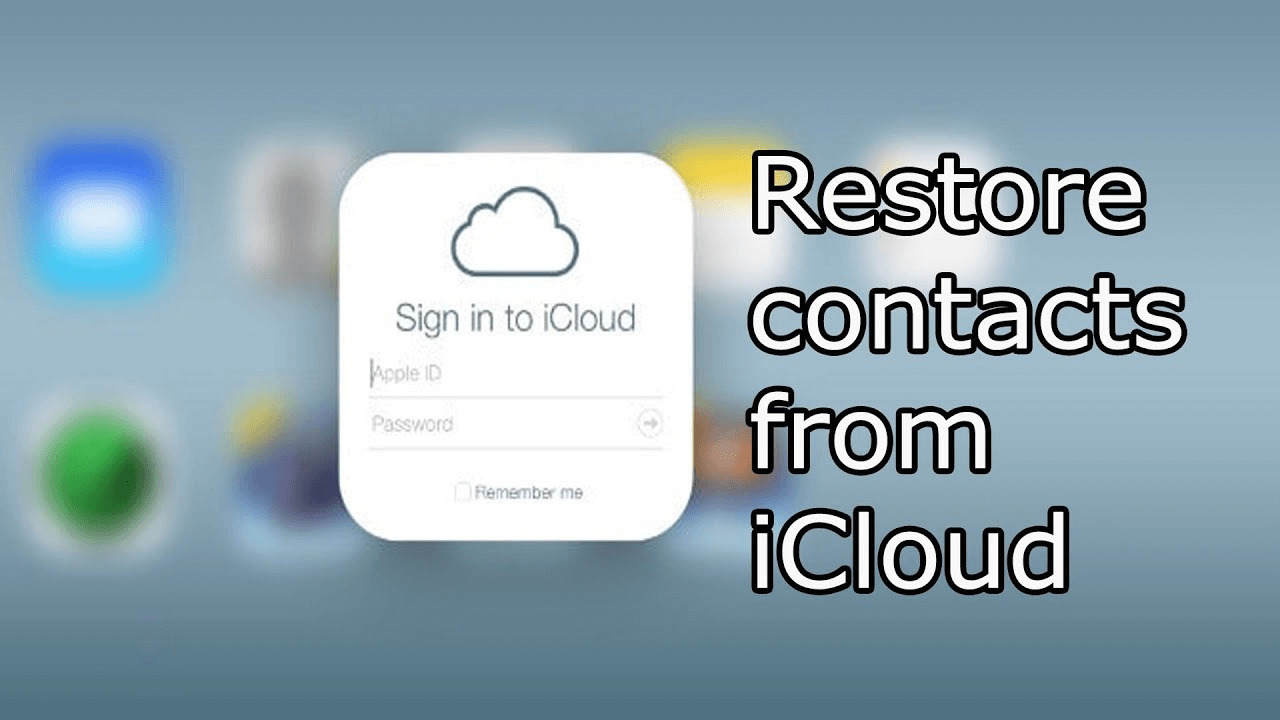
Are you one of those unfortunate individuals who have accidentally lost their contacts on their iPhone? It can be a frustrating situation, especially if you rely heavily on your phone for communication. However, there is no need to panic. Thanks to the wonders of technology, you can easily restore your contacts from iCloud and get back to staying connected with your friends, family, and colleagues.
In this article, we will guide you through four proven methods to restore contacts on an iPhone from iCloud. Whether you are an iPhone newbie or a seasoned user, these methods are designed to help you recover your precious contacts effortlessly. So let’s dive in and explore the world of iCloud backups, iOS settings, and more to regain access to your essential contacts in no time.
Inside This Article
- Method 1: Restoring Contacts through iCloud
- Method 2: Restoring Contacts using iCloud.com
- Method 3: Restoring Contacts through iCloud Backup
- Method 4: Using Third-party Software to Restore Contacts
- Conclusion
- FAQs
Method 1: Restoring Contacts through iCloud
Restoring contacts through iCloud is a convenient and efficient method to retrieve your valuable contact information. By following a few simple steps, you can easily restore your contacts and have them available on your iPhone once again.
Step 1: Accessing iCloud settings
To begin the process, you need to access the iCloud settings on your iPhone. Open the Settings app and tap on your name at the top of the screen. Then, tap on “iCloud” from the list of options.
Step 2: Enabling Contacts sync
Once you are in the iCloud settings, scroll down until you find the “Contacts” option. Make sure the toggle switch next to it is turned on. This will enable the synchronization of your contacts with iCloud.
Step 3: Restoring contacts from iCloud backup
Now that you have enabled Contacts sync, your iPhone will automatically start restoring your contacts from the iCloud backup. This process may take some time, depending on the size of your contact list and the speed of your internet connection.
Once the restoration is complete, you can go to the Contacts app on your iPhone and check if all your contacts have been successfully restored. You can also verify this by logging into your iCloud account on a computer and checking the contacts there.
By following these simple steps, you can easily restore your contacts through iCloud and have all your important contact information readily available on your iPhone. This method is especially useful if you have previously backed up your contacts to iCloud and need to retrieve them after a device reset or upgrade.
Method 2: Restoring Contacts using iCloud.com
Restoring contacts through iCloud.com is another convenient method to retrieve your contacts on an iPhone. By accessing the iCloud website, you can easily restore your contacts by following these three simple steps.
Step 1: Logging in to iCloud.com
To begin the process of restoring your contacts, you need to log in to iCloud.com. Open a web browser on your computer and enter “www.icloud.com” in the address bar. Next, enter your Apple ID and password to access your iCloud account.
Step 2: Accessing Contacts
Once you are logged in to iCloud.com, you will be directed to the iCloud dashboard. Here, you will find various icons representing different iCloud services. Look for the “Contacts” icon and click on it to open the Contacts app in your web browser.
Step 3: Restoring contacts from iCloud.com
Now that you have accessed the Contacts app on iCloud.com, you can proceed to restore your contacts. In the Contacts interface, you will see a list of all your contacts. Look for the “Settings” icon, often represented by a gear or cog symbol, and click on it. From the dropdown menu, select “Restore Contacts…”.
A pop-up window will appear, providing you with the option to restore contacts from an earlier backup. Choose the backup you wish to restore from and click on “Restore” to initiate the process. iCloud.com will then restore the selected contacts to your iPhone, ensuring that all your lost or deleted contacts are recovered.
It is important to note that this method requires an active internet connection and can only restore contacts that have been previously backed up to iCloud. If you have not enabled iCloud backup or have not synced your contacts to iCloud, this method may not be effective in restoring your contacts.
Once the restoration process is complete, you can check your iPhone’s Contacts app to confirm that all your contacts have been successfully restored. By following these simple steps, you can quickly regain access to your important contacts and ensure that you never lose valuable contact information again.
Method 3: Restoring Contacts through iCloud Backup
Restoring contacts through iCloud backup is a reliable method to recover lost or deleted contacts on your iPhone. By following these three simple steps, you can easily restore your contacts and have them back on your device.
Step 1: Connecting iPhone to Wi-Fi
The first step in restoring contacts through iCloud backup is to ensure that your iPhone is connected to a stable Wi-Fi network. A Wi-Fi connection is necessary to access iCloud and retrieve your backed-up contacts.
Step 2: Erasing iPhone data
Before restoring contacts from iCloud backup, it is important to erase all data on your iPhone. This step ensures that your iPhone is ready to receive the contacts from the backup without any conflicts or data overlap. To erase your iPhone, go to the “Settings” app, tap on “General,” then “Reset,” and finally select “Erase All Content and Settings.”
Step 3: Setting up iPhone from iCloud backup
After erasing your iPhone, you can now set it up from an iCloud backup. Follow the on-screen instructions to connect to your Wi-Fi network and reach the “Apps & Data” screen. From there, select the “Restore from iCloud Backup” option and sign in to your iCloud account. Choose the most recent backup that contains your contacts and allow your iPhone to complete the restoration process.
Once the process is complete, your iPhone will restart, and your contacts will be restored from the iCloud backup. It is important to note that this method will restore all the data and settings stored in the selected backup, including contacts, so make sure to choose the correct backup that contains the contacts you want to restore.
By following these three simple steps, you can easily restore your contacts on your iPhone using iCloud backup. This method ensures that you have the most up-to-date contacts on your device, giving you peace of mind knowing that your valuable contact information is securely restored.
Method 4: Using Third-party Software to Restore Contacts
Sometimes, using iCloud or iCloud.com may not be enough to restore your contacts to an iPhone. In such cases, you can turn to third-party software that specializes in data recovery and restoration. These software programs offer advanced features and capabilities to help you retrieve your lost or deleted contacts with ease. To restore contacts using third-party software, follow these three simple steps:
Step 1: Choosing a reliable software
Before proceeding, it’s crucial to select a reliable and reputable third-party software. With numerous options available in the market, it can be overwhelming to make the right choice. To ensure the safety and effectiveness of the software, consider reading reviews, checking ratings, and researching the features and user feedback. Look for software that specifically mentions contact restoration as one of its capabilities.
Step 2: Installing and launching the software
Once you have chosen the software, download and install it on your computer. Most third-party software is compatible with both Windows and Mac operating systems. Follow the installation instructions provided by the software developer. After installation, launch the software to begin the contact restoration process. Ensure that your iPhone is connected to your computer via a USB cable.
Step 3: Restoring contacts to iPhone using the software
With the software running and your iPhone connected, navigate to the contact restoration feature. Each software may have its own interface and set of options, but the general process remains similar. Select the option to restore contacts from a backup or recovery file. The software will then scan your iPhone and retrieve the contacts from the available data sources. Once the scan is complete, you will be presented with a list of recovered contacts. Review the list and select the contacts you want to restore. Click on the “Restore” or “Import” button to initiate the restoration process. The software will transfer the selected contacts back to your iPhone. Depending on the number of contacts, this process may take a few minutes.
By following these steps, you can easily restore your contacts to an iPhone using third-party software. It’s important to note that while these software programs are highly effective, they may come with a cost. Some software may offer a free trial or a limited free version, but for full functionality, you may need to purchase a license or subscription. However, the convenience and peace of mind provided by these tools make them a worthwhile investment.
Conclusion
Restoring contacts to an iPhone from iCloud is a simple and effective way to ensure that your valuable contact information is always backed up and accessible. By following the proven methods discussed in this article, you can easily retrieve your contacts and keep them safe in case of data loss, device upgrade, or accidental deletion.
Whether you choose to restore contacts using iCloud.com, the iCloud app on your iPhone, or through a backup, you now have the knowledge and tools to effortlessly sync your contacts across your devices. Remember to regularly back up your contacts to iCloud to prevent any unexpected data loss scenarios in the future.
With the convenience and reliability of iCloud, you can breathe a sigh of relief knowing that your contacts are safely stored and readily accessible whenever you need them. So don’t hesitate, take the necessary steps to restore your contacts and enjoy the peace of mind that comes with knowing your valuable information is secure.
FAQs
Q: How do I restore contacts to an iPhone from iCloud?
To restore contacts from iCloud to your iPhone, follow these steps:
- On your iPhone, go to Settings.
- Tap [your name] and then iCloud.
- Make sure the Contacts toggle is enabled (green).
- Wait for your contacts to sync with iCloud.
- Your contacts will now be restored to your iPhone from iCloud.
Q: Can I restore contacts from iCloud without an iPhone?
Yes, you can restore contacts from iCloud without an iPhone. Here’s how:
- Go to iCloud.com on a computer or another device.
- Sign in with your Apple ID and password.
- Click on “Contacts”.
- Select the contacts you want to restore.
- Click on the gear icon in the bottom left corner and choose “Export vCard”.
- Save the vCard file to your computer or device.
- You can then import the vCard file into other devices or email services to restore your contacts.
Q: How often does iCloud backup contacts?
iCloud automatically backs up your contacts once a day, as long as your device is connected to Wi-Fi and charging. However, you can manually trigger a backup by going to Settings > [your name] > iCloud > iCloud Backup, and tapping “Back Up Now”. This ensures that any recent changes or additions to your contacts are backed up promptly.
Q: Can I recover deleted contacts from iCloud?
Yes, you can recover deleted contacts from iCloud if you have previously enabled iCloud contacts syncing and have a recent iCloud backup. Here’s how to do it:
- On your iPhone, go to Settings > [your name] > iCloud.
- Disable the Contacts toggle (to avoid overwriting your current contacts).
- A pop-up will appear asking whether you want to keep contacts on your iPhone or delete them. Choose “Keep on My iPhone”.
- Go back to Settings > General > Reset > Erase All Content and Settings.
- Set up your iPhone as a new device and choose to restore from an iCloud backup.
- Select the most recent backup that contains the contacts you want to recover.
- Once the restore process is complete, your deleted contacts should be recovered.
Q: What should I do if my contacts are not syncing with iCloud?
If your contacts are not syncing with iCloud, try the following troubleshooting steps:
- Check if iCloud Contacts is enabled: Go to Settings > [your name] > iCloud and make sure the Contacts toggle is enabled.
- Force restart your iPhone: Press and hold the power button and either volume button simultaneously until the Apple logo appears.
- Sign out and sign back into iCloud: Go to Settings > [your name] > Sign Out. Then sign back in using your Apple ID and password.
- Disable and re-enable iCloud Contacts: Go to Settings > [your name] > iCloud and toggle off the Contacts option. Wait a few seconds and then toggle it back on.
- Ensure a stable internet connection: Make sure your device is connected to Wi-Fi or a strong cellular network.
- Contact Apple Support: If none of these steps resolve the issue, it’s recommended to reach out to Apple Support for further assistance.
