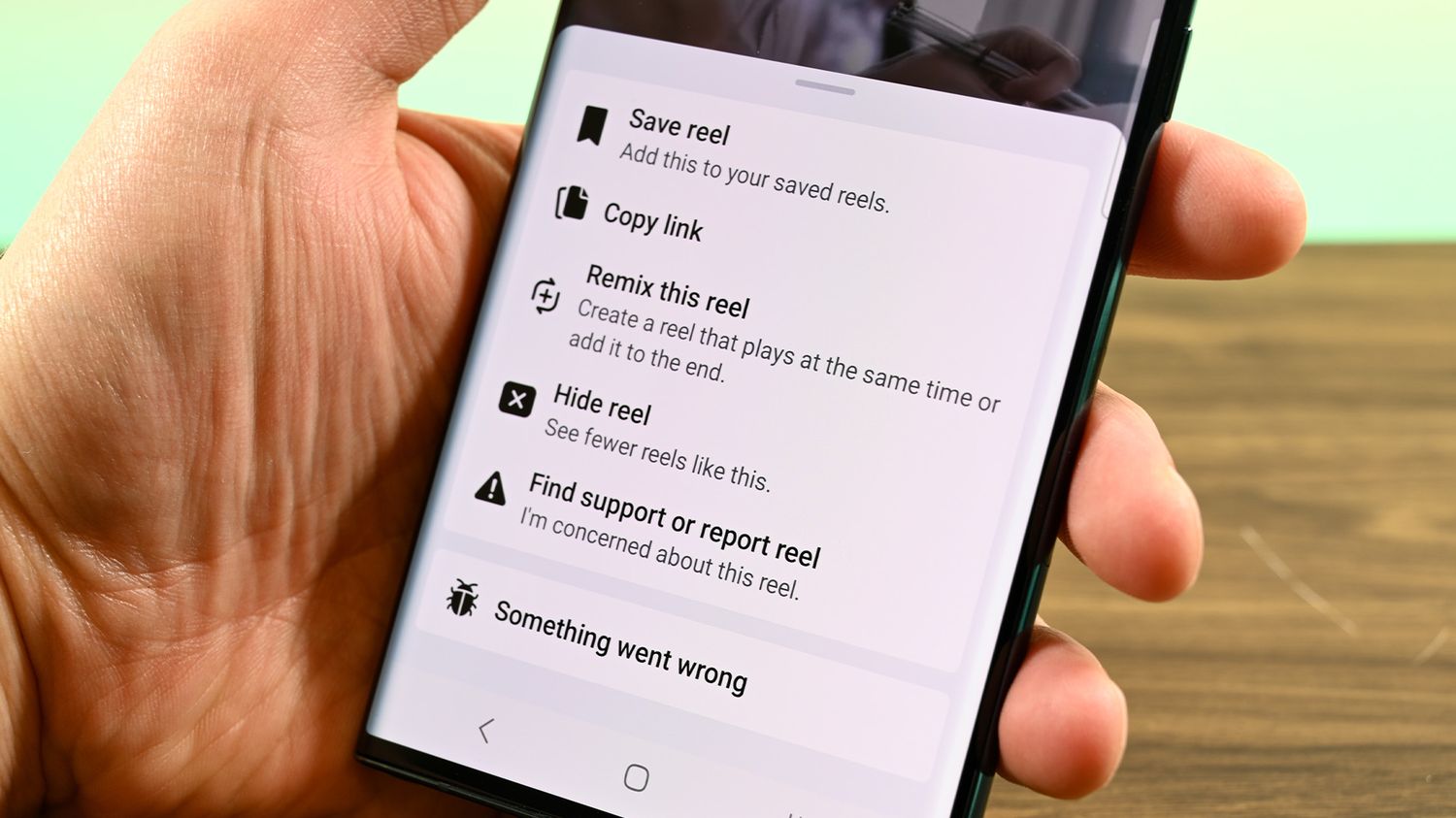
Have you ever come across a captivating video on Facebook that you wanted to save and watch later on your phone? It could be a funny clip, a tutorial, or even a heartwarming moment shared by a friend. Saving Facebook videos to your phone can be a convenient way to access them whenever you want, even when you’re offline or in an area with limited internet connectivity.
In this article, we will explore different methods to save your favorite Facebook videos directly to your phone. Whether you’re using an iPhone or an Android device, we’ve got you covered. From downloading videos using third-party apps to utilizing built-in Facebook features, we will provide step-by-step instructions to help you easily save those precious videos to your phone’s storage.
So, if you’ve been wondering how to save Facebook videos to your phone, grab your device and let’s get started!
Inside This Article
- Method 1: Using the Facebook Mobile App
- Method 2: Using a Video Downloader App
- Method 3: Using a Facebook Video Downloader Website
- Method 4: Using a Screen Recording App
- Conclusion
- FAQs
Method 1: Using the Facebook Mobile App
If you’re looking to save Facebook videos directly to your mobile phone, using the Facebook mobile app is a convenient and straightforward option. Here’s how you can do it:
Step 1: Open the Facebook app on your mobile phone and log into your account if you haven’t already done so.
Step 2: Scroll through your news feed until you find the video that you want to save. Tap on the video to play it.
Step 3: Once the video is playing, look for the ellipsis (…) icon typically located at the top right corner of the screen.
Step 4: Tap on the ellipsis icon to open a menu of options.
Step 5: In the menu, you should see the option to “Save Video” or “Download Video. Tap on this option.
Step 6: The video will now be saved to your mobile phone’s Gallery or Camera Roll, depending on the default settings of your device.
Step 7: To access the saved video, open the Gallery or Camera Roll app on your mobile phone and navigate to the “Videos” folder or a similar location where saved videos are stored.
Step 8: From there, you can view, share, or further edit the saved Facebook video as you would with any other video on your mobile phone.
Note that the specific menu options and interface might vary slightly across different versions of the Facebook app or mobile operating systems, but the general steps remain the same. Enjoy saving and enjoying your favorite Facebook videos directly on your mobile phone!
Method 2: Using a Video Downloader App
If you want to save Facebook videos directly to your phone without any hassle, using a video downloader app is a convenient option. These apps are designed to help you download videos from various platforms, including Facebook. Here’s how you can use a video downloader app to save Facebook videos to your phone:
- First, head to your phone’s app store (such as the Google Play Store for Android or the App Store for iPhone) and search for a reliable video downloader app. There are several options available, so be sure to choose one with good reviews and ratings.
- Once you have downloaded and installed the app on your phone, open it up.
- Next, navigate to the Facebook app and find the video you want to save. Tap on the video to open it.
- Look for the share button below the video (usually indicated by an arrow pointing upwards) and tap on it.
- From the list of sharing options, select the video downloader app you just installed. The app will automatically start downloading the video.
- Once the download is complete, you can usually find the saved video in the app’s “Downloads” folder or in your phone’s gallery.
Using a video downloader app allows you to quickly and easily save Facebook videos to your phone for offline viewing. It eliminates the need for any complicated steps and gives you more control over where you want to store the downloaded videos.
Note that downloading videos from Facebook using third-party apps may be against Facebook’s terms of service. Make sure to respect the content owner’s rights and only download videos for personal use or with proper permission.
Now that you know how to use a video downloader app to save Facebook videos to your phone, you can enjoy your favorite videos even when you’re offline. Remember to choose a reliable app and always respect the copyrights of the content you download.
Method 3: Using a Facebook Video Downloader Website
If you’re looking for an alternative method to save Facebook videos to your phone, you can consider using a Facebook Video Downloader website. These websites are specifically designed to help you download videos from Facebook and save them directly to your mobile device.
Here’s a step-by-step guide on how to use a Facebook Video Downloader website:
- Open Facebook on your mobile device and navigate to the video you want to save.
- Tap on the video to open it and click on the three-dot menu icon to access additional options.
- Choose the “Copy link” option to copy the video’s URL to your clipboard.
- Open a web browser on your device and search for a reputable Facebook Video Downloader website.
- Once you find a reliable website, open it in your browser and look for the text box or input field where you can paste the video URL.
- Paste the copied video URL into the text box and click on the “Download” or “Go” button, depending on the website.
- The website will process the video and present you with different download options and formats.
- Choose the desired download quality and format suitable for your device.
- Click on the download button next to your selected option.
- The Facebook video will start downloading to your phone’s storage. You can view the progress in your device’s notification panel or downloads folder.
It’s important to note that using a Facebook Video Downloader website may not be endorsed by Facebook and could potentially violate their terms of service. Use these websites at your own discretion and be mindful of the copyright laws surrounding the content you download.
Additionally, be cautious when providing any personal information to these websites and make sure to choose reputable and trusted sources to ensure your safety and privacy.
By using a Facebook Video Downloader website, you can easily save your favorite Facebook videos directly to your phone, allowing you to watch them offline or share them with others whenever you want.
Method 4: Using a Screen Recording App
If you’re unable to find a way to save Facebook videos to your phone using the previous methods, don’t worry! There’s still another option that you can explore. By using a screen recording app, you can capture the video playing on your phone’s screen and save it as a video file. This method allows you to save any video, including those on Facebook, without any restrictions. Here’s how you can do it:
- First, download a screen recording app from your app store. There are plenty of options available, such as AZ Screen Recorder, Mobizen, or DU Recorder.
- Open the screen recording app and adjust the settings according to your preferences. Typically, you can choose the video quality, enable or disable audio recording, and select the screen area you want to capture.
- Once you’ve configured the settings, open the Facebook app and navigate to the video you want to save.
- Start the screen recording app and begin capturing your screen. Make sure to follow any on-screen instructions provided by the app.
- Play the Facebook video on your screen, and the screen recording app will capture the entire playback as a video file.
- Once you’ve finished recording the video, stop the screen recording app. It will save the recorded video to your phone’s gallery or a designated folder.
- You can now access the saved video on your phone, and you can share it or transfer it to any other device you desire.
Using a screen recording app provides a simple and effective way to save Facebook videos to your phone. It allows you to capture any video content regardless of the platform, ensuring that you can keep your favorite Facebook videos for future viewing even if there’s no direct download option available.
Conclusion
In conclusion, saving Facebook videos to our phones can be a convenient way to access and enjoy our favorite content on the go. By using the methods mentioned above, such as using a video downloader app or the built-in Facebook video save feature, we can ensure that our favorite videos are always available at our fingertips.
Whether it’s a funny cat video, a heartwarming family moment, or an educational tutorial, having the ability to save and watch these videos offline adds an extra layer of convenience and flexibility to our digital lifestyles. So, next time you come across a video on Facebook that you want to keep, remember these techniques and start saving those videos to your phone!
FAQs
1. Can I save Facebook videos to my phone?
Yes, you can save Facebook videos to your phone. Facebook provides an option to download videos within its platform, allowing you to save them directly to your device.
2. How can I download videos from Facebook to my phone?
To download Facebook videos to your phone, follow these steps:
– Open the Facebook app on your mobile device.
– Find the video you want to save and tap on it to open.
– Tap on the three dots (menu) icon at the top right corner of the video.
– From the options that appear, select “Save Video.”
– The video will begin downloading and will be saved to your phone’s gallery or video folder.
3. Are there any third-party apps to save Facebook videos to my phone?
Yes, there are several third-party apps available that can help you save Facebook videos to your phone. Some popular options include:
– VidMate
– Snaptube
– TubeMate
4. Is it legal to download Facebook videos to my phone?
Downloading Facebook videos for personal use is generally considered acceptable under fair use policy. However, it is important to note that distributing or sharing copyrighted videos without proper authorization is illegal.
5. Can I save Facebook Live videos to my phone?
Unfortunately, Facebook does not provide a direct option to save Live videos to your phone. However, you can use the “Watch Later” feature by tapping on the “Save” button while watching the live stream. This will save it to your “Saved” section, allowing you to access it later.
