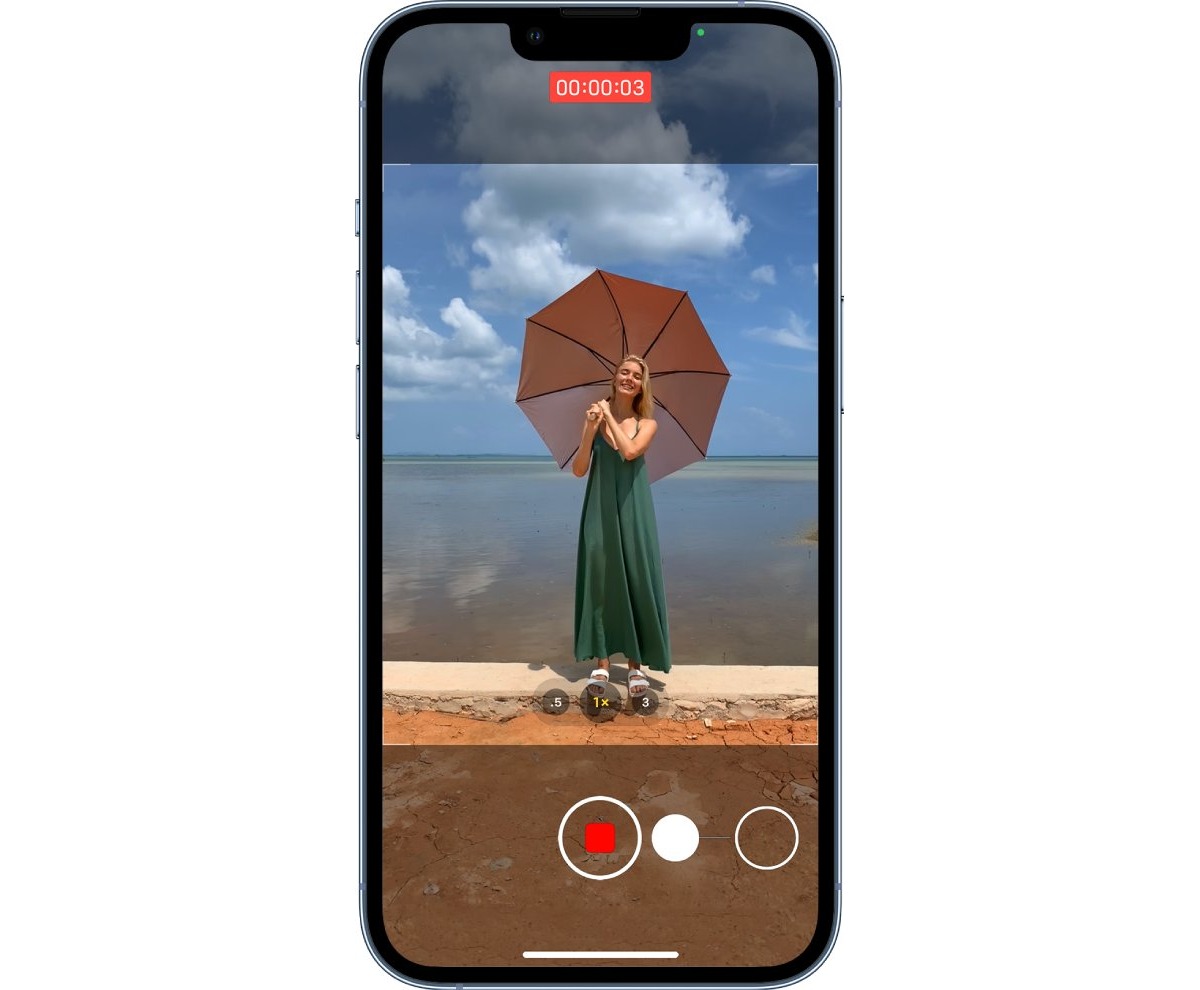
Have you ever wanted to send a heartfelt video message to a loved one, but were unsure of how to do it on your iPhone? Look no further! Sending video messages on your iPhone is easier than you might think. Whether you want to send a birthday wish, share a vacation memory, or simply connect with someone special, the ability to send video messages adds a personal touch that words alone cannot convey. In this article, we will guide you through the process of sending video messages on your iPhone, step by step. From capturing the perfect moment to sharing it with your desired recipient, you’ll be able to effortlessly send video messages and make lasting memories. So grab your iPhone and let’s get started on how to send video messages on your iPhone device.
Inside This Article
- Overview
- Method 1: Using the native Messages app
- Method 2: Using third-party messaging apps
- Method 3: Using email
- Method 4: Using cloud storage services
- Conclusion
- FAQs
Overview
Are you looking to send video messages on your iPhone? Whether you want to share a quick video update with a friend or send a heartfelt message to a loved one, the good news is that iPhones make it easy to send video messages. In this article, we will explore different methods that allow you to send video messages on your iPhone so that you can connect with others in a more engaging way.
With the increasing popularity of video communication, sending video messages has become a common way to stay in touch with family, friends, and colleagues. The ability to share videos allows you to express yourself more vividly, making your messages more personal and memorable.
Depending on your preferences and the specific platform you wish to use, there are several methods available for sending video messages on an iPhone. You can utilize the native Messages app, explore third-party messaging apps, send videos via email, or even utilize cloud storage services. Let’s dive into each method and explore how you can send video messages effortlessly.
Method 1: Using the native Messages app
Sending video messages on your iPhone is a convenient and fun way to connect with your friends and family. The native Messages app, which comes pre-installed on all iPhones, allows you to send both recorded and live video messages easily.
To send a video message using the native Messages app, follow these steps:
- Open the Messages app on your iPhone. It is represented by a green speech bubble icon.
- Select a conversation with the recipient you want to send the video message to.
- Tap on the camera icon located next to the text input field.
- Choose the “Video” option from the menu that appears.
- Aim your iPhone’s camera at the subject you want to capture in the video message.
- Press and hold the red record button to start recording the video message. You can record up to 10 minutes of video.
- When you are done recording, release the record button.
- Review the video message by tapping on the playback button. If you are satisfied with the recording, tap on the arrow button to proceed.
- Add any additional text, emojis, or effects to your video message if desired.
- Tap the send button to send the video message to the recipient. It is represented by an upward-facing arrow icon.
The recipient will receive the video message and can view it directly in the Messages app. They can also reply to the message with their own video message if their device supports it.
Note that sending video messages using the native Messages app requires an active internet connection. If you are on a cellular network, sending a video message may use your data plan. It is advisable to use a Wi-Fi connection whenever possible to avoid additional charges.
Sending video messages using the native Messages app is a great way to share special moments, express your emotions, and stay connected with your loved ones. Give it a try and add a personal touch to your conversations!
Method 2: Using third-party messaging apps
When it comes to sending video messages on your iPhone, you have the option to explore third-party messaging apps. These apps often offer additional features and capabilities that go beyond what the native Messages app provides. Let’s dive into some popular third-party messaging apps that you can use to send video messages on your iPhone.
1. WhatsApp: As one of the most widely used messaging apps, WhatsApp allows you to send video messages to your contacts. Simply open a chat, tap on the attachment icon, select the camera icon, and record your video message. You can preview it before sending and even add text, emojis, or filters to enhance your message.
2. Facebook Messenger: If you’re connected with your friends and family on Facebook, the Messenger app is a great choice. It lets you send video messages by tapping on the camera icon in a chat window. You can record a video message, add filters and effects, and send it instantly.
3. Snapchat: Known for its disappearing content, Snapchat allows you to send video messages that vanish after they’re viewed. To send a video message, open the chat with the recipient, press and hold the camera button to record, and release it to send. You can also add captions, stickers, and filters to make your video message more fun and engaging.
4. Telegram: Telegram is another popular messaging app that offers video messaging functionality. In a chat, simply tap on the attachment icon, select the camera icon, and record your video message. You can also apply filters or switch between front and rear cameras while recording.
5. Skype: While primarily known for its video call capabilities, Skype also allows you to send video messages. To send a video message, open a chat with the recipient, tap on the ‘+’ icon, select the camera icon, and record your message. You can preview it before sending and even add text or drawings to your video.
These are just a few examples of third-party messaging apps that enable you to send video messages on your iPhone. Explore the App Store to discover more options and choose the one that suits your preferences and needs. With a variety of apps to choose from, you can find the perfect platform to send personalized and engaging video messages to your friends, family, and loved ones.
Method 3: Using email
Sending video messages through email is another convenient option for iPhone users. With the built-in Mail app on your device, you can easily attach and send videos to your contacts. Here’s how:
1. Open the Mail app on your iPhone. You can find it on your home screen or in the app drawer.
2. Tap on the compose button, which is usually represented by a pencil and paper icon, to start a new email.
3. Enter the recipient’s email address in the “To” field. You can also add a subject line and a message if desired.
4. Tap on the attachment icon, which is often represented by a paperclip, to add the video to your email. You will be prompted with various options, such as attaching from Photos, Files, or other supported apps. Browse through your device’s storage to locate and select the video you want to send.
5. Once the video is attached, you can choose to send it as is or compress it if needed. Compressing the video can help reduce the file size, especially if it’s a large video. To compress the video, tap on the attachment and select the option to reduce its size.
6. Review your email to ensure all the necessary information is included and the video attachment is properly added. You can also add any additional recipients if required.
7. Finally, tap on the send button to send your email with the attached video. The video will be delivered to the recipient’s email address, and they can watch it directly from their inbox.
Note: Keep in mind that the size of the video may have an impact on the email delivery. Some email providers have limitations on the maximum file size they can handle. If you encounter any issues with sending large videos, you may need to consider using alternative methods or using file-sharing services.
Method 4: Using cloud storage services
In addition to messaging apps and email, another convenient way to send video messages on your iPhone is by using cloud storage services. Cloud storage allows you to upload your videos to the cloud and share them with others by sending a link.
Here’s how you can use cloud storage services to send video messages:
1. Choose a cloud storage service: There are many cloud storage options available, such as Google Drive, Dropbox, and iCloud. Select one that you are comfortable with or already have an account with.
2. Upload the video: Open the cloud storage app on your iPhone and navigate to the folder where you want to upload the video. Tap on the upload button or the “+” sign to add the video from your device’s gallery. Wait for the upload to complete.
3. Share the video: Once the video is successfully uploaded, you can choose to share it with others by generating a shareable link. Tap on the video file, and in the sharing options, look for the “Share” or “Generate link” button. Click on it to create a link that can be sent to the recipient.
4. Send the link: Copy the link that was generated and paste it in a message or email to the person you want to share the video with. Alternatively, you can also share the link through other messaging apps like WhatsApp or Messenger by selecting the “Share” option and choosing the desired app.
5. Recipient access and download: The recipient can click on the shared link to access and download the video directly from the cloud storage service. They don’t need to have an account with the service, but some services may require them to create a free account to download the file.
Using cloud storage services to send video messages offers advantages like larger file size support and easy accessibility on different devices. However, keep in mind that the availability of this method depends on the recipient’s access to the specific cloud storage service and their willingness to create an account if necessary.
Remember to consider the privacy and security settings of the cloud storage service you choose, especially if you are sharing sensitive or personal videos.
Conclusion
In conclusion, sending video messages on your iPhone is a fantastic way to stay connected with your loved ones, share special moments, and communicate in a more personal and engaging way. With the native messaging app and various third-party applications available, you have a range of options to choose from based on your preferences and needs.
Whether you’re using iMessage to send short video clips or utilizing apps like WhatsApp or Snapchat for longer video messages, the process is relatively simple and straightforward. Just remember to consider factors such as file size, internet connection, and recipient compatibility when sharing videos.
With the tips and tricks mentioned in this article, you can confidently send video messages on your iPhone, adding a new level of expression and emotion to your communication. So go ahead, start sharing your favorite moments in video form and bring your conversations to life!
FAQs
-
Can I send video messages on an iPhone?
Yes, you can send video messages on an iPhone using various apps and features available on iOS devices. -
Which app is best for sending video messages on iPhone?
The Messages app on iPhone allows you to send video messages directly. Additionally, popular messaging apps like WhatsApp, Facebook Messenger, and Snapchat also provide options to send video messages. -
How do I send a video message using the Messages app on iPhone?
To send a video message using the Messages app on iPhone, open the Messages app, select a conversation, tap the camera icon next to the text input field, and then select the Video option. You can record a new video or choose an existing one from your camera roll. -
Can I send longer video messages on iPhone?
Yes, you can send longer video messages on iPhone, but there might be limitations imposed by the messaging app or the recipient’s device. Some apps may compress the video or split it into multiple parts if it exceeds certain length or file size restrictions. -
What should I do if I can’t send video messages on my iPhone?
If you are unable to send video messages on your iPhone, ensure that your device and messaging app are updated to the latest version. Additionally, check your internet connection, as a stable connection is necessary. If the issue persists, try restarting your device or contacting the app’s support team for further assistance.
