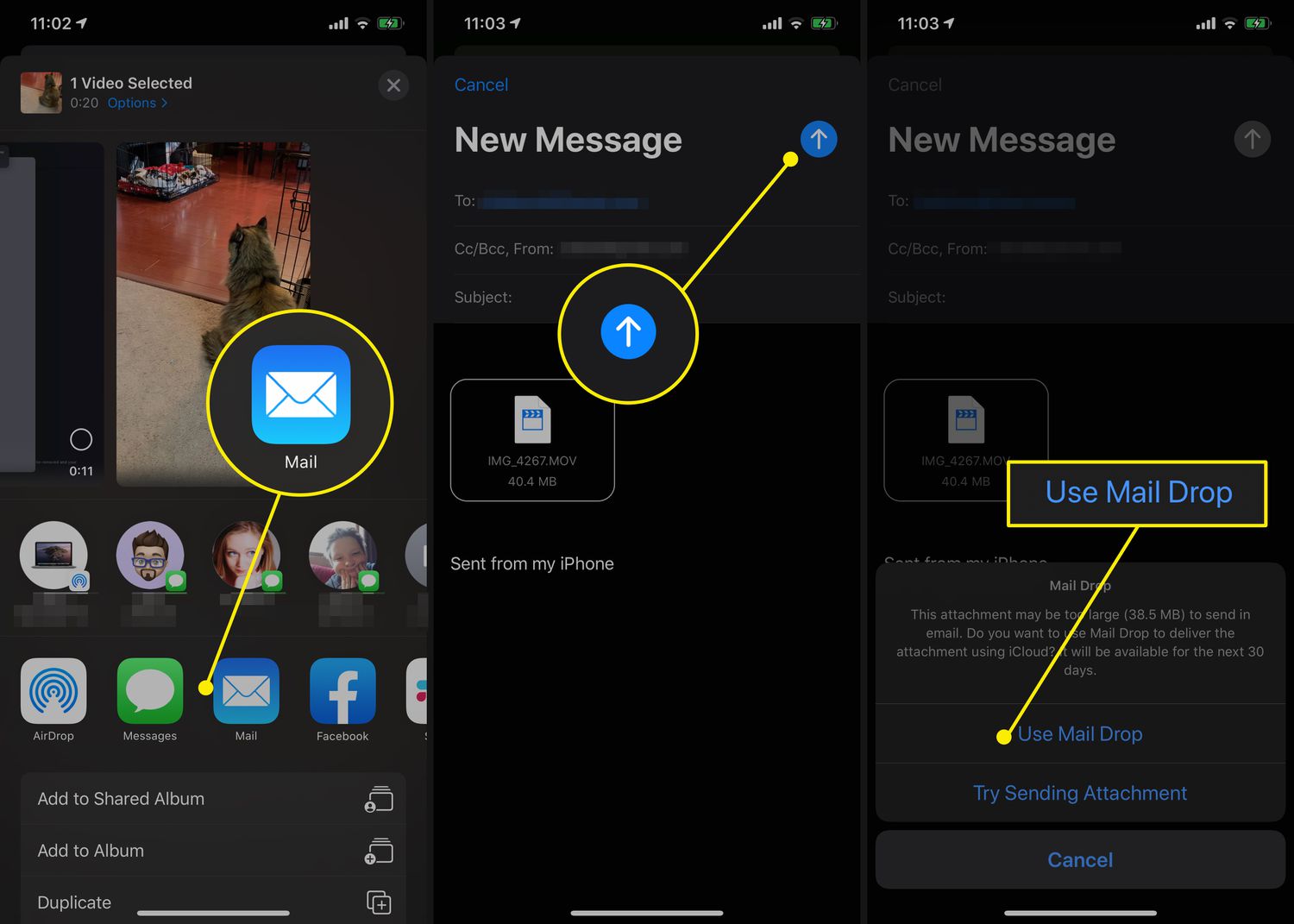
In this day and age, capturing videos on our iPhones has become a daily occurrence. Whether it’s recording a special moment, creating vlogs, or simply documenting our lives, our iPhones have become our go-to devices for recording videos. However, when it comes to sharing those videos with friends, family, or colleagues, we often face a common dilemma – how to send large videos from our iPhones.
Sending large videos from iPhone can be quite challenging, especially when it comes to file size limitations and slow internet connections. Luckily, there are several methods and tools available to help you overcome these hurdles and send large videos seamlessly. In this comprehensive guide, we will explore different techniques, including cloud storage services, file compression, and specialized apps, that will enable you to send those large videos from your iPhone with ease. So, let’s dive in and discover how you can effortlessly share those precious memories with your loved ones!
Inside This Article
- Method 1: Using Cloud Storage Services
- Method 2: Using File Sharing Apps
- Method 3: Using Email or Messaging Apps
- Conclusion
- FAQs
Method 1: Using Cloud Storage Services
Sending large videos from an iPhone can be a challenge due to file size limitations. However, a convenient solution is to utilize cloud storage services. These services allow you to upload your videos to the cloud and share them with others, eliminating the need for direct file transfer.
Here’s how you can send large videos from your iPhone using cloud storage services:
- Choose a Cloud Storage Service: Start by selecting a reliable cloud storage service, such as Google Drive, Dropbox, or iCloud. Ensure that the service offers sufficient storage space for your video files.
- Create an Account: Sign up for an account with the chosen cloud storage service if you don’t already have one. Follow the registration process and provide the necessary details.
- Upload the Video: Open the cloud storage app on your iPhone and navigate to the option to upload files. Select the video you want to send and wait for it to fully upload. This may take some time depending on your internet connection speed and the size of the video.
- Generate a Share Link: Once the video is uploaded, generate a share link or create a shareable folder within the cloud storage app. This will allow you to provide access to the video to desired recipients.
- Share the Link: Copy the share link or share the folder with the intended recipients via email, messaging apps, or other communication channels. They can then access the video by clicking the link or navigating through the shared folder.
Using cloud storage services to send large videos from your iPhone is an efficient and hassle-free method. It allows you to overcome file size limitations and ensures that the recipient can easily access the video without the need for direct file transfer.
Remember to consider the privacy settings of the cloud storage service you choose. Depending on the sensitivity of the video content, you may want to adjust the sharing settings to restrict access to unauthorized individuals.
Method 2: Using File Sharing Apps
In addition to cloud storage services, another convenient way to send large videos from your iPhone is by using file sharing apps. These apps allow you to transfer files directly from your device to another, eliminating the need for uploading and downloading.
Here are some popular file sharing apps that you can use:
- AirDrop: This built-in feature on your iPhone allows you to share files between Apple devices seamlessly. To use AirDrop, simply enable it on both the sending and receiving devices, select the video you want to send, tap on the Share button, and choose the receiving device from the AirDrop options.
- Google Drive: If you prefer using Google’s services, Google Drive is an excellent option. With the Google Drive app installed on your iPhone, you can easily upload and share large videos. Simply open the app, tap on the “+” button to upload the video, and then share the link with the recipient.
- Dropbox: Dropbox is another popular file sharing app that enables you to send large videos. Install the Dropbox app on your iPhone, sign in to your account, and upload the video to your Dropbox storage. Once uploaded, you can generate a shareable link and send it to the recipient.
- WeTransfer: WeTransfer is a user-friendly app specifically designed for large file transfers. Download the WeTransfer app on your iPhone, select the video you want to send, enter the recipient’s email address, and tap on the “Transfer” button. The app will handle the uploading and provide the recipient with a download link.
These file sharing apps offer a convenient and efficient way to send large videos from your iPhone. Whether you’re transferring files between Apple devices with AirDrop or utilizing cloud storage apps like Google Drive, Dropbox, or WeTransfer, you’ll be able to share your videos effortlessly.
Keep in mind that some of these apps may have limitations on file size or storage capacity. If you encounter any restrictions, you can consider upgrading to a premium plan or using a combination of different file sharing apps to send your videos successfully.
Method 3: Using Email or Messaging Apps
Sending large videos from your iPhone through email or messaging apps is another convenient option. Here’s how you can do it:
1. Open the email or messaging app of your choice on your iPhone.
2. Create a new message or open an existing conversation.
3. Tap on the attachment icon, usually represented by a paperclip or a plus sign.
4. Choose the option to attach a file from your iPhone’s gallery.
5. Select the large video you want to send from your camera roll or gallery.
6. Wait for the video to finish processing and be attached to your message. The time taken will depend on the size of the video and the speed of your internet connection.
7. Once the video is attached, you can add a message or caption to accompany it if desired.
8. Finally, hit the send button to share the video with your intended recipient.
When using email or messaging apps, keep in mind that there may be limitations on the file size you’re allowed to send. For example, some email providers have a maximum attachment size limit, often ranging from 20-25 MB. If your video exceeds this limit, you may need to explore alternative methods such as compressing the file, using cloud storage, or utilizing file sharing apps.
Additionally, sending large videos via email or messaging apps can result in reduced video quality due to compression. This is because these platforms may automatically compress the file to reduce its size and make it easier to send. If maintaining high video quality is important, you might want to explore other methods that preserve the original file integrity.
Overall, using email or messaging apps to send large videos from your iPhone is a simple and straightforward method. As long as the file size is within the allowed limits and you’re aware of potential quality compromises, this option can be a convenient way to share videos with friends, family, or colleagues.
Conclusion
In conclusion, sending large videos from your iPhone can seem like a daunting task, but with the right knowledge and tools, it can be a breeze. Whether you choose to utilize cloud storage services like Google Drive or Dropbox, or take advantage of the convenience of third-party apps like WeTransfer or Send Anywhere, there are plenty of options available to help you seamlessly share your videos with friends, family, or colleagues.
Remember to consider the size of the video, the internet connection, and the recipient’s device capabilities when choosing the method to send your video. Additionally, it’s essential to optimize your video for size and quality, using compression techniques or editing apps if needed.
By following the steps and options discussed in this article, you can easily send those large videos from your iPhone and ensure that your memories and important moments are shared effortlessly. So go ahead, capture those special videos, and share them with the world!
FAQs
1. How can I send a large video from my iPhone?
2. What is the maximum file size I can send via email from my iPhone?
3. Are there any third-party apps that can help me send large videos from my iPhone?
4. How can I compress a video on my iPhone before sending it?
5. Can I send a large video from my iPhone using messaging apps like WhatsApp or iMessage?
