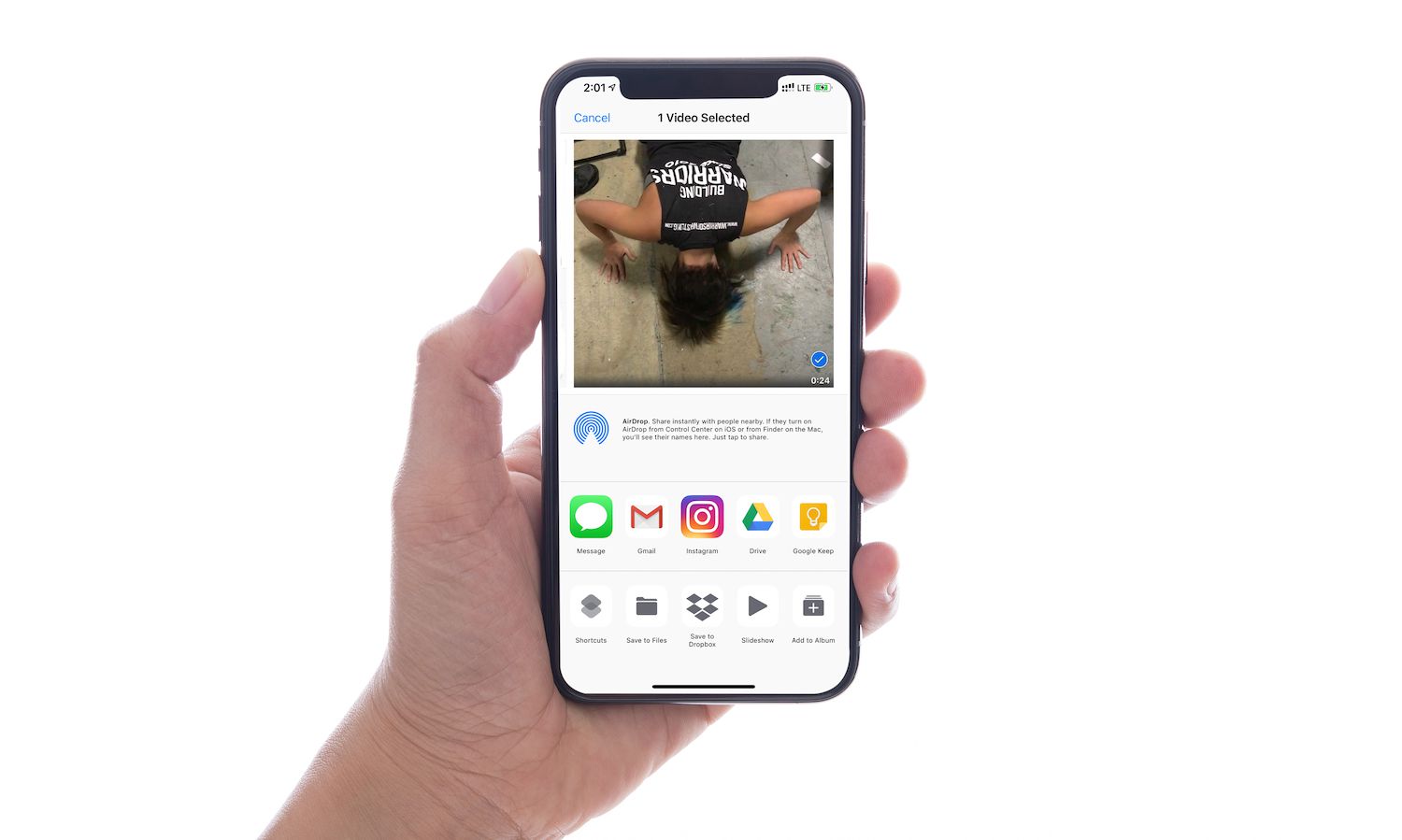
Are you struggling with finding a way to send a long video from your iPhone? Look no further! In this article, we will explore different methods that will allow you to send videos of any length from your iPhone to your friends, family, or colleagues. We understand the frustration that comes with trying to share large video files and the limitations imposed by messaging platforms and file restrictions. But don’t worry, we have you covered! Whether it’s a video of a memorable vacation, a special event, or an important work presentation, we will guide you through the steps to send those lengthy videos hassle-free. So, grab your iPhone and let’s get started!
Inside This Article
- Overview
- Method 1: Using File Sharing Services
- Method 2: Using Cloud Storage Services
- Method 3: Compressing the Video File
- Method 4: Transferring via Email or Messaging Apps
- Conclusion
- FAQs
Overview
When it comes to sharing videos from your iPhone, you may encounter limitations due to file size restrictions. Sending a long video directly from your iPhone can be a challenge, as most messaging and email apps have a maximum file size limit. However, there are several methods you can use to overcome this limitation and successfully send a long video from your iPhone to friends, family, or colleagues.
In this article, we will explore four different methods to send a long video from your iPhone effectively. These methods include using file-sharing services, utilizing cloud storage services, compressing the video file, and transferring via email or messaging apps. By following these methods, you can easily share your lengthy videos without compromising on quality or exceeding file size limits.
Whether you’re sharing a memorable vacation clip or an important work presentation, these methods will help you seamlessly send your long videos from your iPhone to anyone you want, hassle-free. Let’s dive into each method and learn how to send a long video from your iPhone efficiently.
Method 1: Using File Sharing Services
If you’re looking to send a long video from your iPhone, one convenient method is to use file sharing services. These services allow you to upload your video file to their servers and generate a shareable link that you can send to your desired recipient. Here are a few popular file sharing services you can utilize:
1. Google Drive: Google Drive is a widely used cloud storage platform that offers generous free storage space. You can upload your video to Google Drive and then generate a shareable link. Simply open the Google Drive app on your iPhone, tap the “+” icon to upload the video file, and once uploaded, you can tap on the video and select the “Share” option to get the link.
2. Dropbox: Dropbox is another popular file sharing service that allows you to upload and share files easily. With the Dropbox app on your iPhone, you can upload the video file, and once uploaded, you can tap on the file, tap the “Share” button, and then select the “Copy Link” option to get the shareable link.
3. WeTransfer: WeTransfer is known for its simplicity and ease of use. It allows you to send large files, including videos, without needing an account. With the WeTransfer app on your iPhone, you can select the video file, enter the recipient’s email address, and WeTransfer will generate a download link that the recipient can access.
Using file sharing services is a convenient way to send long videos from your iPhone, as it eliminates the need for compressing or reducing the video quality. However, keep in mind that some services may have limitations on file sizes or free storage space, so it’s important to choose a service that suits your needs.
Method 2: Using Cloud Storage Services
If you’re looking for a convenient way to send a long video from your iPhone, using cloud storage services is an excellent option. These platforms allow you to upload and store large files, making it easy to share them with others.
Here are some popular cloud storage services that you can use:
- iCloud Drive: iCloud Drive is Apple’s built-in cloud storage service, offering seamless integration with your iPhone. You can upload your long video to iCloud Drive and share it with others through a link or by granting them access to the file.
- Google Drive: Google Drive is another popular cloud storage service that works well on iPhones. Simply upload your video file to Google Drive and generate a shareable link or invite others to access the file directly.
- Dropbox: Dropbox is known for its user-friendly interface and easy file sharing capabilities. Upload your long video to Dropbox, create a shareable link, and send it to the recipients.
Using cloud storage services offers several advantages. Firstly, it eliminates the need to compress your video file, ensuring that the quality remains intact. Additionally, by storing your video in the cloud, you can access it from any device with an internet connection, making it convenient for both the sender and the recipient.
To send a long video from your iPhone using cloud storage services, follow these steps:
- Sign in to your preferred cloud storage service on your iPhone.
- Create a folder or navigate to an existing folder where you want to store your video.
- Tap on the upload button and select the video file from your iPhone’s gallery.
- Wait for the upload process to complete, which may take some time depending on the size of the video.
- Once uploaded, generate a shareable link or grant access to the file.
- Share the link with the intended recipient via email, messaging apps, or any other preferred method.
Most cloud storage services offer different sharing options, allowing you to control the level of access that others have to your video file. You can choose to allow them to view, edit, or simply download the file.
Remember to consider the file size limitations of the cloud storage service you are using. Some services may have restrictions on the maximum file size that can be uploaded and shared. In such cases, you may need to compress the video file before uploading it or consider alternative methods.
Using cloud storage services to send long videos from your iPhone provides a hassle-free solution that ensures the preservation of video quality. With a few simple steps, you can securely share your videos with others, regardless of their size.
Method 3: Compressing the Video File
If the video file you want to send is too large to be uploaded or shared directly, you can compress it to reduce its size while maintaining reasonable video quality. Here are some simple steps to compress a video file on your iPhone:
1. Download a video compression app from the App Store. There are several available options, such as Video Compressor, Video Compressor – Shrink Vids, and Compress Video. Choose one that suits your needs.
2. Install and open the video compression app on your iPhone.
3. Select the video you want to compress from your iPhone’s gallery or camera roll. Most video compression apps allow you to import videos directly from your device’s storage.
4. Choose the desired compression settings. Depending on the app you are using, you may be able to adjust the output video size, bitrate, resolution, or quality. Keep in mind that reducing these parameters will result in a smaller file size but may also decrease the video’s overall quality.
5. Once you have selected your desired settings, initiate the compression process. This may take some time, depending on the size of the video file and the capabilities of your iPhone.
6. After the compression is complete, the app will usually provide you with the option to save the compressed video to your camera roll or share it directly via messaging apps or social media platforms.
By compressing the video file, you can significantly reduce its size, making it easier to send or share via various methods. However, keep in mind that extreme compression can result in noticeable loss of video quality. It’s a good idea to find a balance between size reduction and maintaining reasonable video clarity.
Remember to check the compressed video file before sending it to ensure that it meets your expectations in terms of quality and size. Experimenting with different compression settings and apps can help you find the best results for your specific needs.
Method 4: Transferring via Email or Messaging Apps
When it comes to sending a long video from your iPhone, another convenient option is to transfer it via email or messaging apps. Whether you want to share a memorable vacation footage or an engaging video presentation, these apps can efficiently handle large file sizes and ensure secure delivery to your intended recipient.
Let’s explore the steps involved in sending a long video from your iPhone using email or popular messaging apps:
1. Email:
To send a long video via email, follow these steps:
- Open the Photos app on your iPhone and select the video you wish to send.
- Tap on the Share icon, usually represented by a square box with an upwards arrow.
- Choose the Mail app from the list of available options.
- Compose a new email and enter the recipient’s email address in the appropriate field.
- Add a subject line and any accompanying message if desired.
- Tap on the Send button to send the email along with the attached video.
2. Messaging Apps:
If you prefer to use a messaging app to send your long video, follow these steps:
- Open the messaging app of your choice, such as WhatsApp, Telegram, or iMessage.
- Create a new chat or select an existing conversation with the person you want to send the video to.
- Tap on the attachment icon, usually represented by a paperclip or camera icon.
- Select the video from your iPhone’s gallery.
- Wait for the video to upload, and then tap on the send button to share it with your contact.
Keep in mind that the recipient must also have the same messaging app installed on their device to receive the video successfully.
Transferring a long video via email or messaging apps is a convenient way to share your content with friends, family, or colleagues. However, be aware that there may be file size limitations imposed by the email service or messaging app you are using. If the video exceeds the allowed limit, you may need to consider other methods, such as compressing the video file or using cloud storage services.
Now that you know how to send a long video from your iPhone via email or messaging apps, you can effortlessly share your favorite videos and moments with others. Get creative and let your videos bring joy and entertainment to those who receive them!
Conclusion
In conclusion, sending a long video from your iPhone is now easier than ever thanks to various methods available. Whether you choose to compress the video, use cloud storage services, or rely on third-party apps, you have options that suit your needs.
By following the recommendations and steps provided in this article, you can send your long videos hassle-free and share them with friends, family, or colleagues without worrying about file size limitations and compatibility issues.
Remember to always consider the file size and the recipient’s preferences when deciding on the method to send the video. With the advancements in technology and the availability of multiple options, sharing your precious moments captured in long videos is just a few taps away on your iPhone.
So go ahead, capture those memorable moments, and share them with ease!
FAQs
Q: How long can a video be on iPhone?
A: The maximum video length on iPhone depends on various factors, including the available storage space and the video resolution. However, typically, iPhone allows you to record videos up to 4K resolution for around 60 minutes, and lower resolutions may allow longer recording times.
Q: Can I send long videos directly from my iPhone?
A: Depending on the video’s size and duration, you may face limitations when trying to send videos directly from your iPhone. Most messaging and email services have file size restrictions, which may prevent you from sending larger videos. It is recommended to use alternative methods for sending long videos.
Q: How can I send a long video from my iPhone?
A: To send a long video from your iPhone, you have a few options. You can use cloud storage services like iCloud, Google Drive, or Dropbox to upload the video file and share a link with the recipient. Alternatively, you can compress the video using a third-party app and then send it. Lastly, you can transfer the video to a computer and use email or other file transfer methods from there.
Q: Are there any apps specifically designed for sending long videos?
A: Yes, there are several apps available on the App Store that specialize in sending large video files. These apps often compress the video without significant loss in quality and provide a convenient way to share them. Some popular apps include WeTransfer, Send Anywhere, and Dropbox.
Q: Is there a way to send long videos from iPhone without compression?
A: If you want to send a long video from your iPhone without compression, you may face limitations due to file size restrictions. However, using cloud storage services like iCloud, Google Drive, or Dropbox allows you to upload the video file and share a link with the recipient, eliminating the need for compression. The recipient can then download the video directly from the cloud storage service.
