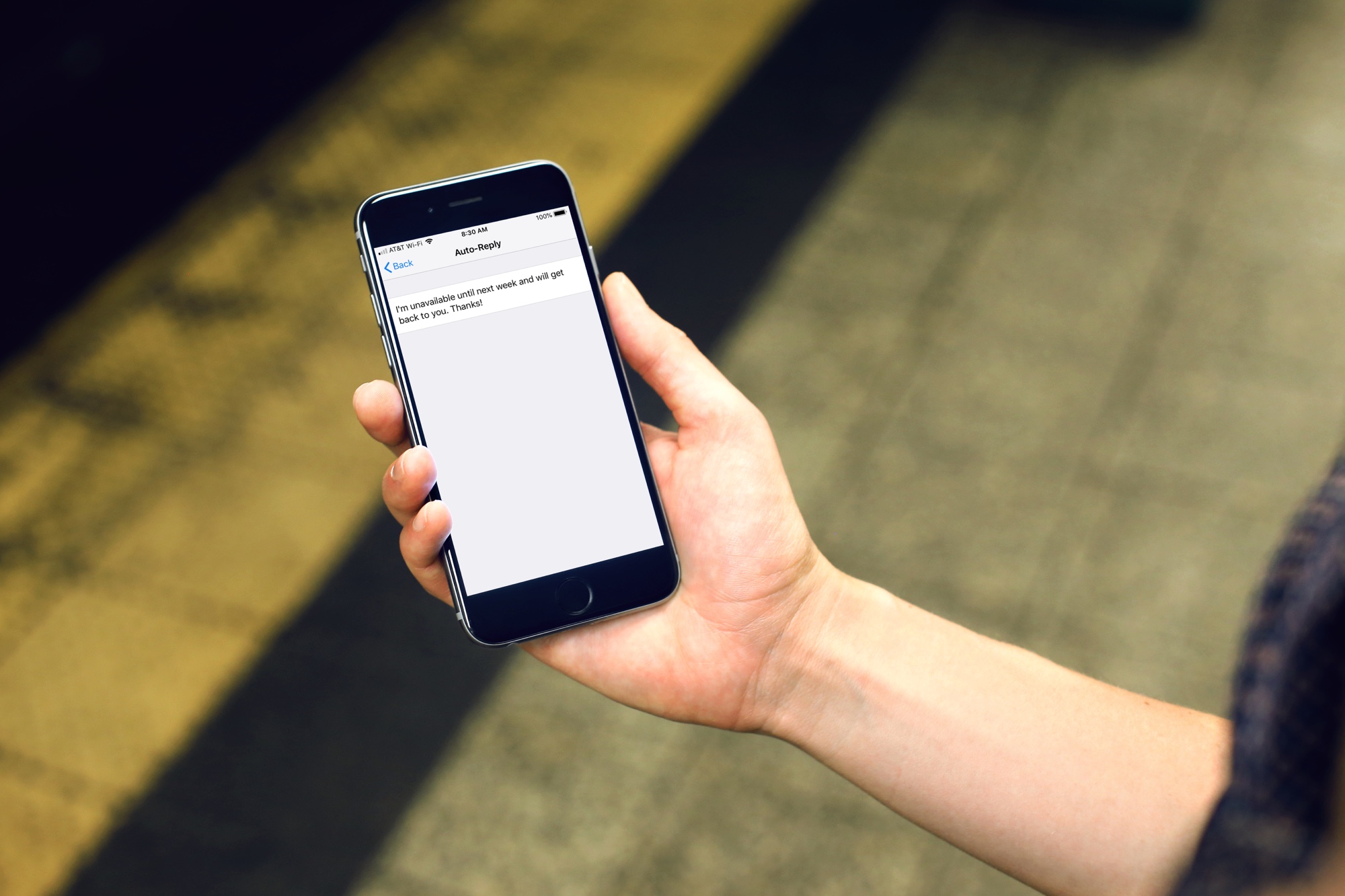
Welcome to the ultimate guide on how to set up auto-reply for texts and calls with Do Not Disturb, a feature that can greatly enhance your mobile phone experience. Whether you’re in a meeting, on vacation, or simply need some uninterrupted time, setting up auto-reply can help manage your communication effectively. With the Do Not Disturb feature, you can automatically respond to incoming messages and calls, letting your contacts know that you’re currently unavailable but will get back to them soon. In this article, we’ll walk you through the step-by-step process of enabling auto-reply on various mobile phones, ensuring that you never miss an important message while maintaining your personal boundaries. Let’s dive in and discover how to set up auto-reply for texts and calls with Do Not Disturb.
Inside This Article
How to Set Up Auto-Reply for Texts & Calls with Do Not Disturb
Are you tired of being constantly interrupted by text messages and phone calls? Do you wish there was a way to set up an automatic reply that lets people know you’re unavailable? Well, with Do Not Disturb mode on your mobile phone, you can easily set up auto-reply messages for both texts and calls. In this article, we’ll guide you through the process of enabling Do Not Disturb mode and setting up auto-reply messages, so you can have some peace and silence when you need it the most.
Enabling Do Not Disturb Mode
The first step in setting up auto-reply for texts and calls is to enable Do Not Disturb mode on your mobile phone. This mode allows you to silence notifications and calls, and it provides you with the option to set up automatic replies. Here’s how to enable Do Not Disturb mode:
- Open the Settings app on your mobile phone.
- Scroll down and tap on “Do Not Disturb” or a similar option.
- Toggle the switch to enable Do Not Disturb mode.
Once you’ve enabled Do Not Disturb mode, you can proceed to set up auto-reply messages for texts and calls.
Setting Up Auto-Reply for Text Messages
Auto-reply for text messages allows you to send an automatic response to anyone who sends you a text while you’re in Do Not Disturb mode. Follow these steps to set it up:
- Open the Settings app on your mobile phone.
- Scroll down and tap on “Do Not Disturb” or a similar option.
- Tap on “Auto-Reply” or “Auto-Reply Text.”
- Write your desired auto-reply message in the provided text box.
- Save your changes.
Now, whenever someone sends you a text message while you’re in Do Not Disturb mode, they will receive your auto-reply message.
Setting Up Auto-Reply for Phone Calls
If you also want to set up auto-reply for phone calls, here’s what you need to do:
- Open the Settings app on your mobile phone.
- Scroll down and tap on “Do Not Disturb” or a similar option.
- Tap on “Auto-Reply” or “Auto-Reply Calls.”
- Type in your desired auto-reply message for calls.
- Save your changes.
Now, whenever someone calls you while you’re in Do Not Disturb mode, they will receive your auto-reply message.
Customizing Auto-Reply Messages
Both for text messages and phone calls, you have the flexibility to customize your auto-reply messages. Whether you want to convey that you’re busy, away, or simply unavailable, you can craft a message that suits your needs. Remember to keep your message concise and polite. Here are some examples:
- “I’m currently unavailable. I’ll get back to you as soon as possible.”
- “I’m in a meeting right now. Will reach out to you later.”
- “I’m currently on vacation. Will respond to you when I return.”
Feel free to come up with your own personalized auto-reply messages to let people know that you’re unable to respond at the moment.
With Do Not Disturb mode and auto-reply messages set up, you can now enjoy uninterrupted moments without the hassle of constantly checking and replying to text messages and phone calls. Take advantage of this feature to have more control over your mobile phone notifications and to manage your availability effectively.
So go ahead, enable Do Not Disturb mode, and set up those auto-reply messages. It’s time to reclaim your peace and focus!
Setting up auto-reply for texts and calls with the Do Not Disturb feature on your mobile phone is a convenient way to manage your communications when you are unavailable. Whether you are in a meeting, on vacation, or simply need some uninterrupted time, enabling auto-reply ensures that others are aware of your unavailability and know when they can expect a response.
By customizing your auto-reply message and setting specific rules for different contacts or occasions, you can provide relevant information and maintain professional communication without the need for immediate responses. With the Do Not Disturb feature, you can create a personalized auto-reply that reflects your personality and sets clear expectations for the duration of your unavailability.
So, next time you find yourself needing to focus or take a break, make use of this valuable feature on your mobile phone. Set up your auto-reply with the Do Not Disturb feature and enjoy a more seamless and stress-free communication experience!
FAQs
1. Can I set up an auto-reply for texts and calls on my mobile phone?
Yes, you can set up an auto-reply for texts and calls on your mobile phone. Most smartphones have a built-in feature called “Do Not Disturb” that allows you to automatically respond to incoming texts and calls when you’re busy or unable to answer.
—
2. How do I set up auto-reply for texts and calls using the “Do Not Disturb” feature?
To set up auto-reply for texts and calls using the “Do Not Disturb” feature, follow these steps:
1. Open the Settings app on your phone.
2. Look for the “Do Not Disturb” or “Notifications” section.
3. Tap on “Do Not Disturb.”
4. Enable the “Auto-Reply” or “Auto-Reply Messages” option.
5. Customize your auto-reply message.
6. Save the settings.
After enabling the auto-reply feature, your phone will automatically send the predefined message to incoming texts and calls when the “Do Not Disturb” mode is active.
—
3. Can I set different auto-reply messages for texts and calls?
Yes, you can set different auto-reply messages for texts and calls. Depending on your phone’s settings, you may have the option to customize separate auto-reply messages for texts and calls or use a single message for both.
—
4. Can I schedule auto-reply messages for specific times?
Yes, many smartphones offer the option to schedule auto-reply messages for specific times. This can be particularly useful when you want to set up auto-replies for specific events or times of the day. Check your phone’s settings or look for third-party apps that provide this functionality.
—
5. Will the sender or caller know that I have set up an auto-reply?
It depends on your phone’s settings and the type of auto-reply you choose. In most cases, when you set up an auto-reply, it will be sent automatically without any indication that it’s an automated response. However, some phones or settings may include a small note indicating that the message or call was replied to automatically.
