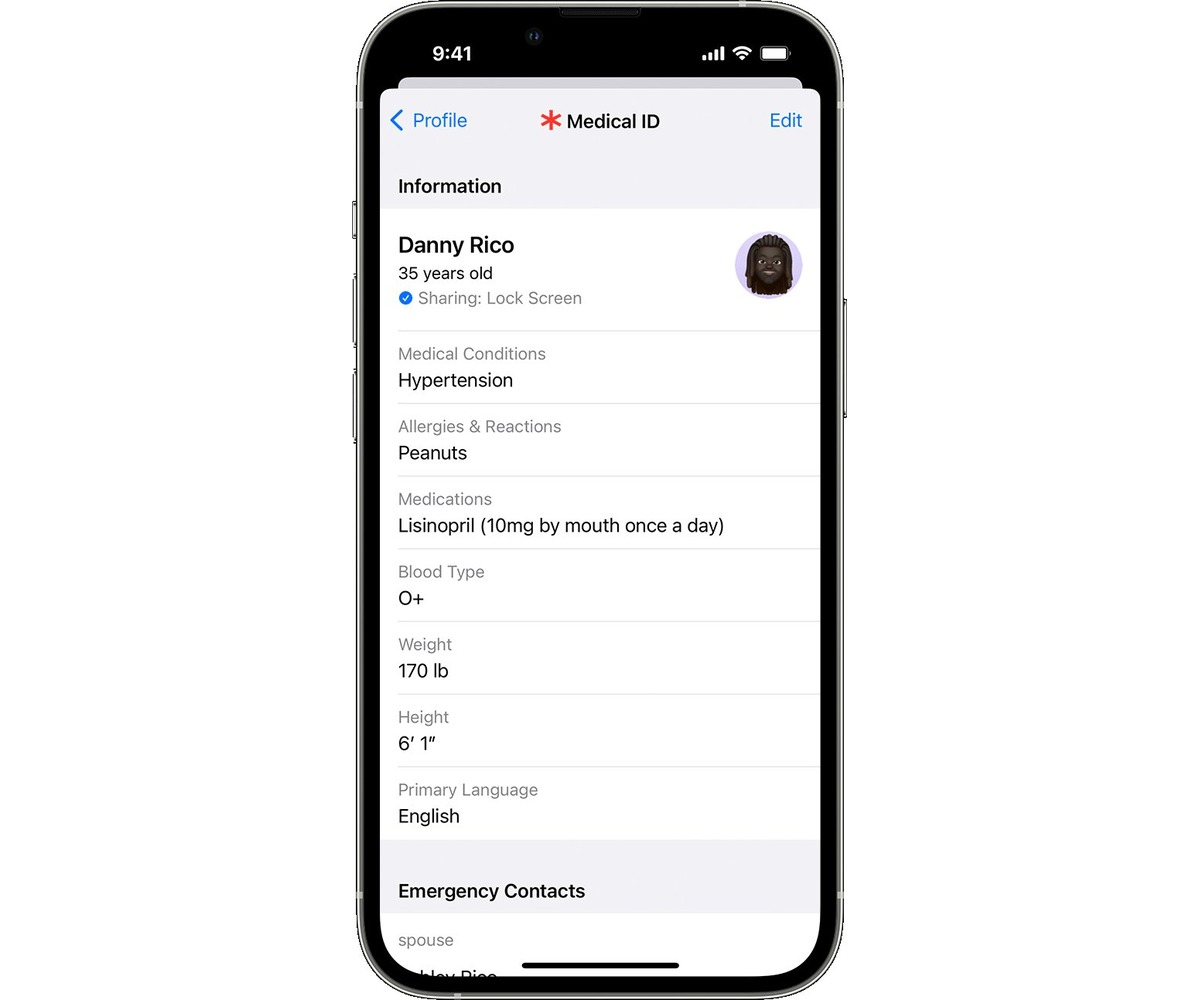
Having a Medical ID set up on your iPhone can provide crucial information in case of emergencies. With the advancing technology in smartphones, it has become easier than ever to have critical medical information readily available on your device. Whether you have chronic medical conditions, allergies, or take specific medications, setting up a Medical ID on your iPhone ensures that first responders or medical personnel can quickly access vital information about your health, even when your phone is locked. This feature can prove to be especially helpful in situations where you may be unable to communicate effectively. In this article, we will guide you through the steps to set up a Medical ID on your iPhone, ensuring your safety and peace of mind.
Inside This Article
- Benefits of setting up Medical ID on iPhone
- Step-by-step guide to setting up Medical ID on iPhone
- Customizing Medical ID information
- How to access Medical ID on iPhone lock screen
- Important Considerations for Using Medical ID on iPhone
- Frequently Asked Questions about Medical ID on iPhone
- Conclusion
- FAQs
Benefits of setting up Medical ID on iPhone
Setting up Medical ID on your iPhone can provide a multitude of benefits that could potentially save your life or the life of someone you care about. Here are some key advantages of having a Medical ID on your iPhone:
1. Emergency access to critical information: In case of an accident or a medical emergency, first responders or healthcare professionals can quickly access crucial information about your medical history, allergies, medications, and emergency contacts. This can help them make informed decisions and provide appropriate medical care.
2. Quick identification in emergencies: When your iPhone is locked, your Medical ID can still be accessed by tapping on the “Emergency” option on the lock screen. This makes it easier for people to identify you and access vital medical information without needing to unlock your device.
3. Allergy and medication alerts: If you have severe allergies or are on specific medications, your Medical ID can serve as a reminder and alert for healthcare professionals in emergency situations. This can help ensure that you receive appropriate treatment and avoid any potential complications.
4. Peace of mind for you and your loved ones: By setting up a Medical ID on your iPhone, you can have the peace of mind knowing that if anything were to happen to you, your emergency contacts would be notified with just a few taps. This can provide reassurance to both you and your loved ones during stressful and unexpected situations.
5. Accessibility across devices: The Medical ID feature is integrated into the Health app on the iPhone, which means that your information can be easily accessed on any other Apple devices connected to your iCloud account. This ensures that your Medical ID is readily available no matter which Apple device you have at hand.
6. Customization options: You have the ability to personalize your Medical ID by including specific details that are relevant to your medical history and conditions. This customization allows you to tailor the information to your unique needs, ensuring that it is accurate and comprehensive.
7. Privacy and security: Your Medical ID information is securely stored on your iPhone and can only be accessed by authorized personnel who are trying to help you in an emergency. This ensures that your sensitive medical information remains private and confidential.
Overall, setting up Medical ID on your iPhone is a simple yet invaluable step to take in order to safeguard yourself in emergency situations. By providing critical medical details to first responders and healthcare professionals, you can receive prompt and appropriate care, potentially saving your life.
Step-by-step guide to setting up Medical ID on iPhone
Your iPhone can hold vital information about your health, and one feature that ensures your well-being is the Medical ID. This feature, available on the Health app, allows you to store essential medical information and emergency contacts that can be easily accessed in case of an emergency. Here is a step-by-step guide to setting up Medical ID on your iPhone:
- Accessing the Health app: Locate and open the Health app on your iPhone. It is a white app with a red heart icon.
- Creating a Medical ID profile: In the Health app, tap on the “Medical ID” tab at the bottom right corner of the screen. Here, you will find the option to create your Medical ID. Tap on “Create Medical ID” to get started.
- Adding personal details: Fill in your personal details on the Medical ID screen. Include your name, date of birth, blood type, and any known allergies or medical conditions. This information will be vital for medical professionals during emergencies.
- Setting emergency contacts: Scroll down to the “Emergency Contacts” section. Tap on the green plus icon to add emergency contacts. Choose from your existing contacts or add new contacts directly from your Phone app. You can add more than one contact.
- Adding emergency access: Below the emergency contacts, there is an option to enable “Show When Locked.” Toggle the switch to enable this feature. By doing so, your Medical ID can be accessed even when your iPhone is locked, providing quick access to vital information during emergencies.
Once you have completed these steps, tap on “Done” to save your Medical ID. From now on, your Medical ID can be accessed through the emergency dialer on your iPhone lock screen or by opening the Health app and selecting the “Medical ID” tab. It’s important to periodically review and update your Medical ID to ensure your information remains current and accurate.
Setting up Medical ID on your iPhone is a simple yet crucial step to take towards safeguarding your health. In case of emergencies, having this information readily available can assist medical professionals in providing you with the appropriate care. Don’t wait any longer – follow these steps and set up your Medical ID on your iPhone today!
Customizing Medical ID information
Once you have set up your Medical ID on your iPhone, you have the option to customize the information you provide. This allows you to include specific details that are relevant to your medical history and condition. Here are the steps to customize your Medical ID information:
1. Open the Health app on your iPhone and navigate to the Medical ID tab.
2. Tap on the “Edit” button located in the top right corner of the screen.
3. Scroll down to the “Medical Details” section and tap on any field you wish to edit or customize.
4. You can add or modify information such as allergies, medications, medical conditions, blood type, or organ donor status.
5. To include additional emergency contacts, tap on the “Add Emergency Contact” option and enter the relevant details.
6. You can also upload an image to your Medical ID profile. This can be a photo of yourself or a medical symbol to make your ID more recognizable.
7. Once you have made the desired changes, tap on the “Done” button to save your customized Medical ID information.
8. It is important to review and update your Medical ID regularly, especially if there are any changes to your medical history, medications, or emergency contacts.
By customizing your Medical ID, you can ensure that first responders and medical professionals have access to accurate and crucial information in case of an emergency. This can greatly assist in providing the appropriate treatment and care when every second counts.
How to access Medical ID on iPhone lock screen
Medical ID is a crucial feature on iPhone that allows emergency responders and healthcare professionals to access important medical information about you, even when your iPhone is locked. This feature can be a lifesaver in situations where you are unable to communicate or provide vital information about your health. Here’s how to access Medical ID on your iPhone lock screen:
1. On your iPhone lock screen, locate and tap the ‘Emergency’ button. This is typically found in the bottom left corner of the screen.
2. Next, tap on the ‘Medical ID’ option that appears at the bottom left of the Emergency screen.
3. Your iPhone will then display your Medical ID, which includes information such as allergies, medical conditions, medications, and emergency contacts. This information can assist first responders greatly in providing the appropriate care.
4. Emergency responders can also use the emergency contact information listed in your Medical ID to quickly reach out to your loved ones in case of an emergency.
5. To edit or update your Medical ID, simply open the Health app on your iPhone and navigate to the ‘Medical ID’ tab. From there, you can add or modify the details as needed.
It’s worth noting that Medical ID is a feature included in the Health app, which is pre-installed on all iPhones running iOS 8 or later versions. It is essential to ensure that your Medical ID information is accurate and up to date, as it can greatly assist healthcare providers in delivering appropriate care during emergencies.
Remember, every second counts in an emergency, and having Medical ID readily available on your iPhone’s lock screen can provide vital information that could potentially save your life.
Important Considerations for Using Medical ID on iPhone
If you own an iPhone, you have access to a powerful feature called Medical ID, which can be a lifesaver in emergency situations. Medical ID allows you to store essential medical information and emergency contact details on your device, making it easily accessible to medical professionals or anyone trying to help you in a medical emergency.
Here are some important considerations to keep in mind when using Medical ID on your iPhone:
- Keep it up to date: It is crucial to regularly update your Medical ID information to ensure that it remains accurate and relevant. This includes any changes in your medical conditions, allergies, medications, or emergency contacts. By keeping your Medical ID updated, you can provide medical professionals with the most up-to-date information about your health.
- Make it easily accessible: In order for Medical ID information to be useful, it needs to be easily accessible, especially when your iPhone is locked. To make it easily accessible, add Medical ID to your lock screen. This can be done by opening the Health app, selecting the Medical ID tab, and tapping on “Edit” to enable “Show When Locked.” This way, anyone can access your Medical ID by swiping right on the lock screen and selecting “Emergency” followed by “Medical ID.”
- Include vital information: When setting up your Medical ID, ensure that you include vital information such as your full name, date of birth, blood type, and any known medical conditions or allergies. This information can be crucial for medical professionals to provide appropriate and accurate care during an emergency.
- Add emergency contacts: Along with your personal information, it is essential to add emergency contact details in your Medical ID. This can include the contact names, phone numbers, and their relationship to you. These contacts will be easily accessible in case of an emergency, allowing medical professionals to quickly reach out to your loved ones.
- Privacy concerns: While Medical ID is designed to be easily accessible in emergency situations, it is important to be mindful of your privacy. The information stored in your Medical ID is encrypted and can only be accessed by someone who knows how to access the Health app or through the emergency call feature on the lock screen. Nevertheless, it’s always a good idea to assess your comfort level with sharing personal health information and adjust your settings accordingly.
By considering these important factors, you can utilize the Medical ID feature on your iPhone to its fullest potential, ensuring that critical information is readily available to those who need it in times of emergency. Take a few moments to set up your Medical ID today, and give yourself peace of mind knowing that you are prepared for any unforeseen medical situations.
Frequently Asked Questions about Medical ID on iPhone
Medical ID is a crucial feature on iPhone that allows users to store important medical information and emergency contacts. To help you understand how to use Medical ID effectively, here are some frequently asked questions:
1. What is Medical ID on iPhone?
Medical ID is a built-in feature on iPhone that allows users to create a personalized profile containing vital medical information. This information can be accessed even when the iPhone is locked, making it easily accessible in emergency situations.
2. How do I access Medical ID on my iPhone?
To access Medical ID on your iPhone, open the Health app and navigate to the Medical ID tab located at the bottom right corner of the screen. From there, you can view, edit, or create your Medical ID.
3. Can I add my existing medical conditions and allergies to my Medical ID?
Absolutely! When creating your Medical ID, you can add all your existing medical conditions, allergies, medications, blood type, organ donor status, and more. This information can greatly assist medical professionals in providing appropriate care during emergencies.
4. Is it possible to add emergency contacts to my Medical ID?
Yes, you can add emergency contacts to your Medical ID. In case of an emergency, these contacts can be easily accessed from the emergency call screen without unlocking your iPhone. This feature ensures that your loved ones can be contacted promptly if the need arises.
5. How can I customize what information is displayed on my Medical ID?
When editing your Medical ID, you have the freedom to choose which information you want to display. For example, you can decide whether to include your home address, weight, height, or any other personal details. It is recommended to share only the necessary information to protect your privacy.
6. Is Medical ID available on all iPhone models?
Yes, Medical ID is available on all iPhone models running iOS 8 or later. Whether you have the latest iPhone or an older model, you can take advantage of this important feature to ensure your medical information is easily accessible.
7. Can I edit my Medical ID at any time?
Absolutely! You can edit your Medical ID at any time by opening the Health app and navigating to the Medical ID tab. It is recommended to review and update your Medical ID periodically to ensure the information remains accurate and up to date.
8. Will my Medical ID information be shared with anyone else?
No, your Medical ID information is stored solely on your iPhone and is not automatically shared with anyone else. It is only accessible to authorized medical personnel or individuals who have access to your locked iPhone and enter your passcode or use Touch or Face ID.
9. Can I delete my Medical ID?
Yes, you can delete your Medical ID at any time. Simply open the Health app, navigate to the Medical ID tab, and tap on “Delete Medical ID” at the bottom of the screen. However, it is important to keep in mind that deleting your Medical ID will permanently remove all the information stored in it.
10. Is Medical ID only available in the Health app?
Yes, Medical ID is a feature exclusive to the Health app on iPhone. It is designed to provide a centralized location for all your medical information, allowing for quick and easy access during emergencies. Make sure to keep the Health app easily accessible on your iPhone for this purpose.
By now, you should have a better understanding of how to set up and use Medical ID on your iPhone. Remember, having your important medical information readily available can make a significant difference during emergencies. Take the time to create and update your Medical ID to ensure your well-being is prioritized.
Conclusion
Setting up Medical ID on your iPhone is a simple and crucial step that can potentially save your life in an emergency situation. With just a few minutes of your time, you can provide vital medical information to first responders or healthcare professionals when you are unable to communicate.
By accessing the Health app and filling in the necessary details, such as allergies, medications, emergency contacts, and medical conditions, you can ensure that important information is easily accessible in case of an emergency. Additionally, enabling the option to show your Medical ID on the lock screen allows anyone to view your critical medical information, even without unlocking your iPhone.
Remember, the safety and well-being of yourself and loved ones should always be a top priority. Take the initiative to set up your Medical ID today and give yourself peace of mind knowing that critical medical information is readily available when needed.
FAQs
Q: What is Medical ID on iPhone?
A: Medical ID is a feature on the iPhone that allows you to store important medical information for emergencies. It can be accessed from the lock screen without requiring a passcode.
Q: How do I set up Medical ID on my iPhone?
A: To set up Medical ID on your iPhone, open the Health app and tap on the “Medical ID” tab at the bottom right corner. From there, you can enter your medical information such as allergies, medications, emergency contacts, and more.
Q: Can I customize what information is displayed on my Medical ID?
A: Yes, you can customize the information that is displayed on your Medical ID. In the Health app, tap on the “Edit” button in the top right corner of the Medical ID screen. From there, you can choose what information you want to include or exclude.
Q: Is Medical ID accessible even when my iPhone is locked?
A: Yes, Medical ID is accessible from the lock screen of your iPhone. In case of an emergency, anyone can access your Medical ID by pressing the Emergency button and then tapping on “Medical ID” at the bottom left corner of the screen.
Q: Can I add multiple emergency contacts to my Medical ID?
A: Absolutely! You can add multiple emergency contacts to your Medical ID. Simply go to the “Medical ID” tab in the Health app, tap on “Edit,” and scroll down to the emergency contacts section. Tap on the “+” button to add additional contacts.
