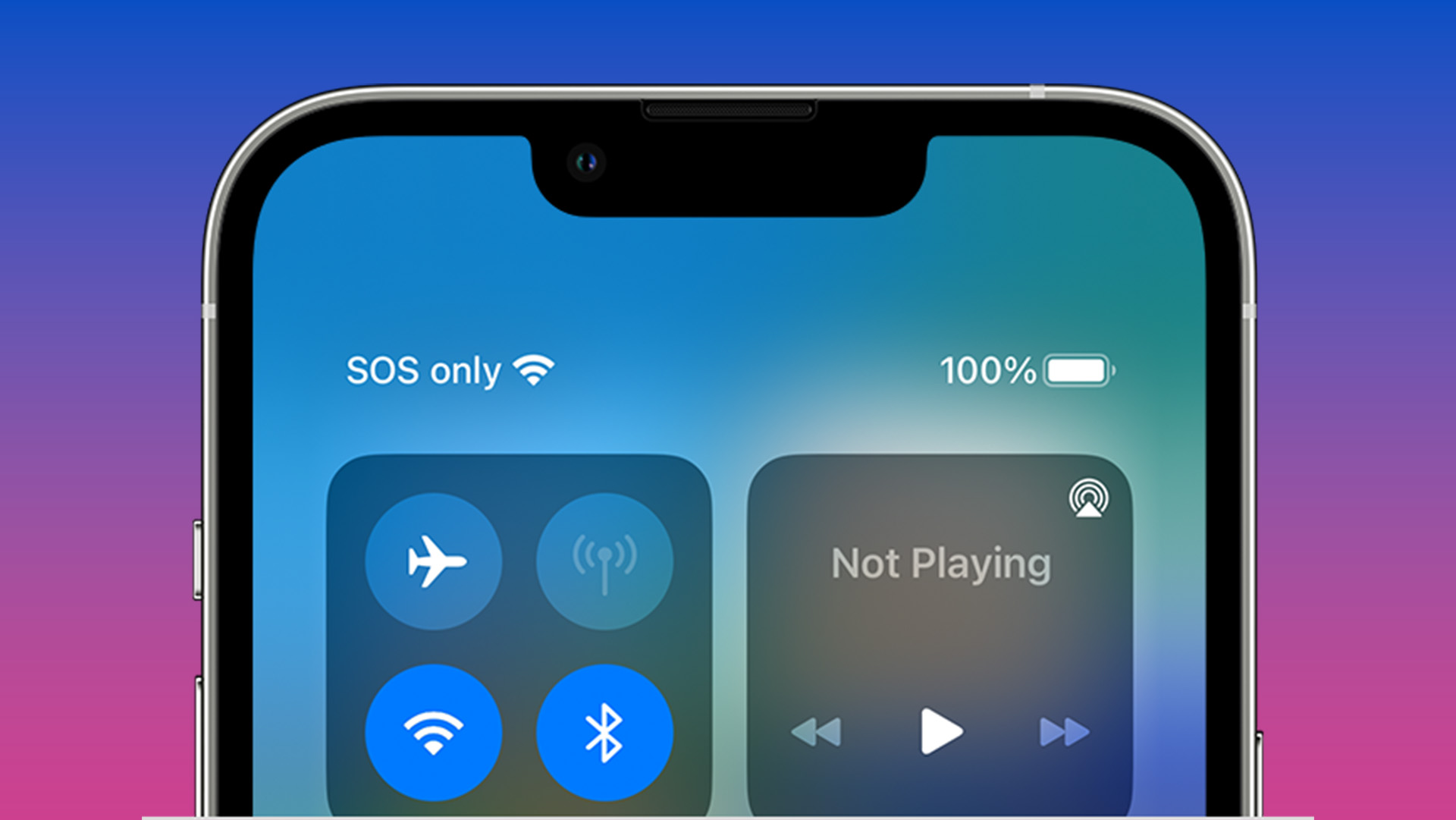
In the world of smartphones, iPhones have undoubtedly captured the attention and admiration of users around the globe. These sleek devices are not only packed with cutting-edge technology and impressive features but also offer a sense of security and convenience. However, as with any electronic device, there may be moments when you come across unfamiliar symbols or functions on your iPhone, leaving you puzzled. One such symbol is SOS, which can sometimes appear on your iPhone screen. But what does SOS actually mean on an iPhone? Is it something to be concerned about, or simply a feature you can utilize in emergencies? In this article, we will delve into the meaning of SOS on iPhone, its purpose, and how to use it effectively. So, if you’ve ever wondered about this mysterious symbol on your iPhone, keep reading to discover all the essential details.
Inside This Article
- Importance of SOS on iPhone- Understanding the significance of SOS feature on iPhones- How SOS can be a life-saving tool in emergency situations- Exploring the benefits and usefulness of SOS on iPhone
- Activating SOS on iPhone
- Using SOS on iPhone- How to initiate SOS call or message on iPhone during emergencies- Exploring the different options for SOS alerts and notifications- Understanding the limitations and precautions while using SOS on iPhone
- SOS Alternatives on iPhone – Exploring alternative methods to seek help in critical situations – Discussing the functionalities of safety apps or features on iPhone – Comparing SOS with other emergency services available on iPhone
- Additional Features and Updates
- Conclusion
- FAQs
Importance of SOS on iPhone- Understanding the significance of SOS feature on iPhones- How SOS can be a life-saving tool in emergency situations- Exploring the benefits and usefulness of SOS on iPhone
The SOS feature on iPhones plays a crucial role in ensuring the safety and well-being of users during emergency situations. This powerful tool allows users to quickly and easily seek help when they find themselves in a crisis. Understanding the significance of the SOS feature is essential for maximizing its effectiveness and potential life-saving capabilities.
In times of emergencies, every second counts. With the SOS feature on iPhone, users can swiftly access the necessary assistance with just a few taps. Whether it’s a medical emergency, a dangerous situation, or any other urgent need, SOS can be a lifeline. It can connect users to emergency services, notify designated contacts, and provide essential information that can aid in their rescue.
One of the key benefits of the SOS feature is its simplicity and ease of use. In times of distress, it may be challenging to operate a phone effectively. However, on an iPhone, activating the SOS feature is intuitive and straightforward. By understanding how to use SOS effectively, users can ensure a seamless and quick response to emergencies.
Another significant advantage of SOS on iPhone is the ability to customize emergency contacts. Users can add essential contacts to their SOS list, such as family members, friends, or medical professionals. These contacts will be notified and updated with the user’s location when SOS is activated, enabling a faster response and ensuring that the right people are informed promptly.
Moreover, the SOS feature on iPhone is designed to work even in challenging situations when access to the phone may be limited. For instance, Emergency SOS can be activated through the lock screen, allowing users to make emergency calls without the need to unlock the device. This quick and direct access can be crucial in situations where time is of the essence.
The benefits and usefulness of SOS on iPhone extend beyond traditional emergency services. In some regions, iPhone users can take advantage of Enhanced Emergency Location services, which provide accurate location data to emergency responders. This feature can aid in locating individuals in need and can be instrumental in saving lives.
Overall, the SOS feature on iPhone is not just a convenient option; it is a life-saving tool. By understanding its significance, users can make the most of this feature during emergencies. Whether it’s reaching out for medical help, alerting authorities to dangerous situations, or simply ensuring peace of mind, SOS on iPhone is an invaluable feature that can make a significant difference in critical moments.
Activating SOS on iPhone
The SOS feature on iPhone is a valuable tool that allows users to quickly and easily reach out for help in emergency situations. Whether you find yourself in a dangerous situation or witness an accident, being able to activate SOS on your iPhone can make all the difference.
Here is a step-by-step guide to enable the SOS feature on different iPhone models:
- Open the Settings app on your iPhone.
- Scroll down and tap on “Emergency SOS.”
- Toggle the “Auto Call” option to enable it. This means that when you activate SOS, your iPhone will automatically call emergency services.
- Here, you can also activate the “Countdown Sound,” which will sound an alarm before making the emergency call, giving you a chance to cancel if it was activated accidentally.
- Depending on your iPhone model, you may have the option to enable “Call with Side Button.” This allows you to activate SOS by quickly pressing the side button multiple times.
- To add emergency contacts, go back to the previous menu and tap on “Emergency Contacts.”
- Tap on “Add Emergency Contact” and select a contact from your phonebook.
- Choose their relationship to you (e.g., parent, sibling, friend) and save the contact.
- You have the option to add multiple emergency contacts by repeating these steps.
It’s crucial to familiarize yourself with the SOS activation methods for your specific iPhone model. For example, on newer models without a home button, you may need to press and hold the side button and one of the volume buttons to activate SOS.
Setting up emergency contacts is equally important. In a crisis, your iPhone will not only call emergency services but also send a message to your designated emergency contacts with your location information.
Remember, emergencies can happen when we least expect them, so it’s wise to practice activating SOS on your iPhone before an actual emergency occurs. This way, you’ll be prepared and confident in utilizing this life-saving feature when every second counts.
Using SOS on iPhone- How to initiate SOS call or message on iPhone during emergencies- Exploring the different options for SOS alerts and notifications- Understanding the limitations and precautions while using SOS on iPhone
In times of emergencies, your iPhone can be a powerful tool to seek help quickly. The SOS feature on iPhone allows you to initiate a call or send a message to your emergency contacts with just a few simple steps. Here’s how you can use the SOS feature on your iPhone during critical situations:
To initiate an SOS call on your iPhone, quickly press the power button (side button) and either volume button simultaneously for a few seconds. On newer models without a home button, this can be done by pressing and holding the side button and one of the volume buttons.
Your iPhone will then display a slider with the “Emergency SOS” option. Drag the slider to make the SOS call. Alternatively, if you have enabled the option in your settings, your iPhone may automatically call emergency services after the countdown ends.
If you prefer sending an SOS message instead of making a call, you can do so by quickly pressing the power button (side button) five times in quick succession. Again, on newer models without a home button, this can be done by pressing and holding the side button and one of the volume buttons five times.
When the SOS message option appears, select it and your iPhone will automatically send an SOS message to your emergency contacts, along with your current location information.
In addition to initiating SOS calls or messages, iPhone provides various options for SOS alerts and notifications. You can choose to enable the “Countdown Sound” option, which will play a loud alert sound during the countdown before initiating the SOS call.
There is also an option to enable “Auto Call” feature, which automatically calls emergency services after the countdown ends without the need to drag the slider manually. However, this feature should be used with caution to avoid accidental calls.
It’s important to note that SOS on iPhone has certain limitations and precautions. Firstly, ensure that your emergency contacts are set up correctly in your iPhone’s settings. This will ensure that the right people are notified in case of an emergency.
Additionally, be aware that SOS may not be available in all countries or regions. It’s essential to check the availability of the feature in your location. Moreover, improper use of SOS, such as making false emergency calls, can have legal consequences, so only use it in genuine emergency situations.
Lastly, it’s worth mentioning that the SOS feature on the iPhone is designed to provide quick and immediate assistance during emergencies. However, it should not replace professional emergency services. Always dial emergency services directly if the situation requires immediate medical, police, or fire assistance.
SOS Alternatives on iPhone – Exploring alternative methods to seek help in critical situations – Discussing the functionalities of safety apps or features on iPhone – Comparing SOS with other emergency services available on iPhone
In addition to the SOS feature on iPhone, there are alternative methods that can be used to seek help in critical situations. These methods provide additional layers of safety and assistance, ensuring that users have various options when faced with emergencies. Let’s explore some of these alternative methods and discuss the functionalities of safety apps or features available on iPhone.
1. Safety Apps: One popular alternative to SOS on iPhone is the use of safety apps. These apps are specifically designed to provide instant access to emergency services and contacts. They often offer features such as real-time location sharing, direct contact with emergency helplines, and the ability to send distress signals to predetermined contacts. Examples of safety apps on the App Store include Life360, bSafe, and Noonlight.
2. Medical ID: Another important feature available on iPhone is the Medical ID. This feature allows users to input their medical information, emergency contacts, and allergies into their iPhone’s Health app. In case of an emergency, responders can quickly access this information even if the device is locked. To set up your Medical ID, open the Health app, tap on the “Medical ID” tab, and enter the relevant details.
3. Emergency Services: iPhone provides direct access to emergency services such as police, fire, and medical assistance. By simply dialing the emergency number in your country (e.g., 911 in the United States), you can quickly connect with the relevant emergency service provider. It’s important to memorize the emergency number or save it in your contacts for easy access during emergencies.
4. Location Sharing: iPhone offers a built-in location sharing feature that can be useful in critical situations. Users can share their real-time location with trusted contacts through the Find My app or via Messages. This can help emergency responders or contacts locate you quickly in case of an emergency, even if you’re unable to provide specific details about your whereabouts.
Overall, while SOS on iPhone is a powerful and efficient tool for emergencies, it’s important to be aware of the alternative methods available. Safety apps, Medical ID, direct access to emergency services, and location sharing are some of the useful alternatives that can provide additional layers of assistance and peace of mind in critical situations.
Additional Features and Updates
As technology evolves, so does the SOS feature on iPhones. Apple is constantly striving to enhance user safety and improve the functionality of SOS in emergency situations. Here, we will discuss some of the recent advancements and updates related to SOS on iPhone.
Overview of Recent Advancements:
Apple has introduced new features and functionalities to make SOS even more effective and user-friendly. One of the notable advancements is the addition of the Emergency SOS Auto Call option. This feature, available in newer iPhone models, allows users to automatically call emergency services without having to manually initiate the call. It can be a life-saver in critical situations where every second counts.
Exploring Additional Functionalities:
In addition to the Emergency SOS Auto Call, Apple has also introduced other enhancements to the SOS feature. For instance, users can now add medical ID information to their emergency contacts. This ensures that first responders have vital medical information readily available in case of an emergency. Moreover, the SOS feature has been integrated with the Apple Watch, allowing users to initiate an emergency call directly from their wrist.
Keeping Up-to-Date:
To stay informed about the latest SOS features and improvements, it is crucial to regularly update your iPhone’s software. Apple frequently releases software updates that include security patches, bug fixes, and feature enhancements. By keeping your device up-to-date, you can ensure that you have access to the most advanced SOS capabilities and benefit from any improvements made by Apple.
Furthermore, it is advisable to follow official Apple communication channels, such as their website and social media accounts, to stay informed about any announcements or updates related to SOS. Apple often provides information about new features, tips for using SOS effectively, and any changes to the SOS functionality through these channels.
Conclusion
In conclusion, the SOS feature on iPhones is a crucial tool that can come in handy in emergency situations. By simply pressing the power button rapidly or using the Emergency SOS slider, users can quickly reach out for help and alert emergency services. This feature is designed to ensure the safety and well-being of iPhone users, providing them with an effective way to seek immediate assistance in times of crisis.
Whether it’s summoning help during an accident, or alerting authorities during a medical emergency, the SOS feature on iPhones is a powerful asset that can potentially save lives. It’s important for iPhone users to be aware of how to enable and use this feature, as it can make a significant difference in critical situations.
So, remember to stay informed and prepared, keep your iPhone updated, and make sure you know how to access and utilize the SOS feature when needed. Your iPhone can be more than just a device for communication and entertainment—it can also be a lifeline in times of emergency.
FAQs
1. What does SOS mean on iPhone?
SOS on iPhone stands for “Save Our Souls” or “Save Our Ship,” and it is an emergency feature designed to quickly call for help in critical situations. When you activate SOS on your iPhone, it can automatically dial emergency services and send a distress signal to your emergency contacts.
2. How do I activate SOS on my iPhone?
To activate SOS on your iPhone, you can simply press and hold the Side button and either volume button simultaneously until the Emergency SOS slider appears. Drag the slider to call emergency services. Alternatively, you can also activate SOS by rapidly clicking the Side button five times in quick succession.
3. Can I customize my emergency contacts when using SOS on iPhone?
Yes, you can customize your emergency contacts when using SOS on iPhone. To do this, go to the “Health” app on your iPhone, tap on your profile picture in the top-right corner, then select “Medical ID.” From there, you can update your emergency contacts, add relevant medical information, and more.
4. Will SOS on iPhone work outside of my country?
Yes, SOS on iPhone will work outside of your country. It will automatically dial the local emergency services number based on your location. However, it is important to note that the availability and functionality of certain emergency features may vary depending on your country and carrier.
5. Can I disable the countdown sound when using SOS on iPhone?
Yes, you can disable the countdown sound when using SOS on iPhone. Simply open the Settings app on your iPhone, go to “Emergency SOS,” and toggle off the “Countdown Sound” option. This can be useful if you want to discreetly call for help in an emergency situation.
