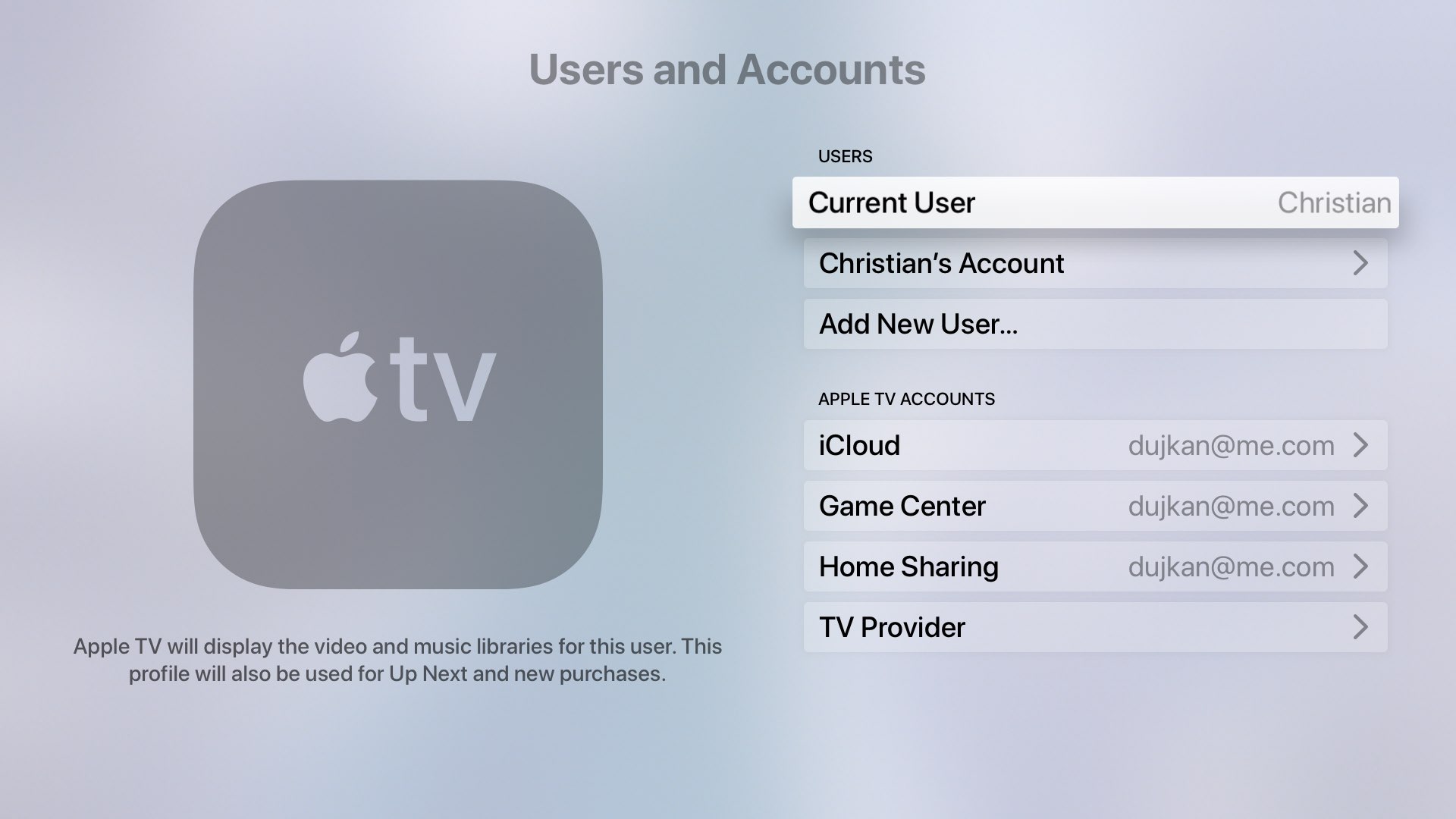
Apple TV is a versatile streaming device that allows you to access a world of entertainment right at your fingertips. Whether you’re a movie buff, a music lover, or a gaming enthusiast, Apple TV has something for everyone. One of the standout features of Apple TV is the ability to set up multiple user accounts, allowing each member of your household to have their own personalized experience.
Setting up multiple user accounts on Apple TV is a simple process that ensures each person has their own preferences, recommendations, and content libraries. This means you can enjoy your favorite movies and shows without interfering with your partner’s recommendations or playlists. In this article, we will guide you through the steps to set up multiple user accounts on Apple TV and discuss the benefits and FAQs associated with this feature.
Inside This Article
- Benefits of Setting Up Multiple User Accounts on Apple TV
- How to Create Additional User Accounts on Apple TV
- Managing User Accounts on Apple TV
- Conclusion
- FAQs
Benefits of Setting Up Multiple User Accounts on Apple TV
Setting up multiple user accounts on Apple TV can bring a range of benefits and enhance the overall viewing experience for everyone in the household. Here are some of the key advantages:
Personalized Recommendations: By creating individual user accounts, Apple TV can provide personalized recommendations based on each user’s preferences and viewing history. This means that each member of the family can enjoy content tailored to their interests, ensuring a more enjoyable and relevant viewing experience.
Restricting Content: With multiple user accounts, it becomes easier to restrict certain content based on age or appropriateness. Parents can set up separate accounts for their children and apply parental controls to ensure they only have access to age-appropriate content. This feature provides peace of mind and ensures a safe viewing environment for kids.
Watch History and Resume: Having individual user accounts allows each person to have their own watch history and resume feature. This means that you can easily pause a show or movie and resume it later from where you left off, without interfering with the progress of other users. It’s a convenient feature that enhances the overall user experience.
Separate App and Game Purchases: With multiple user accounts, each individual can have their own App Store and game library, providing a customized collection of apps and games. This eliminates any confusion or mix-up in app preferences and allows each user to enjoy their selected content without cluttering the main account.
Individual Settings and Preferences: Each user account on Apple TV can have its own unique settings and preferences. This includes adjusting display and audio settings, enabling or disabling captions, and customizing accessibility features. By customizing these preferences, each user can create a personalized viewing experience that suits their specific needs.
Setting up multiple user accounts on Apple TV ensures that everyone in the household can enjoy a tailored and personalized viewing experience. Whether it’s personalized recommendations, restricting content, or having separate app and game purchases, the benefits are clear. So take advantage of this feature and make the most out of Apple TV for the whole family.
How to Create Additional User Accounts on Apple TV
Apple TV allows you to create multiple user accounts, providing a personalized and tailored viewing experience for each individual in your household. With separate user accounts, everyone can have their own customized preferences, recommendations, and even access to their own content libraries. Follow these easy steps to create additional user accounts on Apple TV.
1. Start by navigating to the home screen of your Apple TV.
2. Scroll to the top row of icons and select the “Settings” app.
3. In the Settings menu, choose “Users and Accounts” to proceed.
4. Select the option “Add New User.”
5. You will be prompted to enter the new user’s Apple ID and password. If the user does not have an Apple ID, select “Create Apple ID” to guide them through the process.
6. After entering the necessary credentials, choose “Next” to continue.
7. You will have the option to enable “Family Sharing” for this user account. This allows sharing of purchases and subscriptions with family members. Toggle this option according to your preference.
8. Finally, select “Add User” to complete the creation of the additional user account.
And that’s it! You have successfully created an additional user account on your Apple TV. Repeat these steps to create multiple user accounts for everyone in your household.
Managing User Accounts on Apple TV
Apple TV offers a versatile and interactive entertainment experience for the whole family. With the ability to create multiple user accounts, each family member can have their own personalized settings, recommended shows, and preferences. In this article, we will walk you through the steps of setting up and managing user accounts on your Apple TV.
Creating multiple user accounts on Apple TV is a straightforward process. Simply follow these steps:
- On your Apple TV, go to “Settings”.
- Scroll to the “Users and Accounts” section and select “Users”.
- Click on “Add New User”.
- Choose if the new user is an adult or a child.
- Follow the on-screen instructions to set up the new user account, including selecting a profile picture and entering a name.
- Once the account setup is complete, the new user will be able to sign in and access their personalized content on the Apple TV.
Switching between user accounts on Apple TV is a seamless process. Here’s how:
- While on the Apple TV home screen, double press the TV button on your remote.
- A carousel of user profiles will appear at the top of the screen.
- Scroll left or right to select the desired user account, then press the trackpad or click on the remote to sign in.
- The selected user account’s content, preferences, and recommendations will be displayed, providing a personalized viewing experience.
Each user account on Apple TV can be customized to suit individual preferences. Here are some customization options:
- Theme: Users can select a preferred theme or wallpaper for their account.
- Display settings: Users can adjust settings such as brightness, contrast, and color calibration to optimize their viewing experience.
- Accessibility: Apple TV offers various accessibility features that can be adjusted to meet specific needs, including closed captions, audio descriptions, and subtitles.
- Restrictions: Parents can set up parental controls and restrictions for child accounts, ensuring age-appropriate content is displayed.
If there is a need to delete a user account on Apple TV, follow these steps:
- Go to “Settings” on your Apple TV.
- Scroll to the “Users and Accounts” section and select “Users”.
- Select the user account you want to delete.
- Click on “Delete User” and confirm the deletion.
Managing user accounts on Apple TV ensures that everyone in the family has their own personalized experience and access to their favorite shows and content. By following these simple steps, you can create, switch, customize, and delete user accounts easily on your Apple TV.
Conclusion
Setting up multiple user accounts on Apple TV is a simple and effective way to personalize the streaming experience for different members of your household. By creating separate accounts, each user can have their own customized content recommendations, preferences, and viewing history.
With the ability to switch between user profiles, it becomes more convenient to maintain individual settings and preferences for each family member. Whether it’s selecting personalized movie or TV show suggestions or accessing their own subscriptions and streaming services, Apple TV’s multi-user functionality offers a seamless and personalized entertainment experience.
By following the steps outlined in this guide, you can easily set up multiple user accounts on your Apple TV and enjoy a more tailored and personalized streaming experience. Whether you’re sharing your Apple TV with your family or roommates, this feature ensures that everyone can make the most out of their entertainment options.
FAQs
1. Can I use multiple user accounts on Apple TV?
Yes, Apple TV supports multiple user accounts, allowing each user to have their own personalized experience and access to their own content.
2. How do I set up multiple user accounts on Apple TV?
To set up multiple user accounts on Apple TV, go to the Settings menu, select Users and Accounts, and choose Add New User. Follow the prompts to create a new user account and customize it to your preferences.
3. Can I share my Apple TV with other family members?
Absolutely! With multiple user accounts, each family member can have their own profile and access to their individual content. They can also personalize their settings, such as home screen layout and recommendations, to suit their preferences.
4. Are there any parental control options available for the user accounts?
Yes, Apple TV offers robust parental control options. As the primary account holder, you have the ability to set restrictions and control what content is accessible for each user account. This ensures a safe and age-appropriate viewing experience for everyone in the family.
5. Can I switch between user accounts easily on Apple TV?
Switching between user accounts on Apple TV is a breeze. Simply navigate to the top menu, select the user icon, and choose the desired account from the list. With just a few clicks, you can switch between profiles and enjoy a personalized entertainment experience tailored to each user’s preferences.
