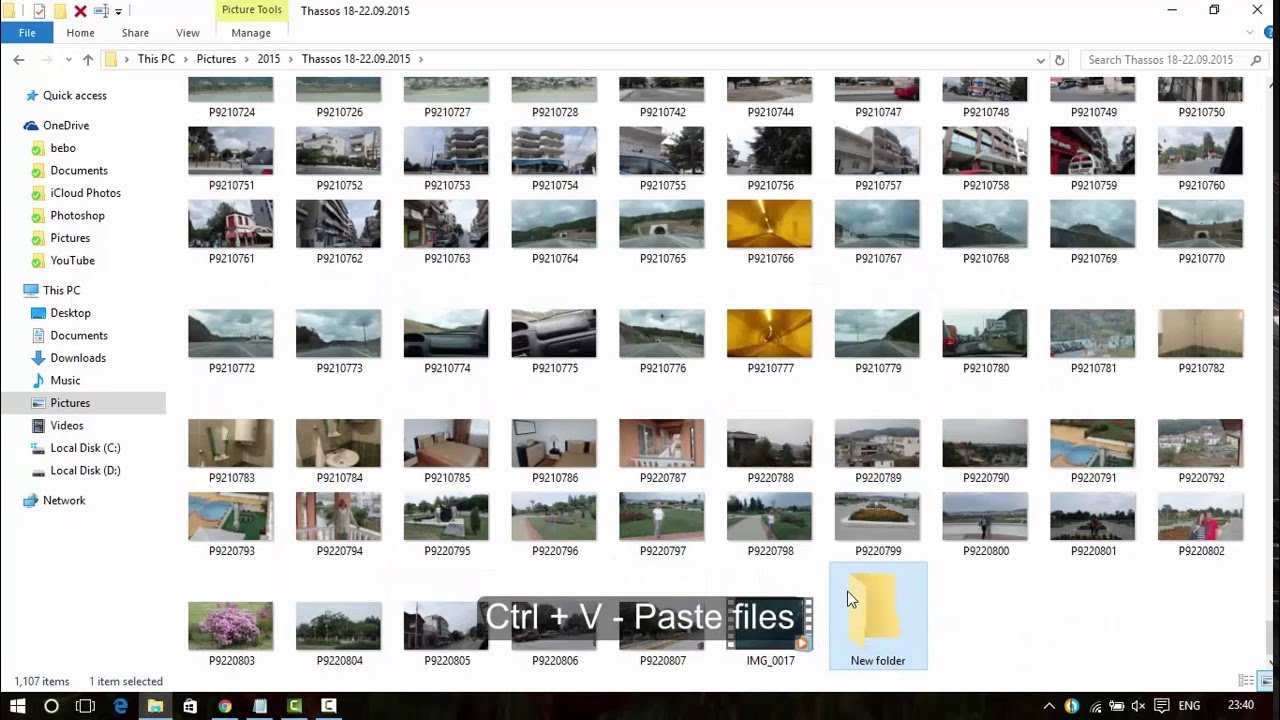
In today’s digital age, we capture countless moments with our mobile phones, whether it be capturing breathtaking photos or recording precious memories in the form of videos. But what happens when we want to share or copy multiple photos and videos? Thankfully, with the advancements in technology, it has become easier than ever to share and copy these media files.
In this article, we will explore the various methods and techniques to effortlessly share or copy multiple photos and videos from your mobile phone. Whether you want to share your vacation pictures with friends and family, or you need to transfer important video files for work, we have got you covered.
So, if you are ready to learn the best practices for sharing and copying multiple photos and videos, keep reading. We will guide you through the process, step by step, and ensure that you can easily and efficiently share or copy your media files with ease.
Inside This Article
- Uploading Multiple Photos and Videos from Your Device
- Sharing Multiple Photos and Videos through Messaging Apps
- Transferring Multiple Photos and Videos to a Computer
- Backing up Multiple Photos and Videos to Cloud Storage
- Conclusion
- FAQs
Uploading Multiple Photos and Videos from Your Device
With the increasing popularity of smartphones, capturing memories through photos and videos has become easier than ever. However, sharing these moments with friends and family can be a bit challenging, especially when you have multiple files to upload. Thankfully, there are several convenient ways to upload multiple photos and videos from your device, making it a breeze to share your cherished moments. Let’s explore some of these methods.
1. Cloud Storage Services – One of the most efficient ways to upload and store multiple photos and videos is by using cloud storage services. These services enable you to save your files securely in the cloud and share them effortlessly. Popular cloud storage platforms like Google Drive, Dropbox, and iCloud offer dedicated apps for smartphones that make uploading files a straightforward process. Simply install the respective app, sign in to your account, and select the files you want to upload. With just a few taps, your photos and videos will be safely backed up and ready to share.
2. Social Media Platforms – Another popular method for uploading multiple photos and videos is through social media platforms. Apps like Facebook, Instagram, and Twitter allow you to share your media files with your followers and friends. Simply open the app, create a new post, and select the option to upload photos or videos. From there, you can select multiple files from your device’s gallery and add captions or tags before posting. It’s a convenient way to share your moments with a wide audience and receive instant feedback.
3. File Sharing Apps – If you prefer a more direct approach, you can use file sharing apps to upload multiple photos and videos. Apps like Google Photos, SHAREit, and Xender provide seamless file transfer capabilities between devices. Simply install the app on both sender and receiver devices, select the files you want to share, and initiate the transfer. You can send the files directly to another device via Wi-Fi, Bluetooth, or even by generating a QR code. It’s a quick and easy way to share your media files without relying on internet connectivity.
4. Email Attachments – For those who prefer the traditional method, email attachments are still a viable option. Most email apps support attaching multiple files, allowing you to send photos and videos as attachments. Simply open your email app, compose a new message, and select the option to attach files. You can then browse your device’s gallery, select the desired items, and hit send. Keep in mind that there might be file size limitations for attachments, so it’s best to compress large files or consider alternative methods for sharing extensive media collections.
With these convenient methods at your disposal, uploading multiple photos and videos from your device has never been easier. Whether you choose cloud storage services, social media platforms, file sharing apps, or email attachments, sharing your cherished moments is just a few taps away. So go ahead, capture those precious memories, and share them with your loved ones!
Sharing Multiple Photos and Videos through Messaging Apps
Sending photos and videos to your friends and family has become incredibly easy with the rise of messaging apps. Whether it’s a special moment captured in a photo or a hilarious video you want to share, messaging apps provide a convenient way to send these media files to multiple people at once. Here are a few simple steps to help you share multiple photos and videos through messaging apps:
Step 1: Open the Messaging App
To start sharing multiple photos and videos, open the messaging app of your choice on your mobile device. Popular messaging apps like WhatsApp, Facebook Messenger, and iMessage are usually pre-installed on smartphones, but you can also download them from the app store if needed.
Step 2: Create a New Message
Once you’re in the messaging app, locate the option to create a new message or start a new conversation. This is typically represented by a pencil icon, speech bubble icon, or a “Compose” button.
Step 3: Add Recipients
Now, you need to select the recipients who will receive the photos and videos. You can enter their names or scroll through your contacts list to find the desired recipients. Some messaging apps also allow you to create group chats to share media files with multiple people at once.
Step 4: Attach Multiple Photos and Videos
After adding the recipients, look for the attachment icon within the messaging app. It is usually represented by a paperclip, camera icon, or a “+” button. Tap on this icon, and then choose the option to add multiple photos and videos from your device’s gallery.
Step 5: Select Photos and Videos
A file manager or gallery will appear, showing the photos and videos on your device. Browse through your gallery and select the photos and videos you want to share. Some messaging apps allow you to select multiple files at once, while others require you to select them one by one.
Step 6: Confirm and Send
After selecting the photos and videos, review the files you’ve chosen and make any necessary adjustments. This includes removing any unwanted files or rearranging their order. Once you’re satisfied, tap on the “Send” button, usually represented by a paper plane icon, to share the media files with the selected recipients.
Step 7: Wait for the Files to Upload
Depending on the size of the photos and videos, it may take some time for the files to upload and send. Be patient as the messaging app processes and sends the media files. You may see a progress indicator or a “sending” status while the files are being transferred.
Step 8: Confirm Delivery
Once the files are sent, the messaging app will typically display a confirmation that the media files have been delivered to the recipients. This ensures that your photos and videos have successfully reached the intended recipients.
Step 9: Enjoy the Shared Media
The recipients will now be able to view the photos and videos you shared with them through the messaging app. Depending on the app, they may be able to download the files to their own devices or view them directly within the conversation.
Sharing multiple photos and videos through messaging apps is a quick and convenient way to share precious memories and fun moments with your loved ones. Whether it’s a family gathering, a vacation adventure, or simply a funny video, you can easily spread the joy by following these steps.
Transferring Multiple Photos and Videos to a Computer
If you have numerous photos and videos on your mobile phone that you want to transfer to your computer, there are several convenient methods you can use. Whether you’re looking to free up space on your phone or simply want to store your precious memories on a larger device, transferring multiple photos and videos to a computer is a practical solution.
1. USB Cable: One of the most straightforward ways to transfer your media files is by using a USB cable. Connect your phone to your computer using the cable, and you should see your device appear as a storage device on your computer. Open the device folder, locate the “DCIM” (Digital Camera Images) folder, and copy the desired photos and videos to your computer’s storage.
2. Bluetooth: If your computer has Bluetooth capability, you can transfer your media wirelessly. Enable Bluetooth on both your computer and phone and pair the devices. Once paired, you can select the photos and videos you want to transfer on your phone and choose the option to send them via Bluetooth. Accept the transfer on your computer, and the files will be copied to your computer’s storage.
3. Cloud Storage: Another popular option is to use cloud storage services such as Dropbox, Google Drive, or OneDrive. Install the corresponding app on your mobile phone and computer, and sign in using the same account. Upload the desired photos and videos to the cloud storage from your phone. Once uploaded, you can access and download them on your computer using the cloud storage app or web interface.
4. Email: If you have a limited number of photos and videos to transfer, you can use the email method. Simply send an email to yourself and attach the files to the email. Open the email on your computer and download the attachments. Keep in mind that there might be file size limitations depending on your email provider.
5. SD card: If your phone has an external SD card, you can transfer your photos and videos directly to the SD card and then insert the card into your computer’s SD card slot or use an SD card reader. This method is convenient if you frequently transfer files between devices.
It’s important to note that the steps for transferring photos and videos may vary slightly depending on the operating system of your mobile phone and computer. However, the general concepts remain the same. Choose the method that suits you best and enjoy the convenience of accessing your media files on your computer.
Backing up Multiple Photos and Videos to Cloud Storage
With the increasing storage capacity of mobile devices, it is common for users to accumulate a large number of photos and videos over time. It is important to back up these precious memories to avoid the risk of losing them due to device damage or data loss. Cloud storage provides a convenient and secure solution for backing up multiple photos and videos.
Cloud storage services, such as Google Drive, Dropbox, and iCloud, offer users the ability to store their files remotely on secure servers. This not only frees up space on your device but also provides a reliable backup solution. Here’s a step-by-step guide on how to back up multiple photos and videos to cloud storage:
1. Choose a Cloud Storage Service
First, you need to select a cloud storage service that suits your needs and preferences. Consider factors such as storage capacity, pricing plans, and ease of use. Popular options include Google Drive, Dropbox, Microsoft OneDrive, and Apple iCloud.
2. Create an Account and Install the App
Once you’ve chosen a cloud storage service, create an account by signing up with your email address and other required information. Afterward, download and install the app on your mobile device from the respective app store.
3. Sign In to the App
Open the cloud storage app and sign in using the account credentials you created earlier. This will give you access to the storage space and features of the cloud service.
4. Enable Camera Backup
Most cloud storage apps offer a feature that automatically backs up photos and videos from your device’s camera roll. Find the settings or preferences section within the app and enable the camera backup feature. This will ensure that all new photos and videos you capture are automatically uploaded to your cloud storage.
5. Select and Upload Multiple Photos and Videos
To back up multiple photos and videos that you already have on your device, open the cloud storage app and navigate to the section where you can upload files. This may be labeled as “Upload,” “Add Files,” or something similar. You can then browse through your device’s file system and select multiple photos and videos to upload to the cloud storage.
6. Organize and Manage your Files
After the upload process is complete, you can organize your files within the cloud storage app into folders or albums. This will help you easily locate and manage your photos and videos in the future.
7. Access your Backed-up Files
Your backed-up photos and videos can be accessed from any device with internet access. Simply log in to your cloud storage account on a computer or another mobile device, and you will be able to view and download your files.
By following these steps, you can ensure that your precious photos and videos are securely backed up in the cloud. This gives you peace of mind knowing that even if something happens to your device, your memories are safe and easily accessible.
Conclusion
In conclusion, being able to share or copy multiple photos and videos from your phone is a useful feature that can save you time and effort. Whether you want to share a collection of memories with friends and family or transfer files to another device, the methods outlined in this article offer convenient and straightforward solutions.
From utilizing cloud storage services and file sharing apps to connecting your phone directly to a computer, there are various ways to accomplish this task. Remember to consider factors such as privacy, storage capacity, and network connectivity when selecting the method that works best for you.
By following the step-by-step instructions provided and keeping in mind the tips and considerations, you can easily master the art of sharing and copying multiple photos and videos. So go ahead and start sharing those precious moments or organizing your media collection with ease!
FAQs
Q: Can I share multiple photos and videos at once?
Yes, you can share multiple photos and videos at once. Most smartphones and messaging apps allow you to select multiple files and share them with your contacts or upload them to social media platforms.
Q: How do I select multiple photos and videos on my phone?
The process may vary slightly depending on your phone’s operating system, but generally, you can select multiple photos and videos by tapping and holding on one file until it is highlighted. Then, you can tap on the other files you want to select. Alternatively, you may have the option to use a “Select all” button to choose all the files in a particular album or folder.
Q: What if the file size is too large to send or share?
If the file size of your photos and videos is too large to send or share, you have a few options. Firstly, you can try compressing the files using a third-party app or software to reduce their size. Another option is to upload the files to a cloud storage service and share the download link with others instead of sending the files directly. Lastly, you can consider converting the files into a smaller format, such as reducing the video resolution or converting high-resolution photos to a lower resolution.
Q: Can I copy multiple photos and videos from my phone to my computer?
Yes, you can copy multiple photos and videos from your phone to your computer. If your phone supports USB connectivity, you can connect it to your computer using a USB cable and then access the files through the file explorer. Alternatively, you can also use cloud storage services or wireless transfer methods to copy the files from your phone to your computer.
Q: Are there any apps or tools that can help with sharing and copying multiple photos and videos?
Yes, there are several apps and tools available that can help with sharing and copying multiple photos and videos. Some popular options include Google Photos, Dropbox, AirDroid, and Pushbullet. These apps offer features such as easy file transfer, cloud storage, and seamless synchronization across devices, making it convenient to share and copy files between your phone and other devices.
