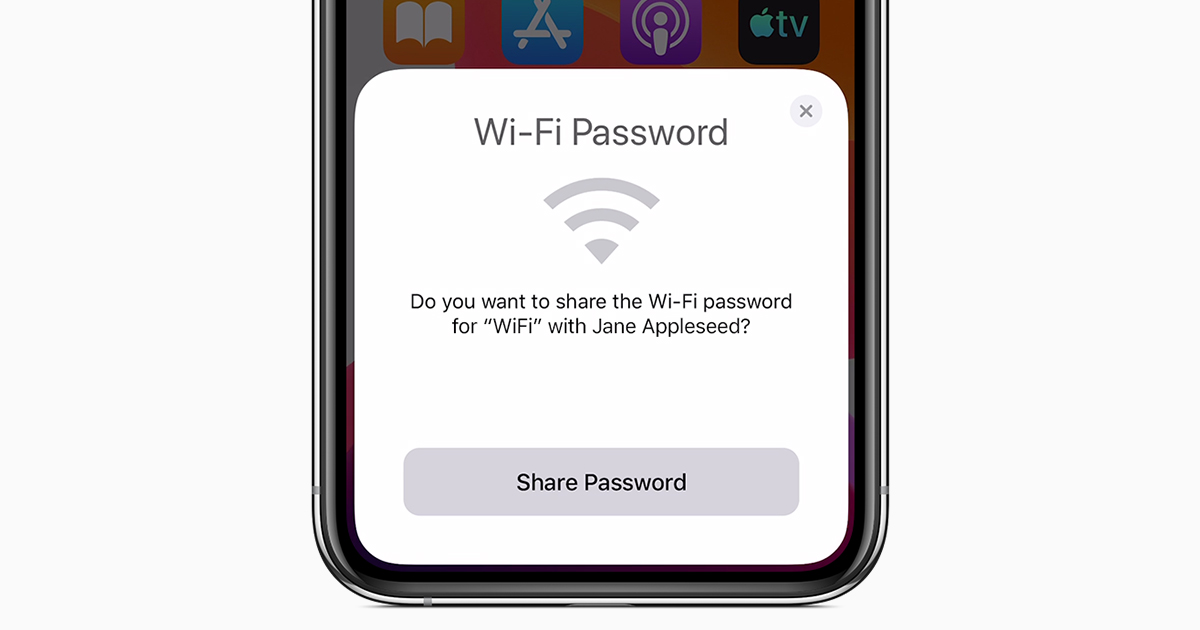
Welcome to our guide on how to share Wi-Fi passwords from your iPhone and iPad! In today’s interconnected world, staying connected to the internet is crucial for both work and personal activities. Sharing Wi-Fi passwords with friends, family, or colleagues can help them easily connect to your network without hassle. Fortunately, Apple has made it convenient to share Wi-Fi passwords directly from your iPhone or iPad to simplify the process. In this article, we will explore step-by-step instructions on how to easily share Wi-Fi passwords using your iOS device. Whether you’re hosting a gathering at home or need to quickly share Wi-Fi credentials at the office, we’ve got you covered! So, let’s dive in and discover how you can effortlessly share Wi-Fi passwords with others using your iPhone or iPad.
Inside This Article
- Option 1: Using the Share Password Feature
- Option 2: Using the QR Code
- Option 3: Using the AirDrop Feature
- Option 4: Using Third-Party Password Sharing Apps
- Conclusion
- FAQs
Option 1: Using the Share Password Feature
One of the easiest ways to share Wi-Fi passwords from your iPhone or iPad is by using the built-in Share Password feature. This feature allows you to quickly share your Wi-Fi network credentials with other Apple devices nearby, without the need for manually entering the password.
To use this feature, follow these steps:
- Make sure both your device and the device you want to share the password with are connected to the same Wi-Fi network.
- On the device that needs to connect to the Wi-Fi network, go to the Wi-Fi settings and select the network you want to connect to. A prompt will appear asking for the Wi-Fi password.
- On your iPhone or iPad, you will receive a notification saying that the other device is requesting the Wi-Fi password.
- Tap on the notification and a prompt will appear with the option to Share Password.
- Tap on Share Password, and the Wi-Fi network password will be securely sent to the other device.
By using the Share Password feature, you can quickly and securely share your Wi-Fi network credentials with other Apple devices, saving you the hassle of manually typing in the password every time.
Option 2: Using the QR Code
If you want a quick and convenient way to share your Wi-Fi password without typing it out, you can use the QR code feature on your iPhone or iPad. This option is especially useful when you are sharing the password with someone nearby, as they can scan the QR code directly from your device.
To generate a QR code for your Wi-Fi password, follow these steps:
- Open the Settings app on your iPhone or iPad.
- Tap on “Wi-Fi.”
- Ensure that your Wi-Fi network is connected.
- Tap on the blue “(i)” icon next to your Wi-Fi network name.
- Scroll down and locate the “QR Code” option.
- Tap on “QR Code.”
A QR code will appear on the screen containing your Wi-Fi network’s login credentials.
To scan the QR code and connect to the Wi-Fi network, the person you are sharing with can use the camera app on their iPhone or iPad. Here’s how they can do it:
- Open the Camera app on their device.
- Point the camera at the QR code on your device.
- A notification will appear at the top of the screen, displaying the SSID of your Wi-Fi network.
- Tap on the notification, and the device will automatically connect to the Wi-Fi network.
This method eliminates the need to manually enter the Wi-Fi password and is a convenient way to share your network with friends, family, or guests.
Note that both devices need to have a compatible camera and support scanning QR codes.
Option 3: Using the AirDrop Feature
If you’re an iPhone or iPad user, you’ll be delighted to know that you can easily share Wi-Fi passwords with your friends and family using the AirDrop feature. AirDrop is a convenient file-sharing feature that allows you to transfer various types of data between Apple devices effortlessly.
To start sharing your Wi-Fi password using AirDrop, follow these simple steps:
Step 1: First, make sure that both your device and the recipient’s device have AirDrop enabled. Go to the Control Center by swiping down from the top right corner of the screen (on newer models without a home button) or from the bottom of the screen (on older models with a home button). Tap on the AirDrop icon and select either “Contacts Only” or “Everyone” depending on your preference.
Step 2: Now open the Settings app on your device and go to Wi-Fi. Make sure that Wi-Fi is turned on and that you’re connected to the network you want to share.
Step 3: On the recipient’s device, they need to go to Wi-Fi settings as well and tap on the network name you want to share. A password prompt will appear on their device.
Step 4: On your device, tap the Share Password option that appears on the password prompt. A pop-up will appear showing the recipient’s device. Tap on it to initiate the Wi-Fi password transfer via AirDrop.
Step 5: The recipient will receive a notification asking them to accept the password transfer. Once they accept, the Wi-Fi password will be automatically entered on their device, allowing them to connect to the network without manually entering the password.
Using the AirDrop feature to share Wi-Fi passwords is not only convenient but also ensures secure and error-free password transfer. It eliminates the need to type long and complex passwords, saving time and reducing the chances of typing mistakes. So, the next time you want to share a Wi-Fi password with someone, give the AirDrop feature a try!
Option 4: Using Third-Party Password Sharing Apps
In addition to the built-in features in iOS, there are also third-party password sharing apps available that can make the process even more convenient. These apps provide a secure and efficient way to share Wi-Fi passwords with friends, family, or colleagues.
One popular app that you can use is “WiFi Key Share”. This app allows you to generate a QR code or share the password directly with others via messaging apps or email. Simply download the app from the App Store, open it, and follow the on-screen instructions to import your Wi-Fi network information. Once done, you can easily share the password with anyone you want.
Another great option is “Instabridge”. This app not only allows you to share your Wi-Fi password, but also gives you access to a large database of Wi-Fi networks that other users have shared. This can be particularly useful when you are in a public place and need to connect to Wi-Fi quickly.
If you’re looking for an app with additional features, “WiFi Map” is worth considering. Apart from sharing Wi-Fi passwords, it provides a map-based interface that displays nearby Wi-Fi hotspots. You can also create your own hotspot and share it with others.
Remember to exercise caution when using third-party apps, especially when it comes to security. Make sure to download apps from reputable sources and read user reviews before installing them. Also, be mindful of the permissions you grant to these apps, as they may have access to your network information. It’s always a good idea to do some research and choose apps with good reviews and a history of positive user experiences.
By utilizing third-party password sharing apps, you can easily and securely share your Wi-Fi passwords with others, enhancing convenience and connectivity in your digital interactions.
Conclusion
In conclusion, being able to share Wi-Fi passwords from your iPhone and iPad is a convenient feature that makes it easy to connect to networks without the need for manual input. It not only saves time but also ensures accuracy in entering complex passwords. By following the steps outlined in this guide, you can effortlessly share Wi-Fi passwords with your friends, family, or colleagues.
Remember to prioritize security and only share passwords with trusted individuals. Additionally, keep your devices updated with the latest software versions to ensure optimal performance and compatibility with this feature.
Sharing Wi-Fi passwords seamlessly from your iPhone and iPad is just one of the many ways that technology enhances our daily lives. So, next time you’re at a friend’s house or in a meeting, impress everyone by effortlessly connecting to the Wi-Fi network with a few taps on your device.
Now that you’ve learned how to share Wi-Fi passwords from your iPhone and iPad, you’re ready to stay connected wherever you go!
FAQs
1. Can I share the Wi-Fi password from my iPhone or iPad?
Yes, you can share your Wi-Fi password from your iPhone or iPad with other devices. This feature allows for easy connectivity without the need to manually enter the password on each device.
2. How do I share my Wi-Fi password from my iPhone or iPad?
To share your Wi-Fi password from your iPhone or iPad, unlock your device and make sure it is connected to the Wi-Fi network you want to share. Then, bring the device close to the other device that needs the password and ensure Wi-Fi and Bluetooth are enabled on both devices. A prompt will appear on the other device asking if you want to share the Wi-Fi password. Simply tap “Share Password” to grant access.
3. Can I share the Wi-Fi password with non-Apple devices?
Unfortunately, the ability to share Wi-Fi passwords directly from an iPhone or iPad is currently limited to Apple devices running iOS 11 or later, or macOS 10.13 High Sierra or later. Non-Apple devices may still need to manually enter the Wi-Fi password.
4. Can I share the Wi-Fi password with multiple devices at once?
No, currently the Wi-Fi password sharing feature on iPhone and iPad only allows for sharing the password with one device at a time. Each device will need to be connected individually using the Wi-Fi password sharing method.
5. Is there a limit to how many times I can share the Wi-Fi password?
There is no limit to how many times you can share your Wi-Fi password from your iPhone or iPad. As long as your device is connected to the Wi-Fi network and other devices are in close proximity, you can share the password multiple times as needed.
