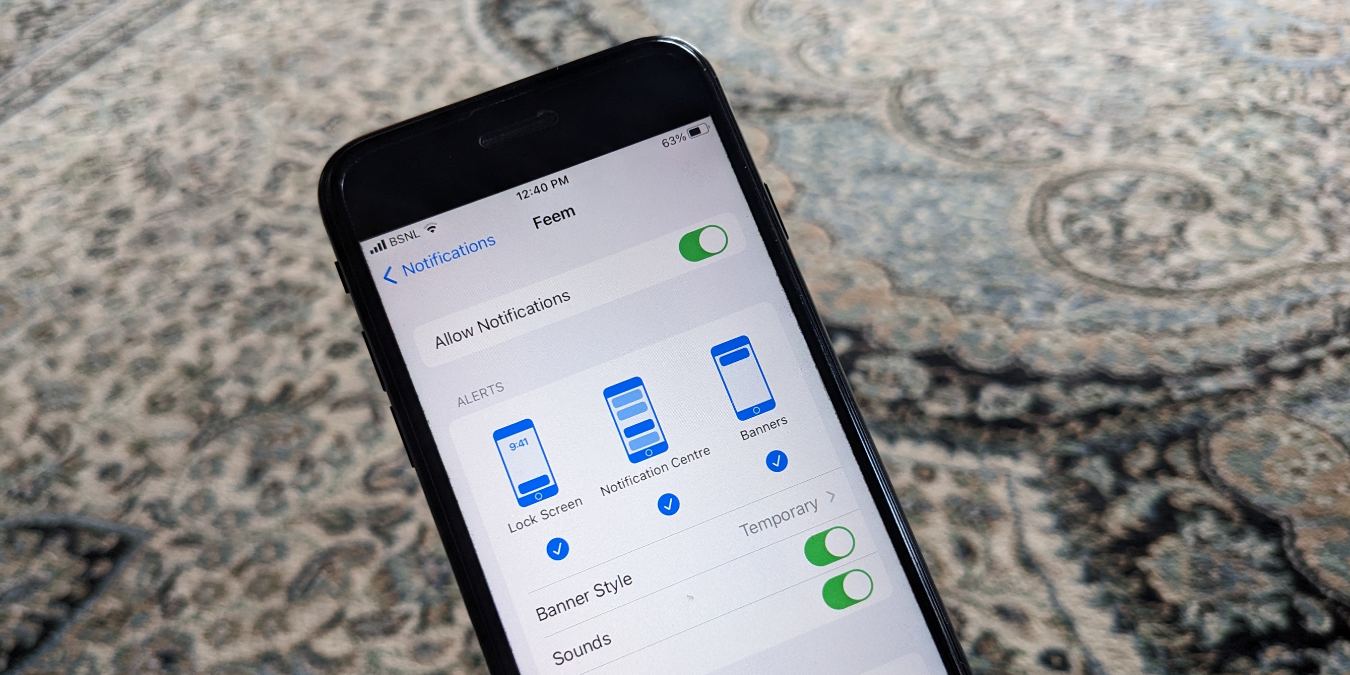
In today’s digital age, our smartphones have become an integral part of our lives, allowing us to stay connected and informed. However, the constant barrage of notifications can sometimes be overwhelming and intrusive, interrupting our daily activities and disrupting our peace of mind. Fortunately, for those who own an iPhone, there are simple and effective ways to silence notifications and regain control over our device.
In this article, we will explore how to silence notifications on iPhone, providing you with step-by-step instructions and useful tips to customize your notification settings. Whether you want to mute notifications temporarily, manage individual app alerts, or create a personalized schedule, you’ll find all the information you need to create a more harmonious phone experience. So, let’s dive in and discover the secrets to achieving a quiet and uninterrupted iPhone experience.
Inside This Article
- Introduction
- Methods to Silence Notifications on iPhone
- Benefits of Silencing Notifications on iPhone
- Introduction
- Methods to Silence Notifications on iPhone
- Benefits of Silencing Notifications on iPhone
- Conclusion
- Conclusion
- FAQs
Introduction
In today’s fast-paced digital era, our smartphones have become an integral part of our daily lives. With constant access to emails, social media notifications, and various app alerts, it’s no wonder that we sometimes feel overwhelmed by the incessant beeping and buzzing of our devices. Fortunately, there are ways to regain control and enjoy some peace and quiet by silencing notifications on your iPhone.
Silencing notifications can bring numerous benefits, such as increased focus, reduced distractions, and improved productivity. Whether you’re in a meeting, spending quality time with loved ones, or simply need some uninterrupted moments to relax, knowing how to silence notifications on your iPhone can make a world of difference.
In this article, we will explore various methods to silence notifications on your iPhone, allowing you to tailor your device to your personal preferences and needs. From enabling Do Not Disturb mode to customizing notification settings and managing app notifications, let’s discover how you can take control of your iPhone’s notifications and enjoy a more peaceful smartphone experience.
Methods to Silence Notifications on iPhone
Notification sounds and alerts can often disrupt our daily routine or distract us from important tasks. Fortunately, iPhone offers several methods to silence notifications and regain control over our device. Here are some effective ways to silence notifications on your iPhone:
Turning on Do Not Disturb Mode: One of the simplest ways to silence notifications on your iPhone is by enabling the “Do Not Disturb” mode. This feature allows you to temporarily disable all incoming calls, messages, and alerts. To activate Do Not Disturb mode, simply swipe up from the bottom of your screen to access the Control Center and tap on the crescent moon icon.
Customizing Notification Settings: Another option to silence specific notifications is by customizing your device’s notification settings. Go to Settings, then Notifications, and select the app you want to configure. From there, you can choose whether to allow or disable notifications, adjust the notification style, and even determine whether to display them on the lock screen.
Managing App Notifications: Many apps offer individual notification settings that allow you to control how and when you receive alerts. Open the Settings app on your iPhone, scroll down to find the specific app, and tap on it. From there, you can turn off notifications for that app altogether or modify the notification preferences based on your preferences.
Using Silent Mode: If you want a quick and easy way to silence all notifications, putting your iPhone into silent mode is the way to go. By flipping the switch on the side of your device, you can easily toggle the ringer off and turn your device to silent mode. In this mode, your iPhone will still receive notifications, but it will not emit any sound or vibrate.
By utilizing these methods, you can effectively silence notifications on your iPhone and enjoy uninterrupted periods of focus and productivity. Whether you need to concentrate on a task, relax without interruptions, or simply want some peace and quiet, these techniques give you the power to control when and how you receive notifications on your device.
Benefits of Silencing Notifications on iPhone
Silencing notifications on your iPhone can have several benefits that contribute to a more productive and less distracting mobile experience. Here are some of the key advantages:
- Improved Focus: By silencing notifications, you can minimize distractions and maintain better focus on the task at hand. This is especially helpful when working on important projects, studying, or engaging in other activities that require concentration.
- Reduced Stress: Constant notifications can cause unnecessary stress, as they continuously demand your attention. By silencing notifications, you can create a calm and peaceful environment, allowing you to disconnect from the hustle and bustle of digital life and enjoy moments of tranquility.
- Better Sleep: Notifications that disrupt your sleep can result in poor sleep quality and fatigue. By silencing notifications during designated hours, such as enabling Do Not Disturb mode or using silent mode, you can ensure uninterrupted sleep and wake up refreshed.
- Preserved Battery Life: Constant notifications can drain your iPhone’s battery life, especially if they include sound or vibrations. Silencing notifications can help conserve battery power, allowing your device to last longer between charges.
- Enhanced Privacy: By managing and customizing your notification settings, you have greater control over the information that pops up on your screen. This helps protect your privacy and prevents sensitive information from being inadvertently displayed in situations where others can see your phone’s screen.
- Reduced Distractions: Notifications can interrupt your flow and divert your attention from important tasks. By silencing them, you can stay focused, be more productive, and complete your work efficiently.
- Improved Time Management: Silencing notifications allows you to prioritize your time and allocate it to tasks that require your attention. Rather than being constantly interrupted by incoming notifications, you can selectively check them at specific intervals, improving your time management skills.
- Enhanced Well-Being: By reducing the constant influx of notifications, you can create a healthier and more balanced relationship with your iPhone. This promotes a mindful use of technology and helps prevent the anxiety and overwhelm that can be associated with a constant bombardment of notifications.
Overall, silencing notifications on your iPhone can significantly improve your digital well-being, productivity, and overall user experience. Take advantage of the various methods available to customize your notification settings and find the right balance between staying connected and enjoying uninterrupted time.
Introduction
Are you tired of being constantly bombarded by notifications on your iPhone? Whether it’s the latest social media update, a new email, or an app notification, these interruptions can be annoying and distracting. Fortunately, there are methods to silence notifications on your iPhone and regain control over your device. In this article, we will explore different ways to manage notifications effectively, including turning on Do Not Disturb mode, customizing notification settings, managing app notifications, and using silent mode.
Methods to Silence Notifications on iPhone
1. Turning on Do Not Disturb Mode: One of the most effective ways to silence notifications on your iPhone is by enabling Do Not Disturb mode. This feature allows you to temporarily silence calls, messages, and notifications, giving you the freedom to focus without interruptions. Simply swipe up from the bottom of the screen to access the Control Center, and tap on the crescent moon icon to enable Do Not Disturb mode.
2. Customizing Notification Settings: Another way to control notifications is by customizing the settings for each individual app on your device. Go to the Settings app, scroll down and select “Notifications.” From there, you can choose which apps can send you notifications and customize the alert style, sound, and other options for each app.
3. Managing App Notifications: It’s important to regularly review and manage your app notifications to prevent them from becoming overwhelming. To do this, go to the Settings app, select “Notifications,” and then select the specific app you want to manage. From there, you can choose to turn off notifications completely or modify the notification settings to reduce the frequency of alerts.
4. Using Silent Mode: The simplest way to silence notifications on your iPhone is by using the silent mode switch. Located on the side of your device, above the volume buttons, this switch mutes all incoming calls and notifications. Simply slide the switch towards the back of the device to activate silent mode.
Benefits of Silencing Notifications on iPhone
Silencing notifications on your iPhone can bring several benefits:
- Improved Focus: By silencing notifications, you can eliminate distractions and improve your ability to concentrate on important tasks or activities.
- Reduced Stress: Constant notifications can create a sense of urgency and increase stress levels. By silencing notifications, you can create a more peaceful and stress-free environment.
- Extended Battery Life: Notifications consume battery life, so by silencing unnecessary alerts, you can significantly extend the battery life of your iPhone.
- Enhanced Privacy: Silencing notifications can help protect your privacy by preventing others from seeing the content of your messages or notifications when your device is in view.
Conclusion
Managing notifications on your iPhone is essential for a seamless and productive mobile experience. By utilizing methods such as Do Not Disturb mode, customizing notification settings, managing app notifications, and using silent mode, you can regain control over your device and reduce unnecessary interruptions. So take control of your notifications today, and enjoy a more focused and peaceful iPhone experience.
Conclusion
In conclusion, silencing notifications on your iPhone is a simple and effective way to regain control over your device and maintain peace of mind. By following the steps outlined in this article, you can customize your iPhone’s settings to seamlessly silence notifications from specific apps or during specific periods.
Whether you’re in a meeting, enjoying a movie, or simply need some uninterrupted focus time, silencing notifications can help minimize distractions and allow you to stay productive. Remember, you can always adjust your notification settings to strike the right balance between staying informed and enjoying moments of tranquility.
With the ability to customize notifications, Apple offers users the flexibility to tailor their iPhone experience to their individual needs and preferences. By taking advantage of these features, you can create a more personalized and distraction-free environment on your iPhone.
So, go ahead and silence those notifications, and reclaim your peace and productivity with your iPhone in hand. Enjoy the uninterrupted moments and take control of your digital world.
FAQs
1. How do I silence notifications on my iPhone?
To silence notifications on your iPhone, follow these steps:
- Go to the “Settings” app on your iPhone.
- Scroll down and tap on “Notifications.”
- Choose the app for which you want to silence the notifications.
- Toggle off the “Allow Notifications” option to disable all notifications for that app.
- You can also customize the notification settings by toggling off specific notification types or adjusting the notification sound and alert style.
2. Can I silence notifications temporarily on my iPhone?
Yes, you can temporarily silence notifications on your iPhone using the “Do Not Disturb” feature. Here’s how you can do it:
- Swipe down from the top-right corner of your iPhone screen to access the Control Center.
- Tap on the crescent moon icon to enable “Do Not Disturb” mode.
- In “Settings,” you can schedule a specific time for “Do Not Disturb” mode or manually toggle it on and off.
- When “Do Not Disturb” mode is enabled, your iPhone will silence all notifications except for calls from your favorites or repeated calls.
3. Will silencing notifications on my iPhone affect alarms and important calls?
No, silencing notifications on your iPhone using methods like “Do Not Disturb” won’t affect alarms and emergency calls. Alarms will still sound at their scheduled times, and emergency calls will always come through, even when your iPhone is in silent mode.
4. Is there a way to selectively silence notifications on my iPhone?
Yes, you have the option to selectively silence notifications on your iPhone. Here’s how:
- Go to the “Settings” app on your iPhone.
- Scroll down and tap on “Notifications.”
- Choose the app for which you want to customize the notification settings.
- Toggle off the specific notification types that you want to silence.
By customizing the notification settings, you can choose to silence certain types of notifications while allowing others to come through.
5. Can I silence notifications during specific times or events on my iPhone?
Yes, you can silence notifications during specific times or events on your iPhone by using the “Do Not Disturb” feature with scheduling options. Follow these steps to set it up:
- Go to the “Settings” app on your iPhone.
- Tap on “Do Not Disturb.”
- Toggle on the “Scheduled” option.
- Set the start and end time for “Do Not Disturb” mode, during which notifications will be silenced.
- You can also enable the “Bedtime Mode” feature to silence notifications only when you are sleeping.
By utilizing the scheduling options in “Do Not Disturb,” you can ensure that notifications are automatically silenced during specific times or events that you choose.
