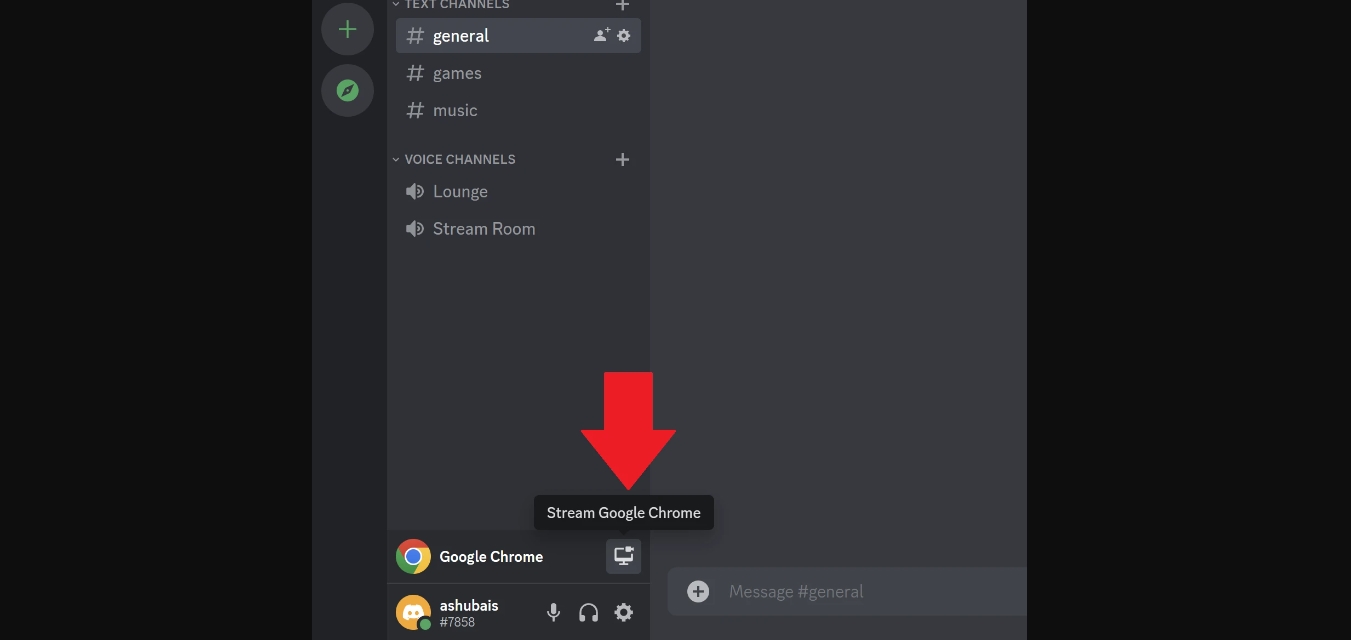
Are you looking to stream movies on Discord Mobile? Look no further, as we have all the information you need to get started. Discord, the popular voice, video, and text messaging platform, has become a go-to choice for gamers, but did you know that it also supports movie streaming? Whether you want to watch a movie with your friends or host a movie night for your community, Discord Mobile offers a great solution. In this article, we will guide you through the process of streaming movies on Discord Mobile, from setting up a server and inviting your friends to watching movies together in sync. Get ready to take your movie watching experience to the next level with Discord Mobile!
Inside This Article
Setting Up Discord Mobile
Discord Mobile is a versatile platform that allows you to stay connected with your friends and communities on the go. Setting up Discord on your mobile device is quick and easy, so you can start enjoying all the features and benefits it offers. Follow the steps below to get started:
1. Download and Install Discord Mobile App: Visit the App Store (iOS) or the Google Play Store (Android) and search for “Discord.” Tap on the official Discord app and hit the “Install” button to download it to your phone.
2. Create an Account: Launch the Discord app and click on the “Register” button to create a new account. Fill in the required information, including your email address, username, and password. Alternatively, you can also log in with an existing account, if you already have one.
3. Customize Your Profile: Once you’ve logged in, tap on the menu button (typically represented by three horizontal lines) located at the top left corner of the screen. From here, you can access your user settings and personalize your profile by adding a profile picture, setting your status, and updating your username.
4. Join Servers: Discord is all about communities, so join some servers to start connecting with like-minded individuals or friends. You can browse and join servers based on specific interests, gaming communities, or simply join a server where your friends are already members.
5. Enable Notifications: To ensure you stay updated with messages and activities on Discord, it’s essential to enable notifications. Tap on the menu button and go to “Settings.” Under the “Notifications” section, customize your preferences by selecting how and when you want to receive notifications.
6. Familiarize Yourself with the Interface: Take some time to explore the Discord mobile interface. The main screen will display your server list, while the server screen will show the channels, voice channels, and text chat options available within a specific server. Experiment with different features and menus to get comfortable with the platform.
Once you’ve completed these steps, you’re all set up and ready to use Discord Mobile. Now you can chat with friends, participate in voice channels, join communities, and even stream movies on Discord Mobile.
Joining a Voice Channel
Once you have successfully set up Discord Mobile, the next step is to join a Voice Channel where you can stream movies with your friends. Follow the steps below to join a Voice Channel:
1. Open the Discord app on your mobile device and log in to your account.
2. On the main screen, you’ll see a list of servers you are a part of. Tap on the server where the Voice Channel is located.
3. Once you’re inside the server, look for the Voice Channels section. It is usually located on the left side of the screen.
4. Tap on the Voice Channel you want to join. If the Voice Channel is locked with a password, you may need to enter the password to gain access.
5. After tapping on the Voice Channel, you will be automatically connected to it. You’ll see a prompt asking for microphone permissions. Make sure to grant the necessary permissions to allow others to hear you during the movie streaming session.
6. Now that you have joined the Voice Channel, you can interact with other members using voice chat and start streaming movies together.
Remember, joining a Voice Channel is essential for streaming movies on Discord Mobile as it enables real-time communication with your friends while enjoying your favorite films.
Enabling Streamer Mode
Discord offers a special feature called Streamer Mode that allows you to enhance your streaming experience on the platform. By enabling Streamer Mode, you can customize your Discord settings to prevent sensitive information from being displayed while you stream movies on your mobile device. Here’s how you can enable Streamer Mode on Discord Mobile:
1. Open the Discord app on your mobile device and log in to your account.
2. Tap on the gear icon in the bottom right corner of the screen to access the settings menu.
3. In the settings menu, scroll down and select “Streamer Mode” from the list of options.
4. Once you are in the Streamer Mode settings, you will find various customization options. You can choose to automatically enable Streamer Mode when OBS or any other streaming software is detected, or you can manually enable it whenever you’re ready to stream.
5. Additionally, you can customize what information is hidden while in Streamer Mode. You have the option to hide personal information, such as your Discord username, email address, and other sensitive details.
6. Once you have configured the Streamer Mode settings according to your preferences, simply exit the settings menu, and you’re all set to stream movies on Discord Mobile without revealing any sensitive information.
Enabling Streamer Mode on Discord Mobile not only enhances your streaming experience but also protects your personal information from being inadvertently shared with others. By following these simple steps, you can enjoy a seamless and secure streaming session while engaging with your friends and community on Discord.
Conclusion
Streaming movies on Discord Mobile opens up a world of entertainment possibilities for users on the go. With the right tools and settings, you can enjoy your favorite movies and shows from the convenience of your mobile device. Whether you’re hosting a movie night with friends, joining a watch party, or simply enjoying a solo movie marathon, Discord Mobile has you covered.
By following the step-by-step guides and utilizing the recommended apps, you can enhance your streaming experience and ensure smooth playback. Remember to optimize your internet connection, utilize Discord’s streaming features, and install compatible media players for seamless movie streaming on Discord Mobile. Additionally, staying up to date with the latest Discord updates and exploring community servers dedicated to movie streaming can help you discover new content and engage with fellow movie enthusiasts.
So, go ahead and elevate your movie-watching experience by streaming movies on Discord Mobile. Grab your popcorn, find your favorite server, and enjoy endless hours of entertainment wherever you are.
FAQs
- Can I stream movies on Discord Mobile?
- Do I need a specific Discord Mobile version to stream movies?
- Can I stream movies from any streaming platform on Discord Mobile?
- Are there any limitations to streaming movies on Discord Mobile?
- What are the steps to stream movies on Discord Mobile?
- Open the Discord app on your mobile device and join a voice or video call.
- Tap on the “Share your screen” icon, which looks like a monitor with an arrow pointing to it.
- Select the screen or application you want to share.
- Tap on “Go Live” to start streaming your screen.
- Invite your friends or community members to join the call and enjoy the movie together.
Yes, you can stream movies on Discord Mobile. Discord Mobile allows you to share your screen or a specific application with others in a voice or video call, which means you can stream movies and watch with your friends or community.
Streaming movies on Discord Mobile is supported on both iOS and Android devices. However, to ensure the best experience, it is recommended to have the latest version of the Discord app installed on your mobile device.
While Discord Mobile does support screen sharing, it is important to note that streaming copyrighted content without proper authorization is against Discord’s Terms of Service. It is recommended to stream movies from legal and authorized streaming platforms that allow screen sharing.
There might be some limitations to streaming movies on Discord Mobile. The quality of the stream may depend on your internet connection and the device you are using. Additionally, if you are in a large server or voice/video call, there might be limitations on the number of participants who can view the stream simultaneously.
To stream movies on Discord Mobile, follow these steps:
