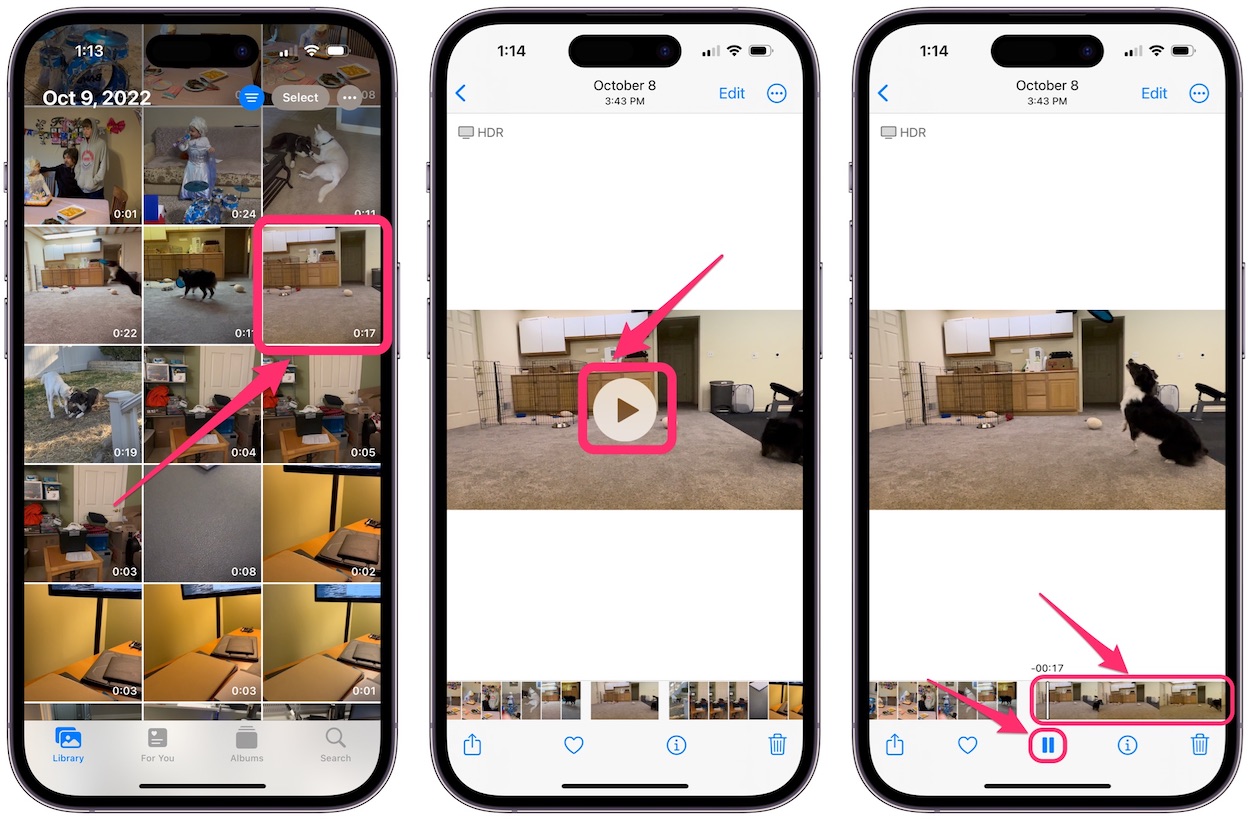
Are you tired of missing the perfect photo moment because you didn’t have your camera ready? With an iPhone, you can now capture amazing still shots from your videos! Whether it’s a spectacular sunset, a funny moment with friends, or a stunning wildlife encounter, the iPhone offers a simple and convenient way to extract photos from your videos. In this article, we will guide you through the process of taking a photo from a video on your iPhone, step by step. From selecting the ideal frame to saving the image, we’ll cover all the tips and tricks you need to know. So, dust off your videos and get ready to unlock the hidden potential of your iPhone camera!
Inside This Article
Overview
In today’s digital age, smartphones have become our go-to devices for capturing precious memories, whether it’s snapping a quick photo or recording a memorable video. With the advancement of technology, smartphones like the iPhone have become increasingly powerful, allowing users to not only record high-quality videos but also extract stunning photos directly from the captured footage.
If you’re wondering how to take a photo from a video on your iPhone, you’re in luck. In this article, we will provide you with a step-by-step guide on how to extract photos from videos using your iPhone’s built-in features and third-party apps.
Whether you need to capture a perfect moment that you might have missed while taking photos or you simply want to store a high-resolution photo from a video, the process is simpler than you might think. So let’s delve into the equipment needed and the steps to follow in order to take a photo from a video on your iPhone.
Equipment Needed
When it comes to taking a photo from a video on your iPhone, there are a few essential pieces of equipment you’ll need to ensure a successful outcome. These items will help you capture high-quality photos and make the process even easier.
1. iPhone with a good camera: To start, you’ll need an iPhone with a quality camera. The newer models like iPhone 12, iPhone 11, and iPhone SE (2nd generation) are equipped with excellent cameras that can capture stunning photos from videos.
2. A stable tripod: It’s important to keep your iPhone steady while shooting the video to avoid blurry images. Investing in a stable tripod will help you achieve a steady shot and minimize any unwanted movements.
3. Video editing app: To extract a photo from a video, you’ll need a reliable video editing app. There are several options available on the App Store, such as iMovie, Adobe Premiere Rush, and Filmmaker Pro. These apps offer features specifically designed for video editing and frame extraction.
4. Sufficient storage space: Since videos and high-resolution photos can take up a significant amount of storage space, make sure your iPhone has sufficient memory available. This will ensure that you can save both the video and extracted photo without any storage issues.
5. A computer with editing software (optional): If you prefer working on a larger screen or need more advanced editing capabilities, having a computer with video editing software like Adobe Premiere Pro or Final Cut Pro can be beneficial.
By gathering these essential pieces of equipment, you’ll be well-prepared to take a photo from a video on your iPhone. Having the right tools will make the process smoother and ensure high-quality results.
Shooting the Video
When it comes to capturing a high-quality photo from a video on your iPhone, the first step is to shoot a video with optimal settings. Follow these tips to ensure you get the best footage:
- Choose the right location: Find a well-lit area with good natural or artificial lighting. This will result in better clarity and color in your video, making it easier to extract a high-resolution photo.
- Hold your iPhone steady: Use both hands to hold your iPhone and try to keep it as stable as possible. This will prevent shaky footage and produce a clear and focused video, which is crucial for capturing a high-quality photo later.
- Shoot in landscape mode: Instead of holding your iPhone upright, rotate it to landscape mode. This will provide a wider frame, allowing you to capture more detail in your video and resulting in a better-quality photo.
- Consider the subject: While shooting the video, pay attention to the subject you want to extract the photo from. Make sure your subject is well-positioned and visible in the frame, as this will impact the quality and composition of the final photo.
Another important aspect to keep in mind while shooting the video is the duration. The length of the video can affect the quality of the extracted photo. If the video is too short, there may not be enough frames to choose from, resulting in a lower resolution photo. On the other hand, if the video is too long, it may be challenging to find the perfect frame to extract the photo.
By following these tips and capturing a well-shot video, you will significantly increase your chances of obtaining a high-quality photo from your iPhone’s video footage.
Extracting the Photo
Once you have captured the video on your iPhone, extracting a photo from it is a simple process. Follow these steps to get that perfect shot:
1. Pause the video at the desired frame: Play the video on your iPhone and pause it at the point where you want to extract the photo. Make sure to find a frame that contains the image you want to capture.
2. Take a screenshot: While the video is paused, simultaneously press the power button (located on the side or top of your iPhone) and the home button (located on the front of your iPhone below the screen). This will capture a screenshot of the paused frame.
3. Access the screenshot: The screenshot will be saved to your iPhone’s Photos app. Open the Photos app and navigate to the “Screenshots” album. You should find the captured screenshot there.
4. Edit the photo (if desired): If you want to further enhance the photo, you can use various editing tools available in the Photos app. Crop, adjust brightness and contrast, apply filters, and more to make the photo look its best.
5. Save and share: Once you are satisfied with the edited photo, tap the “Done” button and choose to save the photo to your iPhone’s camera roll. From there, you can easily share it with friends and family through messaging apps, social media platforms, or email.
By following these steps, you can extract a photo from a video captured on your iPhone. It’s a convenient way to capture a still image from memorable videos and share it with others. So go ahead, get creative, and turn your videos into stunning photos!
Conclusion
In conclusion, learning how to take a photo from a video on your iPhone can greatly enhance your photography skills and allow you to capture those perfect moments even when you’re recording a video. The ability to extract high-quality still images from videos can be incredibly useful in various situations, whether you’re trying to capture a fast-paced action sequence or simply want to grab a frame from a memorable video clip.
With the right knowledge and a few simple steps, you can easily extract stunning photos from your iPhone videos. Remember to use the built-in editing tools, experiment with different scenes, and make use of third-party apps for more advanced features. So, don’t miss out on those great photographic opportunities – take advantage of this handy feature and get ready to capture exceptional images from your videos!
FAQs
1. Can I take a photo from a video on my iPhone?
Yes, you can capture a photo from a video on your iPhone. This feature allows you to extract a still image from a video clip, enabling you to capture the perfect moment even if you missed it while filming.
2. How do I capture a photo from a video on my iPhone?
To capture a photo from a video on your iPhone, follow these simple steps:
a. Open the “Photos” app on your iPhone.
b. Navigate to the video from which you want to extract a photo.
c. Tap the video to open it in full-screen mode.
d. Pause the video at the frame you want to capture as a photo.
e. Tap the “Capture” button located at the bottom left corner of the screen.
f. The photo will be saved to your camera roll.
3. Can I choose any frame from the video to capture as a photo?
Yes, you have the flexibility to select any frame from the video and capture it as a photo. This allows you to choose the perfect moment or the most visually appealing frame to save as a standalone image.
4. Will capturing a photo from a video affect the video itself?
No, capturing a photo from a video on your iPhone does not affect the video itself. The video remains intact, and the captured photo is saved separately as a standalone image in your camera roll. This means you can still enjoy the video in its original form while having the added benefit of capturing a photo from it.
5. Can I capture a photo from a video in slow motion or time-lapse mode?
Yes, you can capture a photo from a video in slow motion or time-lapse mode on your iPhone. The process of extracting a photo remains the same regardless of the video mode. Simply pause the video at the desired frame and capture it as a photo using the method mentioned earlier. This allows you to capture stunning images from slow-motion or time-lapse videos, adding an extra dimension to your photography.
