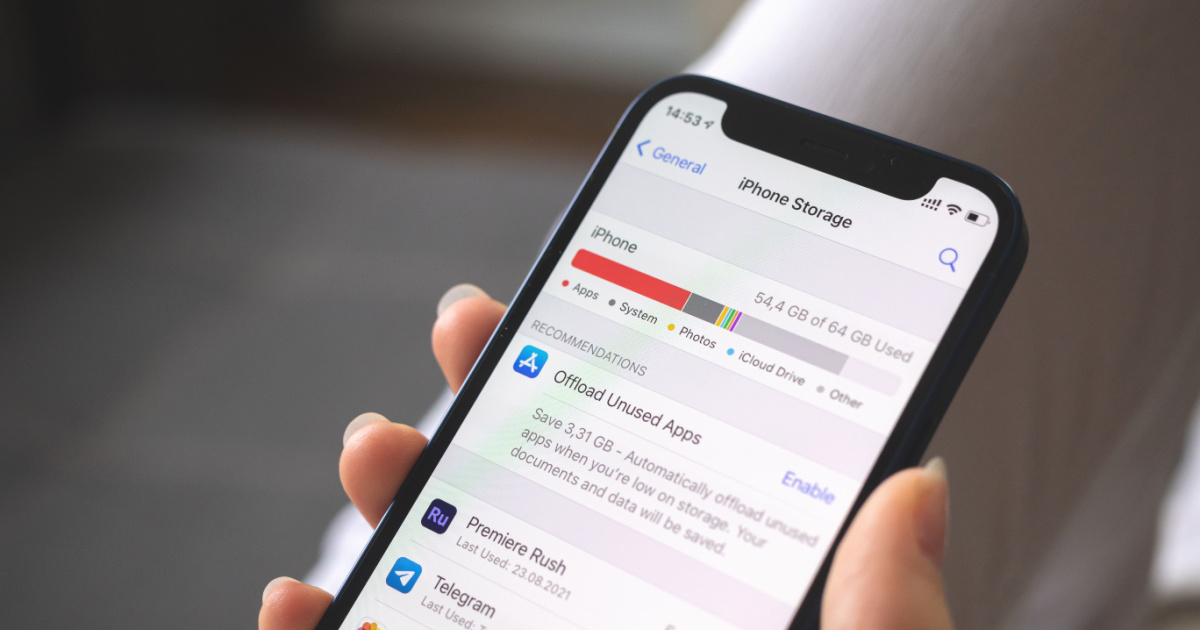
Hey there! Are you struggling with a cluttered iPhone 11 and need to free up some space? Well, you're in luck! In this article, we'll explore a variety of effective methods to help you declutter your device and maximize its storage capacity. Whether it's clearing out unnecessary apps, managing your photo library, or optimizing your device's settings, we've got you covered. By the end of this article, you'll be equipped with the knowledge and tools to streamline your iPhone 11's storage, ensuring that you have ample space for all your important files and apps. So, let's dive in and discover how to free up space on your iPhone 11!
Inside This Article
- Understanding Your iPhone Storage
- Managing Photos and Videos
- Deleting Unused Apps
- Clearing Safari Cache
- Conclusion
- FAQs
Understanding Your iPhone Storage
When you own an iPhone 11, it’s essential to understand how your device’s storage works. The storage on your iPhone is where all your apps, photos, videos, and other data are stored. It’s crucial to keep an eye on your storage space to ensure your device runs smoothly and efficiently.
Your iPhone’s storage capacity can vary depending on the model you have. The iPhone 11 comes in different storage options, such as 64GB, 128GB, and 256GB. The amount of storage you have will determine how much content you can store on your device. It’s important to manage your storage effectively to prevent running out of space and encountering performance issues.
Understanding your iPhone storage also involves knowing how much space different types of content consume. For example, high-resolution photos and 4K videos can take up a significant amount of storage compared to text-based documents or emails. By being mindful of the storage requirements of different file types, you can better manage your available space.
Managing Photos and Videos
One of the main culprits for consuming significant storage space on your iPhone 11 is the accumulation of photos and videos. These media files can quickly add up, especially if you’re fond of capturing every moment of your life. However, there are several effective strategies for managing and optimizing the storage occupied by these visual memories.
First, consider utilizing cloud storage services such as iCloud, Google Photos, or Dropbox. These platforms offer free and paid options for storing your photos and videos in the cloud, thereby freeing up space on your device. Additionally, they provide features for organizing and accessing your media from anywhere, ensuring that your precious memories are securely backed up.
Another approach is to regularly review and delete unnecessary photos and videos from your iPhone. This can be a daunting task, but it’s essential for reclaiming valuable storage space. Take the time to sift through your camera roll and identify redundant or unremarkable media that can be safely removed. You may be surprised by the amount of space you can recover by decluttering your photo and video library.
Furthermore, consider optimizing your photo and video settings to capture and store media more efficiently. For instance, you can enable High Efficiency mode for photos, which utilizes the HEIF and HEVC formats to reduce file sizes without compromising quality. Additionally, adjusting the video recording resolution to a lower setting can help conserve storage space while still capturing memorable moments with satisfactory clarity.
Finally, take advantage of the “Recently Deleted” album in the Photos app. When you delete a photo or video, it isn’t immediately removed from your device. Instead, it goes to the “Recently Deleted” album where it remains for a designated period before being permanently erased. This safety net allows you to recover mistakenly deleted media and provides a buffer before the files are permanently expunged from your device.
Deleting Unused Apps
One of the quickest ways to free up space on your iPhone 11 is by removing apps that you no longer use. Over time, we tend to accumulate a multitude of apps that end up taking valuable space on our devices. Take a moment to assess which apps you no longer need or use regularly. This could include games that have lost their appeal, productivity apps that have been replaced by more efficient alternatives, or utilities that have become redundant.
Start by identifying these unused apps on your home screen. Press and hold an app until it starts jiggling, then tap the “X” icon in the corner to delete it. Alternatively, you can go to Settings > General > iPhone Storage, where you’ll find a list of all your apps sorted by size. This allows you to easily pinpoint the largest space-hogging apps that you can consider removing.
However, before deleting an app, consider whether it contains any important data. Some apps store valuable information such as documents, photos, or messages. Ensure that you have backed up any crucial data from the app before proceeding with the deletion. Once you’ve safeguarded the necessary data, feel free to remove the app to reclaim the space it occupies on your device.
Clearing Safari Cache
When you browse the internet on your iPhone, Safari stores temporary data such as images, cookies, and browsing history to help websites load faster on subsequent visits. However, this cache can accumulate over time and consume a significant amount of storage space on your device.
To clear the Safari cache and free up space on your iPhone 11, start by opening the Settings app and scrolling down to find Safari. Tap on Safari, and then scroll down to the “Clear History and Website Data” option. Tap on it, and confirm your decision when prompted. This will remove all cached data, cookies, and browsing history from Safari, effectively freeing up space on your device.
It’s important to note that clearing the Safari cache will log you out of any websites you are currently signed into, and it will also remove any stored website data. However, this can be a small price to pay for reclaiming valuable storage space on your iPhone.
Conclusion
Freeing up space on your iPhone 11 is essential for maintaining optimal performance and ensuring that you can continue capturing memories, downloading apps, and enjoying multimedia content without limitations. By implementing the strategies outlined in this article, you can reclaim valuable storage space and streamline your device’s functionality. From managing your photos and videos to optimizing app usage and leveraging cloud storage solutions, there are various approaches to decluttering your iPhone 11. Remember, regular maintenance and mindful storage habits will contribute to a seamless user experience and prevent storage-related frustrations. With these techniques at your disposal, you can make the most of your iPhone 11 without being hindered by storage constraints.
FAQs
-
How do I free up space on my iPhone 11?
To free up space on your iPhone 11, you can start by deleting unused apps, offloading unused apps, clearing cache and temporary files, optimizing photo and video storage, and managing your downloads and files. -
What happens if my iPhone 11 runs out of storage?
When your iPhone 11 runs out of storage, you may experience slow performance, inability to download or update apps, inability to capture photos or videos, and issues with receiving new emails and messages. -
Should I use iCloud to free up space on my iPhone 11?
Using iCloud can help free up space on your iPhone 11 by storing your photos, videos, and files in the cloud. This allows you to access them whenever you need them without taking up space on your device. -
Can I expand the storage on my iPhone 11?
Unfortunately, the storage on an iPhone 11 cannot be expanded. However, you can use external storage devices that connect to your iPhone to store and access additional files and media. -
What are some common culprits of iPhone 11 storage consumption?
Some common culprits of storage consumption on iPhone 11 include large apps, cached data, downloaded files, high-resolution photos and videos, and system files. Regularly managing and optimizing these can help free up space on your device.
