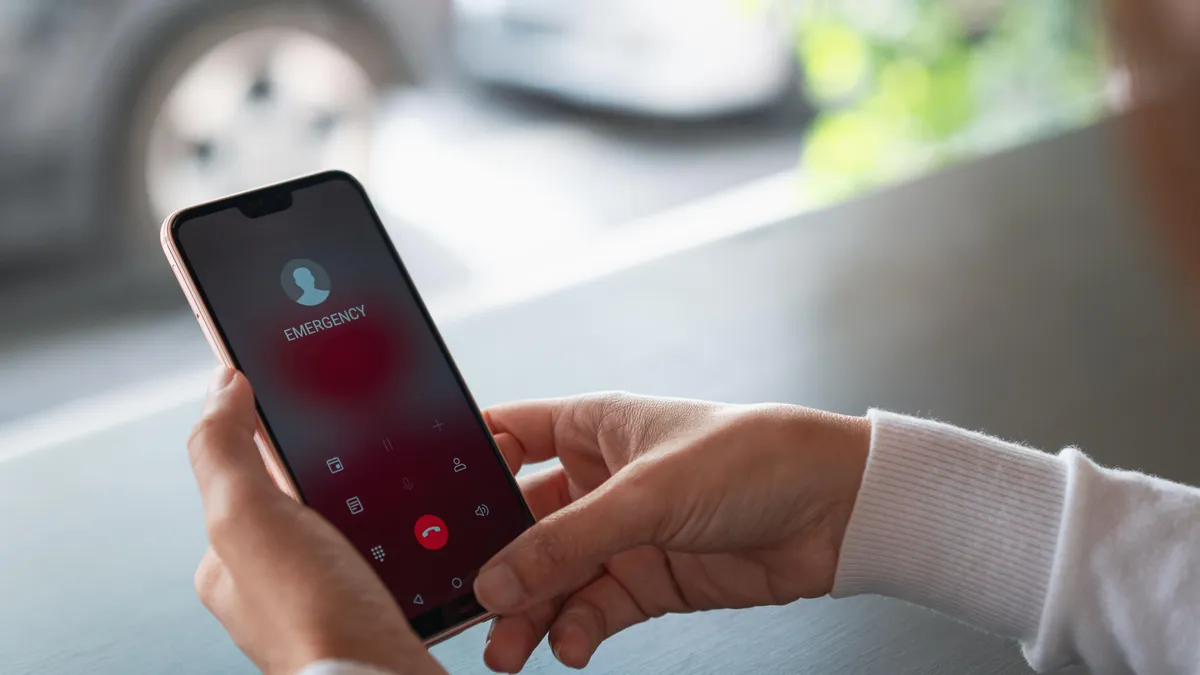
Are you frustrated because your phone keeps showing “Emergency Calls Only” and you’re unable to make regular calls or access mobile data? Don’t worry, you’re not alone! Many people have encountered this issue on their cell phones, and it can be quite perplexing. Whether you’re traveling to a different country or experiencing network connectivity problems, there are several reasons why your phone may switch to “Emergency Calls Only” mode. In this article, we’ll explore the common causes behind this issue and guide you through the steps to take your phone off “Emergency Calls Only” mode. So, let’s dive in and regain full access to your cell phone’s functionality!
Inside This Article
Conclusion
In conclusion, understanding how to take your phone off “Emergency Calls Only” mode is essential for anyone who relies on their mobile device for regular communication. Whether you accidentally activated this mode or are experiencing network issues, there are several troubleshooting steps you can take to resolve the problem.
Start by checking your SIM card and ensuring it is properly inserted and functioning. If that doesn’t work, reset your network settings or try toggling airplane mode on and off. In some cases, you may need to contact your service provider for further assistance.
Remember to stay patient and follow the recommended steps before seeking professional help. By doing so, you can quickly regain full functionality of your phone and prevent any inconvenience caused by being stuck on “Emergency Calls Only” mode.
With these tips and tricks, you’ll be well-equipped to handle any emergency calls-only situations that may arise. So, the next time you find yourself in this predicament, you can tackle it with confidence and get back to using your phone for its intended purpose – a versatile communication device.
FAQs
1. Why is my phone showing “Emergency Calls Only”?
When your phone displays “Emergency Calls Only,” it means that it has lost connection to the mobile network and can only make emergency calls. This could be caused by various reasons, such as a weak signal, a network outage in your area, or a problem with your SIM card.
2. How can I fix my phone from showing “Emergency Calls Only”?
To resolve the “Emergency Calls Only” issue, you can try the following steps:
– Check your phone’s signal strength and move to an area with better reception if necessary.
– Ensure your SIM card is inserted properly and hasn’t been damaged.
– Restart your phone to refresh the network connections.
– If the problem persists, contact your mobile network operator for further assistance.
3. Can resetting my phone solve the “Emergency Calls Only” problem?
Performing a factory reset on your phone should be the last resort to fix the “Emergency Calls Only” issue. This process will erase all the data on your device, so it’s important to backup your valuable information beforehand. Resetting your phone can help resolve software glitches that may be causing the problem, but it won’t fix network-related issues or problems with your SIM card.
4. Why does my phone keep switching to “Emergency Calls Only” mode?
If your phone frequently switches to “Emergency Calls Only” mode, there could be an underlying problem with your SIM card or the mobile network in your area. It’s also possible that your phone is not properly registered on the network or there is a problem with the antenna. In such cases, contacting your mobile service provider for technical support is recommended.
5. Can I still use Wi-Fi when my phone is on “Emergency Calls Only” mode?
Yes, when your phone is displaying “Emergency Calls Only,” it means that you have lost cellular network connectivity, but you can still use Wi-Fi for internet access, messaging apps, and other online services. Keep in mind that you won’t be able to make regular phone calls or send text messages unless you have a Wi-Fi calling feature enabled on your device.
