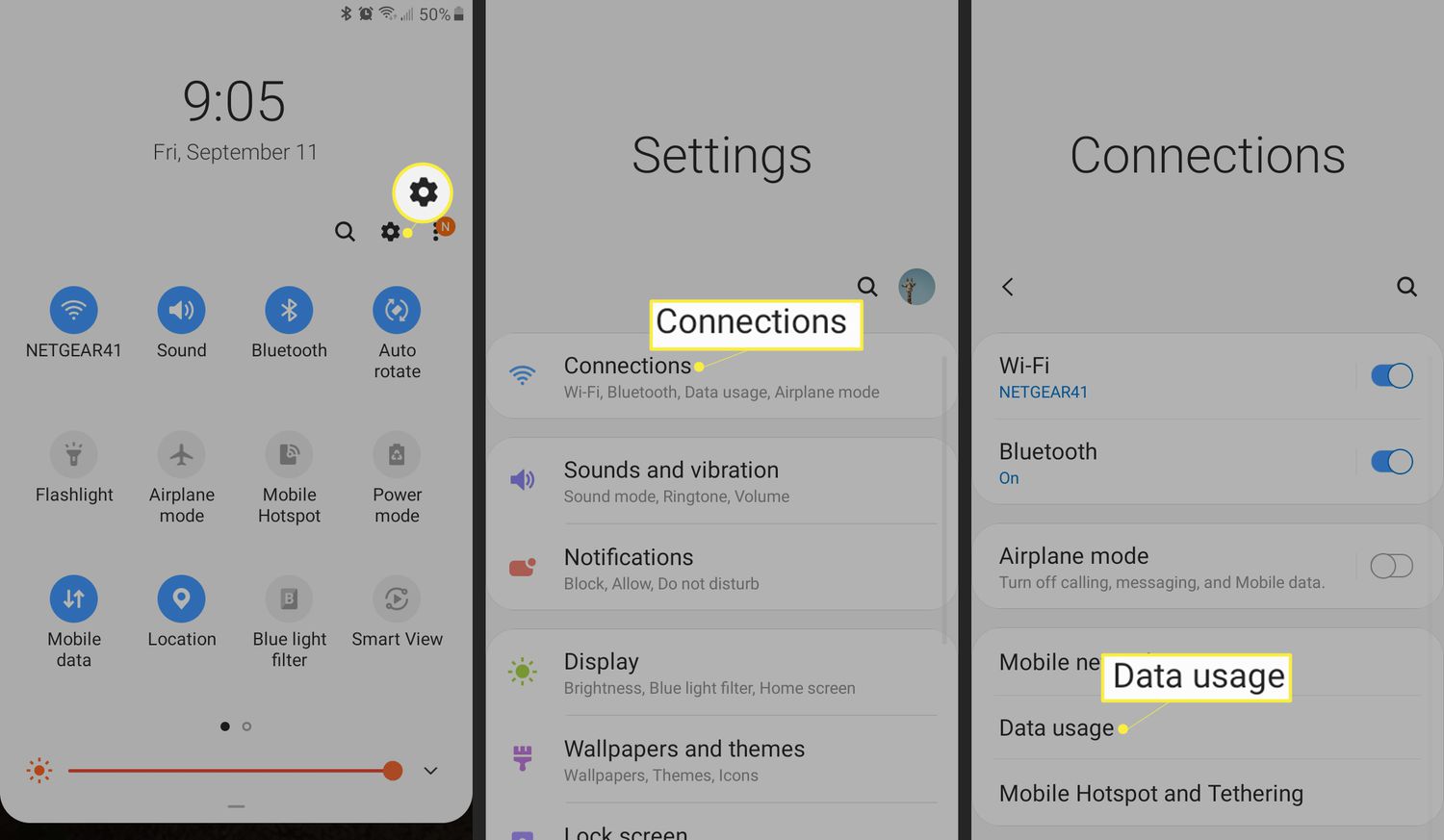
In the era of constantly connected communication, our smartphones have become an integral part of our daily lives. From keeping up with social media to streaming videos and browsing the web, we rely heavily on cellular data to stay connected on the go. However, it can be quite frustrating when we run out of data unexpectedly. So, in this article, we will dive into the world of cellular data and discuss how you can easily check the amount of data you have left on your mobile phone. Whether you are an iOS user or an Android aficionado, we’ve got you covered. By the end of this article, you will have all the tools you need to manage your data usage effectively and avoid those unwanted surprises on your monthly bill. Let’s get started!
Inside This Article
- Checking Your Cellular Data Usage
- Accessing Data Usage on Android Devices
- Accessing Data Usage on iOS Devices
- Monitoring Data Usage with Carrier Apps
- Conclusion
- FAQs
Checking Your Cellular Data Usage
Tracking your cellular data usage is crucial to ensure that you don’t exceed your data allowance and incur additional charges. Monitoring your data usage can also help you optimize your usage and avoid unexpected slowdowns in internet speed.
Fortunately, checking your cellular data usage is straightforward and can be done directly from your smartphone. In this section, we will guide you through the steps to access your data usage on both Android and iOS devices.
Accessing Data Usage on Android Devices
If you are an Android user, follow these steps to check your cellular data usage:
- Open the Settings app on your Android device. You can usually find it in the app drawer or by swiping down from the top of the screen and tapping the gear icon.
- Scroll down and select the “Network & internet” or “Connections” option.
- Tap on “Data usage.”
- You will see a breakdown of your cellular data usage, including the total amount of data used and the usage for specific apps.
Android devices may vary in terms of the specific steps or wording, depending on the manufacturer and software version. However, the general process should be similar on most Android devices.
Accessing Data Usage on iOS Devices
If you own an iPhone or iPad, these steps will help you check your cellular data usage:
- Open the Settings app on your iOS device. It is represented by a gear icon and can usually be found on the home screen.
- Tap on “Mobile Data” or “Cellular.”
- You will find your cellular data usage details, including the current period usage, as well as the data consumption for each app.
On iOS devices, you have the additional option to reset the statistics at the bottom of the “Mobile Data” or “Cellular” page if you want to track your usage for a specific period.
Monitoring Data Usage with Carrier Apps
In addition to using the built-in settings on your device, many mobile carriers offer dedicated apps that allow you to track your data usage in real-time. These apps often provide detailed insights into your data consumption, including usage history and the ability to set alerts or caps on your data usage.
To utilize these carrier apps, you need to download the app specific to your mobile provider from the respective app store and follow the registration process. Once you’re registered, you can log in to the app to access your data usage information anytime.
By regularly checking your data usage, you can gain better control over your cellular data and avoid any unforeseen charges. Whether you choose to use the built-in settings on your device or the carrier-provided apps, monitoring your data usage is an important practice to make the most of your mobile data plan.
Accessing Data Usage on Android Devices
Knowing how much cellular data you have left on your Android device is essential for managing your usage and avoiding unexpected charges. Fortunately, accessing your data usage on an Android device is easy and can be done in just a few simple steps.
The first step is to open the “Settings” app on your Android device. You can usually find this app in your app drawer or by swiping down from the top of your screen and tapping the gear icon.
Next, scroll down the settings menu and look for the “Network & internet” or “Connections” option, depending on your Android device.
Once you find the “Network & internet” or “Connections” option, tap on it to access the network settings menu.
In the network settings menu, you will find the “Data usage” or “Data usage control” option. Tap on it to view your data usage details.
Now you will see a breakdown of your cellular data usage, including how much data you have used and how much is remaining in your billing period.
Some Android devices may also provide additional options for setting data usage limits or receiving notifications when you approach your limit. You can customize these settings to better manage your data usage and avoid overages.
By periodically checking your data usage on your Android device, you can stay informed about how much data you have left and adjust your usage accordingly. This can help you avoid unexpected charges and make the most out of your cellular plan.
Accessing Data Usage on iOS Devices
Monitoring your data usage on an iOS device is quick and easy. Follow the steps below to access your data usage information:
- Open the “Settings” app on your iOS device. It can usually be found on the home screen.
- Scroll down and tap on “Cellular” or “Mobile Data,” depending on your iOS version.
- You will now see the “Cellular Data” section. Here, you can find a breakdown of your data usage for specific apps.
- On the same page, you will also see a list of installed apps with their respective data usage. This gives you a clear understanding of which apps consume the most data.
- If you scroll further, you will find the option to view your call time and cellular data usage. Tap on “Cellular Data Usage” to explore more details such as your current billing cycle and how much data you have used.
- Underneath “Cellular Data Usage,” you can enable “Wi-Fi Assist” if you want your device to use cellular data when the Wi-Fi connection is poor. However, be mindful that this may increase your data usage.
By following these steps, you can access your data usage information on your iOS device and have a better understanding of your cellular data consumption.
Monitoring Data Usage with Carrier Apps
If you want to keep a close eye on your cellular data usage, using your carrier’s official app can be a convenient and reliable option. Most mobile service providers offer dedicated apps that allow you to monitor and manage your data usage directly from your smartphone. These apps provide detailed insights into your data consumption, allowing you to stay within your data limits and avoid any unexpected overage charges.
Here are some key benefits of using carrier apps to monitor your data usage:
- Real-time data tracking: Carrier apps provide up-to-date information about your data usage, including how much data you have used and how much you have remaining. This real-time data tracking allows you to monitor your usage habits and make adjustments if needed.
- Customizable alerts: Many carrier apps allow you to set alerts when you are approaching certain data thresholds. For example, you can receive a notification when you have used 75% of your monthly data allowance. These alerts help you stay proactive in managing your data consumption.
- Data usage breakdown: Carrier apps often provide a breakdown of your data usage by individual apps or services. This feature helps you identify which apps or activities are consuming the most data, allowing you to make informed decisions about how to optimize your usage.
- Data saving tips: Some carrier apps offer tips and suggestions on how to reduce your data usage. These tips may include optimizing app settings, using Wi-Fi whenever possible, or streaming videos in lower quality. By following these recommendations, you can make the most out of your data plan.
- Bill transparency: Monitoring your data usage through carrier apps also offers greater transparency when it comes to your monthly bill. You can easily see how much data you have used and how it corresponds to your plan’s limits, ensuring no surprises when the bill arrives.
To start monitoring your data usage using your carrier’s app, follow these steps:
- Download and install the official app of your mobile service provider from the App Store or Google Play Store.
- Launch the app and log in using your account credentials. If you don’t have an account, you may need to sign up for one.
- Navigate to the data usage section within the app. This may be located in the main menu or under a specific “Usage” or “Account” tab.
- You should now see your current data usage details, including the amount used and remaining for the billing cycle.
- Explore additional features and settings offered by the app, such as setting notifications or reviewing data usage history.
Overall, using your carrier’s app to monitor your data usage provides a convenient way to stay on top of your cellular data consumption. By keeping a close eye on your usage, you can effectively manage your data plan and avoid any unnecessary charges.
In conclusion, knowing how much cellular data you have left is essential to manage your usage and avoid unexpected charges or slowdowns. By following the steps outlined in this article, you can easily check your data balance on various devices and operating systems. Whether it’s through your phone’s built-in feature, your carrier’s app, or a third-party app, staying informed about your data consumption is crucial in today’s connected world.
By regularly monitoring your data usage, you can make informed decisions about your internet habits, adjust your settings, and be more mindful of data-intensive activities. With this knowledge, you can optimize your data usage, save money, and ensure a smooth browsing experience on your mobile device.
So, take control of your data usage, stay within your limits, and enjoy seamless connectivity wherever you go!
FAQs
Q: How can I check how much cellular data I have left on my phone?
A: To check how much cellular data you have left on your phone, you can follow these steps:
1. Open the settings menu on your phone.
2. Look for the “Network & Internet” or “Wireless & Networks” option and tap on it.
3. Find and tap on the “Data Usage” or “Cellular Data” option.
4. You should see a breakdown of your data usage, including the amount of data you’ve used and the amount remaining.
Q: Can I check my data usage through my mobile carrier’s app?
A: Yes, many mobile carriers offer mobile apps that allow you to check your data usage. These apps provide real-time information on your data usage, including how much data you have used and how much is left in your plan. Check with your mobile carrier to see if they have a dedicated app for data monitoring.
Q: Is there a way to set a data usage limit on my phone?
A: Yes, most modern smartphones have a built-in feature that allows you to set a data usage limit. This feature lets you set a specific limit on the amount of data you can use in a given billing cycle. Once you reach or exceed this limit, your phone will notify you or automatically disable cellular data to help prevent overage charges. Look for the “Data Usage” or “Data Limit” option in your phone’s settings to configure this feature.
Q: What happens if I exceed my cellular data limit?
A: If you exceed your cellular data limit, depending on your mobile carrier and plan, you may experience additional charges or your data speeds may be reduced. Some carriers may charge extra fees for exceeding your data limit, while others may throttle your data speeds, making your internet connection slower for the remainder of your billing cycle. To avoid this, it’s important to monitor your data usage regularly and adjust your habits or consider upgrading to a plan with a higher data allowance if needed.
Q: Are there any apps or tools available to help me track my data usage?
A: Yes, there are several apps and tools available to help you track your data usage. Some mobile carriers offer their own data tracking apps, which provide in-depth information on your usage patterns. Additionally, there are third-party apps available on app stores that allow you to monitor your data usage and receive alerts when you approach your data limit. Some popular options include My Data Manager and Data Usage Monitor. These apps can help you stay on top of your data usage and avoid any unexpected charges or slowdowns.
