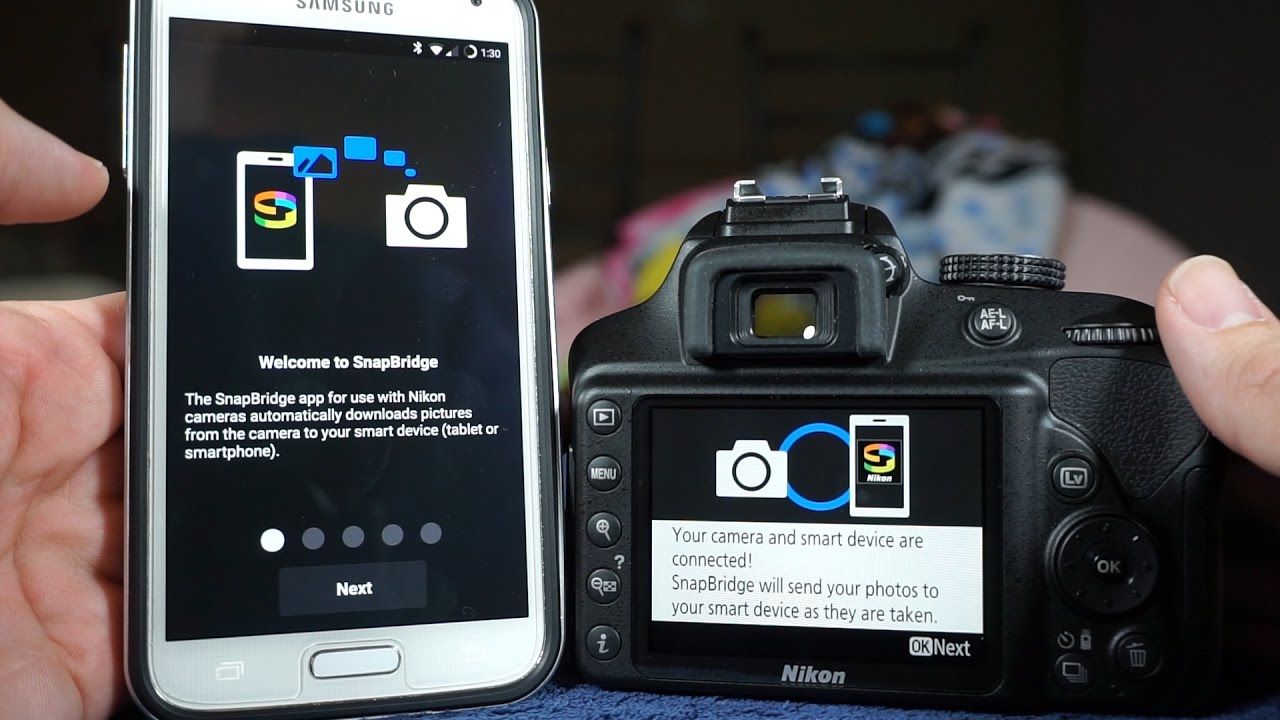
Are you wondering how to transfer photos from your Nikon Coolpix camera to your phone? Well, you’ve come to the right place! In this comprehensive guide, we will walk you through the step-by-step process of transferring your cherished photos from your Nikon Coolpix camera to your mobile device. With the advancement of technology, it has become easier than ever to share your captured memories with friends and family on social media or simply keep them safe on your phone. Whether you have a Nikon Coolpix P1000, B700, or any other model, our instructions will apply across the board. So, grab your camera and your phone, and let’s get started on this exciting journey of transferring your beautiful photos!
Inside This Article
- Methods for Transferring Photos from Nikon Coolpix to Phone
- Troubleshooting and Tips for a Smooth Transfer
- Conclusion
- FAQs
Methods for Transferring Photos from Nikon Coolpix to Phone
If you’re a proud owner of a Nikon Coolpix camera and want to share your stunning photographs on social media or instantly send them to friends and family, you’ll need to transfer the photos from your camera to your phone. Thankfully, there are several methods available to make this process quick and easy. Let’s explore four popular methods for transferring photos from your Nikon Coolpix camera to your phone.
Using Nikon’s Official App
The most straightforward and convenient way to transfer photos is by using Nikon’s official app, SnapBridge. This app allows you to establish a wireless connection between your camera and your phone. You can easily download the SnapBridge app from the App Store or Google Play. Once downloaded, follow the instructions to connect your camera and phone. You can then select and transfer photos directly from the camera to your phone with just a few taps.
Using a Memory Card Reader
If your Nikon Coolpix camera uses a removable memory card, you can transfer photos by using a memory card reader. Simply remove the memory card from your camera and insert it into the memory card reader. Connect the reader to your phone using a compatible adapter or cable. Your phone will recognize the memory card, and you can easily copy the photos to your phone’s internal storage or an external memory card.
Using a USB Cable
Another commonly used method is transferring photos using a USB cable. Ensure your Nikon Coolpix camera comes with a USB cable compatible with your phone. Connect one end of the USB cable to your camera and the other end to your phone’s charging port or USB port. Your phone will detect the camera as a removable device, allowing you to access the photos and transfer them to your phone’s storage.
Using Wireless Transfer
If your Nikon Coolpix camera supports wireless transfer, you can take advantage of this feature to transfer photos to your phone. Check your camera’s settings and enable wireless transfer or Wi-Fi connectivity. Once enabled, connect your phone to the camera’s wireless network. Open your phone’s browser or dedicated camera app and enter the camera’s IP address to access the photos. From there, you can easily save the photos to your phone.
These methods provide you with a range of options for transferring photos from your Nikon Coolpix camera to your phone. Choose the method that suits your preference and equipment. Whether you prefer a wireless transfer, using a memory card reader, or a direct USB connection, you can now easily share your precious moments anytime and anywhere.
Troubleshooting and Tips for a Smooth Transfer
When it comes to transferring photos from your Nikon Coolpix to your phone, there can sometimes be hiccups along the way. However, with a few troubleshooting steps and tips, you can ensure a smooth transfer process. In this section, we will explore some common issues and provide solutions to help you overcome them.
Ensure Proper Camera Settings: Before attempting to transfer photos, make sure that your camera settings are optimized for file transfer. Check if your camera is set to save photos in a compatible format that can be easily recognized by your phone. Refer to your camera’s user manual for instructions on how to change the settings.
Check Compatibility and Firmware Updates: Smartphone operating systems and camera firmware can sometimes have compatibility issues. Ensure that your phone’s operating system is up to date and check if there are any firmware updates available for your Nikon Coolpix. Keeping both devices updated can eliminate compatibility problems during the transfer process.
Verify Sufficient Storage Space on Phone: Before initiating the transfer, it is essential to confirm that your phone has enough storage space to accommodate the transferred photos. Large photo files can quickly fill up your phone’s memory, so it is important to free up space or consider expanding your storage capacity if needed. Transfer apps usually prompt you to verify available storage space before initiating the transfer.
Use High-Quality USB Cable or Memory Card: To ensure a stable and efficient transfer, it is recommended to use a high-quality USB cable or memory card. Poor-quality cables or cards can lead to connection issues or even data corruption. Invest in reliable cables or memory cards that offer better data transfer speeds and durability to achieve a smooth transfer process.
By following these troubleshooting steps and tips, you can overcome common challenges and make the transfer process from your Nikon Coolpix to your phone a breeze. Enjoy the convenience of having your cherished photos readily accessible on your mobile device for easy sharing and enjoyment!
Conclusion
In conclusion, transferring photos from your Nikon Coolpix camera to your phone is a convenient and efficient way to access your images on the go. With the advancements in technology, the process has become seamless and user-friendly, allowing you to effortlessly share your captured moments with friends and family.
By following the steps outlined in this guide, you can easily transfer your photos from your Nikon Coolpix to your phone and enjoy the convenience of having your images readily accessible on a portable device. Whether you want to post them on social media, send them via messaging apps, or simply have them for quick viewing and sharing, transferring photos to your phone opens up a world of possibilities.
Remember to always double-check compatibility between your camera and phone, as well as ensure you have sufficient storage space on your device. With a few simple and straightforward steps, you can bring the stunning images from your Nikon Coolpix to your phone and relive your memories anytime, anywhere.
FAQs
Q: Can I transfer photos from my Nikon Coolpix camera to my phone?
A: Yes, you can transfer photos from your Nikon Coolpix camera to your phone. There are several methods available, depending on your camera model and phone’s operating system.
Q: What are the different methods to transfer photos from Nikon Coolpix to a phone?
A: There are three common methods to transfer photos from Nikon Coolpix to a phone: using a USB cable, using a memory card reader, or using a wireless transfer method such as Bluetooth or Wi-Fi.
Q: How do I transfer photos from Nikon Coolpix to my phone using a USB cable?
A: To transfer photos using a USB cable, you’ll need to connect your Nikon Coolpix camera to your phone using a USB cable. Once connected, your phone should recognize the camera as a storage device. You can then access the camera’s photos and copy them to your phone.
Q: Can I transfer photos from my Nikon Coolpix to my iPhone?
A: Yes, you can transfer photos from your Nikon Coolpix to your iPhone. However, since iPhones do not have a USB port, you will need to use an adapter or a wireless transfer method such as Bluetooth or Wi-Fi.
Q: What apps can I use to transfer photos from Nikon Coolpix to my Android phone?
A: There are several apps available on the Google Play Store that can help you transfer photos from Nikon Coolpix to an Android phone. Some popular apps include Nikon’s own official app, Nikon SnapBridge, as well as third-party apps like PhotoSync, Wireless Transfer App, and AirDroid.
