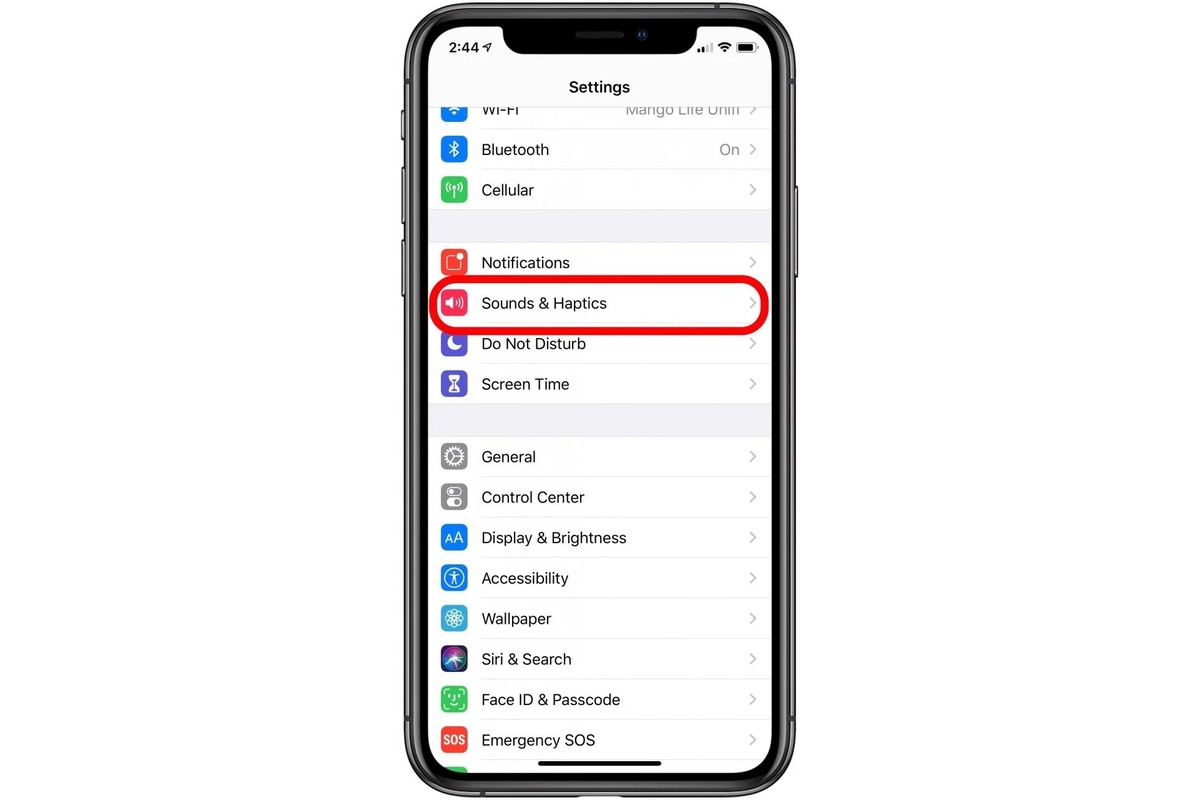
Are you tired of missing important notifications because your alarm volume on your iPhone is too low? In this article, we will explore how to turn the alarm volume up on your iPhone and ensure you never miss an important alarm again. The alarm feature is a crucial function that helps us wake up on time, but it can be frustrating if the volume is too low. Fortunately, there are several ways to adjust the volume settings on your iPhone to make your alarms louder and more noticeable. Whether you have an older iPhone model or the latest version, we’ll guide you through the steps to increase the alarm volume on your device. So, grab your iPhone and let’s make sure those alarms are loud and clear!
Inside This Article
- Increase the Alarm Volume on iPhone
- Method 1: Adjusting Alarm Volume in Settings
- Method 2: Boosting Alarm Volume using Side Buttons
- Method 3: Using the Volume Slider during Alarm Setup
- Conclusion
- FAQs
Increase the Alarm Volume on iPhone
Waking up on time is crucial, and having a loud enough alarm on your iPhone can make all the difference. If you find yourself constantly oversleeping or struggling to hear your alarm, it’s time to turn up the volume. In this article, we will guide you through three different methods to increase the alarm volume on your iPhone.
Method 1: Adjusting Alarm Volume in Settings
The first method involves adjusting the alarm volume settings in your iPhone’s system preferences. Follow the steps below:
- Open the “Settings” app on your iPhone
- Scroll down and tap on “Sounds & Haptics”
- Under the “Ringers and Alerts” section, find the “Alarm” option
- Adjust the slider to increase the alarm volume
By moving the slider to the right, you can increase the volume of your alarms. Test it out by setting a new alarm to ensure that the volume is loud enough for your liking.
Method 2: Boosting Alarm Volume using Side Buttons
If you’re in a hurry and need to quickly increase the alarm volume, you can use the side buttons on your iPhone. Follow these steps:
- When your iPhone is unlocked, locate the side buttons on your device
- Press the volume up button (+) to increase the overall volume
- While still on the volume screen, press the volume up button again to increase the alarm volume specifically
This method allows you to boost the alarm volume without having to navigate through the settings app. It’s perfect for those moments when you need a louder alarm in a pinch.
Method 3: Using the Volume Slider during Alarm Setup
If you prefer to adjust the alarm volume while setting it up, follow these steps:
- Open the Clock app on your iPhone
- Tap on the “Alarm” tab at the bottom of the screen
- Create a new alarm or choose an existing one
- While still in the alarm setup, adjust the volume slider to increase the alarm volume
By adjusting the volume slider during the alarm setup, you can ensure that the alarm is set at the desired level. This method is great for customizing the volume of individual alarms according to your preferences.
Now that you know three different methods to increase the alarm volume on your iPhone, you can enjoy a louder and more reliable wake-up call. Say goodbye to oversleeping and start your day off right!
Method 1: Adjusting Alarm Volume in Settings
If you find that the alarm volume on your iPhone is too low and you’re struggling to wake up in the morning, don’t worry – there’s a simple solution! By adjusting the alarm volume in your iPhone’s settings, you can ensure that you never miss an important alarm again.
Here’s how you can turn up the alarm volume on your iPhone:
- Unlock your iPhone and open the “Settings” app.
- Scroll down and tap on “Sounds & Haptics.”
- In the “Ringer and Alerts” section, you’ll find a slider for “Alert Volume.” This controls the volume for your alarms as well.
- Drag the slider to the right to increase the volume. You can also use the volume buttons on the side of your iPhone to adjust the volume.
- Once you’re satisfied with the volume level, exit the settings. Your changes will be automatically saved.
By following these simple steps, you can easily adjust the alarm volume on your iPhone and ensure that it’s loud enough to wake you up. Whether you have a busy day ahead or an important meeting, you can rely on your iPhone to get you up and going.
Method 2: Boosting Alarm Volume using Side Buttons
Another quick and convenient way to increase the alarm volume on your iPhone is by using the side buttons. By default, the side buttons on your iPhone control the ringer volume. However, you can also use them to adjust the alarm volume.
Here’s how you can boost the alarm volume using the side buttons:
- Open the “Clock” app on your iPhone and go to the “Alarm” tab.
- Select the desired alarm that you want to adjust the volume for.
- Tap on the “Edit” button at the top right corner of the screen.
- In the alarm settings, you will see an option called “Sound”. Tap on it to open the alarm sound settings.
- Now, press and hold either the volume up or volume down button on the side of your iPhone.
- While holding the button, listen to the alarm sound and adjust the volume to your desired level.
- Once you are satisfied with the volume, tap on the “Save” button to save the changes.
That’s it! Now, your alarm volume will be boosted using the side buttons on your iPhone. This method is particularly useful if you need to quickly adjust the volume without going through the settings menu.
Note that adjusting the alarm volume using the side buttons will only affect the volume for the specific alarm you have selected. If you want to change the default alarm volume for all alarms on your iPhone, you will need to use the settings method mentioned earlier.
Using the side buttons to boost the alarm volume is a handy feature that ensures you never miss an important alarm. Whether you’re a heavy sleeper or simply want to make sure you wake up on time, adjusting the alarm volume using the side buttons gives you more control over your iPhone’s alarm functionality.
Method 3: Using the Volume Slider during Alarm Setup
One of the easiest ways to turn up the alarm volume on your iPhone is by utilizing the volume slider during alarm setup. This method allows you to adjust the alarm volume directly as you are setting it up, ensuring that the alarm will be loud enough to wake you up.
To use the volume slider during alarm setup, follow these steps:
- Open the Clock app on your iPhone. It is typically located on the home screen.
- Tap on the “Alarm” tab at the bottom of the screen to access your alarm settings.
- Select the alarm you want to adjust the volume for or create a new alarm by tapping on the “+” icon.
- As you are setting up the alarm time, you will notice a volume slider located just below the alarm time. This slider allows you to increase or decrease the alarm volume.
- Slide the volume slider to the right to increase the alarm volume or to the left to decrease it. Take note of the sound level to ensure it is loud enough to wake you up.
- Once you are satisfied with the alarm volume, tap on the “Save” or “Done” button to save the alarm settings.
By using the volume slider during alarm setup, you have complete control over the alarm volume on your iPhone. This ensures that you can set the volume to a level that is suitable for your needs and preferences.
Despite its small form factor, the iPhone packs a powerful punch when it comes to alarm volume. By following the simple steps outlined above, you can easily turn up the alarm volume on your iPhone and ensure that you never miss an important event or wake-up call again. Whether you’re a heavy sleeper, work in a noisy environment, or simply want a louder alarm, adjusting the volume settings on your iPhone gives you the flexibility to customize your wake-up experience.
With its user-friendly interface and intuitive controls, the iPhone continues to be a go-to device for many individuals. From its sleek design to its vast array of features, Apple has truly revolutionized the mobile phone industry. So, the next time you need to amplify your iPhone’s alarm volume, rest assured that it’s a quick and effortless process that will help you start your day off on the right foot.
FAQs
1. How do I increase the alarm volume on my iPhone?
To turn up the alarm volume on your iPhone, you can follow these steps:
- Go to the “Settings” app on your iPhone.
- Scroll down and tap on “Sounds & Haptics” (or “Sounds” depending on your iOS version).
- Under the “Ringer and Alerts” section, you will find a “Volume” slider. Slide it to the right to increase the alarm volume.
- You can also toggle on the “Change with Buttons” option if you want to use the physical volume buttons on the side of your iPhone to adjust the alarm volume.
- Exit the settings app and your alarm volume will be increased.
2. Why is my iPhone alarm volume too low even after adjusting the settings?
Sometimes, the alarm volume on your iPhone may still sound low even after increasing the volume settings. This might happen due to the volume limit being enabled. To disable the volume limit and ensure that the alarm volume is loud enough, you can follow these steps:
- Go to the “Settings” app on your iPhone.
- Scroll down and tap on “Music” (or “iTunes & App Store” and then “Music” depending on your iOS version).
- Under the “Playback” section, look for the “Volume Limit” option.
- If the Volume Limit is enabled, slide the volume control to the maximum level.
- Exit the settings app and your alarm volume should be louder.
3. Can I customize the alarm sound on my iPhone?
Yes, you can customize the alarm sound on your iPhone. Here’s how:
- Open the “Clock” app on your iPhone.
- Tap on the “Alarm” tab at the bottom of the screen.
- Tap “Edit” in the upper-left corner or choose the alarm you want to customize.
- Tap on “Sound” and select a new alarm tone from the list.
- You can also choose a song from your music library as your alarm sound.
- Exit the Clock app and your alarm sound will be updated.
4. Can I increase the alarm volume only without changing the overall system volume?
Yes, you can increase the alarm volume without changing the overall system volume on your iPhone. By adjusting the alarm volume separately, you can ensure that your alarms are loud enough to wake you up without affecting other sounds on your device. Simply follow these steps:
- Go to the “Settings” app on your iPhone.
- Scroll down and tap on “Sounds & Haptics” (or “Sounds” depending on your iOS version).
- Under the “Ringer and Alerts” section, you will find a “Volume” slider. Slide it to the desired level to increase or decrease the alarm volume.
- Exit the settings app and your alarm volume will be adjusted independently of the system volume.
5. Can I use the volume buttons on the side of my iPhone to adjust the alarm volume?
Yes, you can use the volume buttons on the side of your iPhone to adjust the alarm volume. Follow these steps to enable this feature:
- Go to the “Settings” app on your iPhone.
- Scroll down and tap on “Sounds & Haptics” (or “Sounds” depending on your iOS version).
- Toggle on the “Change with Buttons” option under the “Ringer and Alerts” section.
- Now, when you adjust the volume using the physical buttons on the side of your iPhone, it will also change the alarm volume.
