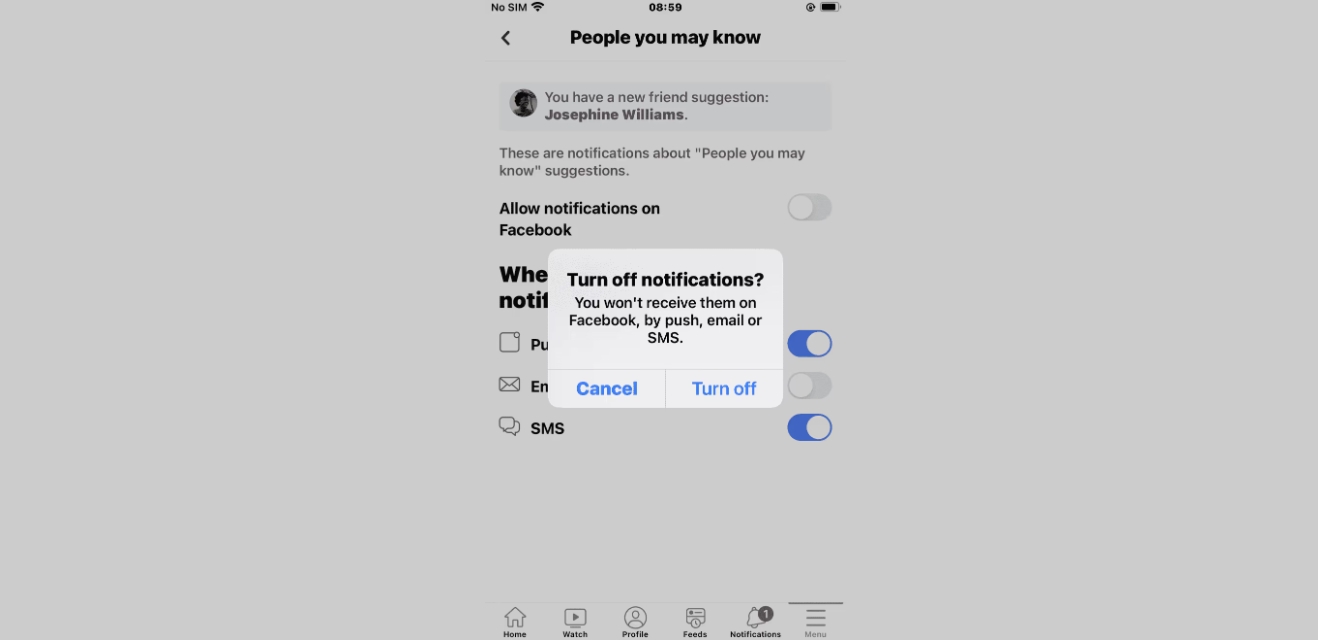
Are you tired of receiving unwanted friend suggestions on Facebook mobile? Don’t worry, we’ve got you covered! In this article, we will guide you on how to turn off friend suggestions on Facebook’s mobile app. As you navigate through the social media platform, it’s common for Facebook to suggest new connections based on mutual friends, interests, or other factors. While this feature can be helpful at times, it can also be intrusive and unwanted. Whether you want to limit your friend suggestions to a select few or completely disable them altogether, we’ll show you the steps to customize your friend suggestions and regain control over your Facebook experience.
Inside This Article
- Accessing Friends Suggestions Settings
- Disabling Friend Suggestions on Facebook Mobile
- Customizing Friend Suggestions on Facebook Mobile
- Enabling Friend Suggestions on Facebook Mobile
- Conclusion
- FAQs
Accessing Friends Suggestions Settings
Turning off friend suggestions on Facebook Mobile is a straightforward process that can be done in a few simple steps. To access the friend suggestions settings, follow the steps below:
Step 1: Open the Facebook app on your mobile device.
Step 2: Tap on the menu icon (usually three horizontal lines) located at the top right corner of the screen.
Step 3: Scroll down the menu and tap on “Settings & Privacy.”
Step 4: From the expanded options, tap on “Settings.”
Step 5: Look for the “Notifications” section and tap on it.
Step 6: Under the “Notifications Settings” menu, tap on “Friend Suggestions.”
Once you have accessed the friend suggestions settings, you can proceed to disable friend suggestions or customize them according to your preferences.
Disabling Friend Suggestions on Facebook Mobile
Are you tired of constantly receiving friend suggestions on Facebook? Luckily, you can easily disable this feature on your mobile device. Follow the steps below to turn off friend suggestions and enjoy a more personalized Facebook experience.
To disable friend suggestions on Facebook Mobile, you first need to open the Facebook app and log into your account. Once you’re logged in, follow these simple steps:
Step 1: Tap on the menu icon (three horizontal lines) located on the top right corner of the screen.
Step 2: Scroll down and tap on “Settings & Privacy” to expand the options.
Step 3: Select “Settings” from the expanded menu.
Step 4: Scroll down to find the “Privacy” section and tap on it.
Step 5: Under the “Privacy” section, tap on “Friends and Connections”.
Step 6: Look for the “People You May Know” option and tap on the toggle switch to turn it off.
By following these steps, you have successfully disabled friend suggestions on your Facebook Mobile app. You will no longer receive recommendations for new friends based on your current contacts or search history.
It’s important to note that disabling friend suggestions does not remove any previously suggested friends from your account. However, it prevents new recommendations from appearing in the future.
If you ever decide to re-enable friend suggestions, simply follow the same steps and toggle the switch back on.
Now that you know how to disable friend suggestions, you can take control of your Facebook experience and enjoy a more customized social media platform.
Customizing Friend Suggestions on Facebook Mobile
Facebook allows you to customize the friend suggestions feature on its mobile app to better suit your preferences. You can personalize this feature to ensure that you receive friend suggestions that are relevant and interesting to you. Here are some ways to customize friend suggestions on Facebook mobile:
1. Refine your interests: Facebook analyzes your activity and interests to make friend suggestions. To customize these suggestions, you can update your interests on your Facebook profile. This will help Facebook understand your preferences and provide friend suggestions accordingly.
2. Manage your connections: You have the option to manage your current connections on Facebook. By going to your Friends list, you can review and remove people you no longer wish to be connected with. This helps Facebook to provide more accurate friend suggestions based on your updated network.
3. Adjust your privacy settings: Facebook’s friend suggestion feature takes into account your privacy settings. By reviewing and adjusting these settings, you can control who can see your profile information and who Facebook uses to make friend suggestions. This gives you more control over the types of suggestions you receive.
4. Interact with relevant content: By engaging with posts, pages, and groups on Facebook that align with your interests, you signal to the platform what topics you are most interested in. This can help Facebook in delivering friend suggestions that are more in line with your preferences.
5. Use the “Not Interested” option: If you come across a friend suggestion that you find irrelevant or uninteresting, you can tap on the “Not Interested” button. This will provide feedback to Facebook, and the platform will take this into consideration when generating future friend suggestions.
6. Take a break from friend suggestions: If you want to temporarily stop receiving friend suggestions, you can take a break from this feature. By going to the Friend Suggestions settings, you can disable or pause the suggestions temporarily. This can be useful if you want to focus on your current connections without being overwhelmed with new suggestions.
By customizing the friend suggestions feature on Facebook mobile, you can make your social networking experience more tailored to your preferences and interests. Remember that Facebook will continuously learn from your feedback and interactions to provide friend suggestions that are relevant and engaging.
Enabling Friend Suggestions on Facebook Mobile
Facebook’s friend suggestion feature can be a useful tool to help you connect with new people who share similar interests or have mutual friends. If you have previously disabled friend suggestions on Facebook Mobile and now wish to enable it again, here’s how you can do it:
1. Launch the Facebook app on your mobile device and log in to your account if you haven’t already done so.
2. Once you’re logged in, tap on the menu icon in the top-right corner of the screen. It’s usually represented by three horizontal lines.
3. Scroll down the menu and tap on “Settings & Privacy”.
4. In the “Settings & Privacy” section, tap on “Settings”.
5. Within the settings menu, scroll down until you find “Privacy” and tap on it.
6. Look for the “Who can see your friend suggestions?” option and tap on it.
7. By default, the friend suggestions feature is set to “Everyone”. If you want to enable friend suggestions, make sure this option is selected.
8. Once you’ve chosen the desired setting, you can exit the settings menu and start exploring the revamped friend suggestions on Facebook Mobile.
Enabling friend suggestions on Facebook Mobile allows the platform to analyze your connections and interests to suggest potential friends for you to connect with. It can be particularly helpful if you’re looking to expand your social network or reconnect with acquaintances.
Remember that friend suggestions are based on Facebook’s algorithms and may not always be accurate or reflective of your actual preferences. If you encounter people who you don’t want to be suggested as friends, you can always remove them individually by tapping on the “X” icon next to their suggested profile.
By enabling friend suggestions on Facebook Mobile, you can enjoy the benefits of discovering new connections and expanding your network, all from the convenience of your mobile device.
Conclusion
Turning off friend suggestions on Facebook Mobile can provide you with a more personalized and controlled social media experience. By following the steps mentioned in this article, you can easily disable friend suggestions and regain your privacy. Whether you want to reduce distractions, maintain a smaller social circle, or simply have more control over your connections, the option to turn off friend suggestions on Facebook Mobile allows you to tailor your online interactions to suit your preferences.
Remember, it is essential to periodically review your privacy settings on social media platforms to ensure that your personal information is protected and your online experience aligns with your desires. So, if you feel overwhelmed by constant friend suggestions or prefer managing your connections on your own terms, take advantage of this feature and customize your Facebook Mobile experience today!
FAQs
1. Can I turn off friend suggestions on Facebook mobile?
Yes, you can turn off friend suggestions on Facebook mobile. By following a few simple steps, you can customize your experience and prevent Facebook from suggesting new friends.
2. Why would I want to turn off friend suggestions on Facebook mobile?
There can be several reasons why you might want to turn off friend suggestions on Facebook mobile. For example, you may prefer to have more control over who you connect with or you may find the suggestions to be irrelevant or intrusive.
3. How do I turn off friend suggestions on Facebook mobile?
To turn off friend suggestions on Facebook mobile, you can follow these steps:
– Open the Facebook mobile app on your device
– Go to the menu (three horizontal lines on the top right corner)
– Scroll down and tap on “Settings & Privacy”
– Tap on “Settings”
– Scroll down and tap on “Notifications”
– Under “People you may know” section, tap on “Suggested Friends”
– Toggle off the option for “Allow Notifications on Mobile”
By following these steps, you will no longer receive friend suggestions on your Facebook mobile app.
4. Will turning off friend suggestions affect my existing friends on Facebook?
No, turning off friend suggestions on Facebook mobile will not affect your existing friends or any connections you have on the platform. It simply stops the app from suggesting new friends to you.
5. Can I turn on friend suggestions again after disabling them?
Yes, you can turn on friend suggestions again after disabling them. To do so, follow the same steps mentioned in question 3 and toggle on the option for “Allow Notifications on Mobile” under the “Suggested Friends” section.
