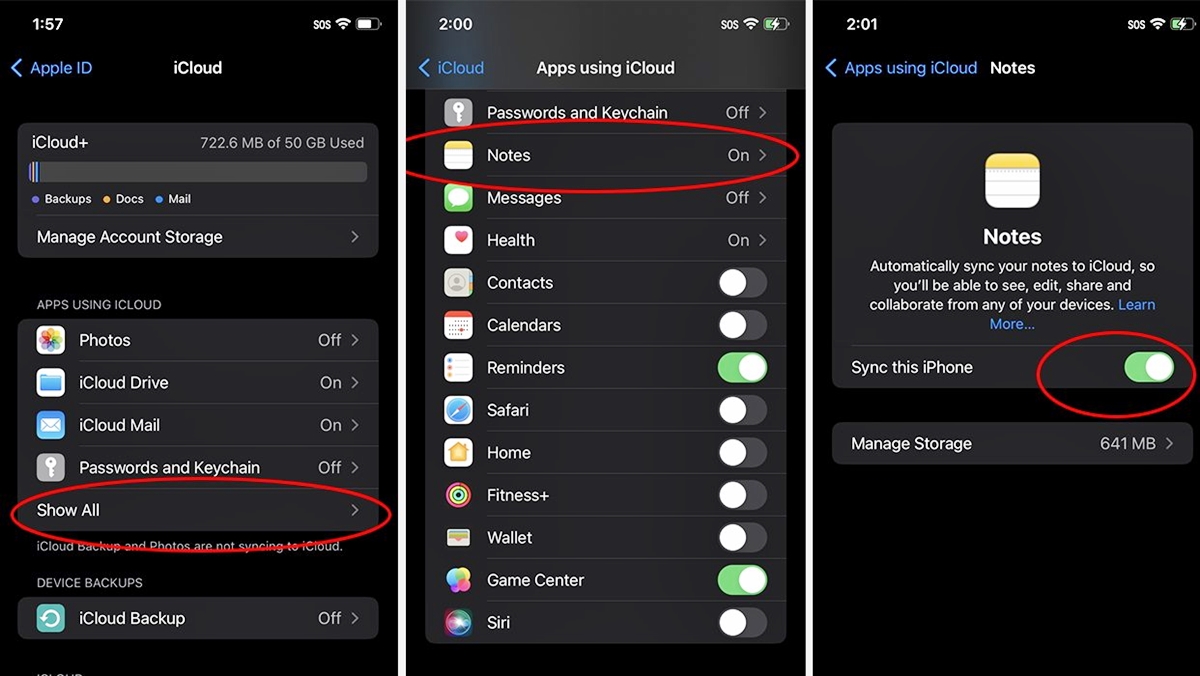
Welcome to our comprehensive guide on how to turn off iCloud syncing of sensitive notes on your iPhone. With the increasing importance of data privacy, it’s crucial to safeguard your personal information, especially sensitive notes that may contain sensitive data or confidential details. iCloud syncing allows you to access your notes across multiple devices, but it also poses a risk if you have sensitive information stored within them. In this article, we will walk you through the step-by-step process of disabling iCloud syncing for sensitive notes on your iPhone. Whether you want to keep your personal thoughts private or protect important information, our guide will provide you with the necessary instructions to ensure that your sensitive notes remain secure and only accessible to you. Let’s dive into the details and take control of your data privacy on your iPhone!
Inside This Article
- Section 1: Understanding iCloud Syncing of Notes
- Section 2: Risks of Syncing Sensitive Notes on iPhone
- Section 3: How to Turn Off iCloud Syncing of Sensitive Notes on iPhone
- Section 4: Alternative Solutions for Securing Sensitive Notes
- Conclusion
- FAQs
Section 1: Understanding iCloud Syncing of Notes
iCloud syncing of notes is a feature on the iPhone that allows you to access your notes across multiple devices and keep them in sync. When you enable this feature, any changes you make to your notes on one device will automatically be reflected on all devices connected to the same iCloud account.
This can be convenient for many users as it ensures that you always have access to your important notes, regardless of whether you are using your iPhone, iPad, or Mac. However, there may be situations where you have sensitive or confidential information stored in your notes that you do not want to be synced to the iCloud. In such cases, it is essential to know how to disable iCloud syncing for specific notes.
Disabling iCloud syncing for notes allows you to keep certain notes private and prevents them from being uploaded to the iCloud server. This can be particularly useful if you have confidential information, such as passwords, financial details, or personal thoughts, that you want to keep completely offline and secure.
By turning off iCloud syncing for sensitive notes, you can have peace of mind knowing that your information is only stored locally on your device and is not being synchronized with the iCloud server or accessible on any other devices connected to your iCloud account.
Section 2: Risks of Syncing Sensitive Notes on iPhone
While iCloud syncing offers the convenience of having your notes accessible across multiple devices, it also poses certain risks when it comes to syncing sensitive information. Here are a few potential risks you should be aware of:
1. Data Breaches: With any cloud-based service, there is always a risk of data breaches. Although Apple has implemented robust security measures to protect user data, no system is entirely immune to hacking attempts. If your sensitive notes get compromised, it could lead to privacy and security issues.
2. Unauthorized Access: When you enable iCloud syncing of your notes, it means your data is stored on Apple’s servers. While Apple takes measures to secure your data, there is still a possibility of unauthorized access. If someone gains access to your iCloud account, they could potentially view or modify your sensitive notes.
3. Syncing Errors: Sometimes, syncing errors can occur, resulting in the loss or corruption of your notes. If you rely solely on iCloud for storing sensitive information, you run the risk of losing important data if a syncing error occurs and you don’t have a backup.
4. Inadvertent Sharing: You may unintentionally share your sensitive notes with others if you use shared devices or if someone gains access to your iCloud account. This could happen if someone stumbles upon your notes app, or if you forget to logout of your iCloud account on a public device.
5. Dependency on Internet: iCloud syncing requires an active internet connection. If you don’t have access to the internet, you won’t be able to sync or access your notes. This could be problematic if you need to access your sensitive notes in a situation where internet connectivity is limited or unavailable.
It’s important to weigh these risks against the convenience of syncing and determine if it’s the right choice for your sensitive notes. If you decide to disable iCloud syncing for sensitive information, there are alternative options available to keep your data secure.
Section 3: How to Turn Off iCloud Syncing of Sensitive Notes on iPhone
Protecting the privacy of your sensitive notes is crucial, especially if you store them on your iPhone. By default, Apple’s iCloud syncs your notes across all your devices, which can pose a security risk for sensitive information. To prevent your sensitive notes from being stored on iCloud, follow these steps:
- Go to the Settings app on your iPhone.
- Scroll down and tap on “Notes.”
- In the Notes settings, look for the “Accounts” section and tap on the account associated with your iCloud.
- Disable the toggle switch for “Notes” to turn off syncing of all your notes to iCloud.
By disabling iCloud sync for your notes, you ensure that your sensitive information remains stored only on your iPhone rather than being shared across multiple devices.
However, keep in mind that by turning off iCloud sync for your notes, you won’t be able to access them on other devices linked to your iCloud account. If you need to access your notes on other devices, you can explore alternative options, such as using on-device storage or password-protecting your sensitive notes.
Here are some additional methods to consider:
- Turning Off iCloud Drive Sync: If you use iCloud Drive to store your notes, you can disable iCloud Drive sync specifically for your Notes app. To do this, go to the Settings app, tap on your Apple ID at the top, select “iCloud,” and disable the toggle switch for “iCloud Drive.” This will prevent your notes from being synced to iCloud Drive.
- Using On-Device Notes Storage: Instead of relying on iCloud, you can choose to store your sensitive notes locally on your iPhone. Open the Notes app, create a new note, and select the “On My iPhone” option when prompted to choose a location. This will ensure that your notes are saved only on your device and not synced to iCloud.
- Securing Sensitive Notes with Password Protection: Another option is to protect individual notes with a password within the Notes app itself. Open the Notes app, find the note you want to secure, swipe left on it, and tap on the lock icon to enable password protection. This adds an extra layer of security and ensures that only those with the password can access the sensitive note.
By implementing these measures, you can safeguard your sensitive notes from being synced to iCloud, providing peace of mind and maintaining the privacy of your important information.
Section 4: Alternative Solutions for Securing Sensitive Notes
While disabling iCloud syncing and using password protection are effective methods for securing sensitive notes on your iPhone, there are alternative solutions that you can explore. These solutions provide an extra layer of security, giving you peace of mind knowing that your confidential information is well-protected. Let’s take a look at some of these options:
1. Third-Party Note-Taking Apps: Consider using third-party note-taking apps that offer advanced security features. These apps often provide encryption options, allowing you to encrypt your sensitive notes with a password or fingerprint. Some popular options include Evernote, OneNote, and Bear.
2. Private or Secure Vaults: Another alternative is to store your sensitive notes in private or secure vault apps. These apps are designed specifically to protect your confidential information, such as passwords, notes, and documents. Examples of these apps include 1Password, LastPass, and Secrets.
3. Offline Note Storage: If you’re concerned about storing your sensitive notes online, you can opt for offline note storage. This involves keeping your notes saved locally on your device instead of syncing them to the cloud. By keeping your notes offline, you reduce the risk of unauthorized access. Simply create a separate folder or use a dedicated note-taking app that stores notes locally.
4. Biometric Authentication: Take advantage of the biometric authentication features available on your iPhone. You can enable Face ID or Touch ID to authenticate access to your sensitive notes. This adds an extra layer of security, as only your face or fingerprint can unlock the notes, making them inaccessible to others.
5. Encryption Software: Consider using encryption software to encrypt your sensitive notes. Encryption tools like VeraCrypt and BitLocker allow you to create encrypted containers or drives where you can store your notes. This way, even if someone gains access to your device, they won’t be able to read your notes without the encryption key.
Remember, combining multiple security measures will provide stronger protection for your sensitive notes. It’s important to choose the solution that best suits your needs and ensures the highest level of security for your confidential information.
Conclusion
In conclusion, being able to turn off iCloud syncing of sensitive notes on your iPhone is a crucial step in securing your personal information. By following the step-by-step guide outlined in this article, you can take control of your privacy and ensure that your confidential notes remain safe and secure.
While iCloud syncing offers convenience in accessing your notes across devices, it is important to assess the sensitivity of the information you store and decide whether it should be synced to the cloud. By disabling iCloud syncing for sensitive notes, you can maintain a higher level of privacy and peace of mind.
Remember to regularly backup your iPhone using other methods, such as iTunes or third-party backup apps, to ensure you never lose your important notes.
Take the necessary steps to protect your personal information and safeguard your digital privacy. By understanding how to control iCloud syncing on your iPhone, you can make informed decisions about the security and accessibility of your sensitive data.
FAQs
- How do I turn off iCloud syncing of sensitive notes on my iPhone?
- Open the “Settings” app on your iPhone.
- Scroll down and tap on your Apple ID at the top of the screen.
- Tap on “iCloud.”
- Scroll down and toggle off the switch next to “Notes.”
- Will turning off iCloud syncing of notes delete my existing notes?
- Can I still access my notes on other devices if I turn off iCloud syncing?
- What happens if I accidentally delete a note after turning off iCloud syncing?
- Is it possible to turn off iCloud syncing for specific notes only?
To turn off iCloud syncing of sensitive notes on your iPhone, follow these steps:
This will disable iCloud syncing for your notes, ensuring that sensitive information stays only on your iPhone and is not stored in the cloud.
No, turning off iCloud syncing of notes will not delete your existing notes. It simply prevents any further syncing of notes to iCloud. Your existing notes will continue to be stored on your iPhone.
If you turn off iCloud syncing of notes, you will not be able to access your notes on other devices through iCloud. However, your notes will still be available on your iPhone itself. If you want to access your notes on other devices, you can consider using other note-taking apps that offer cross-platform syncing.
If you accidentally delete a note after turning off iCloud syncing, the note will be permanently deleted from your iPhone. Without iCloud syncing enabled, there is no way to recover the deleted note. It is recommended to regularly back up your iPhone to prevent any data loss.
No, it is not possible to selectively turn off iCloud syncing for specific notes. The toggle to enable or disable iCloud syncing applies to all notes on your iPhone. If you have specific notes that contain sensitive information, it is advised to manually delete or move them to a secure location before turning off iCloud syncing.
