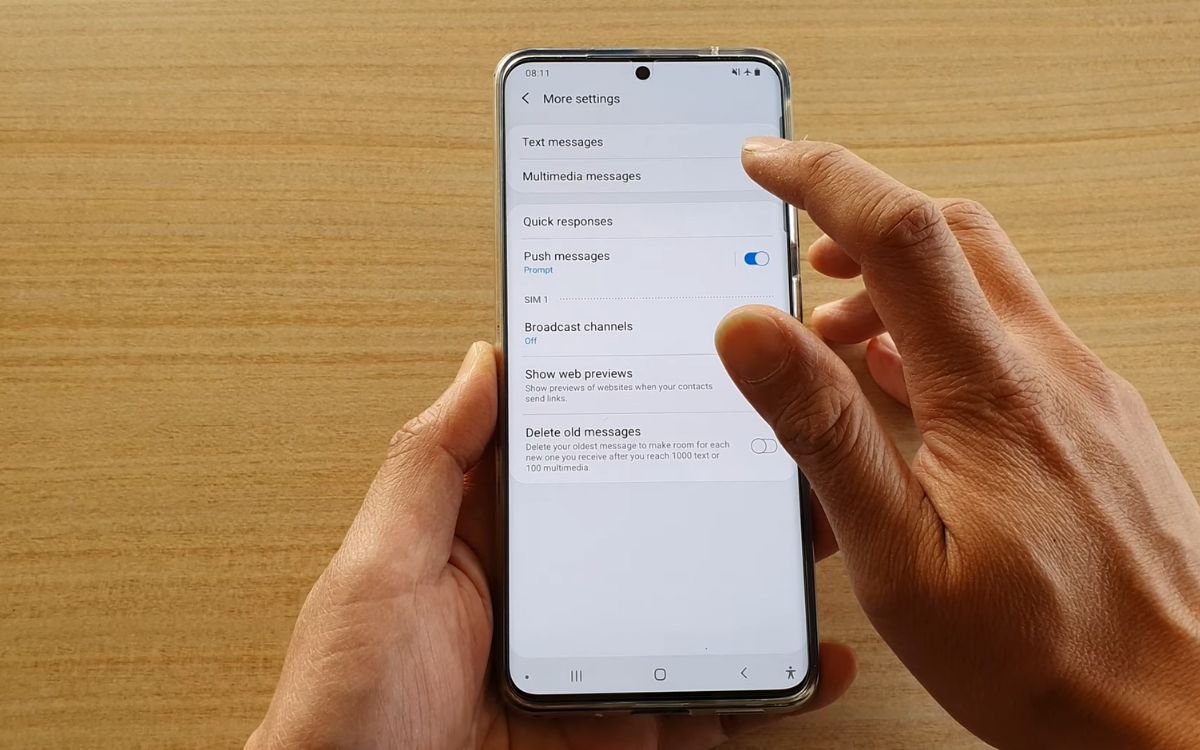
Are you looking for a way to turn off the MMS (Multimedia Messaging Service) on your Samsung S20? Look no further, as we have the solution for you! MMS can be a convenient feature for sending and receiving multimedia content like photos and videos, but there may be situations where you want to disable it. Whether you want to save on data usage, have privacy concerns, or simply prefer to stick to traditional text messaging, we have you covered. In this article, we will guide you through the step-by-step process of turning off MMS on your Samsung S20, ensuring that you can customize your messaging experience to suit your needs. So, let’s get started on disabling MMS on your Samsung S20!
Inside This Article
- Disable MMS on Samsung S20
- # 1. Why disable MMS?
- Step-by-step guide to turn off MMS
- # 3. Alternative options for sharing media
- Conclusion
- FAQs
Disable MMS on Samsung S20
Are you tired of receiving media-heavy MMS messages on your Samsung S20? You’re not alone. Many users find these messages to be a drain on their data plans and storage space. Fortunately, disabling MMS on your Samsung S20 is a straightforward process. In this article, we will guide you through the step-by-step process of disabling MMS on your device.
But first, let’s understand why you might want to disable MMS in the first place.
1. Why disable MMS?
There are several reasons why you may want to turn off MMS on your Samsung S20:
- Data Usage: MMS messages can consume a significant amount of data, especially if they contain large media files. Disabling MMS can help you conserve your data allowance.
- Storage Space: MMS messages often come with images, videos, or audio files that can take up valuable storage space on your device. By disabling MMS, you can free up space for other important files.
- Privacy and Security: MMS messages can be vulnerable to security threats, such as malware or phishing attempts. Disabling MMS can reduce the risk of falling victim to such attacks.
Now that you understand the potential benefits of disabling MMS, let’s move on to the step-by-step guide.
2. Step-by-step guide to turn off MMS
Follow these simple steps to disable MMS on your Samsung S20:
- Open the Messages app on your device.
- Tap on the three-dot menu icon in the top-right corner of the screen.
- Select “Settings” from the menu.
- Scroll down and tap on “Advanced” settings.
- Look for the “Auto-download MMS” option and toggle it off.
- Exit the Settings menu.
By following these steps, you have successfully disabled MMS on your Samsung S20. You will no longer receive MMS messages on your device.
3. Alternative options for sharing media
Although disabling MMS limits your ability to receive media-rich messages, there are alternative options available for sharing media:
- Instant Messaging Apps: Platforms such as WhatsApp, Telegram, and Facebook Messenger allow you to easily share photos, videos, and other media with your contacts.
- Cloud Storage Services: Uploading media files to cloud storage services like Google Drive or Dropbox enables you to share them via a link without the need for MMS.
- Email: Attaching media files to an email is another convenient way to share them without relying on MMS.
Consider using these alternative methods for sharing media to bypass the limitations of MMS.
4. Benefits of turning off MMS
Disabling MMS on your Samsung S20 offers several benefits, including:
- Save Data: By turning off MMS, you can prevent large media files from eating up your data allowance.
- Free Up Storage: Disabling MMS helps you reclaim valuable storage space on your device, allowing you to store other important files.
- Enhanced Security: Removing the potential security risks associated with MMS can help protect your device and personal information.
Now that you know how to disable MMS on your Samsung S20 and the benefits it offers, you can enjoy a more optimized and secure smartphone experience.
Remember, you can always enable MMS again if you decide to start receiving media-rich messages in the future. The choice is yours!
# 1. Why disable MMS?
MMS, or Multimedia Messaging Service, is a feature that allows users to send multimedia files such as photos, videos, and audio recordings through text messages. While MMS can be a convenient way to share media with friends and family, there are several reasons why you might consider disabling this feature on your Samsung S20.
Firstly, MMS messages can consume a significant amount of data. Sending or receiving large media files through MMS can quickly eat up your data allowance, leading to additional charges on your mobile plan. By disabling MMS, you can better control your data usage and avoid any unexpected fees.
Secondly, MMS messages are not as secure as other forms of communication. Unlike end-to-end encrypted messaging apps, MMS messages can be intercepted and accessed by third parties. Disabling MMS ensures that your media files remain private and are not susceptible to unauthorized access.
Additionally, disabling MMS can help improve the overall performance of your Samsung S20. MMS messages are often larger in size compared to standard text messages, which can slow down the message delivery process. By turning off MMS, you can enjoy faster and more reliable communication on your device.
Lastly, if you prefer alternative methods of sharing media, disabling MMS can be a viable option. With the advent of various instant messaging apps and cloud storage services, there are plenty of alternative ways to share photos, videos, and audio files with others. These platforms often offer more features and better security than traditional MMS messaging.
Step-by-step guide to turn off MMS
If you’re looking to disable the MMS functionality on your Samsung S20, you’ve come to the right place. Follow these simple steps to turn off MMS and customize your messaging experience:
Step 1: Unlock your Samsung S20 and navigate to the home screen.
Step 2: Locate the “Settings” app on your device. It can usually be found in the app drawer or on the notification panel.
Step 3: Once you’re in the Settings menu, scroll down and tap on “Connections”.
Step 4: In the Connections menu, find and select “Mobile networks”.
Step 5: Look for the option labeled “Advanced Calling” or “Enhanced 4G LTE Mode” and tap on it.
Step 6: You will see the “Advanced Calling” or “Enhanced 4G LTE Mode” settings page. Here, you can toggle the switch to turn off this feature. Disabling this feature will also disable MMS functionality on your Samsung S20.
Step 7: Once you have toggled off the “Advanced Calling” or “Enhanced 4G LTE Mode”, MMS will be disabled on your device.
That’s it! You have successfully turned off MMS on your Samsung S20. You can now enjoy a messaging experience focused solely on text and avoid any additional charges or limitations that may come with MMS.
It’s worth noting that by disabling MMS, you will lose the ability to send or receive multimedia messages, such as photos or videos, through your carrier’s network. However, you can still use alternative methods to share media, such as using instant messaging apps or email.
If you ever wish to enable MMS again, simply follow these steps and toggle the switch to turn on the “Advanced Calling” or “Enhanced 4G LTE Mode” option.
# 3. Alternative options for sharing media
While MMS (Multimedia Messaging Service) is a convenient way to send media files such as photos and videos, there are alternative options available for sharing media on your Samsung S20. These options not only provide a different user experience but also offer additional features and benefits. Let’s explore some of the popular alternatives:
- Social Media Platforms: Social media platforms like Facebook, Instagram, and Snapchat provide seamless options for sharing media with friends and family. You can quickly upload your photos and videos to your profile or share them directly through messages or stories. These platforms also offer additional features like filters, stickers, and editing tools to enhance your media before sharing.
- Instant Messaging Apps: Messaging apps such as WhatsApp, Telegram, and Signal are widely used for text-based conversations, but they also allow you to send photos, videos, and other media files. These apps provide end-to-end encryption for secure sharing and often support larger file sizes compared to MMS.
- Cloud Storage Services: Services like Google Drive, Dropbox, and OneDrive offer convenient cloud storage options for your media files. Instead of sending large files directly through messaging, you can upload them to the cloud and share a link with the recipient. This eliminates the limitations of file size and allows you to access the files from any device.
- Email: Email remains a reliable option for sharing media files. You can attach and send photos, videos, and other media types as attachments. While email may have file size limitations, you can overcome this by compressing or resizing the files before sending.
- File Sharing Apps: Apps specifically designed for file sharing, such as SHAREit and Xender, allow you to transfer large media files wirelessly between devices. These apps create a direct connection between the sender and receiver, bypassing any network or internet restrictions.
These alternative options for sharing media provide flexibility, convenience, and often better control over the sharing process. Depending on your preferences and the nature of the media you want to share, you can choose the option that suits you best. Experimenting with different methods can also open up new possibilities and enhance your media-sharing experience on the Samsung S20.
Conclusion
Turning off MMS on your Samsung S20 can be beneficial for multiple reasons. Whether you want to conserve your data usage, prevent unwanted MMS messages, or simply streamline your messaging experience, disabling MMS is a straightforward process. By following the steps outlined in this article and navigating through the settings of your Samsung S20, you can easily deactivate MMS functionality.
Remember to consider the potential impacts of disabling MMS, such as not being able to send or receive multimedia messages. If you frequently use MMS and rely on it for communication, it may be best to weigh the benefits and drawbacks before disabling it.
Overall, the ability to turn off MMS on your Samsung S20 gives you greater control over your messaging preferences. Whether you decide to disable it temporarily or permanently, knowing how to manage this feature empowers you to customize your device to suit your needs.
FAQs
1. How do I turn off MMS on my Samsung S20?
To turn off MMS on your Samsung S20, follow these steps:
- Open the “Messages” app on your phone.
- Tap on the three-dot menu icon on the top-right corner of the screen.
- Go to Settings.
- Scroll down and find the “Advanced” section.
- Select “Multimedia messages” or “MMS” settings.
- Toggle off the “Auto-download MMS” option.
By disabling this option, your phone will no longer automatically download MMS messages, saving your data and storage space.
2. Will turning off MMS affect my ability to send or receive picture messages?
No, turning off MMS will not affect your ability to send or receive picture messages. It will only disable the automatic download of MMS messages. You can still manually download and view picture messages by tapping on them individually.
3. Why would I want to turn off MMS on my Samsung S20?
There are several reasons why you might want to turn off MMS on your Samsung S20. One common reason is to save data usage, as MMS messages often contain media files that consume more data when automatically downloaded. Additionally, turning off MMS can also help to free up storage space on your device, as MMS messages can accumulate over time and take up valuable storage.
4. Can I turn off MMS for specific contacts on my Samsung S20?
Unfortunately, the ability to turn off MMS for specific contacts is not available on the Samsung S20. The settings to enable or disable MMS apply to all incoming messages on your device.
5. Is there an alternative way to view MMS messages without downloading them on my Samsung S20?
Yes, there is an alternative way to view MMS messages without downloading them on your Samsung S20. You can use a third-party messaging app that offers a “preview” feature, allowing you to see a thumbnail or preview of the message without downloading the complete media file. By using this method, you can selectively download only the MMS messages that you want to view in their entirety.
