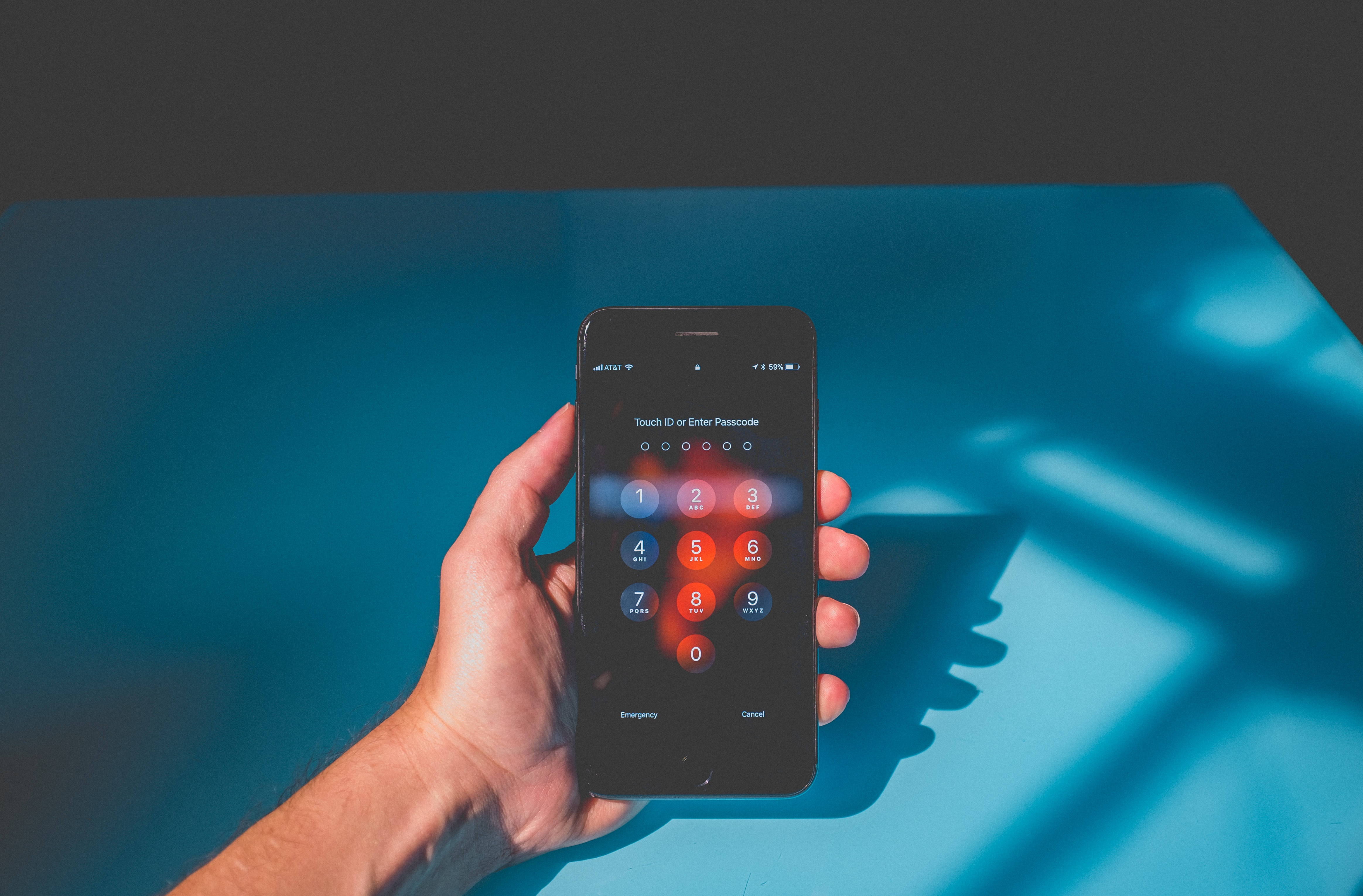
If you’re looking to learn how to turn off the passcode on your iPhone, you’ve come to the right place! Having a passcode on your device provides an extra layer of security to protect your personal information. However, there may be instances where you find the passcode feature to be inconvenient, especially if you’re the only one who uses your phone.
In this article, we will walk you through the steps to disable your passcode on an iPhone. Whether you want to temporarily remove the passcode for convenience or if you no longer feel the need for it altogether, we’ll guide you through the process. So, let’s get started and learn how to turn off the passcode on your iPhone!
Inside This Article
- Introduction
- Reasons to Turn Off Passcode on iPhone
- How to Turn Off Passcode on iPhone
- Benefits and Implications of Disabling Passcode on iPhone
- Conclusion
- FAQs
Introduction
Having a passcode on your iPhone is a great way to secure your personal data and protect your privacy. However, there may be occasions where you want to turn off the passcode temporarily or permanently. Whether you’re tired of entering your passcode every time you unlock your device or you simply want to change your security settings, learning how to turn off the passcode on your iPhone can be useful.
In this article, we will walk you through different methods to turn off the passcode on your iPhone. These methods are easy to follow and can be done directly on your device or through iCloud. So, whether you have an iPhone with Face ID or Touch ID, we’ve got you covered.
But before we proceed, it’s important to note that disabling the passcode will remove an important layer of security from your device. Only proceed if you are confident in the security of your iPhone and understand the potential risks involved.
Now that we’ve got the disclaimer out of the way, let’s dive into the methods.
Reasons to Turn Off Passcode on iPhone
While having a passcode on your iPhone enhances the security of your device and protects your personal data, there are certain situations where you may find it necessary to temporarily or permanently turn off the passcode. Here are some of the common reasons why you might consider disabling the passcode on your iPhone:
- Convenience: Having to enter a passcode every time you want to access your iPhone can be time-consuming and inconvenient, especially if you are in a hurry or need to frequently check your device.
- Home Use: If you primarily use your iPhone at home and have a secure environment, you may feel comfortable turning off the passcode to have quicker access to your device.
- Quick Access to Features: Without a passcode, you can easily access features like Siri, Apple Pay, and widgets directly from your device’s lock screen without having to enter a passcode.
- Sharing with Trusted Individuals: If you need to share your iPhone with a family member or close friend who you trust, temporarily disabling the passcode can make it more convenient for them to use your device without having to ask for the passcode every time.
- Troubleshooting: In certain cases, when you experience software or hardware issues with your iPhone, turning off the passcode temporarily can help in troubleshooting and resolving the problem.
While these are valid reasons for turning off the passcode on your iPhone, it is important to keep in mind that doing so will increase the vulnerability of your device and make it more susceptible to unauthorized access. It is crucial to weigh the benefits and risks before deciding to disable the passcode on your iPhone.
How to Turn Off Passcode on iPhone
In certain situations, you may feel the need to temporarily or permanently turn off the passcode on your iPhone. Whether it’s to simplify your device’s unlocking process or address a specific need for unrestricted access, there are several methods you can follow to turn off the passcode on your iPhone. In this article, we will explore four different ways to achieve this.
1. Turn Off Passcode via Settings
The simplest and most straightforward way to disable the passcode on your iPhone is through the device’s settings. Here’s how you can do it:
- Open the “Settings” app on your iPhone’s home screen.
- Scroll down and tap on “Face ID & Passcode” (or “Touch ID & Passcode” for older iPhone models).
- Enter your current passcode.
- Scroll down and select “Turn Passcode Off.”
- Confirm your decision by entering your passcode again.
Once you have completed these steps, your iPhone will no longer require a passcode to unlock.
2. Disable Passcode using Touch ID & Passcode
If you use Touch ID or Face ID on your iPhone, you can also disable the passcode through the Touch ID & Passcode settings. Here’s how:
- Go to the “Settings” app on your iPhone.
- Select “Touch ID & Passcode” (or “Face ID & Passcode” for newer models).
- Enter your current passcode.
- Toggle off the “iPhone Unlock” option.
- Confirm your decision by entering your passcode.
By disabling the “iPhone Unlock” option, you remove the passcode requirement when using Touch ID or Face ID to unlock your device.
3. Remove Passcode through iCloud
If your iPhone is currently locked, and you don’t have access to the device or the passcode, you can still remove the passcode using iCloud. However, this method requires Find My iPhone to be turned on. Follow these steps:
- Visit iCloud.com on a computer or another device.
- Sign in with your Apple ID and password.
- Select “Find iPhone” from the iCloud dashboard.
- Choose the iPhone that you want to remove the passcode from.
- Click on “Erase iPhone” and follow the instructions.
- Once the erase process is complete, you can set up your iPhone without a passcode.
Note that this method will erase all the data on your iPhone, so make sure to back up your device before proceeding.
4. Restore iPhone to Factory Settings
If you want to completely remove the passcode on your iPhone and start fresh, you can restore your device to factory settings. This method removes all data and settings from your iPhone, so it should only be used as a last resort. Here’s how:
- Connect your iPhone to a computer with iTunes installed.
- Open iTunes and select your iPhone’s icon.
- In the summary section, click on “Restore iPhone.”
- Follow the on-screen instructions to complete the restore process.
After the restore is complete, you can set up your iPhone from scratch, without a passcode.
Turning off the passcode on your iPhone can be helpful in certain situations, but it’s important to remember that doing so may compromise the security of your device. Consider the potential risks before making the decision to disable the passcode and ensure that you have other security measures in place, such as Find My iPhone or remote wipe capabilities, to protect your data in case of loss or theft.
Benefits and Implications of Disabling Passcode on iPhone
While a passcode on your iPhone is designed to protect your device and your personal information, there may be certain situations where disabling the passcode can offer benefits. However, it’s important to consider the implications before taking this step. Here are some points to consider:
Benefits:
- Convenience: One of the key benefits of disabling the passcode is the added convenience it provides. With the passcode off, you can easily access your iPhone without having to enter a code every time.
- Quick access to emergency services: In urgent situations, every second counts. Disabling the passcode allows for quicker access to emergency services without having to unlock your phone first.
- Enhanced usability: For some individuals, such as those with certain disabilities or impairments, disabling the passcode can improve the usability and accessibility of the device.
Implications:
- Security risks: The most significant implication of disabling the passcode is the potential security risks it poses. Without a passcode, anyone who gets hold of your iPhone can easily access all the personal data stored on it, compromising your privacy.
- Data theft: Disabling the passcode increases the risk of data theft. If your phone is lost or stolen, it becomes much easier for the thief to extract sensitive information, including personal messages, emails, photos, and banking details.
- Unauthorized access: Without a passcode, there is a higher chance of unauthorized individuals gaining access to your iPhone, potentially leading to misuse of your device or the information stored on it.
It’s crucial to weigh the benefits against the potential risks before deciding to disable your iPhone’s passcode. If you choose to proceed, make sure to take additional measures to protect your device and personal data. For instance, enable features like Find My iPhone, activate Touch ID or Face ID for secure authentication, and consider using strong and unique passwords for your accounts.
Remember, the decision to disable the passcode ultimately depends on your personal circumstances, level of comfort, and risk tolerance. If you have concerns or questions about the security of your iPhone, it’s always recommended to consult an expert or reach out to Apple support for guidance.
Conclusion
In conclusion, knowing how to turn off the passcode on your iPhone can be a valuable skill to have. Whether you want to remove the passcode temporarily for convenience or permanently for personal reasons, the process is relatively simple and can be done in just a few steps.
By following the methods outlined in this article, you can easily disable the passcode on your iPhone and regain quick and easy access to your device. However, it is important to note that disabling the passcode can pose potential security risks, as it leaves your device vulnerable to unauthorized access.
Therefore, it is advised to only turn off the passcode when necessary and to re-enable it as soon as you no longer require a passcode-free experience. This will help ensure the privacy and security of your personal data.
Remember to always stay informed about the latest security enhancements and practices regarding your iPhone to keep your device and sensitive information safe. With proper knowledge and caution, you can strike a balance between convenience and security, making the most out of your iPhone experience.
FAQs
1. Is it safe to turn off the passcode on my iPhone?
While turning off the passcode on your iPhone may provide convenience, it is important to consider the security implications. Without a passcode, anyone who gains access to your device can easily access all your personal data, including messages, photos, and sensitive information. Therefore, it is generally recommended to keep a passcode enabled to protect your privacy and data.
2. What are the steps to turn off the passcode on my iPhone?
To turn off the passcode on your iPhone, follow these steps:
– Go to “Settings” on your iPhone.
– Scroll down and tap on “Face ID & Passcode” or “Touch ID & Passcode,” depending on your device model.
– Enter your current passcode.
– Scroll down to the bottom and tap on “Turn Passcode Off.”
– Confirm your decision by entering your passcode again if prompted.
3. Can I still use biometric authentication (Face ID or Touch ID) if I turn off the passcode?
Yes, you can still use biometric authentication (Face ID or Touch ID) even if you turn off the passcode on your iPhone. However, it is recommended to keep a passcode enabled along with biometric authentication for enhanced security.
4. Will turning off the passcode affect the security of my Apple Pay and other sensitive features?
No, turning off the passcode on your iPhone will not directly impact the security of your Apple Pay or other sensitive features. These features are typically protected by separate authentication methods, such as Face ID or Touch ID. However, it is still important to keep your passcode enabled to provide an additional layer of security for your device.
5. Can I easily turn the passcode back on if I change my mind?
Yes, if you change your mind and decide to enable the passcode again, you can easily do so. Simply follow the same steps mentioned earlier to access the Face ID & Passcode or Touch ID & Passcode settings, and then enable the passcode by selecting “Turn Passcode On” and setting a new passcode.
