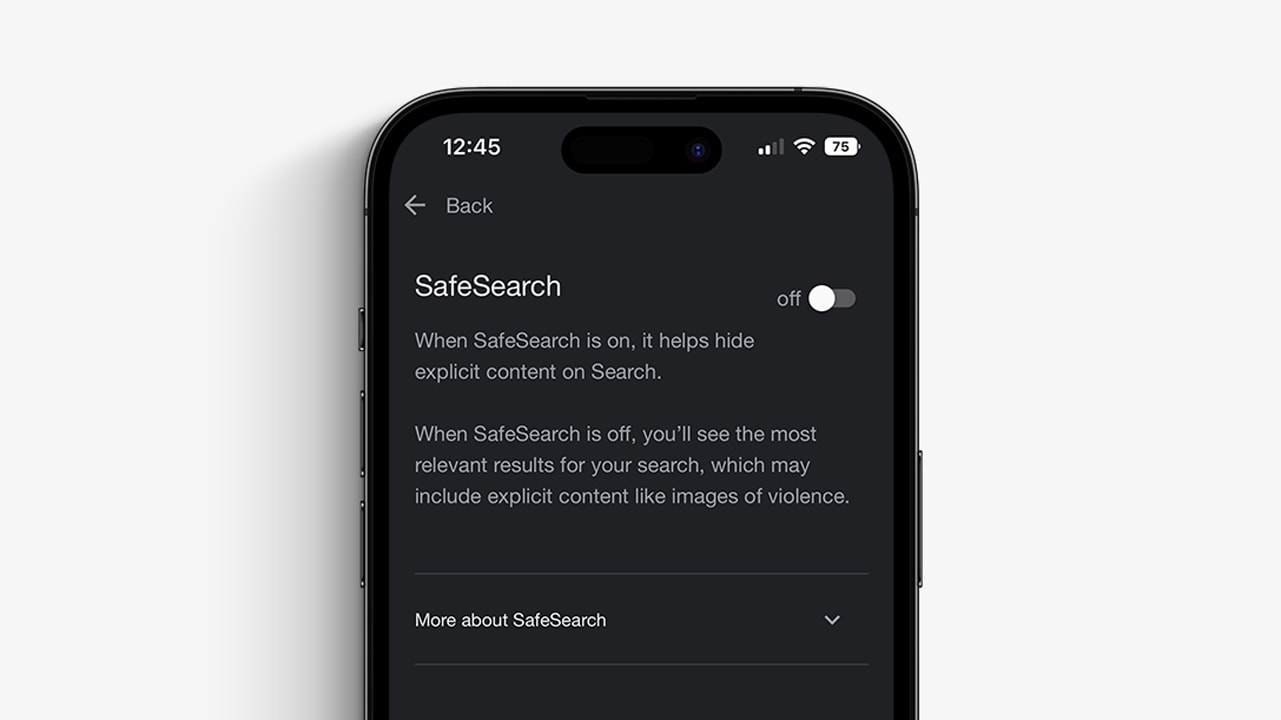
Are you tired of your iPhone’s Safe Search feature constantly filtering your search results? Do you want to have a more unrestricted browsing experience? Turning off Safe Search on your iPhone is easier than you might think. By disabling this feature, you can access a wider range of search results without any filters or restrictions. Whether you want to explore different topics or simply have more control over your search results, disabling Safe Search is a simple process that can greatly enhance your browsing experience. In this article, we will guide you step by step on how to turn off Safe Search on your iPhone, allowing you to enjoy a more open and personalized online exploration.
Inside This Article
Methods to Turn Off Safe Search on iPhone
Turning off safe search on your iPhone allows you to access a wider range of search results and content that may be restricted in safe search mode. Fortunately, there are several methods you can use to disable safe search on your iPhone, depending on your preferences and the settings available on your device. In this article, we will explore four different methods to turn off safe search on your iPhone: using the Settings app, changing the search engine settings, utilizing third-party apps, and contacting customer support.
1. Using the Settings App
One of the simplest ways to turn off safe search on your iPhone is through the Settings app. Follow these steps:
- Open the Settings app on your iPhone.
- Scroll down and tap on “Screen Time”.
- Tap on “Content & Privacy Restrictions”.
- If prompted, enter your passcode.
- Tap on “Content Restrictions”.
- Scroll down and select “Web Content.
- Under “Web Content”, choose “Unrestricted Access” to turn off safe search.
By following these steps, you can easily disable safe search and access a broader range of search results on your iPhone.
2. Using the Search Engine Settings
If you prefer to change the safe search settings directly within your preferred search engine, here’s how you can do it:
- Open your preferred web browser app on your iPhone.
- Go to the search engine’s website, such as Google or Bing.
- Tap on the settings or menu icon, usually represented by three dots or lines.
- Look for the “Settings” or “Preferences” option.
- Find the “Search Settings” or “Search Preferences” section.
- Locate the safe search settings and disable or turn it off.
- Save the changes and restart the browser if necessary.
Changing the search engine settings allows you to customize the safe search preferences according to your needs.
3. Using Third-Party Apps
If the previous methods are not effective or if you prefer alternative options, you can try using third-party apps that specialize in bypassing safe search restrictions. These apps typically provide additional features and options for your browsing experience. You can search for such apps on the App Store, read reviews, and choose one that suits your requirements.
Do note that using third-party apps may come with certain risks, so make sure to research and select reputable apps that prioritize user safety and privacy.
4. Contacting Customer Support
If all else fails or if you encounter any difficulties in turning off safe search on your iPhone, contacting customer support can be a helpful option. Reach out to your iPhone manufacturer’s customer support or the support team of your search engine provider for guidance and assistance. They should be able to provide you with further instructions to disable safe search on your device.
Remember, it’s important to use the internet responsibly and ensure the safety and security of yourself and others when browsing online. Use these methods to turn off safe search on your iPhone only if you understand and accept the potential risks associated with unrestricted access to content.
Conclusion
In conclusion, turning off safe search on your iPhone is a simple process that can give you more control over the content you view. By following the steps mentioned above, you can easily disable safe search and explore the internet without any restrictions. Remember, while it is important to exercise caution when viewing content online, it’s also essential to have the freedom to access information that is relevant and important to you. With these steps, you can tailor your browsing experience to suit your preferences and needs.
So, go ahead and take charge of your iPhone’s safe search setting. Enjoy a more personalized and unrestricted browsing experience while ensuring that you are aware of the potential risks and exercising caution when necessary. Happy browsing!
FAQs
1. How do I turn off safe search on my iPhone?
To turn off safe search on your iPhone, follow these steps:
- Open the “Settings” app on your iPhone.
- Scroll down and tap on “Screen Time”.
- Tap on “Content & Privacy Restrictions”.
- If prompted, enter your passcode.
- Tap on “Content Restrictions”.
- Scroll down and tap on “Web Content”.
- Under “Web Content”, select “Unrestricted Access”.
By following these steps, you will be able to turn off safe search and access unrestricted content on your iPhone.
2. Why should I turn off safe search on my iPhone?
Safe search is a useful feature that helps filter out explicit and sensitive content from search results. However, there may be times when you want to access content that is restricted by safe search settings. By turning off safe search on your iPhone, you can have greater control over the content you can view and search for.
3. Will turning off safe search on my iPhone affect the security of my device?
Turning off safe search on your iPhone does not directly impact the security of your device. However, it is important to be cautious and use your best judgment when accessing potentially sensitive or explicit content. Make sure to browse safely and avoid websites or content that may compromise your device’s security.
4. Are there any risks associated with turning off safe search on my iPhone?
Disabling safe search on your iPhone may expose you to a wider range of content, including explicit or inappropriate material. It is essential to exercise caution and be mindful of the websites you visit and the information you share when browsing without safe search enabled. It is also recommended to install reliable security software on your device to help protect against potential security threats.
5. Can I turn off safe search on specific search engines only?
No, the safe search settings on your iPhone apply to all search engines and web browsers on your device. If you choose to turn off safe search, it will affect all search results across different search engines, including Safari, Chrome, or any other browser you use on your iPhone.
