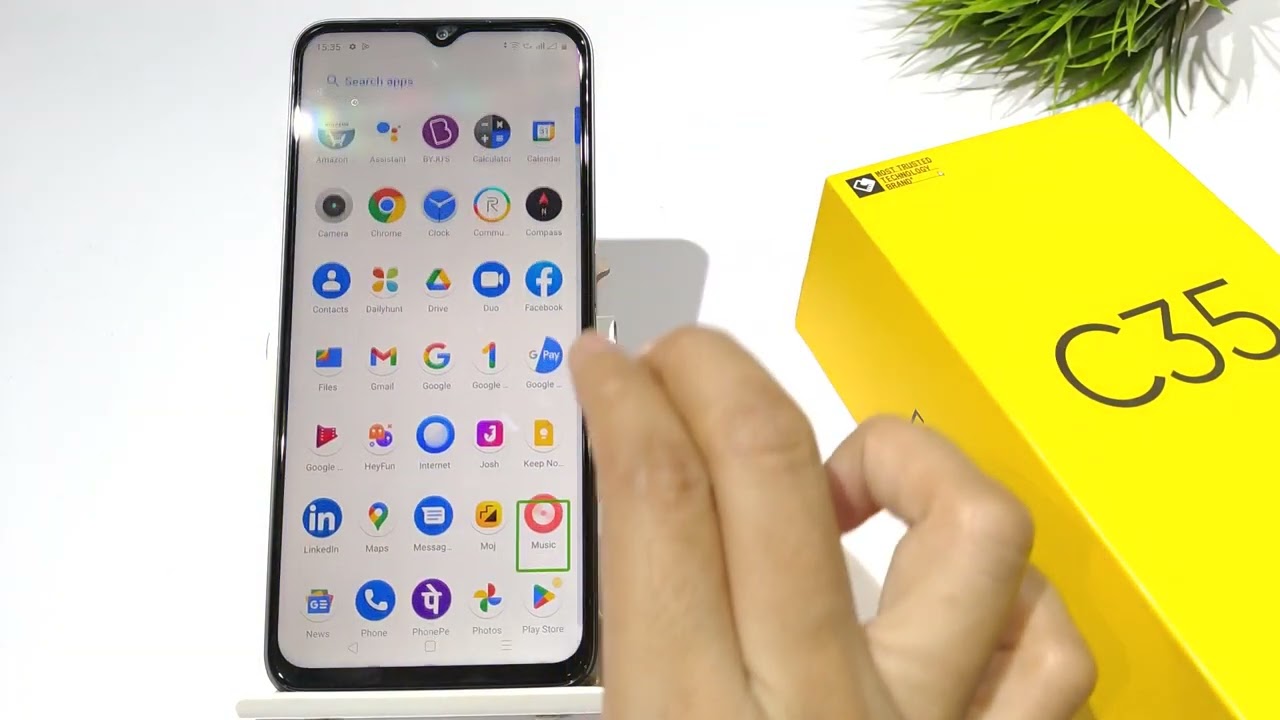
If you own a Realme smartphone and are facing the challenge of constantly hearing Talkback, you’ve come to the right place. Talkback is an accessibility feature that provides spoken feedback for individuals with visual impairments. While helpful for those who need it, it can be a hindrance for others. Disabling Talkback on your Realme phone is a simple process that can greatly improve your user experience. In this article, we will guide you through the steps to turn off Talkback and ensure that you can navigate your device without any interruptions. Whether you’re a beginner or a tech-savvy individual, this guide will help you disable Talkback on your Realme device effortlessly. Say goodbye to the constant spoken feedback and enjoy a smoother, more streamlined smartphone experience.
Inside This Article
- Method 1: Using Settings
- Method 2: Using Quick Settings
- Method 3: Using Accessibility Shortcut
- Method 4: Using Physical Buttons
- Conclusion
- FAQs
Method 1: Using Settings
If you’re looking to turn off Talkback on your Realme device, one of the simplest and most straightforward methods is to use the Settings menu. Here’s how you can do it:
1.
Open the “Settings” app on your Realme device. You can usually find it in the app drawer or by swiping down from the top of the screen and tapping on the gear icon.
2.
Scroll down and tap on the “Accessibility” option. This should be located towards the bottom of the settings menu.
3.
In the Accessibility menu, you will find various options related to accessibility features. Look for the “Talkback” option and tap on it.
4.
On the Talkback page, you will see a toggle switch. Simply toggle the switch off to turn off Talkback on your Realme device.
5.
A confirmation message may appear, asking if you want to turn off Talkback. Tap on “OK” to confirm the action.
By following these simple steps, you can easily turn off Talkback on your Realme device using the Settings menu. This method is suitable for users who prefer a more traditional and systematic approach to managing their device settings.
Method 2: Using Quick Settings
If you prefer a quicker way to turn off Talkback on your Realme phone, you can do so using the Quick Settings menu. This method allows you to disable Talkback with just a few taps, saving you time and effort. Here’s how to do it:
1. Swipe down from the top of your screen to open the notification panel and access the Quick Settings menu.
2. Look for the Talkback icon, which resembles a figure with circular arrows around it. (Important keyword: Talkback icon)
3. Once you’ve found the Talkback icon, tap on it to toggle it off. (Important keyword: toggle it off)
4. After tapping on the Talkback icon, a confirmation prompt will appear. Simply select “Turn Off” to disable Talkback on your Realme phone. (Important keyword: confirmation prompt)
5. Your Talkback feature should now be turned off, and you can continue using your smartphone without the Talkback assistance.
Note: If you don’t see the Talkback icon in your Quick Settings menu, you may need to customize your Quick Settings tiles to include it. You can do this by tapping the pencil icon or “Edit” option in the Quick Settings menu and dragging the Talkback icon to your desired location.
Using the Quick Settings method is a convenient way to disable Talkback on your Realme phone without having to dive deep into your device’s settings menu. It’s a simple and effective way to quickly regain control of your smartphone’s functionality.
Method 3: Using Accessibility Shortcut
If you find yourself in a situation where TalkBack is enabled on your Realme phone and you’re unable to navigate through the device, using the accessibility shortcut is an effective method to turn it off. This shortcut allows you to quickly toggle TalkBack with just a few simple steps.
Here’s how you can use the accessibility shortcut to turn off TalkBack on your Realme phone:
- Press and hold the Power button and the Volume Up button simultaneously for a few seconds. This will activate the accessibility shortcut on your device.
- When the shortcut menu appears on the screen, locate and select the “TalkBack” option. This will open the TalkBack settings.
- In the TalkBack settings, you will find an option to toggle TalkBack on or off. Make sure the TalkBack option is switched off.
- After disabling TalkBack, confirm the selection by pressing the “OK” or “Turn off” button, whichever is available on your device.
By following these steps, you can easily deactivate TalkBack using the accessibility shortcut feature on your Realme phone. This method provides a quick and convenient way to turn off TalkBack, allowing you to navigate your device without any hinderance.
It’s worth noting that the exact steps may vary slightly depending on the model and version of your Realme phone. However, the general process remains the same, and you should be able to locate the accessibility shortcut and disable TalkBack following these instructions.
Using the accessibility shortcut is a handy method that can save you time and frustration when dealing with TalkBack on your Realme phone. Whether you accidentally enabled it or simply want to switch it off temporarily, this method provides a straightforward solution.
Method 4: Using Physical Buttons
If you prefer a more direct and tactile approach to turning off Talkback on your Realme device, you can utilize the physical buttons on your phone. Although this method may vary slightly depending on the specific Realme model you own, the general steps remain the same. Follow the instructions below:
1. Locate the volume buttons on the side of your device. On most Realme phones, these buttons are situated on the right-hand side.
2. Press and hold the volume down button and the power button simultaneously for a few seconds. This combination of buttons is typically used to initiate the device’s power menu or enter into the recovery mode.
3. After a few moments, you should see the power menu appear on the screen. Use the volume down button to navigate through the options and locate the “Talkback” or “Accessibility” option.
4. Once you have selected the “Talkback” or “Accessibility” option, press the power button to confirm your selection. This will disable the Talkback feature on your Realme device.
5. If you do not see the Talkback or Accessibility option in the power menu, use the volume buttons to scroll through the options until you find the “Accessibility” section. Enter the Accessibility menu and disable the Talkback feature from there.
It’s important to note that the specific steps involved in using physical buttons may vary slightly depending on the Realme model you own. If you encounter any difficulties or are unsure about the exact button combinations for your device, refer to the device’s user manual or visit the Realme website for further instructions.
By utilizing the physical buttons on your Realme device, you can easily turn off the Talkback feature without the need for navigating through settings or accessing additional menus. This method provides a straightforward, hands-on approach for disabling Talkback and restoring your device to its normal functionality.
By following the steps outlined in this guide, you should now be well-equipped to easily turn off the Talkback feature on your Realme smartphone. Talkback can be a useful accessibility tool for individuals with visual impairments, but it may not be preferred by all users. Thankfully, Realme has provided a straightforward method for disabling this feature whenever desired.
Remember, Talkback can be activated or deactivated through the Accessibility settings on your Realme phone, allowing you to customize your device based on your individual needs and preferences. If you ever need to re-enable Talkback in the future, you can simply follow the same steps and toggle the switch back on.
With these instructions in mind, you can now enjoy a smooth and hassle-free user experience on your Realme smartphone. Don’t let any unnecessary Talkback interruptions slow you down – take control of your device and customize it to suit your unique accessibility needs!
FAQs
1. How do I turn off Talkback on my Realme phone?
If you want to turn off Talkback on your Realme phone, you can follow these steps:
- Go to the Settings app on your phone.
- Scroll down and select “Accessibility”.
- Tap on “Talkback” or “Screen reader”, depending on the version of Realme UI on your phone.
- Toggle the switch to turn off Talkback.
2. Why would I want to turn off Talkback on my Realme phone?
Talkback is a feature designed to assist individuals with visual impairments by providing spoken feedback. While Talkback can be useful for some users, it may not be ideal for those who do not require or prefer the feature. Turning off Talkback can simplify the user interface and eliminate unnecessary voice prompts.
3. Can I customize Talkback settings on my Realme phone?
Yes, you can customize Talkback settings on your Realme phone. Once you have enabled Talkback, you can go to the Talkback settings and adjust various options such as speech rate, volume, and feedback sounds to suit your preferences.
4. How can I access Talkback settings on my Realme phone?
To access Talkback settings on your Realme phone, follow these steps:
- Go to the Settings app.
- Scroll down and select “Accessibility”.
- Tap on “Talkback” or “Screen reader”.
- You will find various options to customize Talkback settings.
5. Is Talkback available on all Realme phone models?
Yes, Talkback is available on all Realme phone models. It is a built-in accessibility feature that can be found in the settings menu of Realme UI. However, the exact steps to access and turn off Talkback may vary slightly depending on the version of Realme UI running on your specific phone.
