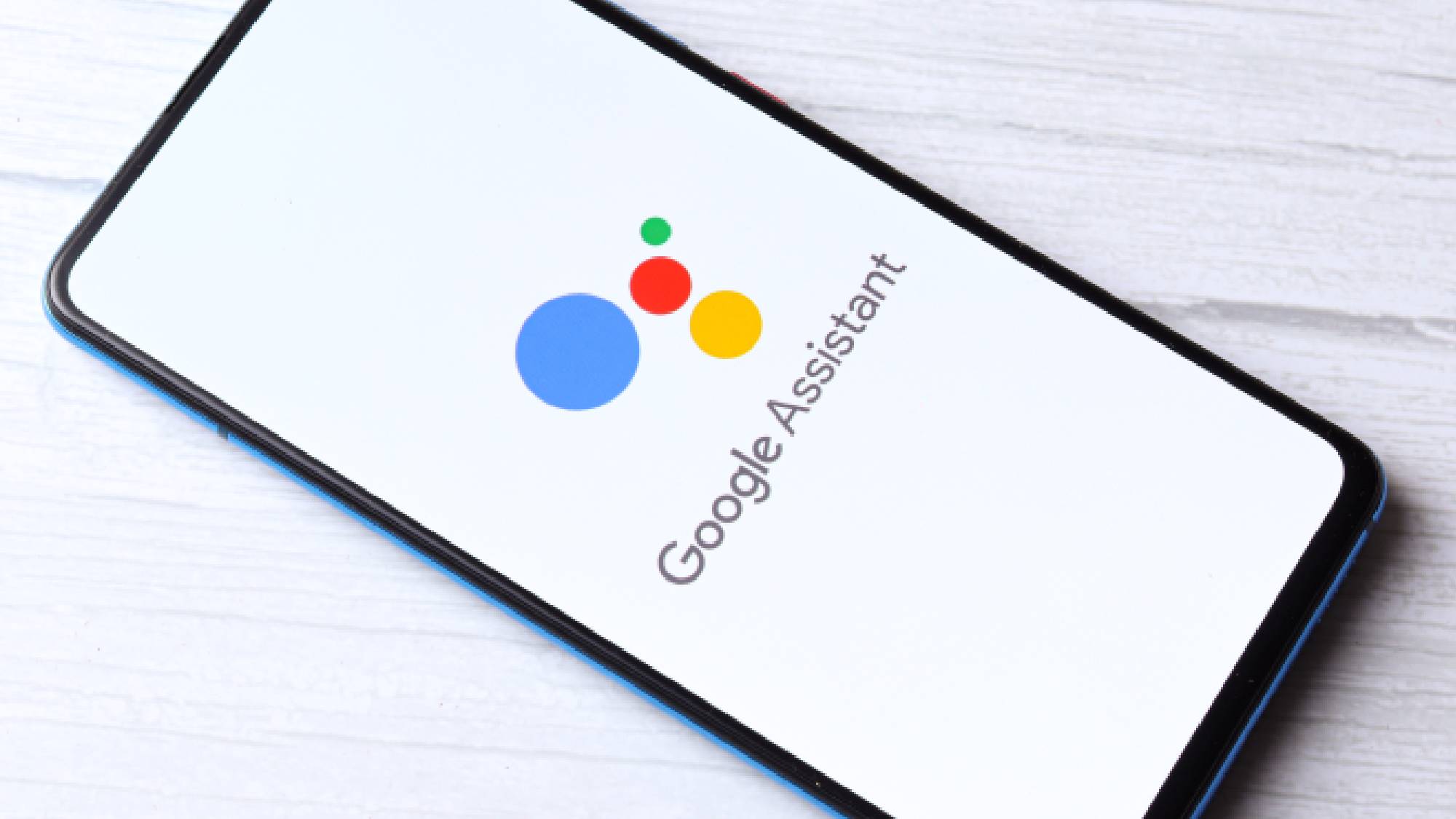
Voice Assistant technology has become increasingly prevalent in our daily lives, offering convenience and assistance at the touch of a button. Android devices, in particular, come with their own built-in voice assistant, which can perform a wide range of tasks through voice commands. While these features can be incredibly handy, some users may prefer to disable the voice assistant for various reasons.
In this article, we will explore the steps to turn off the voice assistant on your Android device. Whether you find the constant voice prompts intrusive or have accidentally activated the voice assistant and want to deactivate it, we’ve got you covered. So, if you’re ready to regain control of your Android device, let’s dive right in and discover how to disable the voice assistant once and for all.
Inside This Article
- Why Disable Voice Assistant on Android?
- Method 1: Disabling Voice Assistant Through Device Settings
- Method 2: Turning Off Voice Assistant Using the Accessibility Shortcut
- Method 3: Disabling Voice Assistant from the Voice Assistant App
- Conclusion
- Conclusion
- FAQs
Why Disable Voice Assistant on Android?
Voice assistants on Android devices have become increasingly popular and helpful, allowing users to perform various tasks hands-free. However, there may be instances where you prefer not to use the voice assistant feature or find it intrusive. Whether it’s due to privacy concerns, unwanted activations, or simply a personal preference, disabling the voice assistant on your Android device can be beneficial. In this article, we will explore the reasons why you might want to turn off the voice assistant on your Android and provide you with methods to do so.
1. Privacy: One of the primary reasons to disable the voice assistant is to maintain your privacy. Voice assistants listen to your commands and interactions, which raises concerns about data privacy and security. By disabling the voice assistant, you can have greater control over the information you share and minimize potential risks.
2. Accidental activations: Voice assistants can sometimes be activated unintentionally, resulting in unwanted and unnecessary interactions. These accidental activations can occur when certain phrases or sounds are mistakenly detected as commands, leading to frustration and disruption. Disabling the voice assistant can help eliminate these accidental triggers.
3. Preference for manual control: Some individuals simply prefer a more hands-on approach when using their Android device. They may feel more comfortable navigating and interacting with their device using traditional methods rather than relying on voice commands. If you fall into this category, disabling the voice assistant will allow you to have complete manual control.
4. Reducing battery consumption: Voice assistants typically require continuous listening for activation, which can consume battery power. If you find that your device’s battery drains quickly or you want to optimize battery usage, disabling the voice assistant can help prolong battery life.
5. Minimizing distractions: Voice assistants, although helpful, can sometimes be distractive, especially in certain situations like business meetings, lectures, or quiet environments. By turning off the voice assistant, you can minimize distractions and maintain focus on the task at hand.
Disabling the voice assistant on your Android device gives you greater control over your privacy, minimizes accidental activations, allows for manual control, reduces battery consumption, and minimizes distractions. Depending on your device and personal preference, there are multiple methods to turn off the voice assistant. In the next sections, we will explore these methods in detail.
Method 1: Disabling Voice Assistant Through Device Settings
Voice Assistant on Android devices can be a useful feature for those who require assistance with navigating their device or performing tasks hands-free. However, there may come a time when you want to disable it for various reasons. Fortunately, Android offers an easy way to turn off Voice Assistant through the device settings. Here’s how you can do it:
- Open the Settings app on your Android device. You can usually find it in the app drawer or by swiping down from the top of the screen and tapping the gear icon.
- Scroll down and select the “Accessibility” option. On some devices, this may be labeled as “Accessibility & Settings” or similar.
- In the Accessibility settings, look for the “Screen reader” or “TalkBack” option. This is typically where the Voice Assistant feature is located.
- Tap on the “Screen reader” or “TalkBack” option to access the settings for Voice Assistant.
- Here, you will find the option to turn off Voice Assistant. This may be a toggle switch or a checkbox that you need to uncheck.
- Once you have disabled Voice Assistant, you can exit the Settings app and return to using your device as usual.
Disabling Voice Assistant through device settings is a straightforward method that applies to most Android devices. However, keep in mind that the exact steps may vary slightly depending on the make and model of your Android device, as well as the version of the operating system.
It’s important to note that disabling Voice Assistant through device settings will completely turn off the feature. If you ever need to use Voice Assistant again, you will need to follow the same steps to re-enable it.
Now that you know how to disable Voice Assistant through device settings, you can take control over your Android device and customize it according to your preference. Whether you find Voice Assistant unnecessary or simply want to explore other options, being able to disable this feature is a valuable skill to have.
Method 2: Turning Off Voice Assistant Using the Accessibility Shortcut
Another convenient way to turn off the voice assistant on your Android device is by using the accessibility shortcut. This method allows you to quickly enable or disable the voice assistant with just a few taps. Here’s how:
- Go to the ‘Settings’ menu on your Android device.
- Scroll down and select ‘Accessibility’.
- In the Accessibility menu, look for the ‘Accessibility Shortcut’ option and tap on it.
- You will see a list of available shortcuts. Look for the ‘Voice Assistant’ option and make sure it is toggled off.
Once you have disabled the voice assistant shortcut, you can now easily turn it off whenever you want by using the accessibility shortcut. To do this, simply:
- Bring up the accessibility options by pressing the power button three times quickly.
- You will see a menu pop up on your screen. Look for the ‘Voice Assistant’ option and tap on it to turn it off.
By using the accessibility shortcut, you have a convenient way of turning off the voice assistant on your Android device without going through the settings menu. This can be especially helpful in situations where you need to quickly disable the voice assistant for privacy or any other reasons.
Remember that the accessibility shortcut may vary depending on the Android device model and operating system version you are using. If you are unable to find the accessibility shortcut option or encounter any difficulties while disabling the voice assistant, it is recommended to consult the device’s user manual or reach out to the manufacturer’s support for further assistance.
Method 3: Disabling Voice Assistant from the Voice Assistant App
If you have installed a specific voice assistant app on your Android device, such as Google Assistant, Amazon Alexa, or Samsung Bixby, you can disable the voice assistant directly from within the app settings. Here’s how:
- Open the voice assistant app on your Android device.
- Go to the app settings. This can usually be accessed by tapping on your profile or account icon in the app.
- Look for the option to disable the voice assistant. The exact location may vary depending on the app, but it is usually found under the “Settings” or “Preferences” menu.
- Toggle the switch or option to turn off the voice assistant.
- Confirm the action if prompted.
Disabling the voice assistant from the app settings should effectively turn off any voice commands or prompts associated with that particular voice assistant. However, please note that if you have multiple voice assistant apps installed, you may need to repeat this process for each app to completely disable all voice assistants on your Android device.
Once you have disabled the voice assistant from the app settings, you should no longer encounter any voice prompts or be prompted to use the voice assistant when performing actions on your Android device.
It’s worth mentioning that disabling the voice assistant from the app settings does not uninstall or delete the voice assistant app from your device. The app will still be present on your Android device and can be re-enabled at any time if you decide to use it again.
If you prefer not to have any voice assistant apps on your device, you can uninstall them just like any other app. Simply long-press on the app icon and drag it to the “Uninstall” or “Remove” option that appears on your screen. This will completely remove the voice assistant app from your Android device.
By disabling or uninstalling voice assistant apps, you can regain control over your Android device and prevent any unwanted voice prompts or interference from voice assistants.
Conclusion
Disabling voice assistant on your Android device is a simple process that can greatly improve your user experience. Whether you find the voice assistant unnecessary or if it simply isn’t meeting your needs, you now have several methods at your disposal to turn it off.
If you prefer to disable the voice assistant through device settings, you can easily do so by accessing the Accessibility or Language & input settings. This method provides a comprehensive way to turn off the voice assistant across various apps and functions, ensuring that it is completely disabled.
Alternatively, you can utilize the accessibility shortcut feature to quickly toggle the voice assistant on or off. By customizing your device’s settings, you can activate this shortcut and easily enable or disable the voice assistant whenever needed. This method offers convenience and flexibility for users who frequently switch between utilizing the voice assistant and disabling it.
For those who have installed a specific voice assistant app on their Android device, such as Google Assistant or Bixby, you can disable the voice assistant directly from within the app settings. This method allows for more granular control and customization of the voice assistant’s behavior and can be useful if you want to keep the voice assistant installed but restrict its access or functionality.
In conclusion, knowing how to disable the voice assistant on your Android device gives you the freedom to decide when and how you want to interact with your phone. Whether you prefer to rely on traditional touchscreen navigation or if you simply find the voice assistant unnecessary, following the methods outlined in this article will allow you to disable it effectively.
Remember, the steps to disable the voice assistant may vary slightly depending on your Android device model and version of the operating system. It is always a good idea to refer to your device’s user manual or consult the manufacturer’s website for specific instructions.
By taking control of your Android device’s voice assistant settings, you can optimize your user experience for your specific preferences and needs. Enjoy the freedom of navigating your device without the interference of the voice assistant.
Conclusion
In conclusion, turning off the voice assistant on your Android device is a simple process that can save you from unintentional activations and unnecessary frustrations. Whether you prefer a different way of interacting with your phone or simply want to conserve battery life, disabling the voice assistant can be done in a few easy steps. By accessing the settings menu, navigating to the accessibility options, and toggling off the voice assistant feature, you can regain control over your phone without having to rely on spoken commands. So, if you’re ready to silence the digital assistant and take back control of your Android device, follow the steps outlined in this guide and enjoy a more personalized and streamlined mobile experience.
FAQs
1. How do I turn off Voice Assistant on Android?
To turn off Voice Assistant on Android, follow these steps:
– Go to the Settings on your Android device.
– Scroll down and tap on Accessibility.
– Look for the option named “Voice Assistant” or “TalkBack” and tap on it.
– Toggle the switch to the off position to disable Voice Assistant. You may need to confirm your action.
– Voice Assistant will now be turned off on your Android device.
2. Why would I want to turn off Voice Assistant?
There can be a few reasons why you may want to turn off Voice Assistant on your Android device:
– Voice Assistant may interfere with your regular phone usage, making it difficult to navigate and use certain features.
– Voice Assistant may unintentionally activate when you don’t need it, which can be frustrating.
– Disabling Voice Assistant can help improve battery life, as it can consume resources while running in the background.
3. Can I still use Voice Assistant features if I turn it off?
No, turning off Voice Assistant will disable all of its features. This includes voice commands, spoken feedback, and other accessibility functionalities provided by Voice Assistant.
4. Is there an alternative to Voice Assistant on Android?
Yes, there are several alternatives to Voice Assistant on Android. One popular option is Google Assistant, which provides similar voice command functionalities along with a range of other features. You can activate Google Assistant by saying “Ok Google” or by long-pressing the home button on your Android device.
5. Can I customize Voice Assistant settings?
Yes, you can customize Voice Assistant settings on your Android device. Once you have enabled Voice Assistant, you can go to the Accessibility settings and tweak various options to suit your preferences. This includes adjusting the speech rate, changing the language, and customizing gestures for navigation.
