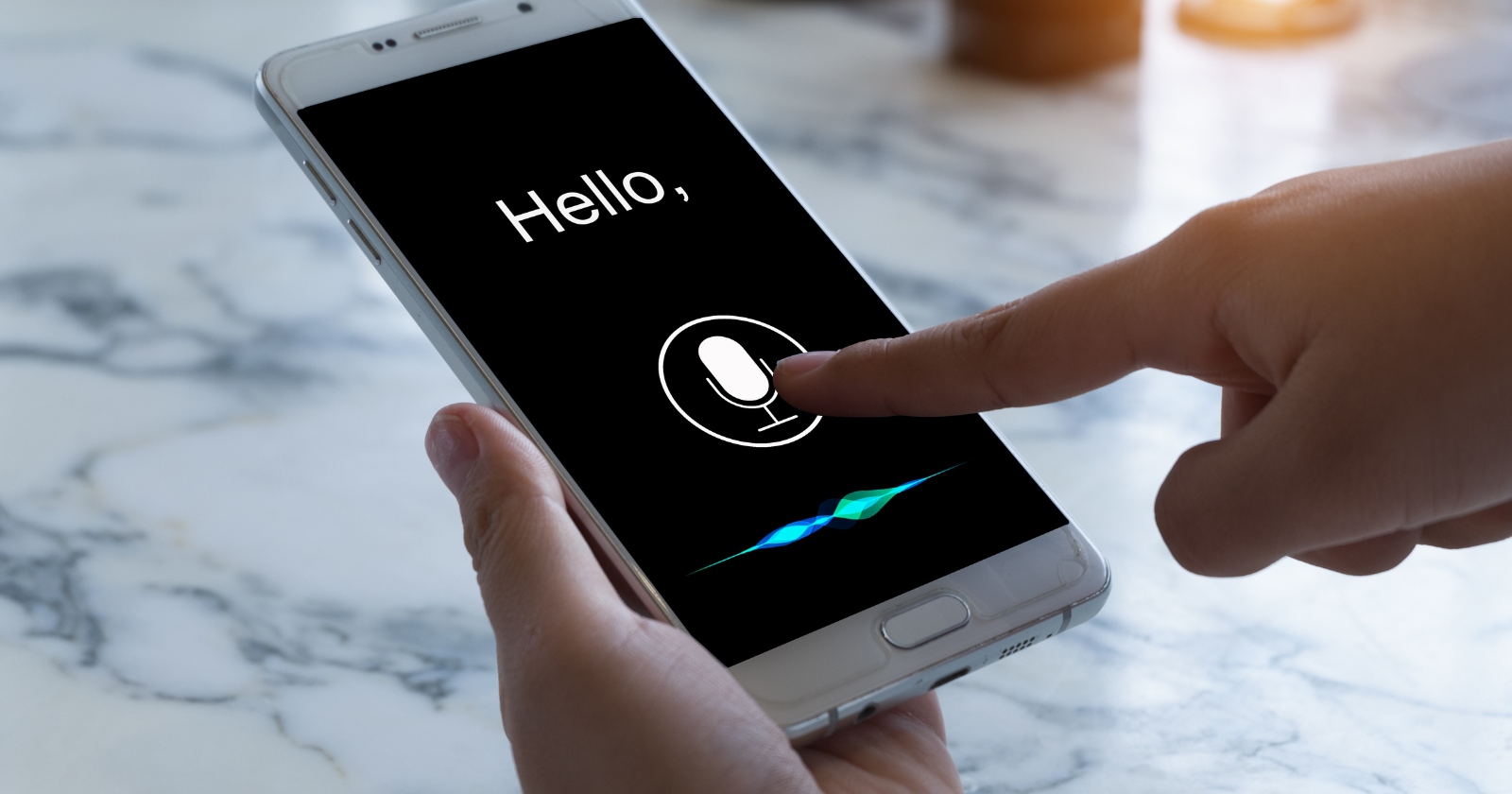
In today’s technological landscape, smartphones have become an integral part of our daily lives. With advanced features and capabilities, these devices are more than just a means of communication. However, sometimes we encounter certain features that can be more of a hassle than a convenience. One such feature is voice control, which can be activated accidentally, resulting in unwanted commands and disruptions. If you’re an Android phone user and find yourself in a situation where voice control is causing more headaches than help, don’t worry! In this article, we will guide you through the steps on how to turn off voice control on your Android phone. So let’s dive in and regain control over your phone experience!
Inside This Article
- Method 1: Disable Voice Control through Settings
- Method 2: Use the Accessibility Shortcut
- Method 3: Disable Voice Control for Specific Apps
- Method 4: Use a Third-Party App
- Conclusion
- FAQs
Method 1: Disable Voice Control through Settings
If you’re looking to disable voice control on your Android phone, you’re in luck. Android devices have built-in settings that allow you to easily turn off this feature. Follow the steps below to disable voice control through settings:
1. Open the “Settings” app on your Android phone. You can usually find this app in your app drawer or by swiping down on the notification panel and tapping the gear icon.
2. Scroll down and tap on “Accessibility” or “Accessibility & dexterity,” depending on your device’s software version.
3. In the Accessibility settings, look for the “Voice Access” or “Voice Control” option. Tap on it to access the voice control settings.
4. Toggle the switch to turn off voice control. The switch may be located at the top of the screen or under the Voice Access/Voice Control option. Once turned off, the switch should be grayed out or in the off position.
5. You may also have the option to customize voice control settings further. Explore the settings to configure any additional options or preferences you may have.
6. Exit the Accessibility settings and return to the main settings menu.
Congratulations! You have successfully disabled voice control on your Android phone through the settings. Now you can use your device without worrying about unintentional voice commands and interruptions.
Method 2: Use the Accessibility Shortcut
If you’re looking for a quick and convenient way to turn off voice control on your Android phone, using the accessibility shortcut is a great option. This method allows you to disable voice control with just a few taps, making it ideal for those who want a hassle-free solution.
To use the accessibility shortcut, follow these simple steps:
- Open the “Settings” app on your Android phone.
- Scroll down and select “Accessibility.”
- Tap on “Accessibility Shortcut” located towards the bottom of the screen.
- Find “Voice Access” and toggle it off.
Once you’ve completed these steps, the voice control feature on your Android phone will be disabled. You can easily re-enable it in the future if you wish by following the same process and toggling the switch back on.
Using the accessibility shortcut to turn off voice control is a simple and efficient method that doesn’t require any additional apps or complicated settings. It’s a convenient way to quickly disable the feature whenever you don’t need it, allowing you to have full control over your device without the hassle of voice commands.
Method 3: Disable Voice Control for Specific Apps
If you’re not interested in completely disabling voice control on your Android phone, but rather want to turn it off for specific apps, you’re in luck. Android provides a feature called App Level Voice Control, which allows you to disable voice control for individual applications.
To disable voice control for specific apps, follow these steps:
- Open the Settings app on your Android phone
- Scroll down and tap on “Apps” or “Applications”
- Select the app for which you want to disable voice control
- Tap on “Permissions” or “App Permissions”
- Scroll down and find the option for “Microphone”
- Toggle off the switch next to “Microphone”
By disabling the microphone permission for a specific app, you ensure that the app no longer has access to voice control. This means that even if you activate voice control on your phone, it won’t work within that particular app.
Keep in mind that disabling voice control for specific apps might limit the functionality of those apps. Some applications rely on voice control for certain features, so make sure you understand the implications before proceeding with this method.
If you change your mind and want to re-enable voice control for a specific app, simply follow the same steps and toggle the switch next to “Microphone” back on. This will grant the app permission to use voice control again.
Remember, this method only disables voice control for individual apps, not for the entire phone. If you want to disable voice control globally, you can use one of the earlier methods described in this article.
Method 4: Use a Third-Party App
If you’re still unable to turn off Voice Control on your Android phone using the methods mentioned earlier, you can consider using a third-party app as a workaround. These apps are specifically designed to enhance accessibility features on your device and provide alternative solutions to control your phone using voice commands.
There are several third-party apps available on the Google Play Store that offer advanced voice control options and customization settings. Simply search for “voice control app” or “accessibility app” in the Play Store and explore the options that best suit your needs.
When choosing a third-party app, ensure that it has positive reviews and a good reputation. It’s also important to check if the app has the necessary features to disable or manage Voice Control on your Android phone.
Once you’ve downloaded and installed the app, follow the provided instructions to set it up and customize the voice control settings according to your preferences. These apps often provide more flexibility in terms of customization than the built-in voice control options on your device.
However, it’s worth noting that using a third-party app may have its own limitations and compatibility issues with certain phone models or Android versions. Be sure to test the app thoroughly and consult user reviews or support forums if you encounter any difficulties.
Conclusion
In conclusion, turning off voice control on your Android phone is a simple process that can help improve your overall user experience. By disabling this feature, you can prevent accidental voice commands and unwanted actions. Whether you find voice control to be inconvenient or simply prefer to use other methods of interaction with your device, knowing how to disable it is essential.
Remember to always check the specific instructions for your Android device as the steps may vary slightly. With a few taps and adjustments in your settings, you can easily turn off voice control and regain control over your phone. Enjoy a seamless and hassle-free experience with your Android device by customizing it according to your preferences.
FAQs
1. How do I turn off voice control on my Android phone?
To turn off voice control on your Android phone, follow these steps:
- Open the Settings app on your Android device.
- Scroll down and tap on “Accessibility.”
- Under the Accessibility settings, find and tap on “Voice Access.”
- Toggle the switch to turn off Voice Access.
By following these steps, you can disable the voice control feature on your Android phone.
2. What is voice control on an Android phone?
Voice control on an Android phone is a feature that allows the user to control certain functions and actions on the device using voice commands. It essentially enables hands-free operation of the phone by allowing the user to interact with it through voice input instead of manually tapping or swiping on the screen.
3. Why would I want to turn off voice control on my Android phone?
There can be several reasons why you may want to turn off voice control on your Android phone. Some users may find it intrusive or unnecessary, while others may experience accidental activations or unwanted voice commands triggering the feature. Additionally, for individuals who prefer manual interaction with their devices or have privacy concerns, disabling voice control can be a preferred option.
4. Can I customize the voice control settings on my Android phone?
Yes, Android phones usually offer customization options for voice control settings. You can typically adjust various aspects such as wake word detection, voice recognition sensitivity, supported voice commands, and more. To access these settings, follow the steps mentioned in the first FAQ to navigate to the Voice Access section within the Accessibility settings of your Android device.
5. Are there alternative ways to control my Android phone without voice command?
Absolutely! Voice control is just one of the many ways to interact with your Android phone. You can still use the traditional touch screen interface, physical buttons, and gestures to navigate and control your device. Additionally, there are alternative methods such as using a stylus or connecting external peripherals like keyboards or gamepads to enhance your control options.
