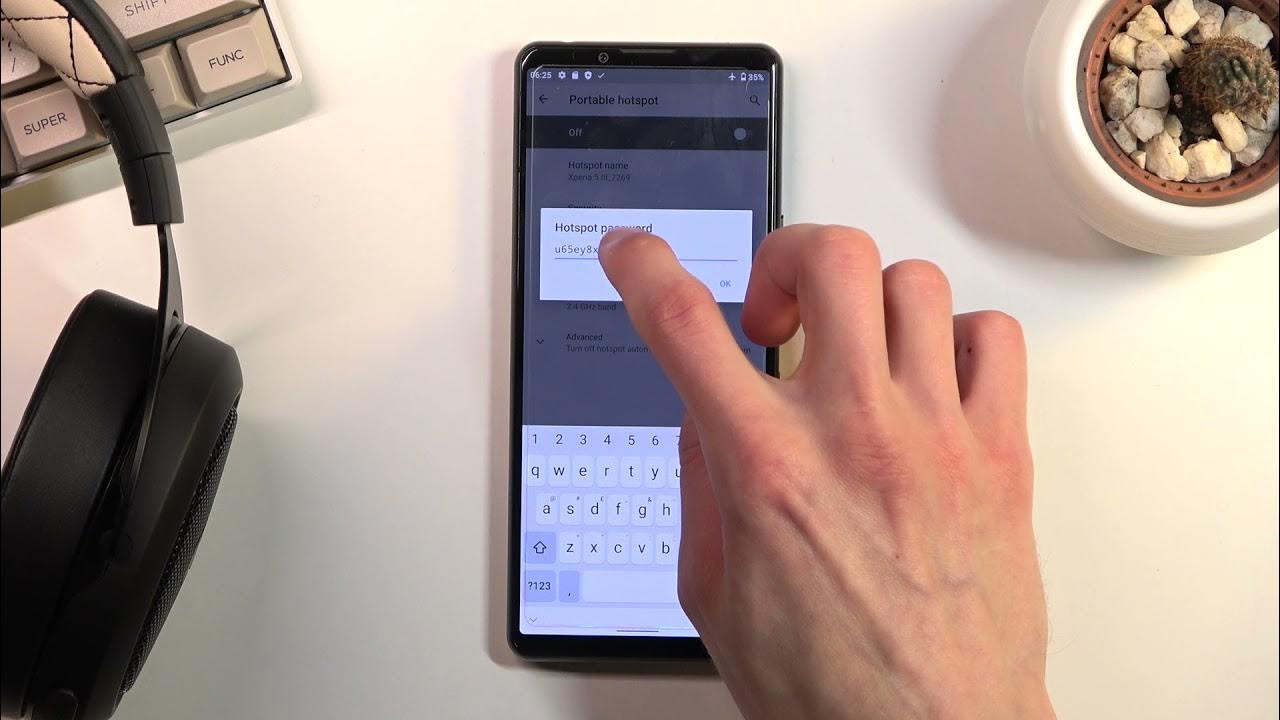
Mobile hotspots are becoming an increasingly popular feature in smartphones, allowing users to share their cellular data connection with other devices. If you own a Sony Xperia smartphone, you’ll be delighted to know that it also comes equipped with this handy feature. Turning on the hotspot on your Sony Xperia is a simple process that can be done in just a few steps. In this article, we will guide you through the process of turning on the hotspot on your Sony Xperia device, enabling you to share your internet connection with other devices such as laptops, tablets, and other smartphones. Whether you’re on the go or in an area with limited Wi-Fi access, the hotspot feature on your Sony Xperia will come to your rescue, ensuring you stay connected at all times.
Inside This Article
- # How To Turn On Hotspot On Sony Xperia
- Overview
- Method 1: Using the Settings Menu
- Method 2: Using the Quick Settings Panel
- Method 3: Using the Notification Panel
- Conclusion
- FAQs
# How To Turn On Hotspot On Sony Xperia
Are you looking to share your Sony Xperia’s internet connection with other devices? Enabling the hotspot feature on your Sony Xperia allows you to do just that. In this article, we will guide you through three different methods to turn on the hotspot on your Sony Xperia device. Whether you’re using the Settings menu, the Quick Settings panel, or the Notification panel, we’ve got you covered. So, let’s get started!
Method 1: Using the Settings Menu
One way to turn on the hotspot on your Sony Xperia is through the Settings menu. Here’s how:
- Go to the Settings app on your Sony Xperia device.
- Scroll down and tap on “Network & internet.
- Select “Hotspot & tethering.
- Tap on “Wi-Fi hotspot.
- Toggle the switch to turn on the hotspot.
Once the hotspot is turned on, you can customize the hotspot name and password by tapping on “Set up Wi-Fi hotspot. You can also manage connected devices and adjust other hotspot settings from this menu.
Method 2: Using the Quick Settings Panel
If you prefer a quicker way to turn on the hotspot on your Sony Xperia, you can use the Quick Settings panel. Here’s how:
- Swipe down from the top of the screen to access the Notification panel.
- Swipe down again on the Quick Settings panel.
- Look for the “Hotspot” icon and tap on it.
- The hotspot will now be activated, and you can start sharing your internet connection.
You can long-press the Hotspot icon in the Quick Settings panel to access hotspot settings and customize the hotspot name and password.
Method 3: Using the Notification Panel
Another convenient method to turn on the hotspot on your Sony Xperia is through the Notification panel. Here’s how:
- Swipe down from the top of the screen to access the Notification panel.
- Swipe down again to expand the panel.
- Find the “Hotspot” tile in the list of available tiles.
- Tap on the “Hotspot” tile to enable the hotspot.
Once the hotspot is turned on, you can tap on the settings icon next to the hotspot name to customize the network name and security settings.
Now, you’re ready to share your Sony Xperia’s internet connection with other devices by turning on the hotspot. Whether you prefer using the Settings menu, the Quick Settings panel, or the Notification panel, these methods can help you quickly enable the hotspot feature. Enjoy seamless internet sharing and stay connected with your other devices on the go!
Overview
Turning on the hotspot on your Sony Xperia smartphone allows you to share your mobile data connection with other devices. This can come in handy when you’re in a location without Wi-Fi access and need to connect your laptop, tablet, or other devices to the internet. Sony Xperia smartphones come equipped with the necessary features to easily enable and configure the hotspot functionality, giving you the flexibility to stay connected wherever you go.
In this article, we will explore three different methods to turn on the hotspot on your Sony Xperia device: using the Settings menu, the Quick Settings panel, and the Notification panel. Whether you’re a tech-savvy individual or a beginner, you’ll find step-by-step instructions that will guide you through each method.
Before we dive into the methods, it’s important to note that enabling the hotspot on your Sony Xperia smartphone consumes data from your mobile plan. Be mindful of your data usage and ensure that you have an adequate data plan to cover your needs.
Method 1: Using the Settings Menu
One of the easiest ways to turn on the hotspot on your Sony Xperia phone is by using the Settings menu. This method allows you to access all the hotspot settings and customize them according to your needs.
To get started, follow these simple steps:
- Open the Settings menu on your Sony Xperia phone. You can do this by either swiping down from the top of the screen and tapping the gear icon in the notification panel or by accessing the Settings app from the app drawer.
- In the Settings menu, scroll down and tap on the “Network & Internet” option.
- Next, tap on the “Hotspot & Tethering” option. This will take you to the hotspot settings page.
- On the hotspot settings page, you will find the “Portable Wi-Fi Hotspot” option. Tap on it to enable the hotspot.
Once you’ve enabled the hotspot, you can tap on the “Set up Wi-Fi hotspot” option to customize the hotspot name (SSID) and password. You can also select the security type and set the maximum number of connected devices.
After customizing the hotspot settings, you can simply toggle the hotspot on and off from the hotspot settings page. When the hotspot is turned on, other devices can connect to it using the specified SSID and password.
Remember to keep an eye on your data usage when using the hotspot feature, as it can consume a significant amount of data depending on the number of connected devices and their usage.
Method 2: Using the Quick Settings Panel
If you’re in a hurry and need to quickly turn on the hotspot on your Sony Xperia device, the Quick Settings panel is your go-to option. With just a few taps, you’ll be able to enable the hotspot feature and get your devices connected in no time.
Here’s how you can use the Quick Settings panel to turn on the hotspot on your Sony Xperia:
- Swipe down from the top of your screen to open the notification panel.
- Look for the “Hotspot” icon. It typically looks like a mobile phone with radio waves emanating from it.
- If you don’t see the “Hotspot” icon, swipe left or right to reveal additional Quick Settings tiles.
- Tap on the “Hotspot” icon to enable the hotspot feature.
- Once enabled, you can tap on the hotspot name next to the icon to customize your hotspot settings, such as the network name (SSID) and password.
- After customizing the hotspot settings, you can share the network credentials with other devices so they can connect to your Sony Xperia’s hotspot.
And that’s it! You’ve successfully turned on the hotspot on your Sony Xperia device using the Quick Settings panel. Now you can enjoy seamless internet connectivity on your connected devices wherever you go.
Method 3: Using the Notification Panel
If you’re looking for a quick and convenient way to turn on the hotspot on your Sony Xperia device, using the notification panel is the way to go. With just a few taps, you’ll have your hotspot up and running in no time.
To access the notification panel, swipe down from the top of your Xperia’s screen. You’ll see a range of quick settings tiles, including options for Wi-Fi, Bluetooth, and more. Look for the “Hotspot” option among the icons.
Once you’ve located the hotspot icon, tap on it to activate the hotspot feature. A dialog box will appear, giving you the option to customize your hotspot settings. You can set a hotspot name, choose a security type, and even set a password to protect your connection.
After you’ve customized your hotspot settings, simply tap on the “OK” or “Save” button to confirm. Your hotspot is now active and ready to connect other devices to the internet.
In the notification panel, you’ll also find an indicator that shows the number of connected devices to your hotspot. This can be useful if you need to monitor the number of devices connected to your Xperia.
If you no longer need the hotspot, you can easily turn it off by tapping on the hotspot icon in the notification panel again. This will deactivate the hotspot and stop sharing your Xperia’s internet connection with other devices.
Using the notification panel to turn on the hotspot on your Sony Xperia device is a convenient method that allows you to quickly access and control the hotspot settings with just a few taps. Whether you’re sharing your internet connection with friends, family, or colleagues, this method makes it effortless to get connected.
Conclusion
Turning on the hotspot on your Sony Xperia is a straightforward process that can be incredibly beneficial in various situations. Whether you need to share your mobile data with other devices or create a Wi-Fi network for others to connect to, the hotspot feature on your Sony Xperia allows for seamless connectivity.
Just remember to keep an eye on your data usage and secure your hotspot with a strong password to prevent unauthorized access. With your Sony Xperia’s hotspot feature, you can stay connected wherever you go, ensuring that you are always able to access the internet or share your connection with others.
So, the next time you need to turn on the hotspot on your Sony Xperia, simply follow the steps mentioned in this guide and enjoy a reliable and convenient internet connection no matter where you are.
FAQs
- Can I use my Sony Xperia as a mobile hotspot?
- How do I turn on the hotspot on my Sony Xperia?
- Open the “Settings” app on your phone.
- Select “Network & Internet” or “Connections” (depending on your device model).
- Tap on “Tethering & portable hotspot” or “Hotspot & tethering.
- Toggle the switch to turn on the hotspot.
- Customize the hotspot settings, such as the network name (SSID) and password, if desired.
- Other devices can now connect to your Xperia’s hotspot using the provided network details.
- Is there a data limit for using the hotspot on my Sony Xperia?
- How many devices can connect to the hotspot on my Sony Xperia at once?
- Can I use the hotspot on my Sony Xperia while roaming?
Yes, you can use your Sony Xperia as a mobile hotspot, also known as a Wi-Fi hotspot or tethering. It allows you to share your phone’s internet connection with other devices, such as laptops, tablets, or other smartphones.
To turn on the hotspot on your Sony Xperia:
The data limit for using the hotspot on your Sony Xperia depends on your mobile data plan. If your plan has a data cap, the data used by connected devices will be deducted from your monthly allowance. It is advisable to monitor your data usage to avoid exceeding your plan’s limits.
The number of devices that can connect to the hotspot on your Sony Xperia at once depends on the device model and your network carrier settings. In general, most smartphones allow between 5 to 10 devices to connect simultaneously. However, it is recommended to check your device’s specifications or contact your carrier for specific details.
Yes, you can use the hotspot on your Sony Xperia while roaming, but it is important to note that additional charges may apply. Roaming rates may differ from your regular data plan, so it’s essential to check with your network carrier beforehand to understand the applicable charges and conditions.
