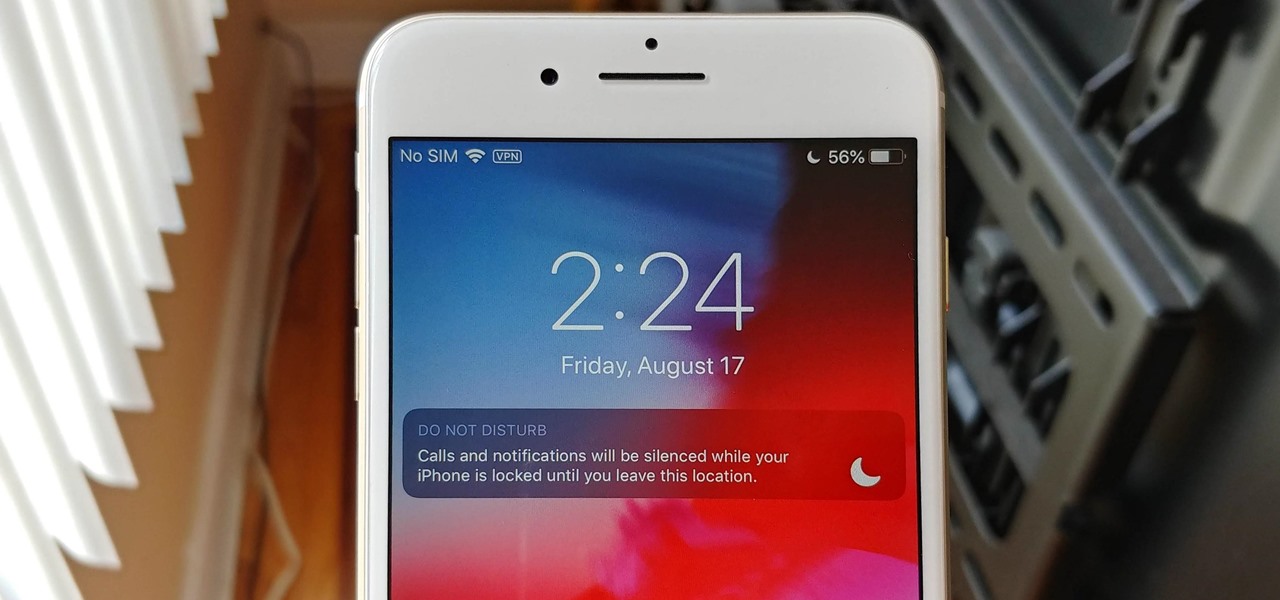
In today’s fast-paced world, it’s become increasingly difficult to disconnect from the constant flow of notifications and distractions. Fortunately, your iPhone offers a helpful feature called Location-Based Do Not Disturb that allows you to automatically silence notifications when you’re in specific locations.
With the release of iOS 13, Apple has made significant improvements to this feature, making it more intuitive and customizable. Whether you’re heading to a meeting, going to the gym, or simply want some uninterrupted downtime at home, Location-Based Do Not Disturb can be a game-changer.
In this article, we’ll guide you through the process of turning on Location-Based Do Not Disturb on your iPhone running iOS 13. By taking advantage of this feature, you can enjoy uninterrupted peace and focus, no matter where you are.
Inside This Article
- What is Location-Based Do Not Disturb?
- How to Enable Location-Based Do Not Disturb on iPhone (iOS 13)
- Troubleshooting: Common Issues and Solutions
- Conclusion
- FAQs
What is Location-Based Do Not Disturb?
Location-Based Do Not Disturb is a feature available on iPhones running iOS 13 and above that allows you to automatically enable and disable the Do Not Disturb mode based on your current location. This means that when you arrive at a specific location, such as your office or a movie theater, your iPhone will automatically switch to Do Not Disturb mode to prevent any incoming calls, messages, or notifications from disturbing you.
This feature uses your iPhone’s GPS and geofencing technology to determine your location. Geofencing is a virtual boundary that can be set up around a specific area, such as your home, workplace, or a favorite café. When your iPhone recognizes that you have entered or left a geofenced area, it triggers the activation or deactivation of the Do Not Disturb mode.
The Location-Based Do Not Disturb feature is particularly useful in situations where you frequently move between different environments and want to avoid the hassle of manually enabling or disabling the Do Not Disturb mode. It ensures that your iPhone adapts to your surroundings and helps you maintain your focus and privacy without the need for constant adjustments.
How to Enable Location-Based Do Not Disturb on iPhone (iOS 13)
Do Not Disturb is a useful feature on the iPhone that allows you to silence calls, messages, and notifications during specific times or when your iPhone is locked. But what if you want to take it a step further and automatically enable Do Not Disturb when you’re in a specific location? With iOS 13, Apple has introduced a new feature called Location-Based Do Not Disturb that does exactly that. In this article, we’ll guide you on how to enable this feature on your iPhone running iOS 13.
Before we proceed, make sure you have updated your iPhone to iOS 13 or later. This feature is available on iPhone 6s and later models.
Here’s how you can enable Location-Based Do Not Disturb on your iPhone:
- Open the Settings app on your iPhone.
- Scroll down and tap on “Do Not Disturb.”
- Tap on “Scheduled” to access the scheduling options.
- Toggle on the switch next to “Turn on as Scheduled.”
- Tap on “From” to select the start time.
- Tap on “To” to select the end time.
- Now, tap on “Location” below the scheduling options.
- Toggle on the switch next to “Allow Notifications” at the top if you want to receive notifications while in the selected location but with Do Not Disturb enabled.
- Tap on “Add Location.”
- You can either search for a location or select one from the suggestions.
- Once you have selected the location, you can name it if you’d like.
- Tap on “Back” in the top left corner to save your changes.
That’s it! You have successfully enabled Location-Based Do Not Disturb on your iPhone. Now, whenever you’re in the selected location, Do Not Disturb will automatically be enabled during the scheduled time you have set.
Note that Location-Based Do Not Disturb will only work when your iPhone’s Location Services are turned on. Make sure you have granted the necessary location permissions to the apps that you want to receive notifications from while in the selected location. Also, keep in mind that this feature relies on GPS and can impact battery life.
If you ever want to disable Location-Based Do Not Disturb, you can simply go back to the “Do Not Disturb” settings and turn off the toggle switch next to “Turn on as Scheduled.” You can also remove or edit the location by going back to the “Location” settings.
So there you have it! Now you can enjoy uninterrupted time in specific locations without getting disturbed by calls, messages, and notifications on your iPhone. Give Location-Based Do Not Disturb a try and see how it enhances your mobile experience!
Troubleshooting: Common Issues and Solutions
While enabling Location-Based Do Not Disturb on your iPhone is usually a seamless process, you might encounter a few common issues along the way. Don’t worry, though – we’ve got you covered with some helpful solutions to troubleshoot these problems.
1. Location Services Not Enabled: If your Location Services are not enabled, your iPhone won’t be able to accurately determine your location and activate the Do Not Disturb feature accordingly. To fix this issue, go to “Settings”, select “Privacy”, and ensure that “Location Services” is toggled on.
2. Background App Refresh Disabled: Location-Based Do Not Disturb relies on the background app refresh feature to update your location and activate the Do Not Disturb settings. If the background app refresh is disabled for the involved apps, you won’t be able to use this feature effectively. To enable it, go to “Settings”, select “General”, and navigate to “Background App Refresh”. Ensure that it’s turned on for the relevant apps.
3. Incorrect Location Data: Sometimes, your iPhone might not accurately determine your location, resulting in the incorrect activation or deactivation of the Do Not Disturb feature. Check if your GPS signal is strong and your location data is accurate. If not, try resetting your network settings by going to “Settings”, selecting “General”, and tapping on “Reset Network Settings”.
4. Outdated iOS Version: If you’re running an older iOS version, it’s possible that some bugs or compatibility issues are causing problems with Location-Based Do Not Disturb. Make sure you’re running the latest iOS version by going to “Settings”, selecting “General”, and tapping on “Software Update”. If an update is available, follow the on-screen instructions to install it.
5. Conflicting Apps or Settings: Certain third-party apps or conflicting settings on your iPhone may interfere with the proper functioning of Location-Based Do Not Disturb. Try disabling or uninstalling any recently installed apps that may have access to your location. Additionally, review the settings related to notifications, Do Not Disturb, and app permissions to ensure there are no conflicting configurations.
By addressing these common issues, you should be able to troubleshoot and resolve any problems that arise while using Location-Based Do Not Disturb on your iPhone. Remember to always keep your iPhone’s software up to date and periodically review your app permissions and settings to ensure smooth functionality.
In conclusion, turning on Location-Based Do Not Disturb on your iPhone can greatly enhance your mobile experience. With this feature enabled, you no longer have to worry about unwanted interruptions when you’re in a specific location. Whether you’re in a meeting, at the movies, or simply trying to enjoy some uninterrupted downtime, Location-Based Do Not Disturb allows you to stay focused and undisturbed.
Thanks to the latest update for iOS 13, this feature is now even more comprehensive and user-friendly. With improved accuracy and flexibility, you can easily create customized Do Not Disturb settings based on your specific needs and preferences. So, take advantage of this convenient feature and enjoy a distraction-free iPhone experience in any location.
FAQs
1. What is Location-Based Do Not Disturb?
Location-Based Do Not Disturb is a feature on iPhones running iOS 13 or later that allows you to automatically enable or disable the Do Not Disturb mode based on your current location. It can be a handy tool to ensure you are not disturbed by notifications when you are at specific places like the office, gym, or during a meeting.
2. How do I enable Location-Based Do Not Disturb on my iPhone?
To enable Location-Based Do Not Disturb on your iPhone, follow these steps:
- Open the “Settings” app on your iPhone.
- Scroll down and tap on “Do Not Disturb.”
- Toggle on “Scheduled” to enable the Do Not Disturb mode.
- Tap on “Location” under the “Do Not Disturb” section.
- Add the locations where you want the mode to be automatically enabled or disabled.
Once you have set the locations, your iPhone will automatically enable or disable the Do Not Disturb mode based on your location.
3. Can I customize the Do Not Disturb settings for each location?
Yes, you can customize the Do Not Disturb settings for each location. When adding or editing a location in the Location-Based Do Not Disturb settings, you can specify the start and end times for the feature to activate, as well as whether you want calls to be allowed from specific contacts or repeated calls to bypass the feature. This allows you to tailor the Do Not Disturb mode to your preferences for each location.
4. How does Location-Based Do Not Disturb work?
Location-Based Do Not Disturb works by utilizing the GPS and Wi-Fi capabilities of your iPhone to determine your current location. When you enter or exit a location that you have set up in the settings, your iPhone detects the change and automatically enables or disables the Do Not Disturb mode accordingly. This ensures that you are not disturbed by notifications when you are in specific locations.
5. Can I turn off Location-Based Do Not Disturb if I no longer want to use the feature?
Yes, you can easily turn off Location-Based Do Not Disturb if you no longer want to use it. Simply follow these steps:
- Open the “Settings” app on your iPhone.
- Scroll down and tap on “Do Not Disturb.”
- Toggle off “Scheduled” to disable the Do Not Disturb mode.
Once you have disabled the Do Not Disturb mode, it will no longer be triggered by your location.
