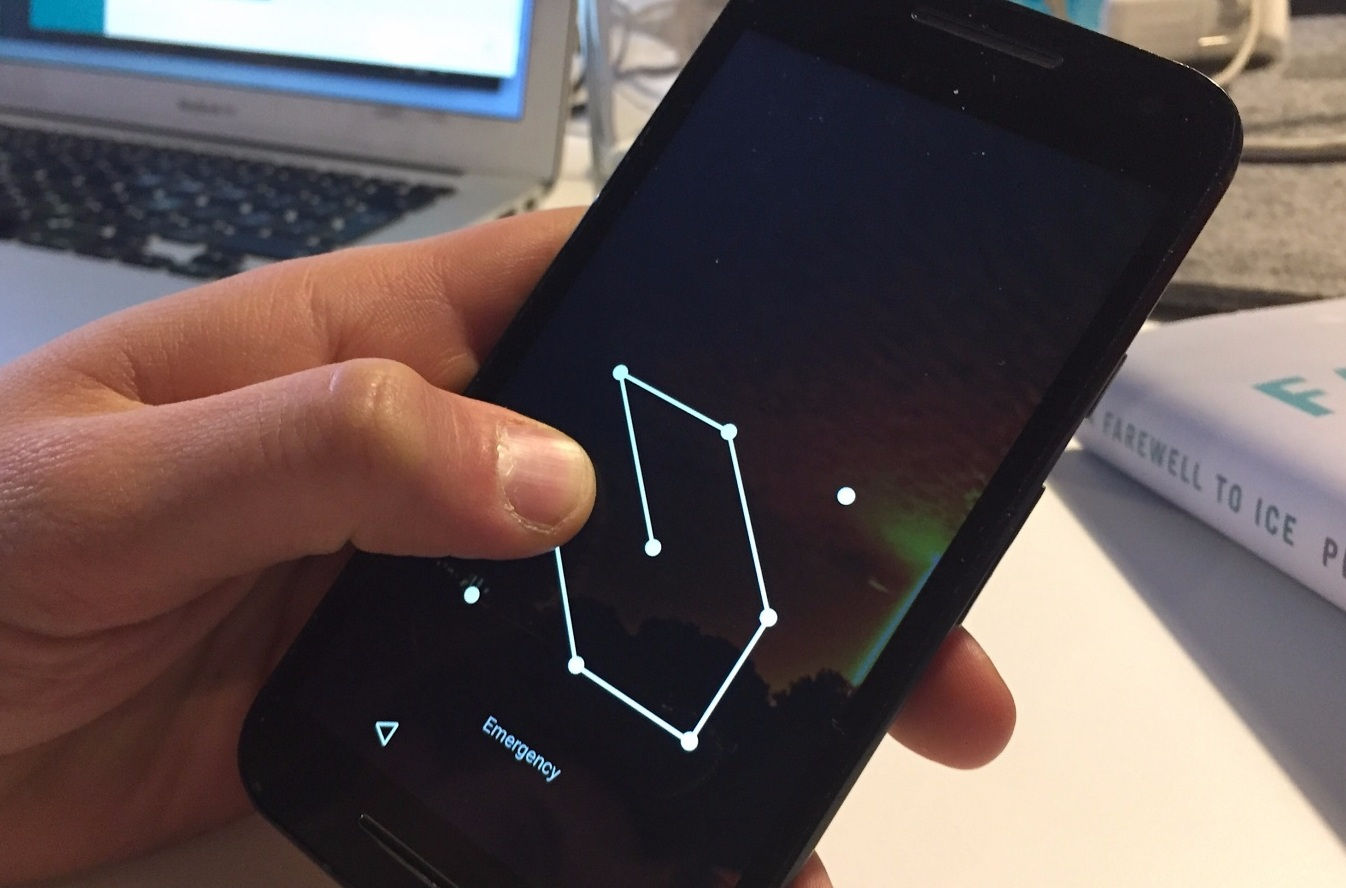
If you’ve ever found yourself locked out of your Android phone because you forgot the pattern lock, you know how frustrating it can be. The last thing you want to do is perform a factory reset, as it would erase all your data and settings. But fear not, there are ways to unlock your Android phone pattern lock without resorting to drastic measures. In this article, we will explore some methods that can help you regain access to your device without losing any data. Whether you’re a tech-savvy individual or a beginner, we’ve got you covered with step-by-step instructions and useful tips. So without further ado, let’s dive into these methods and get you back into your Android phone!
Inside This Article
- Method 1: Using Find My Device
- Method 2: Using Android Device Manager
- Method 3: Using Google Account
- Method 4: Using ADB (Android Debug Bridge)
- Conclusion
- FAQs
Method 1: Using Find My Device
If you’ve misplaced your Android phone and are unable to unlock it because of a pattern lock, don’t worry. There is a convenient method called Find My Device that can help you regain access to your phone without having to resort to a factory reset.
Find My Device is a built-in feature in most Android phones that allows you to locate, lock, and even erase your phone remotely. To unlock your Android phone pattern lock using Find My Device, follow these steps:
- Step 1: Open a web browser on any device and go to the Find My Device website (https://www.google.com/android/find).
- Step 2: Sign in using the same Google account that is linked to your locked Android phone.
- Step 3: Once you’re signed in, you’ll see a map with the location of your phone if it is turned on and connected to the internet.
- Step 4: On the left side of the screen, click on the “Lock” option.
- Step 5: A popup window will appear where you can enter a temporary password for your phone. Enter a new password and click the “Lock” button.
- Step 6: After a few moments, your Android phone should receive the lock command, and the temporary password will be set. You can now use this password to unlock your phone.
This method is effective if you have previously enabled the Find My Device feature on your phone and have an active internet connection. By locking your phone with a temporary password, you can override the pattern lock and gain access to your device again.
Remember to change the temporary password to a permanent password once you have unlocked your phone. This will ensure the security of your device and prevent unauthorized access.
Now that you know one method to unlock your Android phone pattern lock without a factory reset, let’s explore some other methods in the next sections.
Method 2: Using Android Device Manager
If you’ve forgotten the pattern lock on your Android phone, don’t worry! There’s a way to unlock it without having to perform a factory reset. One method you can try is using the Android Device Manager. This built-in feature allows you to remotely locate, lock, and erase data from your device. Here’s how you can use it to unlock your Android phone pattern lock.
First, make sure you have a computer or another device with internet access. Open a web browser and visit the Android Device Manager website (https://www.google.com/android/find). Sign in with the Google account that is associated with the locked device.
Once you’ve signed in, you’ll see a map displaying the location of your device. On the left side of the screen, click on “Lock” to initiate the unlock process. A window will appear asking you to enter a new password. This password will replace the pattern lock on your phone.
Enter a new password and click on the “Lock” button. Within a few minutes, your device will receive the lock command and the pattern lock will be replaced with the new password you entered. Now you can unlock your phone using the newly set password.
If the above method doesn’t work for you, it’s possible that the Android Device Manager service is not enabled on your device. In this case, you can use a different method to unlock your phone pattern lock.
Remember, it’s important to keep your Google account details secure and only use them to unlock your device. Additionally, it’s a good idea to regularly back up your important data to avoid losing it in case of a lockout or other issues with your device.
Now that you know how to use Android Device Manager to unlock your Android phone pattern lock, you can regain access to your device without having to perform a factory reset. This method allows you to keep your data intact and get back to using your phone as usual.
Method 3: Using Google Account
If you have forgotten your Android phone’s pattern lock and want to bypass it without a factory reset, you can use your Google account to regain access. This method is only applicable if you have previously connected your device to a Google account.
Here are the steps to unlock your Android phone using your Google account:
- Attempt to unlock your phone several times until you see the “Forgot Pattern” option. Tap on it.
- On the next screen, enter your Google account email and password associated with your device.
- If you don’t remember your Google account credentials, you can click on the “Forgot email?” or “Forgot password?” options to recover them.
- After successfully entering your Google account information, you will be prompted to create a new pattern lock. Set a new pattern that you can easily remember.
- Once you have set the new pattern, your Android phone will be unlocked, and you can now access your device without losing any data.
It’s important to note that this method may not work if you have not previously linked your Android phone to a Google account or if your device is not connected to the internet. Additionally, it is recommended to regularly backup your data to prevent any data loss in case you forget your pattern lock in the future.
By using your Google account to unlock your Android phone, you can regain access to your device without having to perform a factory reset. This method provides a convenient and secure way to bypass the pattern lock and retrieve your data.
Method 4: Using ADB (Android Debug Bridge)
If you’ve forgotten your Android phone pattern lock and none of the previous methods have worked, you can try using the Android Debug Bridge (ADB) to unlock your device. ADB is a versatile command-line tool that allows you to communicate with your Android device from your computer.
Before proceeding with this method, please note that it requires some technical knowledge and access to a computer with ADB installed. Here’s a step-by-step guide on how to use ADB to unlock your Android phone pattern lock:
- Enable USB debugging: On your Android device, go to Settings, then About phone, and tap on the build number multiple times until you see the message “You are now a developer.” Go back to Settings, and you should see a new option called Developer options. Open it and enable USB debugging.
- Connect your phone to the computer: Use a USB cable to connect your Android phone to your computer. Make sure to select “File Transfer” or “MTP” mode on your phone when prompted.
- Install ADB drivers: If you haven’t already, you’ll need to install the ADB drivers for your specific Android device. These drivers allow your computer to communicate with your phone via ADB. You can usually find the drivers on the manufacturer’s website or through a quick Google search.
- Open Command Prompt (Windows) or Terminal (Mac/Linux): On your computer, open the command prompt (Windows) or the terminal (Mac/Linux) by searching for it in the Start Menu or Applications folder.
- Navigate to the ADB directory: In the command prompt or terminal, navigate to the directory where you have installed ADB. This is usually the “platform-tools” folder within the Android SDK installation directory.
- Verify device connectivity: In the command prompt or terminal, enter the command “adb devices” to check if your Android device is properly connected. If your device is listed, you’re good to go.
- Unlock the pattern lock: Once you have verified device connectivity, enter the following command in the command prompt or terminal: “adb shell rm /data/system/gesture.key”. This command will delete the file responsible for storing the pattern lock information.
- Restart your device: After executing the command, restart your Android device. It should boot up without the pattern lock, allowing you to access your phone.
Using ADB to unlock your Android phone pattern lock is a technical process, and there’s a risk of data loss if not done correctly. It’s recommended to backup your important files before attempting this method. If you’re not comfortable with command-line tools or unsure about any step, it’s best to seek the assistance of a professional.
Remember that unlocking a pattern lock without proper authorization is only recommended for personal use on your own device. It’s important to respect others’ privacy and not use this method to gain unauthorized access to someone else’s phone.
Conclusion
Unlocking your Android phone pattern lock without resorting to a factory reset is entirely possible, thanks to several innovative methods available. Whether you prefer using third-party software or following manual procedures, there are multiple ways to regain access to your device without losing valuable data.
Remember that each method may have its own advantages and limitations, so it’s important to choose the one that best suits your needs and technical expertise. Before attempting any unlock method, make sure to back up your important files and follow the instructions carefully to avoid any unintended consequences.
Unlocking your Android phone pattern lock without a factory reset not only saves time but also ensures the security of your personal information. With these methods at your disposal, you won’t have to worry about getting locked out of your mobile device ever again.
So, give it a try and regain access to your Android phone without losing your precious data!
FAQs
Q: Can I unlock my Android phone pattern lock without factory reset?
A: Yes, it is possible to unlock your Android phone pattern lock without a factory reset. There are various methods and tools available that can help you bypass the pattern lock without erasing your data.
Q: Is it safe to use third-party tools to unlock my phone?
A: While third-party tools can be effective in unlocking your phone, it is important to exercise caution. Make sure to research and choose a reliable and trustworthy tool to avoid any potential risks or privacy breaches.
Q: How can I unlock my Android phone pattern lock without losing data?
A: There are several methods you can try to unlock your Android phone pattern lock without losing data. These methods may include using your Google account, using Android Device Manager, utilizing fingerprint authentication (if available), or using third-party unlocking tools.
Q: What should I do if I forget my pattern lock and don’t have a Google account?
A: If you forget your pattern lock and do not have a Google account, you can still try alternative methods to unlock your Android phone. One option is to use third-party tools specially designed to bypass pattern locks, provided you choose a reputable tool and follow the instructions carefully.
Q: Can I unlock someone else’s Android phone pattern lock?
A: It is important to respect others’ privacy and not attempt to unlock someone else’s Android phone pattern lock without their permission. Unauthorized access to someone else’s device is illegal and an invasion of privacy.
