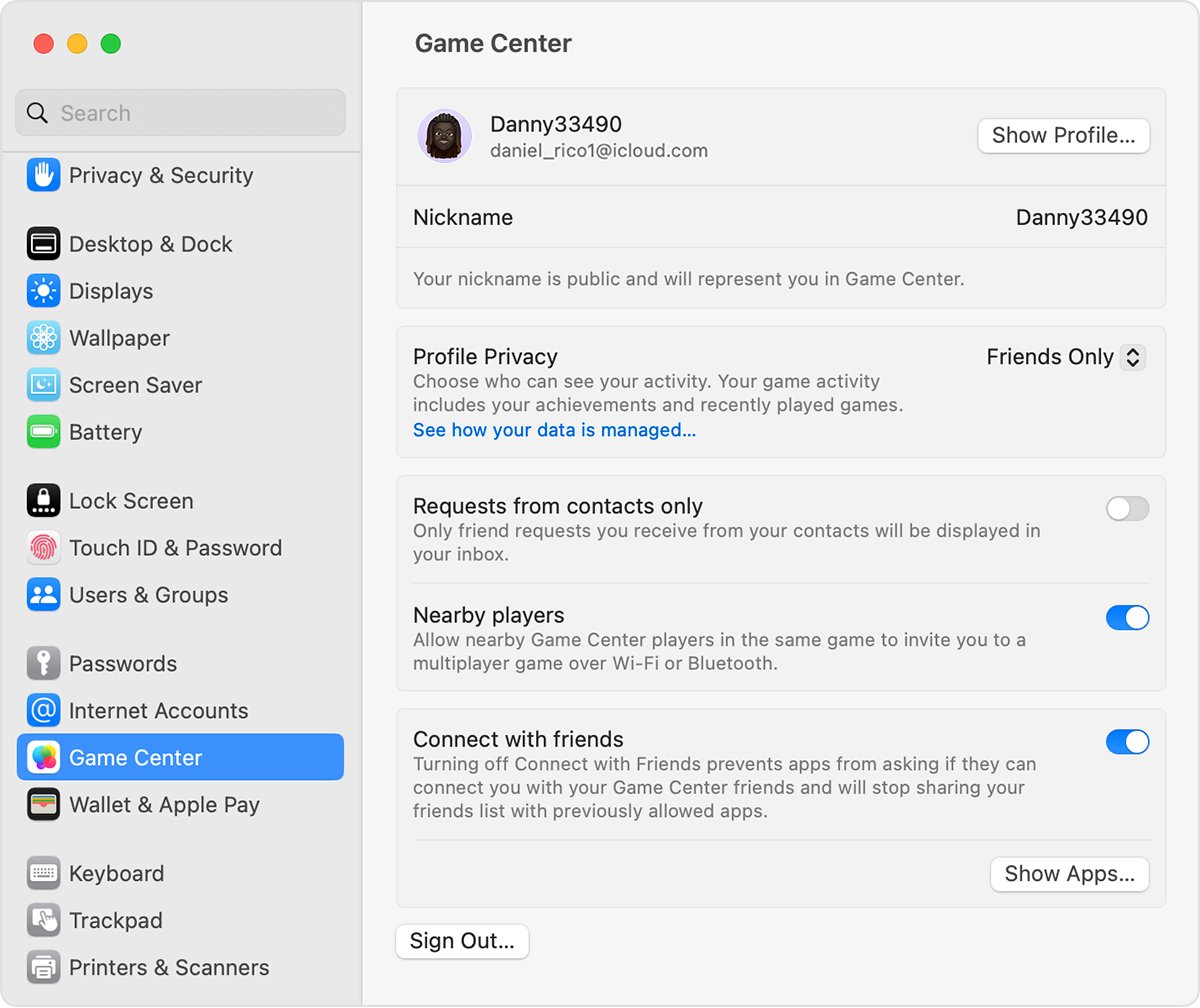
The Game Center is a mobile gaming platform that offers a wide range of features and benefits for gamers all around the world. Designed exclusively for iOS devices, it allows users to connect with their friends, earn achievements, and compete with players from across the globe. With the Game Center, you can discover new games, track your progress, and challenge others to multiplayer battles.
In this article, we will explore how to use Game Center and make the most out of this exciting gaming community. Whether you’re a casual gamer or a competitive player, the Game Center offers a plethora of options to enhance your gaming experience. From finding new games to sharing your achievements with friends, we will guide you through all the essential features and provide tips and tricks to help you level up your gaming prowess. So, let’s dive in and explore the amazing world of the Game Center!
Inside This Article
- How To Use Game Center
- Setting up Game Center
- Creating a Game Center Account
- Navigating the Game Center interface
- Connecting with friends and inviting them to play
- Conclusion
- FAQs
How To Use Game Center
Game Center is a great feature on your mobile phone that allows you to connect with friends and play multiplayer games. Whether you’re a gaming enthusiast or just looking to have some fun, Game Center provides a seamless experience for players to connect, compete, and communicate. In this article, we’ll walk you through the steps to set up and use Game Center on your mobile device.
Setting Up Game Center
The first step to using Game Center is to set it up on your device. Fortunately, the process is straightforward:
- Go to your device’s settings and scroll down to find “Game Center.”
- If Game Center is not already enabled, simply toggle the switch to turn it on.
- Make sure you have a stable internet connection to ensure smooth gameplay and communication.
Once Game Center is set up, it’s time to create your Game Center account.
Creating a Game Center Account
To create a Game Center account, follow these simple steps:
- Open the Game Center app on your mobile device.
- Tap on “Create New Account” or “Sign Up.”
- Enter your Apple ID credentials or create a new Apple ID if you don’t have one.
- Review and accept the terms and conditions.
- Complete any additional information required, such as your name or nickname.
- You may be prompted to verify your email address, so make sure to follow the instructions if necessary.
Once your Game Center account is set up, you’re ready to start using Game Center.
Accessing Game Center
With Game Center set up and an account created, accessing it is a breeze:
- Open the Game Center app on your device or open a compatible game app that supports Game Center.
- If using the Game Center app, you’ll be greeted with the Game Center dashboard, where you can see your profile, friends, achievements, and more.
- If accessing Game Center through a game app, look for the “Game Center” or “Connect with Friends” option within the app.
Now that you’re in Game Center, let’s explore how to manage friends and invitations.
Managing Friends and Invitations
Game Center allows you to connect with friends, invite them to play games, and join multiplayer matches. Here’s how to manage your friends and invitations:
- In the Game Center app or within a compatible game, navigate to the “Friends” section or look for a specific friend’s profile.
- From here, you can view your friends list, send friend requests, accept or decline incoming requests, and block users if needed.
- To invite a friend to play a game, select their profile and choose the “Invite to Play” option.
- If you receive an invitation, you can accept or decline it through the Game Center app or the game app itself.
- Keep in mind that some games may require friends to be online or have a certain game version to play together.
Now you have the basics of how to use Game Center on your mobile device. Have fun connecting with friends, competing in multiplayer games, and unlocking achievements!
Setting up Game Center
Game Center is a fantastic platform that allows players to connect with friends, compete in multiplayer games, and earn achievements. If you’re new to Game Center, setting it up is a breeze. Just follow these simple steps:
Step 1: Update Your Device
Make sure your device’s operating system is up to date. Game Center is supported on iOS devices running iOS 4.2 or later.
Step 2: Open Settings
Go to your device’s Settings and scroll down until you find the Game Center option. Tap on it to open the Game Center settings menu.
Step 3: Sign In or Create an Apple ID
If you already have an Apple ID, sign in with it. If not, you can create a new Apple ID directly from the Game Center settings menu.
Step 4: Customize Your Profile
Once signed in, you can customize your Game Center profile. Add a profile picture and choose a unique username that will represent you in multiplayer games.
Step 5: Enable Game Center
Toggle the Game Center switch to enable it on your device. This will activate all the Game Center features and allow you to access multiplayer games, leaderboards, and achievements.
Step 6: Game Center Restrictions
If you’re setting up Game Center on a device for a child, you can enable Game Center restrictions to limit access to certain features or prevent multiplayer gaming altogether.
Step 7: Enjoy Game Center
That’s it! You’re now all set up and ready to enjoy Game Center. Explore the vast library of multiplayer games, challenge your friends, and strive to beat high scores and unlock achievements.
By following these steps, you’ll be able to set up Game Center quickly and easily. Now you can experience the joy of connecting with friends and engaging in thrilling multiplayer gaming sessions!
Creating a Game Center Account
If you’re an avid gamer, you might already be familiar with the Game Center on your iOS device. This feature allows you to connect with friends, track your achievements, and engage in multiplayer gaming. To take advantage of all that Game Center has to offer, you’ll need to create a Game Center account. Follow these simple steps to get started:
1. Open the Settings app on your iOS device. Look for the icon that resembles a gear or cogwheel.
2. Scroll down and tap on “Game Center” in the list of options.
3. If you’re not already signed in with an Apple ID, you’ll be prompted to sign in. Enter your Apple ID and password, then tap “Sign In”. If you don’t have an Apple ID, you can create one by tapping “Create New Apple ID” and following the on-screen instructions.
4. Once you’re signed in, you’ll see your Game Center profile. Tap on your profile picture or the icon next to your username to access your account settings.
5. In the account settings, you can customize your profile by adding a photo, choosing a nickname, and setting your status. You can also manage your privacy settings and enable or disable notifications.
6. To start adding friends to your Game Center account, tap on the “Friends” tab. Here, you can search for friends by their Game Center username or their email address. You can also send friend requests to people you know.
7. Once you have friends added to your Game Center account, you can invite them to play games with you, compare achievements, and see their leaderboard rankings.
By creating a Game Center account, you can unlock a world of gaming possibilities. So go ahead and set up your account to join the fun and connect with other gamers!
Navigating the Game Center interface
The Game Center provides a seamless and immersive experience for mobile gamers. To make the most of your gaming sessions, it’s essential to understand how to navigate the Game Center interface. Let’s take a closer look at the key elements and functionalities you’ll encounter when using Game Center.
1. The Dashboard: The first thing you’ll see when you launch Game Center is the dashboard. This is where you’ll find a glimpse of your recent activities, recommended games, and your friends’ activity feed.
2. Games tab: The Games tab is the heart of Game Center. Here, you’ll find a wide selection of games categorized by genres, popularity, and recommendations. You can browse through various game options and choose the ones that pique your interest.
3. Game details: When you select a game from the Games tab, you’ll be taken to its details page. This page provides you with information about the game, including screenshots, ratings, reviews, and the option to download it to your device.
4. Your profile: Your profile is your personal gaming hub within Game Center. Here, you can track your achievements, see your progress in different games, and view your rankings compared to your friends and other players.
5. Friend requests and invitations: Game Center allows you to connect with other players and make new friends. You’ll receive friend requests and invitations to play games from other players, which you can accept or decline from the notifications tab.
6. Achievements and leaderboards: Game Center adds an extra layer of competitiveness by offering achievements and leaderboards. You can strive to unlock various achievements in games and compete with your friends, as well as players worldwide, for a spot on the leaderboards.
7. Challenges and multiplayer: Some games in Game Center support challenges and multiplayer modes. You can challenge your friends to beat your high scores or team up with them for multiplayer gaming sessions, bringing a social element to your gaming experience.
8. Notifications: Game Center keeps you updated with notifications about game updates, friend invitations, and other relevant information. You can manage your notifications from the settings section of the Game Center interface.
Now that you have an overview of the Game Center interface, you’re ready to dive into the world of mobile gaming. Explore the vast library of games, connect with friends, and level up your gaming skills to become a champion in the Game Center community.
Connecting with friends and inviting them to play
Game Center not only allows you to connect with friends, but also makes it incredibly easy to invite them to play games with you. Whether you want to challenge your friends in a multiplayer game or simply enjoy some friendly competition, Game Center has got you covered. Here’s how you can connect with your friends and invite them to play:
1. Launch the Game Center app on your device. If you don’t have it, you can download it from the App Store.
2. Once you’re in the Game Center app, tap on the “Friends” tab at the bottom of the screen. This will take you to your Friends list.
3. In the Friends list, tap on the “+” button in the top-right corner. This will give you the option to search for friends or send invitations.
4. To search for friends, you can enter their Game Center username or their email address in the search bar. Game Center will show you any matching results, and you can tap on the friend you want to connect with.
5. If you don’t know your friend’s Game Center username or email address, you can send them an invitation via iMessage, email, or social media. To do this, tap on the “Invite Friends” button and select the desired platform.
6. Once you’ve connected with your friends, you can see their profile information and the games they’re playing. You can also send them messages, compare achievements, and invite them to play games with you.
7. To invite a friend to play a game with you, simply tap on their profile and select the game you want to play. Game Center will send them an invitation, and if they accept, you can start playing together.
8. If your friend is not online or available to play at the moment, you can still send them an invitation. Game Center will notify them of your invitation, and they can accept it when they’re ready to play.
By connecting with friends and inviting them to play, you can enjoy a more interactive and social gaming experience through Game Center. Challenge your pals, compete for high scores, and see who can come out on top!
Conclusion
In conclusion, Game Center is a valuable tool for mobile gamers looking to enhance their gaming experience. With its wide range of features and seamless integration with popular mobile games, Game Center provides a hub for connecting with friends, tracking achievements, and competing with players from around the world.
By following the steps outlined in this article, you can get started with Game Center and make the most out of its functionalities. Whether you’re aiming to top leaderboards, challenge your friends, or simply showcase your gaming prowess, Game Center offers a platform for all types of gamers.
So don’t hesitate to dive into the world of Game Center and take your gaming experience to the next level. Connect with friends, unlock achievements, and immerse yourself in a community of passionate gamers. The possibilities are endless!
FAQs
1. What is Game Center?
Game Center is a social gaming platform developed by Apple for iOS devices. It allows users to connect with friends, compete against each other, and track achievements in supported games.
2. How do I access Game Center on my iPhone?
Open the “Settings” app on your iPhone, then scroll down and tap on “Game Center”. From there, you can sign in to your Apple ID and start using Game Center to discover, download, and play games.
3. Can I use Game Center on other Apple devices?
Yes, Game Center is available on other Apple devices like iPad and iPod Touch. You can sign in with the same Apple ID on multiple devices to access your Game Center profile and play games across different devices.
4. How do I find friends on Game Center?
To find friends on Game Center, open the Game Center app on your device and tap on the “Friends” tab. You can search for friends by their Apple ID, email address, or by connecting Game Center to your contacts or Facebook account.
5. Can I play games without Game Center?
Yes, you can play games on your iOS device even if they don’t support Game Center. However, Game Center offers additional features like achievements, leaderboards, and multiplayer capabilities, which enhance the gaming experience.
