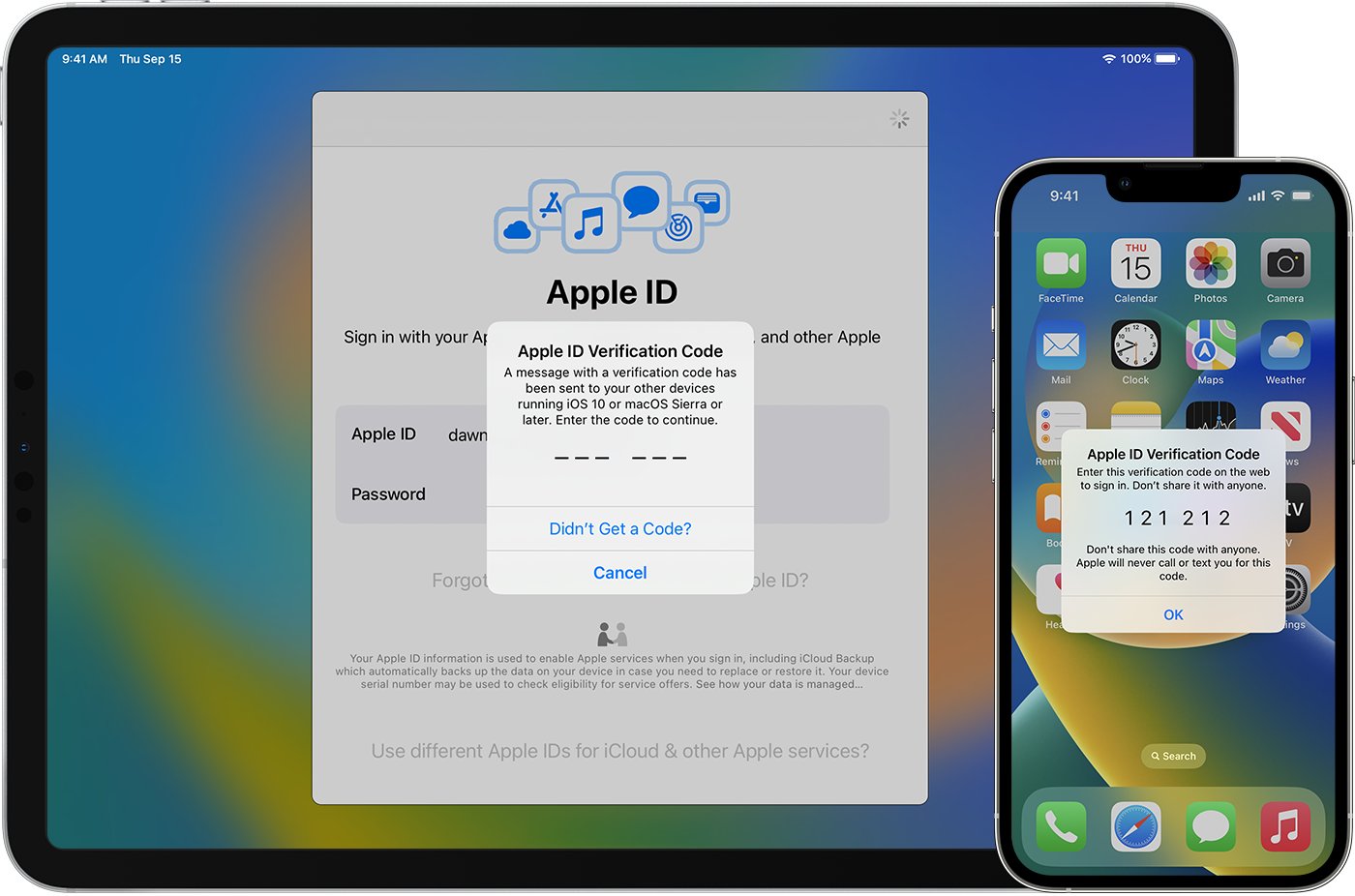
In today’s digital age, where cyber threats are rampant, ensuring the security of our sensitive information is of paramount importance. One effective way to bolster the security of our online accounts is to utilize two-factor authentication (2FA) when logging in to a new device. 2FA adds an extra layer of protection by requiring a second form of authentication, in addition to your password, before granting access to your accounts. This can be in the form of a unique code sent to your mobile phone, a fingerprint scan, or a security token. In this article, we will explore the benefits of using 2FA, how to set it up for your mobile phone, and address common questions regarding its usage. By the end, you will have a clear understanding of how to enhance the security of your online presence with two-factor authentication.
Inside This Article
- Why Use Two-Factor Authentication?
- Setting Up Two-Factor Authentication
- Logging In to a New Device with Two-Factor Authentication
- Troubleshooting Two-Factor Authentication
- Conclusion
- FAQs
Why Use Two-Factor Authentication?
In today’s digital age, security is a top concern for individuals and organizations alike. With the increasing number of cyber threats and hacking attempts, it has become more crucial than ever to protect our personal information and online accounts. This is where two-factor authentication (2FA) comes into play. Two-factor authentication adds an extra layer of security to the traditional username and password login process by requiring users to provide a second form of verification.
One of the main reasons to use two-factor authentication is to prevent unauthorized access to your accounts. With the prevalence of data breaches and password leaks, relying solely on a password for login is no longer sufficient. Even if someone manages to obtain your password, they will still need the second factor, typically a unique code or biometric verification, to gain access to your account.
Two-factor authentication offers a higher level of identity verification. By requiring two separate pieces of information, it reduces the risk of malicious actors impersonating you or gaining unauthorized access to your accounts. This additional factor can be something you know (password), something you have (mobile phone or security key), or something you are (biometric data like fingerprints or facial recognition).
Another reason to use two-factor authentication is to protect your sensitive data and personal information. Many online services, such as email accounts, banking websites, and cloud storage platforms, hold a vast amount of confidential data. By implementing 2FA, you can significantly reduce the risk of your data being exposed or compromised, as it adds an extra layer of defense against unauthorized access.
Furthermore, two-factor authentication can also help mitigate the risks associated with password reuse. Many people tend to reuse the same password across multiple platforms, making them vulnerable to credential stuffing attacks. With 2FA in place, even if your password is compromised on one platform, the second factor of authentication ensures that your other accounts remain secure.
Setting Up Two-Factor Authentication
Setting up two-factor authentication adds an extra layer of security to your accounts and helps protect your personal information from unauthorized access. Follow these simple steps to set up two-factor authentication:
1. Choose a Two-Factor Authentication Method:
There are several methods you can choose from, such as text message codes, authentication apps, or security keys. Consider which method works best for you and the device you are using.
2. Enable Two-Factor Authentication:
Go to the settings or security section of your account. Look for the option to enable two-factor authentication and click on it. Follow the on-screen instructions to proceed.
3. Verify Your Phone Number:
If you choose to receive text message codes as your authentication method, you will be prompted to verify your phone number. Enter your phone number and wait for a confirmation code to be sent to your device. Enter the code to complete the verification process.
4. Set Up an Authentication App:
If you opt for an authentication app, download and install a reputable app like Google Authenticator or Authy. Open the app and follow the setup instructions. Scan the QR code provided or manually enter the setup key to link your account to the app.
5. Generate Backup Codes:
Backup codes are useful in case you don’t have access to your primary authentication method. Keep these codes in a safe place, like a password manager or a secure document, and make sure they are easily accessible if needed.
6. Test the Two-Factor Authentication:
After setting up two-factor authentication, it’s a good practice to test it. Try logging out and then logging back into your account using the two-factor authentication method you selected. Make sure the process works smoothly and you can successfully access your account.
By following these steps, you can easily set up two-factor authentication and enhance the security of your accounts. Remember to regularly update and review your security settings to stay one step ahead of potential threats.
Logging In to a New Device with Two-Factor Authentication
Logging in to a new device with two-factor authentication adds an extra layer of security to your account. It ensures that even if someone manages to steal or guess your password, they still won’t be able to access your account without the second factor of authentication. Here’s a step-by-step guide on how to log in to a new device with two-factor authentication:
1. Open the login page on the new device: Start by opening the login page of the service or platform you want to access. This can be a website or a mobile app.
2. Enter your username and password: Provide your username or email address along with the password associated with your account. This is the first factor of authentication.
3. Wait for the two-factor authentication prompt: After entering your credentials, you will be prompted to enter the second factor of authentication. This can be a verification code that is sent to your mobile device, a biometric scan like a fingerprint, or a physical security key.
4. Retrieve the verification code: If you have set up two-factor authentication with a verification code, check your mobile device for a text message or notification containing the code. This code is typically time-sensitive, so make sure to enter it promptly.
5. Enter the verification code: On the login page, enter the verification code you received via SMS or other means. This code verifies your identity and validates your access to the account.
6. Complete the login process: Once you’ve entered the verification code correctly, click the “Submit” or “Log in” button on the login page. This will authenticate your identity and grant you access to your account on the new device.
It’s important to note that the specific steps may vary depending on the service or platform you’re using. Some may require you to use an authenticator app or a physical security key. Make sure to follow the instructions provided by the service to successfully complete the two-factor authentication process.
Remember, two-factor authentication is a crucial security measure that helps protect your accounts from unauthorized access. By enabling this feature and following the proper login process, you can significantly enhance the security of your personal information and digital assets.
Troubleshooting Two-Factor Authentication
While two-factor authentication adds an extra layer of security to your account, there may be instances where you encounter difficulties during the login process. Here are some common issues and troubleshooting tips to help you navigate through them:
1. Incorrect Verification Code: If you receive an error message stating that your verification code is incorrect, double-check that you have entered it accurately. Verification codes are case-sensitive, so be mindful of any uppercase or lowercase letters. It’s also possible that your authentication app or device may have generated an incorrect code, in which case you should try generating a new code or requesting a new one.
2. Expired Verification Code: Verification codes typically have a limited lifespan, usually lasting for a short period of time before they expire. If you receive an error indicating that your code has expired, you will need to generate a new code. This can usually be done by opening your authentication app and refreshing the code or requesting a new one.
3. Lost or Inaccessible Device: If you lose or can’t access the device that you use for two-factor authentication, you may find yourself locked out of your account. To regain access, most services have alternative methods such as using backup codes, receiving verification codes via email or phone call, or contacting their customer support for assistance. It is important to set up and store these backup options in a secure place ahead of time.
4. Incorrect Phone Number or Email: If you can’t receive the verification code through SMS or email, ensure that you have entered the correct contact information during the initial setup. Double-check for any typos or errors, and update your information if necessary. If the problem persists, contact the service provider for further assistance.
5. Device Compatibility Issues: Ensure that your device meets the requirements for two-factor authentication. Some older devices or operating systems may not support certain authentication methods. If you encounter compatibility issues, consider upgrading your device or using an alternative authentication method, such as a physical security key.
6. Disabled Two-Factor Authentication: If you have intentionally disabled two-factor authentication and wish to enable it again, navigate to your account settings on the service provider’s website or app. Look for the security or privacy settings, and follow the instructions to re-enable two-factor authentication. Keep in mind that this process may vary depending on the service provider.
Remember, two-factor authentication is designed to enhance the security of your accounts. If you encounter any issues, don’t hesitate to reach out to the service provider’s support team for assistance. They will be able to guide you through the troubleshooting process and help you regain access to your account.
Conclusion
In conclusion, utilizing two-factor authentication (2FA) when logging in to a new device is an essential step in ensuring the security of your personal information. With the increasing prevalence of cyber threats and hacking attempts, relying solely on a password is no longer sufficient to protect your accounts and sensitive data.
By implementing 2FA, you add an extra layer of security that significantly reduces the risk of unauthorized access to your accounts. Whether it be through SMS verification codes, biometric scans, or authentication apps, 2FA offers a strong defense against potential breaches.
While it may take a few extra seconds to complete the authentication process, the peace of mind and protection it provides are well worth it. The inconvenience of entering a verification code or verifying your identity using a second device is a small price to pay for the added security.
So, the next time you set up a new device or access an account from an unrecognized device, be sure to enable 2FA. Protect your personal information, safeguard your accounts, and stay one step ahead of cyber threats.
FAQs
1. What is two-factor authentication?
Two-factor authentication is an additional layer of security that helps protect your accounts by requiring two different forms of authentication when logging in. It typically involves something you know (such as a password) and something you have (such as a unique code sent to your smartphone).
2. Why should I use two-factor authentication?
Using two-factor authentication adds an extra layer of security to your accounts, making it much more difficult for unauthorized individuals to gain access. It drastically reduces the risk of your account being compromised by adding the requirement of a second form of verification.
3. How does two-factor authentication work?
When you enable two-factor authentication, you will typically need to provide your password as usual. After that, a verification code will be sent to your mobile device through SMS, email, or a dedicated authentication app. You will then need to enter this code to complete the login process.
4. What devices can I use for two-factor authentication?
Two-factor authentication can be enabled on various devices, including smartphones, tablets, and personal computers. Most commonly, it is utilized through authentication apps installed on your mobile device, which generate one-time verification codes.
5. Is two-factor authentication necessary for everyone?
While two-factor authentication is not mandatory for everyone, it is highly recommended, especially for accounts that contain sensitive information, such as banking or email accounts. It provides an extra layer of protection against unauthorized access, reducing the chances of identity theft, security breaches, and data loss.
