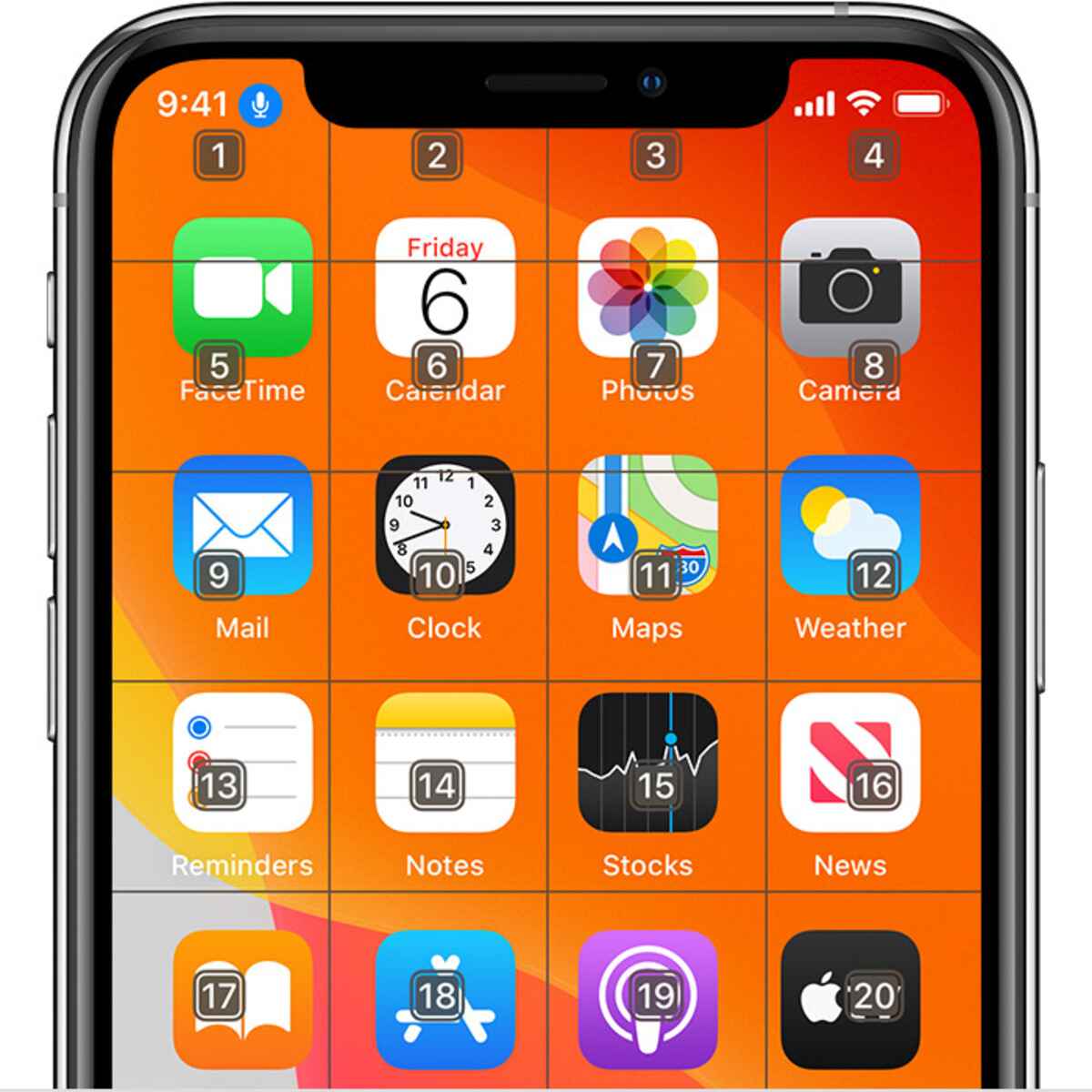
Technology has come a long way in enhancing the accessibility and ease of use of our devices, and one standout feature in smartphones is voice control. Using voice commands to navigate through the functions of a mobile phone has become increasingly popular, especially for individuals with limited dexterity or visual impairments. One such feature that has revolutionized the way we interact with our iPhones is the Voice Control Numbered Grid. This powerful tool allows users to effortlessly navigate through the phone’s functions and apps simply by speaking the desired number corresponding to the command or action they wish to perform. In this article, we will explore how to effectively use the Voice Control Numbered Grid to navigate an iPhone, providing you with a step-by-step guide to make the most out of this innovative feature.
Inside This Article
- Enabling Voice Control on iPhone – Accessing Voice Control Settings – Enabling Voice Control
- Understanding the Numbered Grid- What is the Numbered Grid?- How does the Numbered Grid work?
- Navigating iPhone Using Voice Control and the Numbered Grid
- Conclusion
- FAQs
Enabling Voice Control on iPhone – Accessing Voice Control Settings – Enabling Voice Control
Using Voice Control on your iPhone can greatly enhance your mobile experience by allowing you to navigate and interact with your device hands-free. By enabling Voice Control, you can perform various tasks, such as launching apps, making phone calls, sending messages, and much more, all through simple voice commands. In this article, we will guide you through the process of enabling Voice Control on your iPhone.
To access the Voice Control settings on your iPhone, follow these steps:
- Open the Settings app on your iPhone. This can be done by tapping on the gear icon, usually located on the home screen.
- Scroll down until you find the Accessibility option. Tap on it to proceed.
- In the Accessibility menu, you’ll find a list of different features. Look for the Voice Control option and tap on it.
Once you have accessed the Voice Control settings, you can easily enable it by toggling the switch to the “on” position.
Upon enabling Voice Control, your iPhone will prompt you with a quick setup process to get started. During this setup, you’ll learn some basic voice commands and how to navigate using the Numbered Grid. This grid is particularly useful when you need to interact with specific elements on your iPhone screen.
By following these simple steps, you can effortlessly enable Voice Control on your iPhone and unlock a whole new level of accessibility and convenience. Say goodbye to tapping and swiping, and embrace the power of voice commands.
Understanding the Numbered Grid- What is the Numbered Grid?- How does the Numbered Grid work?
When it comes to navigating an iPhone using voice control, one of the essential features to understand is the Numbered Grid. The Numbered Grid is a virtual grid representation of the iPhone screen, where each element is assigned a unique number. This feature allows users to interact with their device by simply speaking the corresponding number associated with a specific element.
The Numbered Grid provides a convenient and efficient way to navigate through various apps, menus, and settings on the iPhone, especially for individuals with limited dexterity or visual impairments. By utilizing this feature, users can perform tasks and access information on their device with ease and precision.
So, how does the Numbered Grid work? When Voice Control is enabled, the iPhone screen is divided into a grid of cells, with each cell containing an app icon, menu option, or any other interactive element. To navigate using the Numbered Grid, users need to speak the corresponding number associated with the desired element.
For example, if a user wants to open the Messages app, they can say “Open Messages” or simply say the number assigned to the Messages app icon on the grid. The iPhone recognizes the spoken command and performs the corresponding action, launching the Messages app.
Not only can users open apps using the Numbered Grid, but they can also interact with different elements within apps. For instance, when composing a message in the Messages app, users can use the Numbered Grid to navigate through the keyboard, select emojis, send messages, and perform other actions.
The Numbered Grid simplifies the navigation process by providing a sequential and organized way to access various elements on the iPhone. It eliminates the need for complex swipes, gestures, or precise taps, making it a valuable tool for users who prefer a more straightforward and hands-free approach to interact with their device.
Additionally, the Numbered Grid can be customized to fit individual preferences. Users have the flexibility to rearrange app icons or specific elements on the grid according to their preferences, making it even more convenient and personalized.
Navigating iPhone Using Voice Control and the Numbered Grid
With the advancement in technology, smartphones have become an integral part of our lives. From communication to entertainment, we rely on our mobile devices for a multitude of tasks. However, navigating through various apps and options on our iPhones can sometimes be a challenge. Luckily, Apple has introduced Voice Control and the Numbered Grid feature, making it easier than ever to navigate your iPhone hands-free.
Launching apps with the Numbered Grid:
Using Voice Control, you can launch your favorite apps on your iPhone using the Numbered Grid feature. The Numbered Grid assigns a unique number to each app on your home screen. By simply saying the number assigned to an app, you can open it instantly.
For example, saying “Open Messages” followed by the assigned number, like “2”, will immediately open the Messages app on your iPhone. This streamlined process eliminates the need to manually search for apps and makes accessing them much quicker and more convenient.
Interacting with app elements using the Numbered Grid:
In addition to launching apps, you can also navigate through different elements within an app using the Numbered Grid. With Voice Control enabled, you can interact with buttons, menus, and other interface elements by speaking their assigned numbers.
For instance, if you want to compose a new message in the Messages app, you can say “Tap New Message” followed by the assigned number, such as “5”. This will automatically tap the New Message button, allowing you to compose your message without touching the screen.
Similarly, you can perform various actions within different apps using the Numbered Grid. From sending emails to controlling media playback, Voice Control and the Numbered Grid provide a seamless hands-free experience, allowing you to navigate your iPhone with ease.
With the power of Voice Control and the Numbered Grid, navigating your iPhone has never been easier. Whether you’re launching apps or interacting with different elements, these features offer a convenient and efficient way to navigate your device. Enjoy the freedom of hands-free control and make the most out of your iPhone experience.
Conclusion
Voice control and the numbered grid feature have made navigating an iPhone more accessible and convenient than ever before. With just a few simple commands, users can effortlessly interact with their device, making calls, sending messages, launching apps, and performing various tasks without the need to rely solely on touch or sight.
By enabling the numbered grid in Voice Control settings, users can navigate through menus, lists, and on-screen elements with ease, using a combination of voice commands and gesture inputs. This feature is particularly beneficial for individuals with visual impairments or those who have difficulty manipulating touchscreens accurately.
Whether you’re a long-time iPhone user or new to the platform, incorporating voice control and the numbered grid into your device navigation can significantly enhance your user experience. It promotes independence, efficiency, and accessibility, opening up a world of possibilities for individuals with different abilities.
To unlock the full potential of your iPhone and make the most out of the voice control and numbered grid feature, be sure to explore the settings, practice the commands, and experiment with different gestures. Embrace the hands-free capabilities of your device and enjoy a more seamless and effortless iPhone experience.
FAQs
1. What is Voice Control Numbered Grid?
Voice Control Numbered Grid is a feature available on iPhones that allows you to navigate your device using voice commands combined with a numbered grid overlay on the screen. By speaking the grid number of the item you want to interact with, you can easily access apps, settings, and various elements on your iPhone without the need for manual touch input.
2. How do I enable Voice Control Numbered Grid on my iPhone?
To enable Voice Control Numbered Grid on your iPhone, go to “Settings” and tap on “Accessibility.” From there, choose “Voice Control” and select “Numbered Grid.” Once enabled, you will see a grid overlay on your screen, which you can use in conjunction with voice commands to navigate your device.
3. Can I use Voice Control Numbered Grid with any app on my iPhone?
Yes, Voice Control Numbered Grid can be used with any app and various system functionalities on your iPhone. You can easily access apps, open settings, interact with on-screen elements, and perform actions using this feature.
4. Can I customize the grid layout in Voice Control Numbered Grid?
Currently, the grid layout in Voice Control Numbered Grid is fixed and cannot be customized. However, the overlay is designed to adapt to different screen sizes and orientations.
5. Can I use Voice Control Numbered Grid to perform complex tasks on my iPhone?
While Voice Control Numbered Grid is a powerful tool for navigating your iPhone, it may not be suitable for performing complex tasks that require intricate interactions or precise control. It is primarily designed to provide easy access to apps, settings, and basic actions on your device.
