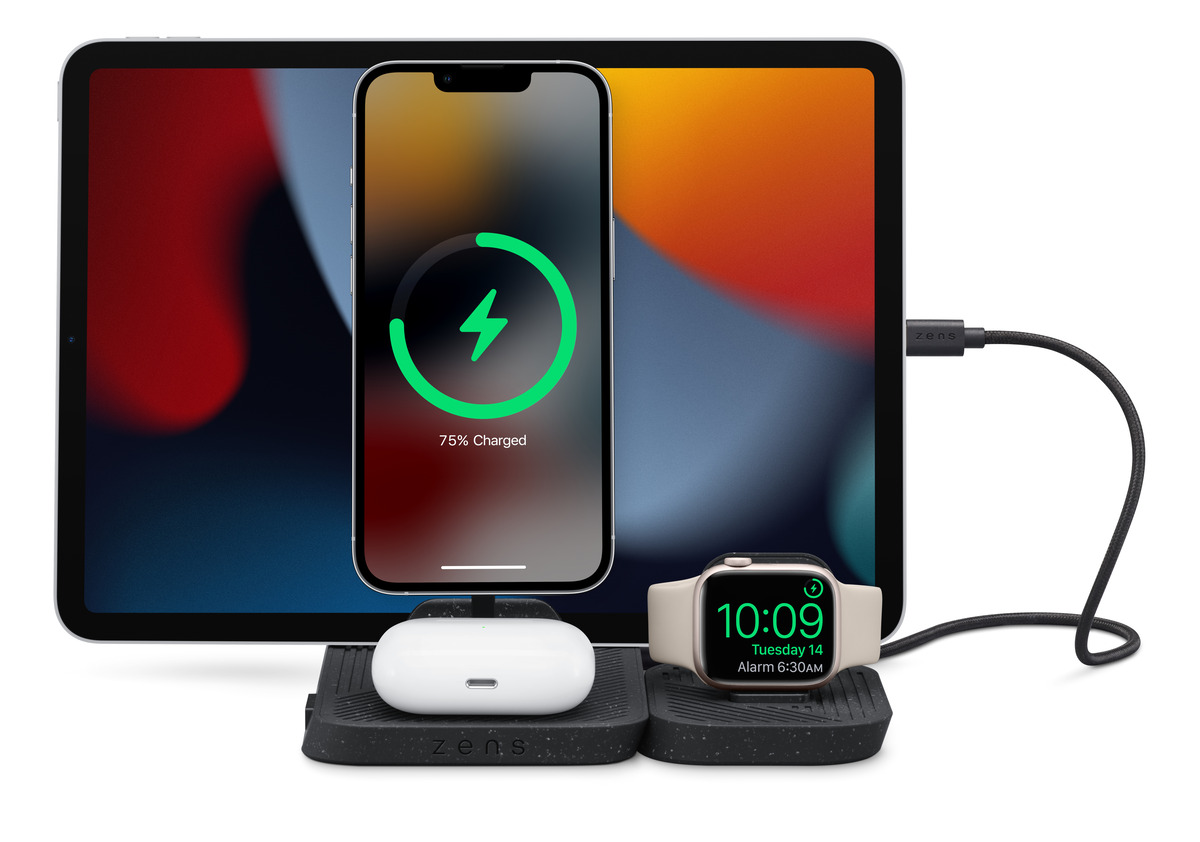
Are you experiencing the frustration of your iPad or iPhone charging slowly? You’re not alone. Slow charging can be incredibly annoying, especially when you’re waiting for your device to be fully powered up. Fortunately, there are several reasons why this might be happening and a variety of solutions to help you fix it. In this article, we’ll explore the common causes behind slow charging on your Apple devices and provide you with actionable tips to speed up the charging process. So, if you’re tired of your iPad or iPhone taking forever to charge, keep reading to discover the reasons, the solutions, and how you can get your device back to fast charging speeds.
Inside This Article
- Common Reasons for Slow Charging
- Faulty Charging Cable or Adapter
- Low-Quality Power Source
- Background Apps and Processes
- Overheating Issues
- Conclusion
- FAQs
Common Reasons for Slow Charging
It can be frustrating when your iPad or iPhone takes forever to charge. There are several common reasons why your device may be charging slowly. Understanding these reasons will help you identify the issue and take appropriate steps to fix it. Here are the most common reasons:
1. Faulty Charging Cable or Adapter: One of the main culprits behind slow charging is a faulty charging cable or adapter. Over time, these accessories can wear out or become damaged, leading to a less efficient charging process. To determine if this is the issue, try charging your device with a different cable and adapter to see if the charging speed improves.
2. Low-Quality Power Source: The power source you are using to charge your device can also affect the charging speed. Some low-quality power sources or USB ports may not provide enough power to charge your device at a fast rate. Try connecting your device to a different power source, such as a wall outlet or a high-quality USB port, to see if the charging speed improves.
3. Background Apps and Processes: Background apps and processes can consume a significant amount of power, which can slow down the charging process. To optimize charging speed, close any unnecessary apps and ensure that no background processes are running. You can do this by double-clicking the Home button (for iPhone X or earlier) or swiping up from the bottom (for iPhone X or later) to access the app switcher, then swipe up on the apps/processes you want to close.
4. Overheating Issues: If your device becomes too hot while charging, it can slow down the charging speed to protect the battery. Common causes of overheating include using your device while charging, charging it in direct sunlight, or placing it on a surface that doesn’t allow for proper ventilation. To prevent overheating, avoid using your device while it’s charging and ensure that it’s placed on a cool, well-ventilated surface.
By understanding the common reasons for slow charging and implementing the suggested solutions, you can effectively troubleshoot and resolve the issue. Remember to use high-quality charging accessories, connect your device to a reliable power source, close unnecessary apps/processes, and prevent overheating. With these steps, you can enjoy faster and more efficient charging for your iPad or iPhone.
Faulty Charging Cable or Adapter
One of the most common reasons for slow charging on your iPad or iPhone is a faulty charging cable or adapter. Over time, charging cables can become damaged or worn out, resulting in a poor connection between your device and the power source. This can lead to slower charging speeds and even intermittent charging.
To determine if your charging cable or adapter is faulty, start by checking the physical condition of the cable. Look for any visible signs of damage, such as frayed wires or bent connectors. If you notice any issues, it’s best to replace the cable or adapter with a new one.
Another way to test if your charging cable or adapter is the culprit is by trying a different one. Borrow a cable or adapter from a friend or family member and see if it charges your device faster. If it does, then it’s likely that your original cable or adapter is defective and needs to be replaced.
Remember, using a genuine Apple charging cable or adapter is recommended to ensure compatibility and optimal charging speed. Generic or low-quality third-party cables may not provide the same efficiency and can lead to slower charging times.
If you determine that your charging cable or adapter is indeed faulty, it’s advisable to purchase a new one from a reputable source. Look for authorized retailers or Apple stores to ensure you’re getting a genuine product that will provide fast and reliable charging for your iPad or iPhone.
Low-Quality Power Source
When it comes to charging your iPad or iPhone, the quality of the power source you’re using can significantly impact the charging speed. Many times, people overlook the importance of using a high-quality power source and end up experiencing slow charging times.
A low-quality power source generally refers to a charger or USB cable that is not certified or compatible with your device. These chargers may not provide the required power output or have faulty wiring, resulting in slower charging speeds.
Using a low-quality power source can also lead to other issues, such as the device not charging at all or intermittent charging. This can be frustrating, especially when you need your device to charge quickly.
To avoid these problems, it is crucial to invest in a reliable and certified charger or cable. Look for chargers that are specifically designed for your iPad or iPhone model and have the necessary certifications, such as MFi (Made for iPhone/iPad) certification.
Additionally, it is essential to check the power output of the charger. For optimal charging speed, a charger with a higher wattage (e.g., 12W, 18W, or higher) is recommended, as it can provide more power to your device and charge it faster.
Remember, using a low-quality power source not only slows down the charging process but also poses potential risks like overheating or damaging your device. Invest in a high-quality charger or cable to ensure efficient and safe charging for your iPad or iPhone.
Background Apps and Processes
One common reason for slow charging on your iPad or iPhone is the presence of background apps and processes. These apps and processes can consume a significant amount of power, causing your device to charge at a slower pace. Here’s why it happens and how you can fix it:
When you use your device, various apps and processes run in the background, even if you’re not actively using them. These background activities can include downloading updates, syncing data, or refreshing content. While these tasks are necessary for the smooth functioning of your device, they can consume a considerable amount of power, impacting the charging speed.
To address the issue, you can take the following steps:
- Close unnecessary apps: By closing apps that you’re not actively using, you can reduce the number of background processes running on your device. To close an app on an iPhone or iPad, swipe up from the bottom of the screen or double-click the home button, then swipe left or right to find the app you want to close and swipe it off the screen.
- Disable background app refresh: Background App Refresh is a feature that allows apps to refresh their content in the background. While it can be useful for certain apps, disabling this feature for non-essential apps can help conserve battery life and speed up the charging process. To disable background app refresh, go to Settings > General > Background App Refresh and toggle the switch off for the apps you don’t want to refresh in the background.
- Turn off push email: Push email is a feature that automatically delivers new emails to your device as soon as they arrive. While convenient, it requires constant communication with the mail server, which can drain battery life and slow down charging. Consider changing the email fetch settings to manually fetch or fetch at longer intervals to minimize the impact on charging speed. Go to Settings > Mail > Accounts > Fetch New Data and adjust the settings accordingly.
- Restart your device: Sometimes, background processes can get stuck or become unresponsive, affecting charging speed. Restarting your iPad or iPhone can help clear out any temporary issues and optimize the performance of your device. Press and hold the power button until you see the slide to power off option, then slide to power off. After the device is completely powered off, press and hold the power button again until the Apple logo appears.
- Update your apps and iOS: Outdated apps or operating system versions can sometimes contribute to slow charging issues. Keeping your apps and iOS up to date ensures that you have the latest bug fixes and optimizations, which can improve charging speed and overall device performance.
By addressing these background app and process-related factors, you can optimize the charging speed of your iPad or iPhone, ensuring quick and efficient charging whenever you need it.
Overheating Issues
Overheating is another common reason why your iPad or iPhone may be charging slowly. When your device becomes too hot, it can affect the charging speed and potentially damage the battery. Here are a few possible causes for overheating issues:
1. High ambient temperatures: If you are using your device in a hot environment or exposing it to direct sunlight, the temperature can rise significantly. High temperatures can slow down the charging process as the device tries to cool itself down to prevent any damage.
2. Intensive usage: Running resource-intensive apps or using your device for extended periods can generate heat, causing your device to overheat. This excess heat can slow down the charging speed and impact battery performance.
3. Poor ventilation: Blocking the vents or covering your device while charging can restrict airflow and trap heat inside. Ensure that your device has sufficient ventilation to dissipate heat effectively during the charging process.
4. Hardware issues: In some cases, an overheating issue may be related to a faulty hardware component, such as a defective battery or charging port. If you suspect a hardware problem, it’s advisable to contact Apple Support or visit an authorized service center to get your device checked and repaired if necessary.
If you are experiencing overheating issues while charging your iPad or iPhone, here are some steps you can take to address the problem:
1. Remove any cases or covers: Cases or covers can trap heat and prevent proper airflow. Take off any protective accessories while charging your device to allow for better heat dissipation.
2. Move to a cooler location: If you are using your device in a hot environment, try moving to a cooler location or shade. Direct sunlight can significantly increase the temperature of your device, impacting charging speed.
3. Close unnecessary apps: Close any unnecessary apps running in the background that may be consuming excessive resources and generating heat. This can help reduce the workload on your device and prevent overheating.
4. Avoid using your device while charging: Using your device while charging can generate additional heat and slow down the charging process. It’s best to leave your device idle or in sleep mode during the charging period.
5. Check for software updates: Keeping your device’s software up to date can help address any known issues or bugs that may contribute to overheating problems. Make sure to regularly check for and install any available software updates.
6. Reset your device: If none of the above steps resolve the overheating issue, you can try resetting your device to its factory settings. This can help eliminate any software glitches or conflicts that may be causing the problem. However, remember to back up your data before performing a reset, as it will erase all your device’s content.
By following these troubleshooting steps, you can help resolve overheating issues and ensure that your iPad or iPhone charges at an optimal speed. If the problem persists, it is recommended to seek professional assistance from Apple or an authorized service center.
Conclusion
Slow charging on your iPad or iPhone can be frustrating, but there are several steps you can take to fix it. Start by checking your charging cable and adapter for any damage or debris. If necessary, replace them to ensure a proper connection. Additionally, try using a different power source or USB port to see if that improves the charging speed.
Another common culprit for slow charging is background apps and processes consuming battery power. Close any unnecessary apps, enable low power mode, and disable push email or other settings that could be draining the battery.
Lastly, if the issue persists, consider restoring your device to factory settings or contacting Apple Support for further assistance.
Remember, proper charging habits and regular device maintenance can also prevent slow charging issues in the future. By following these steps, you can ensure efficient and optimal charging for your iPad or iPhone.
FAQs
1. Why is my iPad or iPhone charging slowly?
There can be several reasons why your iPad or iPhone is charging slowly. It could be due to a faulty charging cable or adapter, a software issue, or even a problem with the charging port on your device.
2. How can I fix a slow charging issue on my iPad or iPhone?
There are several steps you can take to fix a slow charging issue on your iPad or iPhone:
– Check the charging cable and adapter: Make sure they are not damaged or worn out. Consider using a different charging cable or adapter to see if that improves the charging speed.
– Clean the charging port: Use a clean, dry toothbrush or a can of compressed air to remove any dust or debris from the charging port. Sometimes, lint or dirt can accumulate in the port and hinder proper charging.
– Restart or update the device: Restarting your iPad or iPhone can sometimes resolve software-related issues that could be affecting the charging speed. Additionally, ensure that your device is running the latest software updates, as these often include bug fixes and performance improvements.
– Disable background apps and services: Close any unnecessary apps and services running in the background, as these may consume power and slow down the charging process.
– Avoid using the device while charging: Minimize your usage of the device while it is charging. This can help maximize the charging speed.
3. Is slow charging indicative of a battery issue?
Not necessarily. While a slow charging speed can be a symptom of a battery problem, it can also be caused by other factors such as a faulty charging cable or adapter. If you have tried various solutions to improve the charging speed and the problem persists, it may be worth consulting with a professional to assess the health of your battery.
4. Can using a different charger affect the charging speed?
Yes, using a charger that is not compatible or designed for your iPad or iPhone can impact the charging speed. It is important to use the original charger and cable provided by the manufacturer, or reputable third-party accessories that are certified for your device. Using low-quality or counterfeit chargers can not only result in slow charging but also pose a safety risk.
5. How can I prevent slow charging in the future?
To prevent slow charging issues in the future, follow these tips:
– Use genuine charging accessories: Always use the original charger and cable provided by the manufacturer, or trusted third-party accessories that are certified for your device.
– Keep the charging port clean: Regularly check for any dust or debris in the charging port and clean it gently using a clean, dry toothbrush or compressed air.
– Avoid extreme temperatures: Exposing your iPad or iPhone to extreme temperatures can affect battery performance. Try to keep your device within the optimal temperature range recommended by the manufacturer.
– Charge your device properly: Avoid overcharging or draining the battery completely, as both can have a negative impact on the battery’s lifespan. Ideally, aim to keep the battery level between 20% and 80% for optimal performance.
– Update software regularly: Keeping your device’s software up to date can help resolve any software-related issues that may affect charging speed.
