The chances of experiencing not receiving text messages on your iPhone are slim but never zero. Apart from the obvious that no SMS messages were sent your way, there might be more technical reasons why your iPhone is not receiving texts. It would be better to have these technical reasons checked.
In this article, we would go over some of the obvious and technical reasons why an iPhone is not receiving text messages before you go on missing an important message from family, friends, or your boss.
How To Fix an iPhone Not Receiving Texts
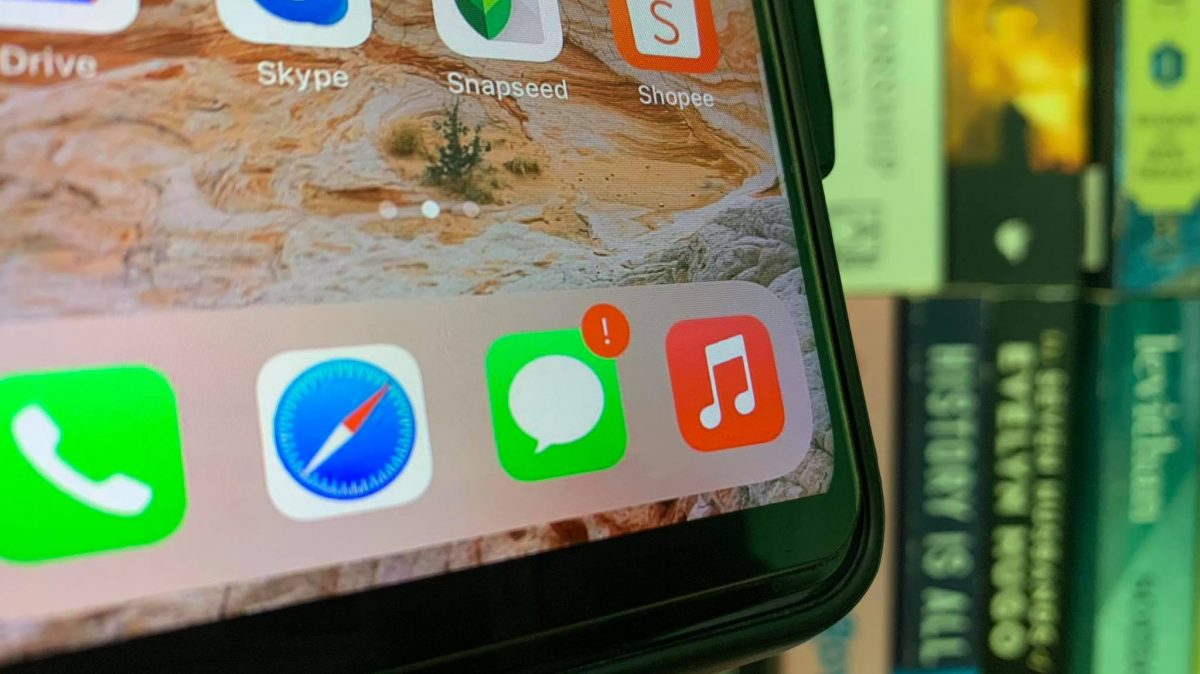
There are instances wherein the native SMS messaging protocol is the only area of concern. That means iMessage is all good and working. Since the issue of iMessage not working is a different story, let’s first address the main problem here. There are a few things we have to get in check — basic ones — in case your iPhone is not receiving texts. Some of these native procedures would really come in handy.
A. Check If Your Number Is, Indeed, Not Receiving SMS
The first thing to do is try to isolate the problem by finding out whether your phone is receiving messages on the native SMS app. Here’s how:
- Launch your Messages app.
- Compose a new message.
- On the recipient field, type in your own mobile number.
- Type in anything on the message field.
- Hit the send icon.
Within a minute you should receive a message from your own carrier. If this is not the case, you can proceed to the next troubleshooting item.
B. Check Your SIM Card
It often confuses people why their iPhone is suddenly not receiving texts. Is it because of a network issue, or could it be your SIM card is to be blamed?
Now, there are a number of causes why a SIM card can sustain damages and, thereby, resulting in your iPhone not receiving any texts. Some reasons include:
- Chip damage
- Phone hardware issue
- Your phone does not support the SIM card’s network
These are just some of the common reasons why text messages go MIA. Considering these reasons, it would be best to check if any of these applies to fix the problem.
Read also: How to Fix Invalid SIM Card or No SIM Error on Android and iOS
C. Check For Coverage Issues
So, let’s assume the SIM card is intact. The next thing to troubleshoot is whether there are coverage issues in your area affecting your ability to receive text messages on your iPhone. In cases when your iPhone is not receiving text messages, your phone would display the SIM Not Provisioned MM#2 error message. This is one of those things whose chances are slim but never zero. This error message is uncommon and means one thing: you are unable to use texts and calls due to the lack of coverage.
To check whether there are coverage interruptions, you can steal a glance on your home screen. On the upper right-hand corner, beside the battery level indicator is the signal icon. If the leveled bars are not on display, that means the mobile network is not available.
Downtector is a service app that allows you to detect mobile network coverage disruptions in your region/area. Moreover, it also provides insights into what’s causing the problem as it happens. In case you see the signal bar is not displaying on your home screen and you want to be sure if there is an outage, we suggest using the app to verify the problem.
Here’s a guide you can follow if your iPhone says “No Service”.
Download Downdetector for Android
Do These When iPhone Is Not Receiving Texts
If you have isolated the problem and confirmed that your iPhone can’t receive messages even when your sim card and network coverage are working just fine, it’s time to fix the problem. Some of these native procedures would really come in handy:
A. Restart Your iPhone
This procedure has been proven to solve minor glitches not just on iPhones but also on any gadgets in general. Doing a soft reset or restarting your iPhone will turn off your device, therefore stopping its ongoing processes. It will also potentially give erratic apps a clean slate and allow them to go normal when you turn your device back on.
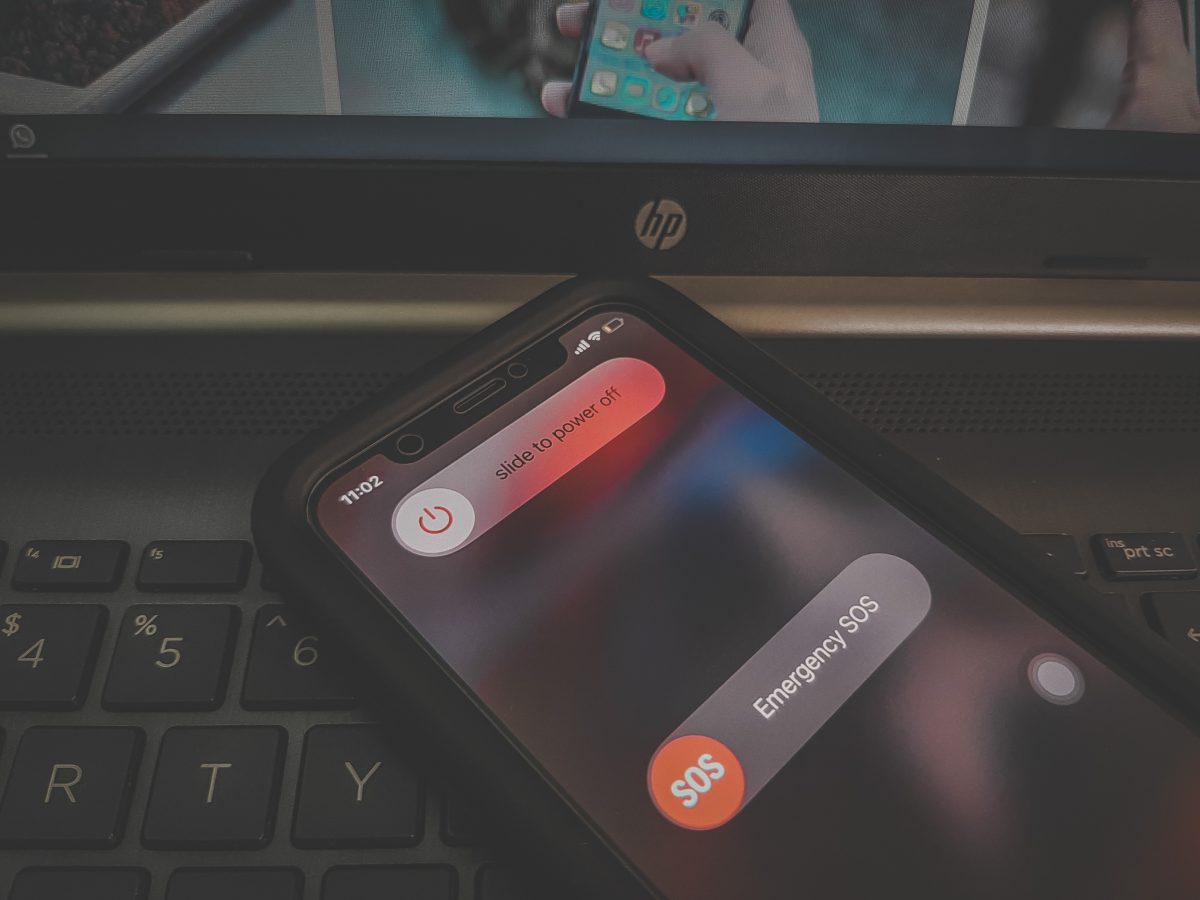
Restarting an iPhone is not rocket science. For the recent iPhone generations, a.k.a those without the home button, pull down the wake/sleep button and one of the volume rockers at the same time until a slider appears on your screen. Switch the slider to the right to turn off your iPhone. Wait a few seconds before turning your phone back to life. If your iPhone still has the home button, pull it down alongside the wake/sleep button and wait until the Apple logo appears before release. Your iPhone should automatically boot up.
Restarting isn’t just for fixing messaging issues on your iPhone. You can also do it if you encounter the iPhone black screen or if your iPhone cannot connect to App Store.
B. Set Up Text Message Forwarding
The main issue with your iPhone not receiving texts all of a sudden is missing out on any important messages. And we do not want that to happen. So, as a responsible and aware iPhone user, the best thing to do is set up text forwarding. When it’s enabled, you can also receive the SMS/MMS sent to you on other Apple devices like Mac and iPad. Here’s how to do it:
- Launch the Settings app.
- Scroll down to Messages > select Text Message Forwarding.
- Choose from the list of devices where your Apple account is synced where messages should be forwarded.
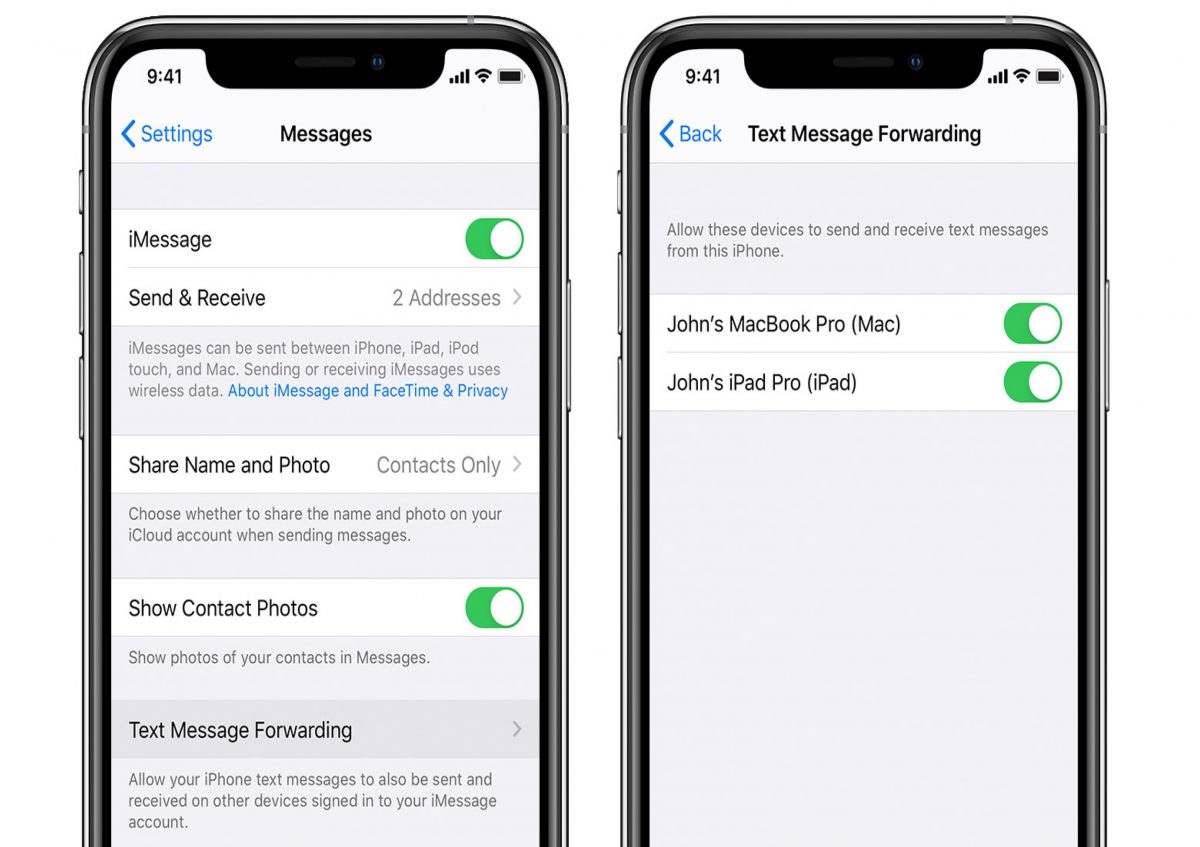
With this in place, you’ll never miss out on any messages in case of coverage issues or sudden SIM damage.
C. Make Sure The Sender Is Not Blocked
If you can’t receive messages from specific people only, then you might have accidentally blocked them. It’s very unlikely you have blocked someone from your contacts list, but it will never hurt to check whether you have. Here’s how to do it:
- Launch Settings app.
- Scroll down to Messages > select Blocked Contacts.
- Check whether you have a contact in the list. If you have, tap Edit > tap the remove icon.
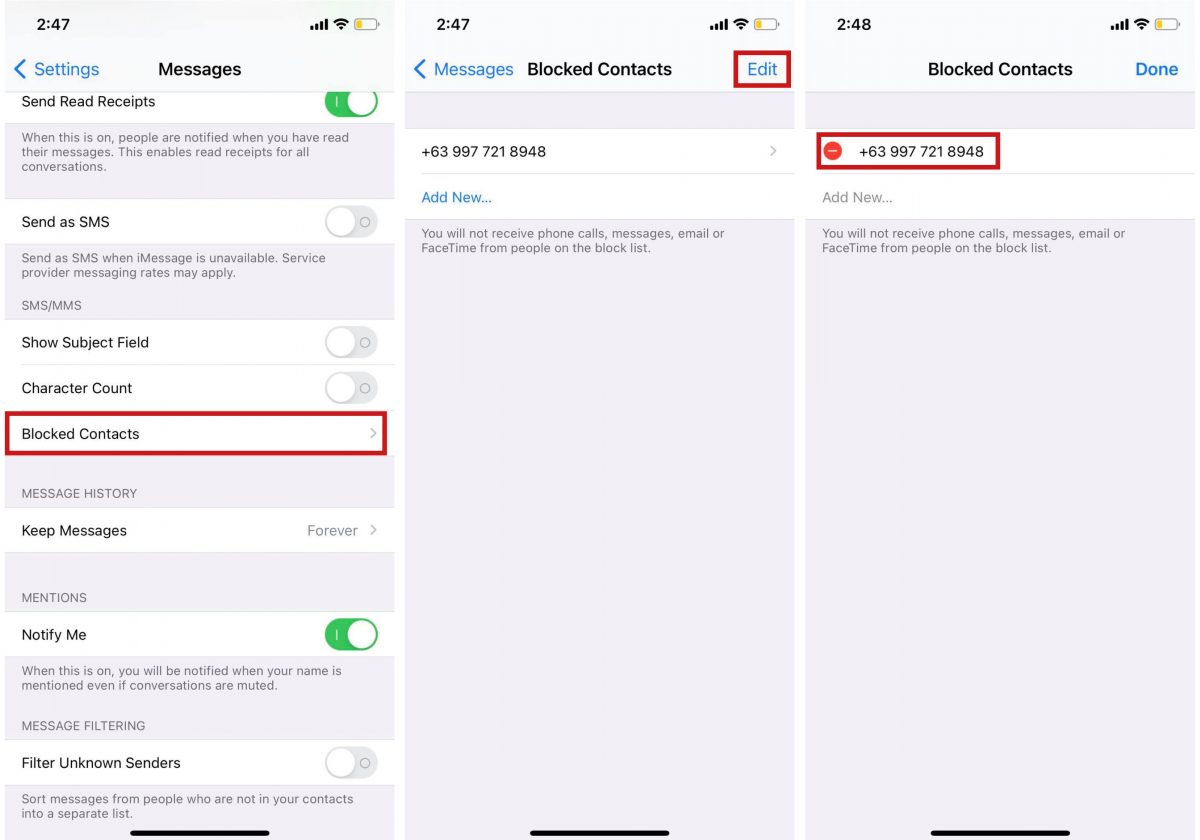
This should do the trick when your iPhone is not receiving texts.
D. Check If Your iMessage Is Enabled
Let’s touch on this subject very quickly because it does become an issue, especially when it involves an iPhone to iPhone method of communication. Here’s how to check whether your iMessage is enabled or not:
- Launch Settings app.
- Scroll down to Messages > make sure iMessage has a green light and turned on.
- Next, tap on Send and Receive > then check the contact information from which a message is sent and received.
In some cases, you might be required to log in to your Apple account once again if you choose your Apple ID to send and receive a message via iMessage. Nonetheless, this should get the issue fixed.
Takeaways On iPhone Not Receiving Texts
It is a very rare occurrence when you suddenly experience an issue with your iPhone not receiving texts. And when it happens, there’s no reason to really fret or panic. Apple has designed its apps to have troubleshooting options in case they start to malfunction. And while the reason which is causing your iPhone not to receive texts can be both software-related, hardware-related, or network-related, there is no shortage in the support you can get to have the problem fixed.
So, the next time you experience this sort of problem with your iPhone, we hope you refer back to this article and hope that, in turn, this helps you out.
