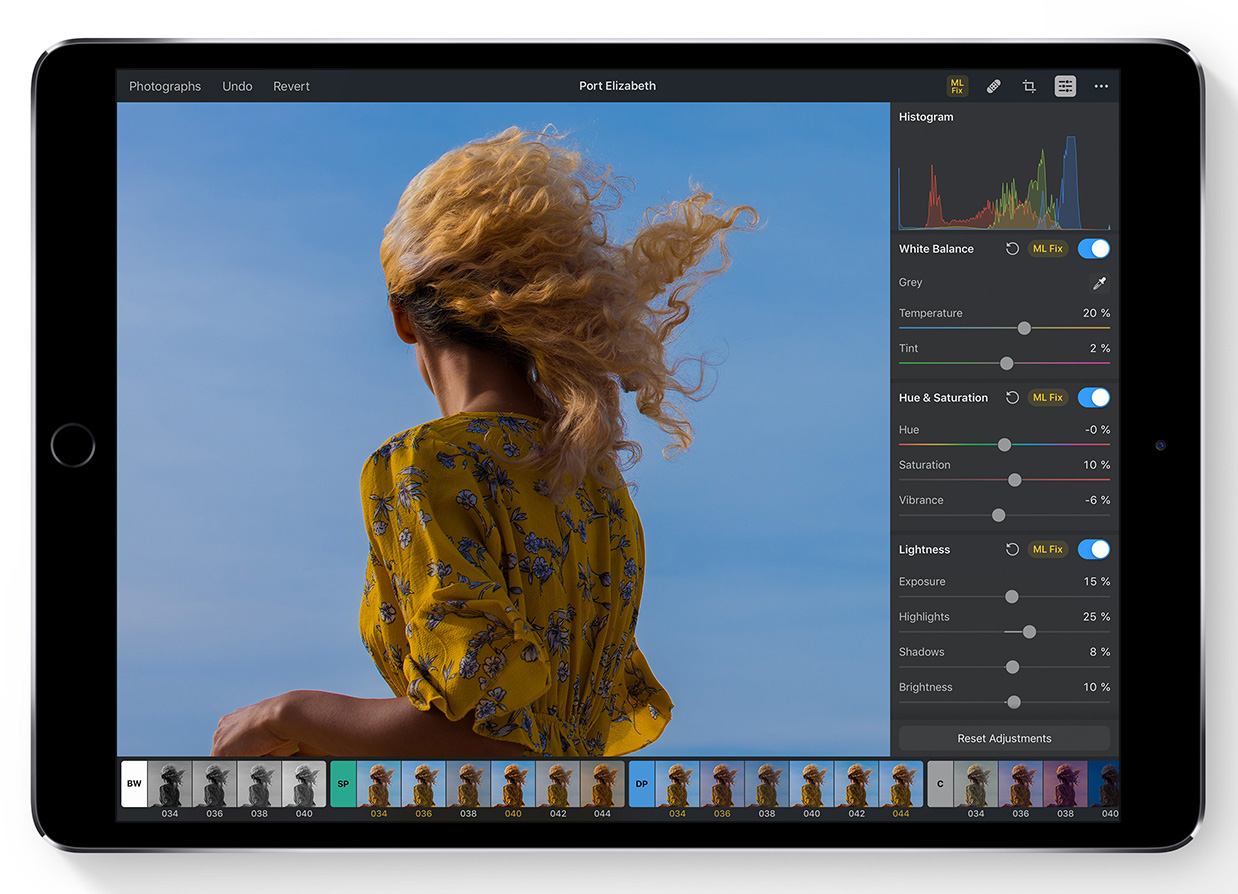
Welcome to the wonderful world of photo slide shows! If you’ve ever wanted to showcase your photos in a captivating and dynamic way, then you’re in the right place. In this article, we’ll dive into the exciting realm of playing a slide show of your photos on your mobile phone.
Whether you’re looking to create a stunning presentation for a special occasion or simply want to relive cherished memories, a photo slide show can add an extra level of charm and entertainment. With the proliferation of mobile phones with high-quality cameras, it’s easier than ever to capture breathtaking moments and share them with your loved ones.
But how exactly do you go about playing a slide show of your photos on your mobile phone? Fear not! We’ll guide you through the process, step by step, and provide you with useful tips and tricks along the way. So, let’s jump right in and get ready to bring your photos to life!
Inside This Article
- Overview
- Creating a Slideshow
- Customizing Slideshow Settings
- Presenting and Controlling the Slideshow
- Conclusion
- FAQs
Overview
In today’s digital age, capturing and storing photos has become easier than ever. With the growing popularity of smartphones and the advancements in camera technology, people now have access to a vast collection of personal images. However, it’s not enough to simply store these photos; we also want to share and relive the memories they represent.
A great way to showcase your collection of photos is by creating a slide show. A slide show is a dynamic presentation of images that allows you to create a visually captivating experience for viewers. Whether it’s at a family gathering, a professional presentation, or simply sharing your adventures with friends, a slide show brings your photos to life.
The process of creating a slide show involves selecting a series of photos and arranging them in a specific order. You can also customize the slide show settings to add effects, music, and transitions between each image. Once the slide show is created, you can then present and control it to create a memorable experience.
In this article, we will guide you through the steps of creating a slide show, customizing the settings to suit your preferences, and presenting and controlling the slide show. Whether you’re a photography enthusiast or just someone who wants to share their favorite memories, learning how to create a slide show of your photos will add a new dimension to your photo-sharing experience.
Creating a Slideshow
Creating a slideshow of your photos is a fun and creative way to showcase your memories. Whether you want to share vacation photos, highlight a special event, or simply organize your photo collection, creating a slideshow is a great option. With the advancements in technology, it has become easier than ever to create stunning slideshows right from your mobile phone.
To start creating your slideshow, you will need to gather the photos you want to include. This can be done by selecting them from your phone’s photo gallery or transferring them from other devices. Once you have your photos ready, you can use various applications and software available for mobile devices to create your slideshow.
There are many slideshow maker apps available for both iOS and Android devices that offer a range of features and customization options. These apps typically allow you to choose a template or theme, select transition effects, and add music or narration to your slideshow. Some apps even offer advanced editing options, allowing you to crop, rotate, or add filters to your photos.
When selecting a slideshow maker app, consider the level of customization and ease of use it offers. Look for apps that have intuitive interfaces and a wide variety of themes and effects to choose from. It’s also helpful to read reviews and user ratings to ensure you select a reliable and high-quality app.
Once you have chosen an app, you can start creating your slideshow by importing your photos into the app. Most slideshow maker apps allow you to rearrange the order of your photos, add captions or text overlays, and adjust the duration of each slide. You can get creative and experiment with different transition effects to make your slideshow visually appealing.
After you have finished creating your slideshow, you can preview it to ensure everything looks as expected. If you are satisfied with the result, you can save or export the slideshow in various formats such as video files or share it directly on social media platforms.
Creating a slideshow is not only a great way to showcase your photos, but it also allows you to relive your memories and share them with friends and family. So, get creative and start creating your own personalized slideshow today!
Customizing Slideshow Settings
When creating a slideshow of your photos, it’s important to customize the settings to ensure a personalized and engaging presentation. Here are some key ways to customize your slideshow settings:
1. Slide Duration: Adjusting the slide duration is crucial for creating the right pace for your slideshow. You can choose to keep each slide on the screen for a fixed time or set a specific duration for each slide to fade in and out smoothly.
2. Transition Effects: Adding transition effects between slides can enhance the visual appeal and create a seamless flow from one image to the next. Choose from a variety of effects like fade, dissolve, slide, or even 3D transitions to add a dynamic touch to your slideshow.
3. Background Music: Adding background music can evoke emotions and set the tone for your slideshow. Select a suitable track that complements the theme of your photos and ensures a captivating experience for your audience. Make sure to consider copyright restrictions when using music.
4. Caption or Title: Including captions or titles for your photos can provide context and enhance the storytelling aspect of your slideshow. You can add individual captions to each slide or opt for a title slide that summarizes the theme or message of your presentation.
5. Image Order: Organizing the order of your images can significantly impact the flow and narrative of your slideshow. Arrange them chronologically, thematically, or in any other order that aligns with your storytelling goals.
6. Background Color and Theme: Choosing the right background color or theme helps create a visually cohesive design throughout your slideshow. Consider the mood and tone of your photos and select a color or theme that complements the visual content.
7. Slide Layout: Customize the layout and placement of your photos within each slide. Experiment with different options, such as arranging multiple photos on a single slide, using split-screen layouts, or highlighting a single image for maximum impact.
8. Auto Play or Manual Control: Decide whether you want your slideshow to play automatically or allow viewers to manually control the progression. This choice depends on the context in which your slideshow will be presented and the level of interaction you want to provide.
9. Resolution and Aspect Ratio: Adjust the resolution and aspect ratio of your slideshow to ensure optimal display on different devices and platforms. This ensures that your photos are showcased in the best possible quality, regardless of the viewing medium.
10. Export and Sharing Options: Once you have customized your slideshow settings, you can export it in various formats, such as video files or web-ready formats, depending on your intended use. Additionally, consider the options for sharing the slideshow online through social media platforms or embedding it on a website.
By customizing these slideshow settings, you can create a visually stunning and personalized presentation of your photos that captivates your audience and brings your images to life.
Presenting and Controlling the Slideshow
Once you have created a captivating slideshow of your photos, it’s time to present and control it. Whether you want to showcase your memories to friends and family or deliver a professional presentation, knowing how to effectively present and navigate through the slideshow is key. In this section, we will explore different ways to present and control your slideshow.
One of the simplest ways to present the slideshow is by connecting your device to a larger screen or projector. This allows you to display the photos on a bigger scale, making it easier for everyone to see and appreciate. Your mobile phone may have different options for connecting to external devices, such as an HDMI or USB-C adapter, or wireless screen mirroring capabilities. Check your device’s settings to find the appropriate option and choose the one that suits your needs.
Once your device is connected to an external display, you can start the slideshow. Depending on your phone’s operating system, there may be a specific app or feature designed for presenting slideshows. In some cases, you can simply open the gallery or photos app, select the album or collection of photos you want to present, and tap on the “Slideshow” or “Play” button. This will automatically start the slideshow, transitioning from one photo to another at a predetermined interval.
During the slideshow, you may want to have control over the speed and transition effects. Some slideshow apps or devices offer customization options, allowing you to adjust the duration of each photo display and select different transition effects, such as slide, fade, or zoom. Explore the settings menu of your slideshow app or device to see if these options are available. Adjusting these settings can add a personal touch to your slideshow and make it more engaging for your audience.
Additionally, you may want to manually navigate through the slideshow, especially if you want to emphasize specific photos or pause at certain moments. Most slideshow apps or devices have simple controls to pause, resume, or skip to the next or previous photo. These controls are usually accessible through on-screen buttons or gesture-based commands. Familiarize yourself with these controls before presenting the slideshow to ensure a smooth and uninterrupted experience.
Furthermore, if you want to enhance your presentation further, consider adding captions or background music to your slideshow. Captions can provide context or additional information about the photos, while background music can create a more immersive and enjoyable experience for viewers. Many slideshow apps have built-in features to add captions or incorporate music. Experiment with these options to make your slideshow more dynamic and captivating.
Lastly, be mindful of the environment in which you are presenting the slideshow. Make sure the room is well-lit, the display is positioned properly for optimal visibility, and the volume of any background music is appropriate. Take into consideration the size of the audience and adjust the settings accordingly to ensure everyone can fully appreciate the slideshow.
Conclusion
In conclusion, playing a slideshow of your photos is a fantastic way to relive and share your precious memories. Whether you’re using a smartphone, tablet, or computer, there are various methods and apps available to help you create stunning slideshows with just a few clicks.
By following the steps outlined in this article, you can easily organize and customize your photos, add transitions and music, and showcase your slideshows to friends and family. Whether it’s for a special occasion, a family gathering, or simply for personal enjoyment, a well-crafted slideshow can bring your photos to life and make them even more memorable.
So take some time to experiment with different slideshow creation tools and techniques. Let your creativity shine as you transform your static photos into dynamic presentations. And most importantly, have fun while sharing your stories and reliving those precious moments through the power of a captivating slideshow.
FAQs
1. How can I play a slide show of my photos on my mobile phone?
To play a slide show of your photos on your mobile phone, you can use the built-in gallery app or download a slideshow app from your app store. Open the gallery app and select the photos you want to include in the slide show. Then, look for the option to create a slide show or slideshow. Tap on it, and your photos will start playing as a continuous slideshow. You can usually customize the speed, transitions, and other settings.
2. Can I add music to my photo slide show on my mobile phone?
Yes, many gallery and slideshow apps allow you to add music to your photo slide show. When creating the slideshow, look for an option to add background music or audio. You can choose a song from your device’s music library or select a preloaded track. This adds an extra element of personalization and enhances the viewing experience of your slide show.
3. Can I control the order of the photos in my slide show?
Absolutely. Most slideshow apps and gallery apps provide options to arrange the order of your photos. You can usually drag and drop the photos to reorder them manually or use the app’s sorting options like by date or filename. Take a look at the app’s settings or editing features to find the option that allows you to control the sequence of your photos in the slide show.
4. How can I share my photo slide show with others on my mobile phone?
To share your photo slide show with others on your mobile phone, you have several options. If you have a social media app installed, you can directly upload the slideshow to your account and share it with your followers or friends. Alternatively, you can save the slide show as a video file and send it via messaging apps or email. Some slideshow apps also provide the ability to generate a unique link that you can share with others.
5. Can I customize the appearance of my photo slide show on my mobile phone?
Yes, you can usually customize the appearance of your photo slide show on your mobile phone. Most slideshow apps offer a range of customization options such as choosing different themes, adding text captions, applying filters, adjusting brightness and contrast, and more. Explore the app’s editing or settings section to find the options that allow you to personalize the appearance of your slide show and make it truly unique.
